Pythonpptx库用于创建/编辑PowerPoint(.pptx)文件。这不适用于MS Office 2003和以前的版本。
可以使用这个库添加形状、段落、文本和幻灯片等等。

安装:打开系统上的命令提示符,然后编写以下命令:
pip install python-pptx让我们看看它的一些用法:在Python 3环境下运行。
小知识总结:
一个PPT文件为presentation,基本的结构为展示文件presentation-幻灯片页slide-形状shape组成,形状就需要区分开,是包含文本的形状还是不包含文本的形状(纯图片等)。
如果是包含文本的形状,则可以获取内部的文本框,一个文本框又可以看作是一个小的word文档,包含段落paragraph - 文字块run
1、打开PPT文件
from pptx import Presentation
# 这里给出需要打开的文件路径
file_path = r'...'
pptx = Presentation(file_path)2、获取幻灯片页
用 pptx.slides 可以获得一个列表,包括所有的幻灯片页 slide 对象
for slide in pptx.slides:
print(slide)例1:创建带有标题和字幕幻灯片的新PowerPoint文件。
Placeholder占位符已经完成了样式设置,包括字体、字号、颜色等等。
在特定占位符内输入文字可直接转化为特定的样式
# import Presentation class
# from pptx library
from pptx import Presentation
# Creating presentation object
root = Presentation()
# Creating slide layout
first_slide_layout = root.slide_layouts[0]
""" Ref for slide types:
0 -> title and subtitle
1 -> title and content
2 -> section header
3 -> two content
4 -> Comparison
5 -> Title only
6 -> Blank
7 -> Content with caption
8 -> Pic with caption
"""
# Creating slide object to add
# in ppt i.e. Attaching slides
# with Presentation i.e. ppt
slide = root.slides.add_slide(first_slide_layout)
# Adding title and subtitle in
# slide i.e. first page of slide
slide.shapes.title.text = " Created By python-pptx"
# We have different formats of
# subtitles in ppts, for simple
# subtitle this method should
# implemented, you can change
# 0 to 1 for different design
slide.placeholders[1].text = " This is 2nd way"
# Saving file
root.save("Output.pptx")
print("done") 产出:
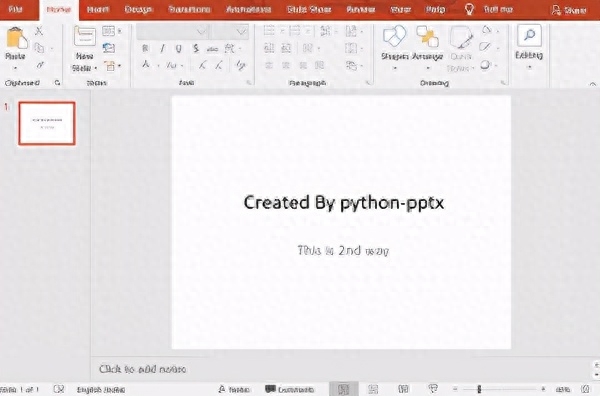
例2:在PowerPoint中添加文本框。
文字的承载单位是 段落 paragraph和文字块 run
# import required things
from pptx import Presentation
from pptx.util import Inches, Pt
# Creating Object
ppt = Presentation()
# To create blank slide layout
# We have to use 6 as an argument
# of slide_layouts
blank_slide_layout = ppt.slide_layouts[6]
# Attaching slide obj to slide
slide = ppt.slides.add_slide(blank_slide_layout)
# For adjusting the Margins in inches
left = top = width = height = Inches(1)
# creating textBox
txBox = slide.shapes.add_textbox(left, top,
width, height)
# creating textFrames
tf = txBox.text_frame
tf.text = "This is text inside a textbox"
# adding Paragraphs
p = tf.add_paragraph()
# adding text
p.text = "This is a second paragraph that's bold and italic"
# font
p.font.bold = True
p.font.italic = True
p = tf.add_paragraph()
p.text = "This is a third paragraph that's big "
p.font.size = Pt(40)
# save file
ppt.save('test_2.pptx')
print("done")产出:
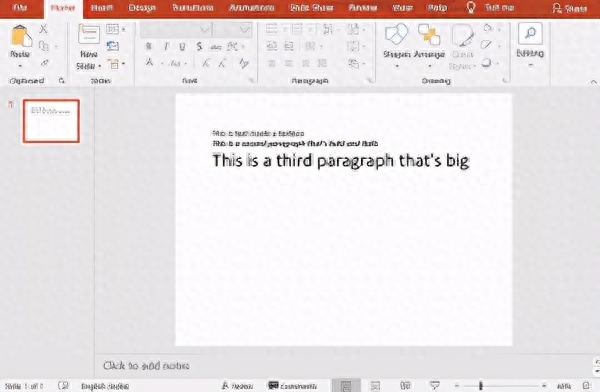
例3:PowerPoint(.pptx)文件到文本(.txt)文件转换。
# import Presentation class
# from pptx library
from pptx import Presentation
# creating an object
ppt = Presentation("sample.pptx")
# open file in write mode
File_to_write_data = open("File_To_Extract_ppt.txt", "w")
# write text from powerpoint
# file into .txt file
for slide in ppt.slides:
for shape in slide.shapes:
if not shape.has_text_frame:
continue
for paragraph in shape.text_frame.paragraphs:
for run in paragraph.runs:
File_to_write_data.write(run.text)
# close the file
File_to_write_data.close()
print("Done")产出:
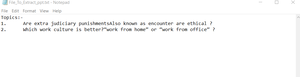
文本段落样式修改:
- .add_run():添加新的文字块
- .line_spacing:段内行间距
- .runs :段落内的所有文字块
- .space_after :段后距
- .space_before :段前距
文本文字样式修改:
- .font.name :字体名称
- .font.bold :是否加粗
- .font.italic :是否斜体
- .font.color :字体颜色
- .font.size:字体大小
例4:将图像插入PowerPoint文件。
from pptx import Presentation
from pptx.util import Inches
# Giving Image path
img_path = 'bg_bg.png'
# Creating an Presentation object
ppt = Presentation()
# Selecting blank slide
blank_slide_layout = ppt.slide_layouts[6]
# Attaching slide to ppt
slide = ppt.slides.add_slide(blank_slide_layout)
# For margins
left = top = Inches(1)
# adding images
pic = slide.shapes.add_picture(img_path,
left, top)
left = Inches(1)
height = Inches(1)
pic = slide.shapes.add_picture(img_path, left,
top, height = height)
# save file
ppt.save('test_4.pptx')
print("Done")产出:
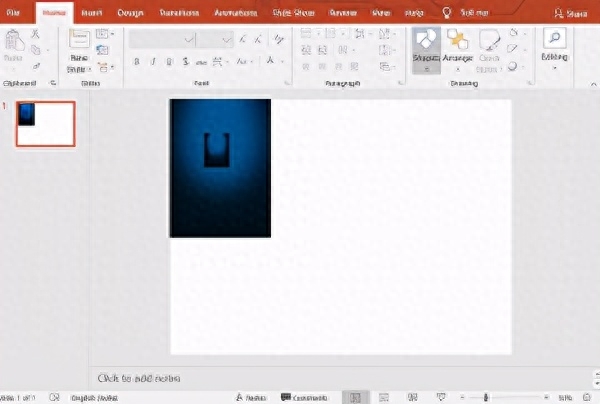
例5:将图表添加到PowerPoint文件中。
# import required classes/functions/method
from pptx import Presentation
from pptx.chart.data import CategoryChartData
from pptx.enum.chart import XL_CHART_TYPE
from pptx.util import Inches
# Create presentation object
ppt = Presentation()
# Adding slide with specific layout
slide = ppt.slides.add_slide(ppt.slide_layouts[6])
# Define chart data
# Creating object of chart
chart_data = CategoryChartData()
# Adding categories to chart
chart_data.categories = ['East', 'West', 'Midwest']
# Adding series
chart_data.add_series('Series 1',
(int(input("Enter Value:")),
int(input("Enter Value:")),
int(input("Enter Value:"))))
x, y, cx, cy = Inches(2), Inches(2), Inches(6), Inches(4.5)
slide.shapes.add_chart( XL_CHART_TYPE.COLUMN_CLUSTERED, x,
y, cx, cy, chart_data )
# Saving file
ppt.save('chart-Tutorial.pptx')
print("done")产出:
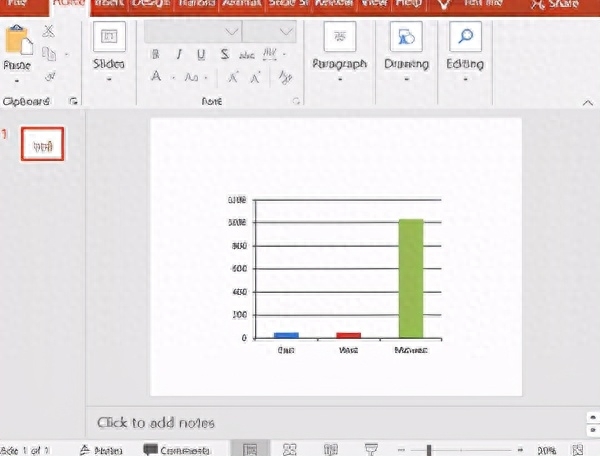
例6:将表添加到PowerPoint文件中。
# importing
from pptx import Presentation
from pptx.util import Inches
# create a Presentation object
ppt = Presentation()
# Adding a blank slide in out ppt
slide = ppt.slides.add_slide(ppt.slide_layouts[6])
# Adjusting the width !
x, y, cx, cy = Inches(2), Inches(2), Inches(4), Inches(1.5)
# Adding tables
shape = slide.shapes.add_table(3, 4, x,
y, cx, cy)
# Saving the file
ppt.save("Tabel_Tutorial.pptx")
print("done")产出:

文章为用户上传,仅供非商业浏览。发布者:Lomu,转转请注明出处: https://www.daogebangong.com/articles/detail/Python-gan-huo-wan-zhuan-ban-gong-shi-ruan-jian-yi-PPT-hai-neng-zhe-yang-wan.html

 支付宝扫一扫
支付宝扫一扫 
评论列表(196条)
测试