
| 文件名 如何下载使用 | 下载次数 | Download Points | 下载地址 |
|---|---|---|---|
| Hasta Grotesk | 24675次 | 0.00 | Upgrade VIP Free Download |
Online preview effect
Content introduction
Hasta Grotesk is a very good handwriting art font, with a good visual sense, suitable for cultural propaganda design, commercial brand advertising and product packaging design and personalized text typesetting and other more scenes.
Windows system font installation method
Tips: If you can't find the font in PS or AI after installation, please search for its name "Hasta Grotesk".
The first method: suitable for installing multiple font files
Copy the fonts directly to C:\WINDOWS\FontsRecommended
or
Open the control panel, open the font folder in the control panel, and then copy the downloaded fonts to this folder
The second method: suitable for installing a single font file
Directly right-click and select the "Install" menu to installRecommended
or
Double-click the font file, and click the "Install" button at the top of the opened font file interface to install the font into the system.
The above two methods are applicable to all Windows operating systems
Windows system font installation method
Find "System-Resource Library-fonts" on mac, paste the Qigong font file, or add it using the font book (Menu bar—> Go—> Application—> Font Book).
Note: If you can’t use it after adding, don’t worry, just restart the computer
Related reading
More detailed windows system universal computer font installation tutorial:Please click to see
Frequently Asked Questions
1. Why does "file damage" appear during installation?
Answer: This is because the font library conflicts with your system (especially the xp system, because many fonts were developed under win98 or earlier versions before.)
2. Why can't I find it after I installed the font?
Answer: Some fonts: such as Huakang series. They are shown in the list as his related pinyin codes, you can double-click the font to see what the name of the font is when you download it back. Then when you choose to use this font, please choose its pinyin, which is the font you want.
3. Why can’t some fonts be typed?
Answer: Some fonts can only be typed out only when traditional characters are input. (such as Jinmei font library, etc.), if the text input using the traditional input method still cannot be displayed, it may be that the font library of the font is incomplete, and there is no way to type this character.
Notice
Hasta Grotesk, due to usage restrictions, it is only for personal study and reference use. For commercial use, please go to the relevant official website for authorization.
(Personal non-commercial use refers to the use of this font to complete the display of personal works, including but not limited to the design of personal papers, resumes, etc.)


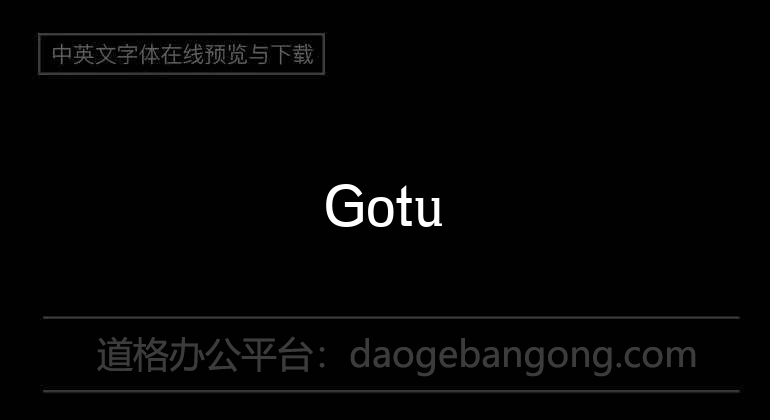

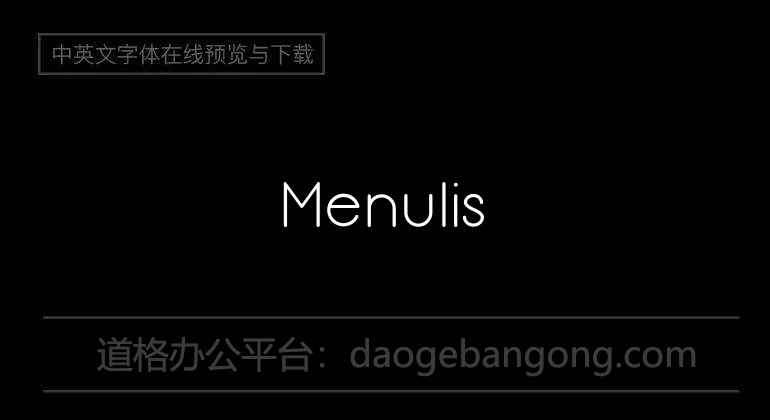
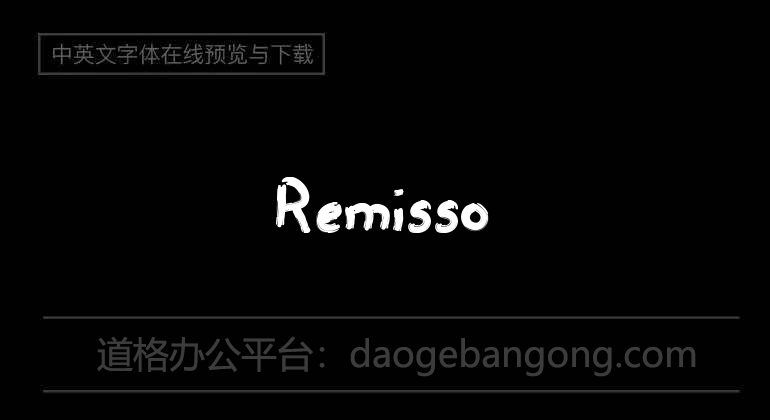
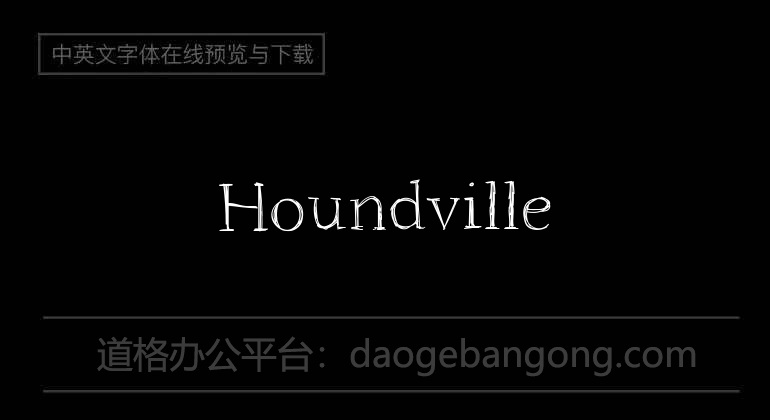
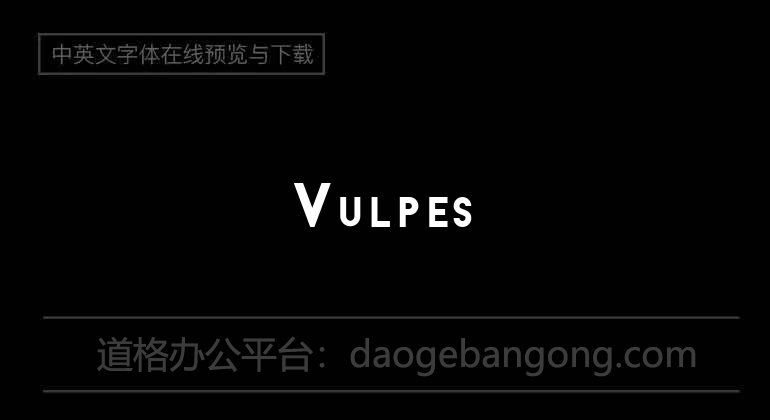
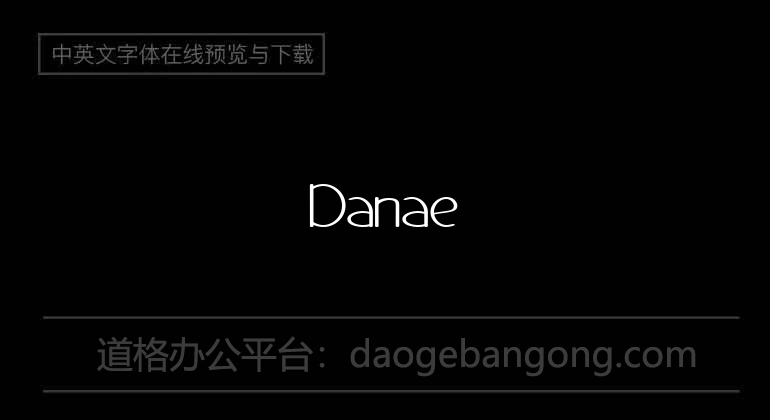
Authoritative Font Encyclopedia