Full text summary:
1. Method 1: Insert video into the page
2. Method Two: Insert video into the master page
3. Done Video material
4. Super Practical color matching routine
5. Brain The hole is wide open: more related routines
Year of the Rabbit In the first part, let’s give you some hard stuff—teach you how to use routines to get things done! Skill! wind!
Xiao Ai’s observation After reading through the past tweets, I found that technology-style PPT has always been very popular with everyone. They think it is cool and high-end. In fact, as long as you master some techniques for making technology-style PPT, you can master this style!


Video routine
If you are a newbie to PPT, then you have opened PPT New World Gate, it turns out that the backgrounds of many PPTs are actually videos? It sounds outrageous, but it actually works.
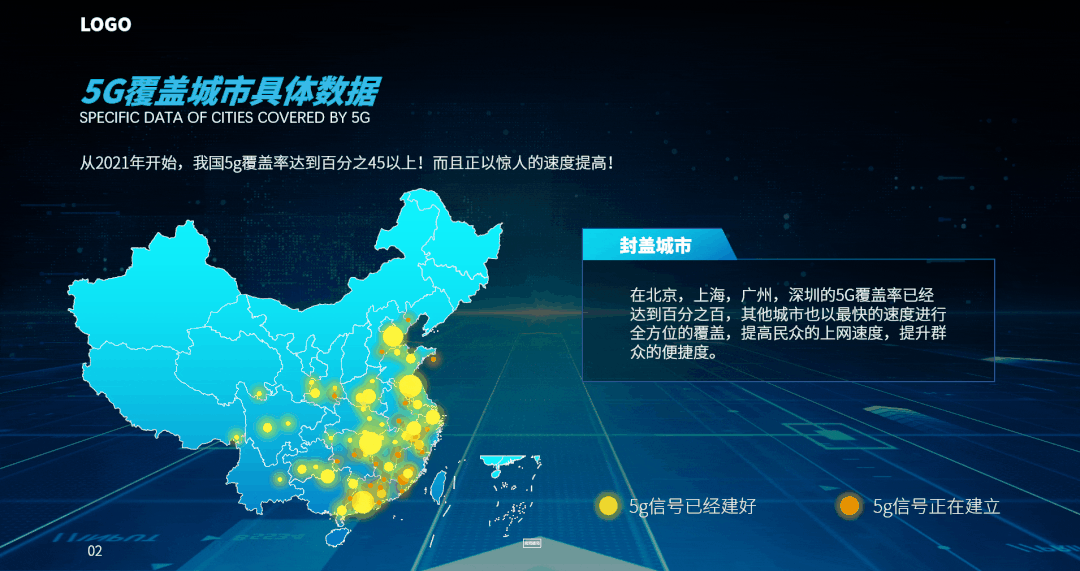
Like the picture above The background in is actually a video. If you simply use embellishments such as color block masks, it may be difficult to achieve such a dazzling effect.
Implement the above There are two ways to achieve the effect:
1. Direct Insert operations into the page
2. Insert the video into the master page and select the layout
Method 1: Insert video into the page
This method is used The most, just click "Insert"-"Video"-"Video on PC" in the top function bar

It is recommended to enlarge the picture to view
Video inserted Later, sometimes it may be necessary to manually fill the PPT page due to size reasons. Click "Play" - select "Auto" in the start option - select "Loop until stopped" if appropriate

It is recommended to enlarge the picture to view
Video step settings After that, you only need simple layout to have a cool dynamic PPT page that will amaze everyone.
Method Two: Insert video into the master page
Method 1 Although Simple, but if there are many pages, you need to add videos to each page, which is obviously very troublesome and the file will be large. The method of using the master page only needs to insert the video once, and it can be reused in multiple pages to reduce the size of the PPT. The method is similar to inserting the video directly, but with a few more steps.
Click View "-"Slide Master" enters the master page operation interface.

It is recommended to enlarge the picture to view
In master The method of inserting a video into the page is the same as in method 1. After inserting the video, remember to "Close the Master View"

It is recommended to enlarge the picture to view
In the normal interface On the far left side of the navigation thumbnail, just click on a blank space or right-click to create a new page, select the master page with the video, and you can call it successfully.
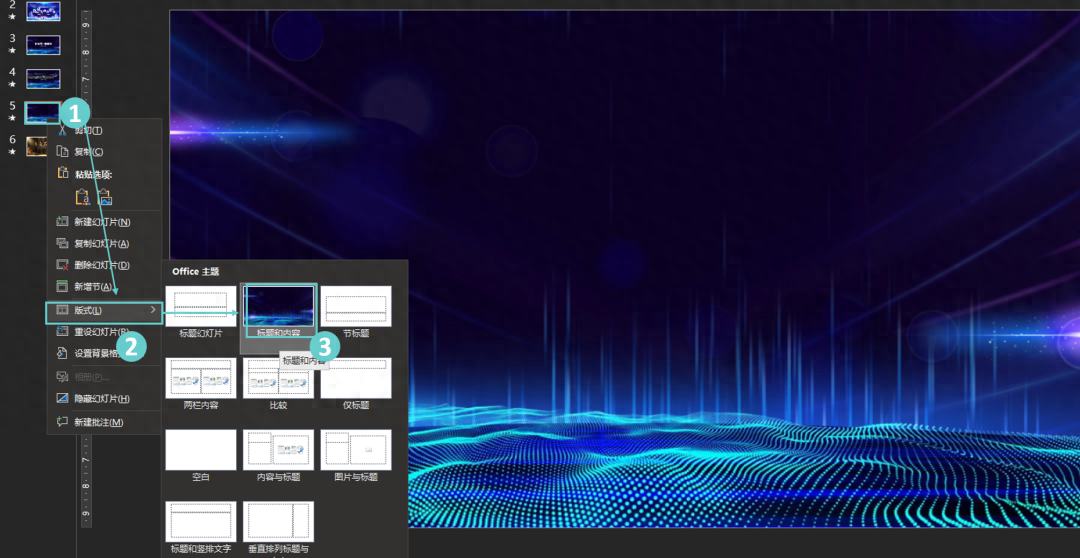
It is recommended to enlarge the picture to view
Next steps In fact, it is exactly the same as in method one.
Video Where to find it?
I actually prefer It is recommended to go to websites such as mixkit.co, Pixabay.com, and coverr.co. There are free and paid ones to choose from. Of course, the paid videos will definitely be the best in terms of style and definition.
There are also related domestic Video material website, you can also search for these by yourself, or if you find something you think is good, you can share it in the comment area.

Coloring routine
Once you have mastered the video routine, you should also do some homework on color grading. We found that many elements of technological style are present. The use of blue and cyan has become an inherent style consciousness of technological style. Speaking of technology style, using this color scheme is definitely not off topic.
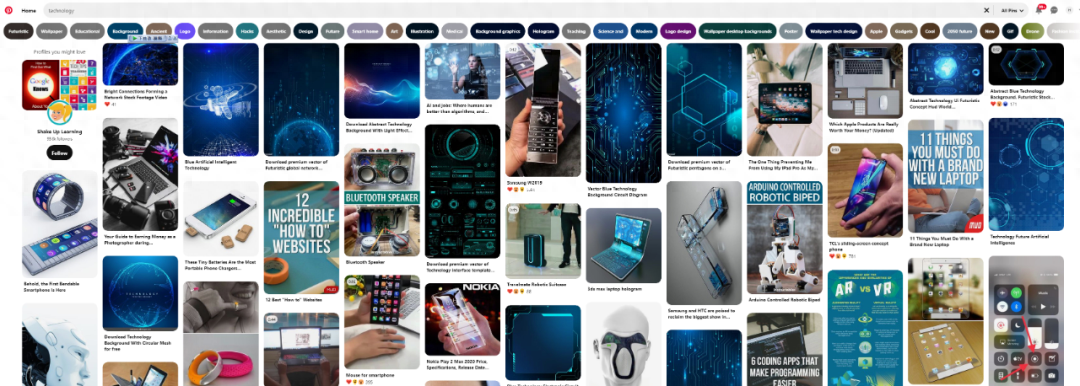
The Pinterest interface is like this
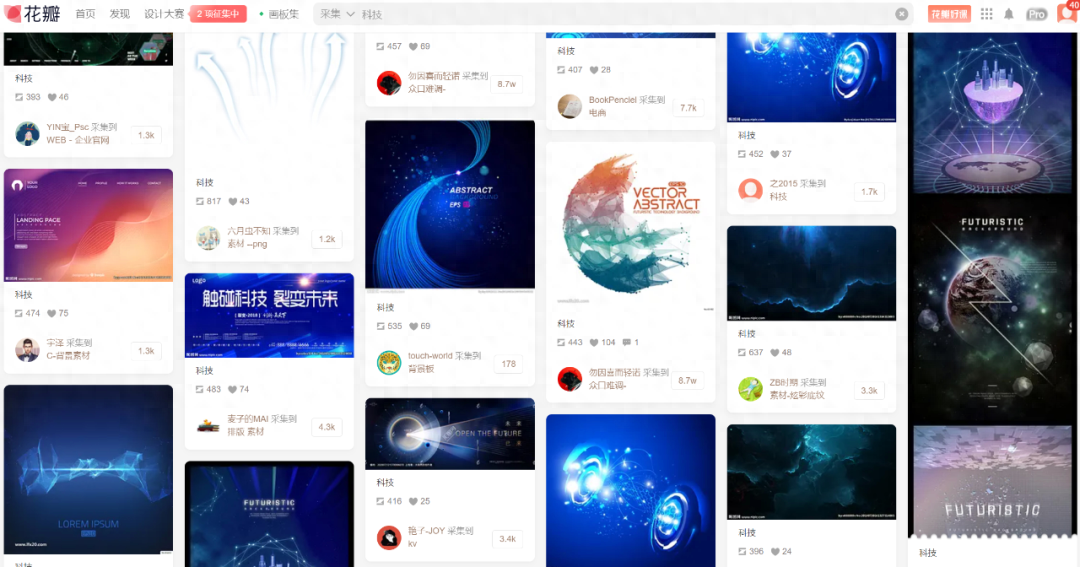
The petals look like this
Here it is I used a color matching websitehttps://duotone.shapefactory.co/ span>It can solve the problem of difficulty in adjusting monochrome to a great extent, especially for those who do not know how to use PS classmate, is simply a gospel-like existence. You only need to set two hexadecimal color codes globally.
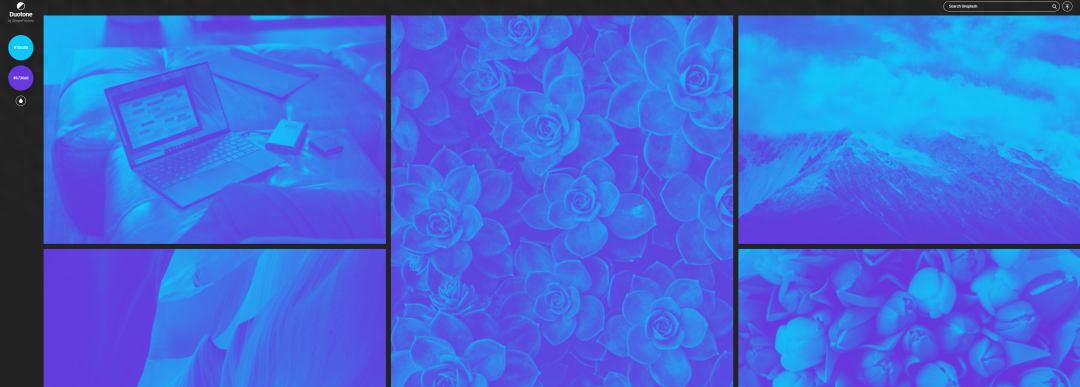
Obviously It's a bit too general, so let's take an example: I randomly found a "technological" picture on the Internet, but if it is used in a PPT, the color and background are obviously quite complex, and the color system seems not enough. science and technology".

According to your own If necessary, just modify two colors to complete the color reconstruction of the picture:
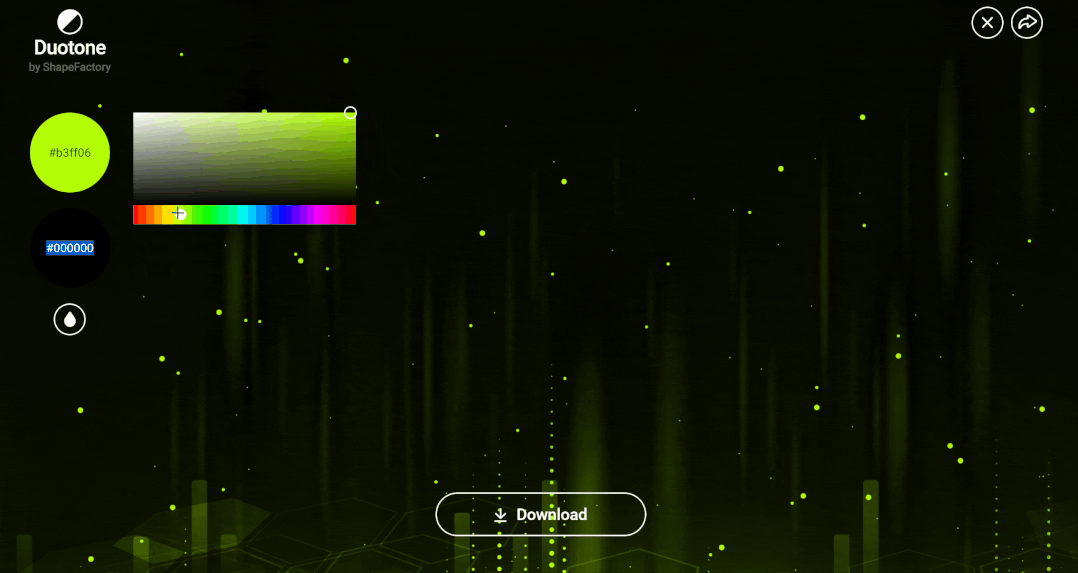
The above operations are approximate It took me 2 seconds to adjust it to the picture below:

If using PPT The built-in color modification will definitely not be as rich as the colors on this website, and you can also adjust the highlights and darkness, which is very convenient. Finally, use the picture we adjusted and put it in PPT to see the effect:

Just something tricky The above method may only be needed for color grading. In fact, the built-in functions in PPT can still meet most of our needs. For example, with the following operation, we can achieve similar color grading effects using the same basic picture material:
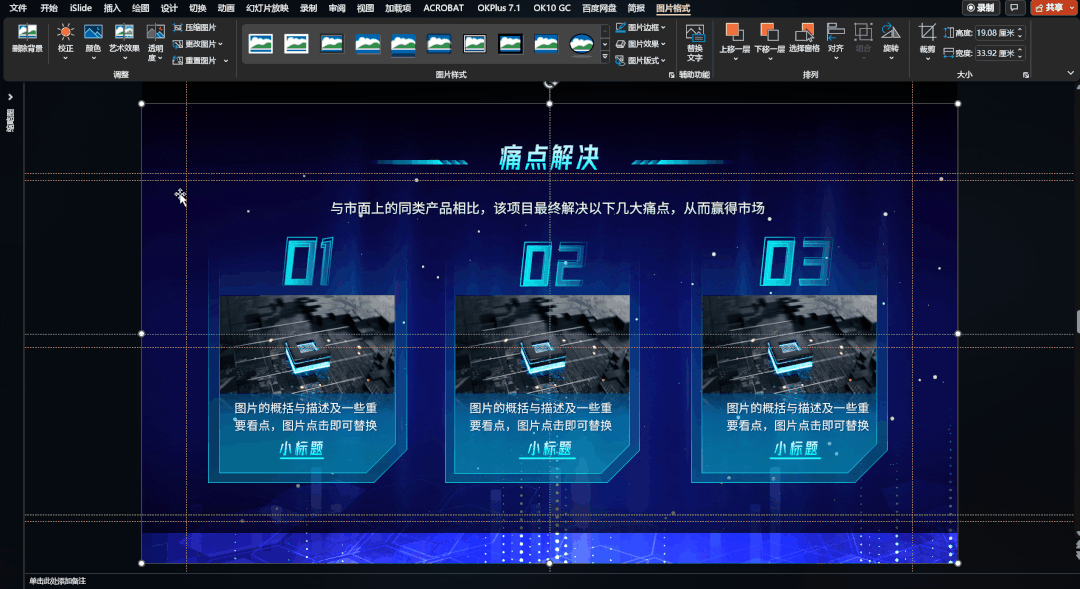
We only need Double-click the picture and then "Color" in the upper left corner > Other variations. If the color you need is not among the recently used colors, you can continue to click > "Other colors".
By the way, we can still use this method to color the video background

Relevance routine
We talked about background and color above, but in this small part we want to talk about the ultimate secret! How many steps does it take to create a product introduction with a sense of technology? The answer is three steps: background, mask and base!
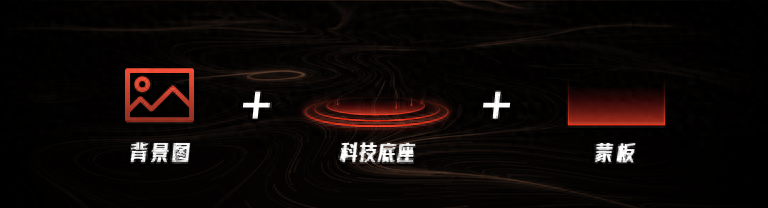
- Background image: Highlight the sense of technological atmosphere
- Technological base: add technological elements
- Mask: Cover the page, highlight the font, and add a layer of mysterious color matching
Use this small What a great trick, I made a picture like this directly:

Don’t quite understand Structure, right? If you disassemble it, you will find that it is actually a base + background + a mask. This is not difficult at all, it is basically an effect achieved by gathering materials.
After reading it, it is Don’t you think that technology-style PPT is completely out of the question?
In fact, through the above What’s so difficult about explaining those little routines and our technology-style PPT.
That’s it for us How much of the entire content in this issue have you mastered? If you have a better tech-style routine, don’t forget to share it with everyone in the comment area.
Articles are uploaded by users and are for non-commercial browsing only. Posted by: Lomu, please indicate the source: https://www.daogebangong.com/en/articles/detail/zuo-le-200-tao-ke-ji-feng-PPT-jing-ran-bei-wo-zhao-dao-le-po-jie-ke-ji-feng-zhi-zuo-de-tao-lu.html

 支付宝扫一扫
支付宝扫一扫 
评论列表(196条)
测试