Anyone who often makes PPT knows that the selection of PPT background is also crucial, so we must not take it lightly when selecting or making PPT background, otherwise the effect will not look good.

1. Principles for using PPT background
1. Do not interfere with the content
When choosing a PPT background, we cannot let it affect the presentation of the entire PPT content. For example, the background image is too bright and the fonts cannot be seen clearly. In short, remember one sentence: PPT is for people to see, so clear visibility is the most basic. premise.
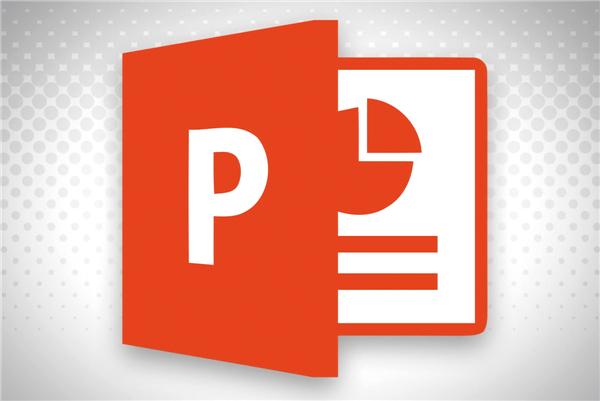
2. Look comfortable
There is a saying that goes well, other people’s PPT costs money, but your PPT costs money. If the purity of the color used is too high, it will hurt your eyes and make you feel uncomfortable after looking at it for a long time. My personal suggestion is to change the purity of the PPT background. Lower it.

3. Stay relevant to the topic
The selection or production of PPT background should fit the theme and serve the theme. If the theme you use is Internet cloud data style, but you have a few sexy bikini background pictures, isn't this just stealing people's attention? Eyeballs? This is very taboo.

4. Keep the same style on each page
In fact, this point is somewhat related to the above theme. Some people make PPT and wish to use a different style of background image on every page. The final result is that the viewer does not know what you want to express. PPT background style Unification is the way to go.
2. Common PPT background types
1. Solid color background
This is the most common background type in PPT. The advantage of using this background is that it can make the PPT look simpler and cleaner. The specific operation is to right-click the blank area of the PPT, find [Set background format]-[Solid color background], select the appropriate color and adjust it.

2. Gradient background
If you want your PPT to look pure, then use the built-in gradient background. Right-click the blank space of the PPT and find [Set Background Format]-[Gradient Background] to select the appropriate gradient color and adjust it. Also pay attention when setting the gradient color. Don’t use too many shades of color.
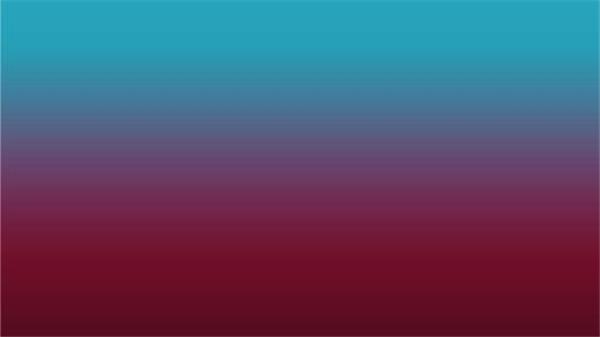
3. Texture background
The texture background comes with the office system, mainly including wood texture, canvas texture, marble texture, envelope texture, etc. If used properly, the effect is very good. Right-click the blank space of the PPT, find [Set Background Format]-[Texture Fill], and select a suitable texture background.

4. Blurred background
Also known as frosted glass background, it mainly blurs a picture with brighter colors. The specific operation is to click [Insert]-[Picture], and then Select the picture and double-click [Format]-[Artistic Effect]-[Blurring].

The above is the editor’s introduction to the principles and types of PPT background selection. I hope your friends can gain something. In addition, if you have other things about PPT skills, don’t forget to tell the editor.
Articles are uploaded by users and are for non-commercial browsing only. Posted by: Lomu, please indicate the source: https://www.daogebangong.com/en/articles/detail/zuo-le-1000-fen-PPT-wo-zong-jie-chu-si-tiao-PPT-bei-jing-xuan-qu-yuan-ze.html

 支付宝扫一扫
支付宝扫一扫 
评论列表(196条)
测试