Do you always feel that you can’t keep up with your efficiency when doing PPT? Others have just finished it, but I am still setting fonts one by one, right-clicking to copy, inserting slides, etc. In fact, there are many shortcut operations in PPT. If you master the shortcut keys, you will be more comfortable and efficient when doing PPT. Improved 100 times!
So what are the commonly used shortcut keys in PPT? Is there a better classification memory method? The editor has compiled 57 commonly used shortcut keys today, and they have also been classified. Hurry and collect them!
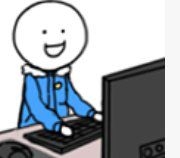
1. Ctrl+letter key
The first is the combination of the Ctrl key and other letter keys. You must be familiar with the Ctrl key, right? For example, pressing "Ctrl+C" to copy and "Ctrl+D" to paste is commonplace. In addition, in fact, the 26 letters and their combinations also have their own unique abilities. , let’s memorize them one by one according to this mind map, which is very helpful in actual operation! correct! "Ctrl+S" is the life-saving key, remember to save it at any time!

2. Shortcut keys for screening
This set of shortcut keys is what we need to use when showing PPT. For example, pressing the F5 key can start the slide show directly from the beginning. It is much faster than searching for the show options yourself. There are also several clicks. The letter keys can assist us in some operations during the PPT screening process. If there is an accident during the screening process, you can try pressing the B key to pretend that the screen is black and slow down.
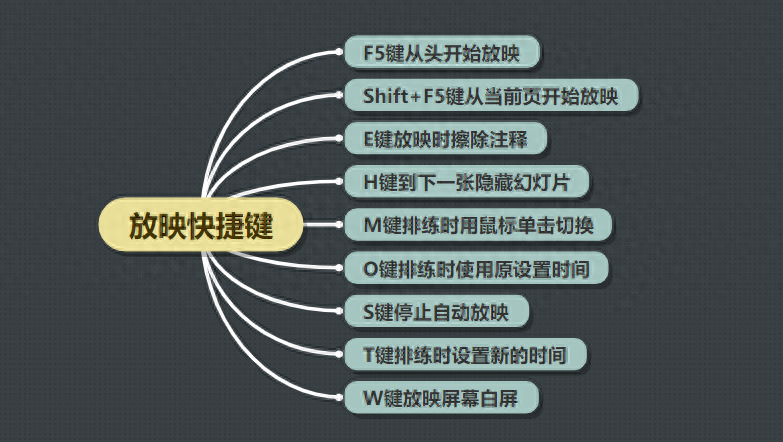
3. Combination shortcut keys
There are also some combinations of shortcut keys that are also necessary. For example, you can press "Alt+F9" to display guide lines to help your layout look better. Press "Ctrl+F4" ”You can close the current PPT and so on. The key combinations in this part are also very practical. It is recommended that you memorize them!
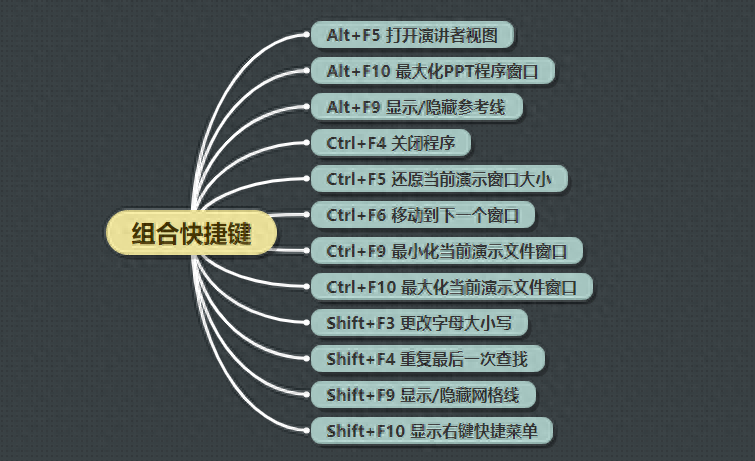
4. Advanced shortcut keys
In terms of PPT typesetting, there are also some advanced shortcut keys to learn. These shortcut keys can make you more efficient in making PPT, such as changing fonts, font sizes, combining objects, etc. I believe the resulting PPT will also be Will get twice the result with half the effort.
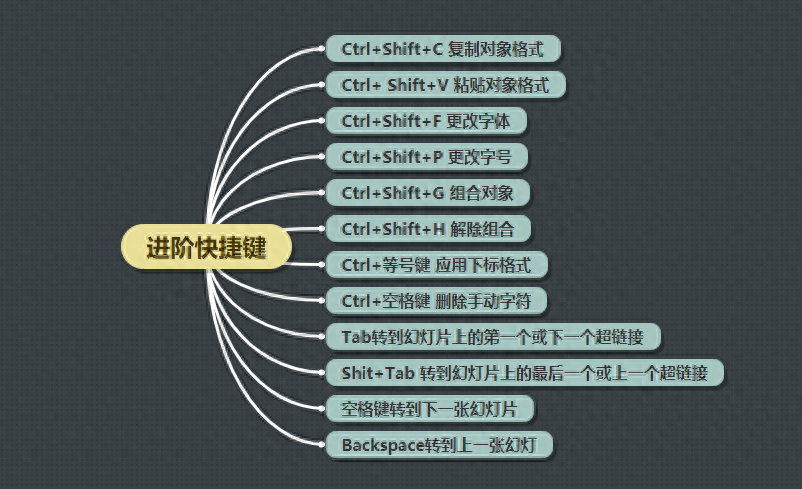
Okay~ Have you memorized these PPT shortcut keys? If you can’t remember, you can long press the picture to save it first! In addition, if you need to make a mind map during the PPT process, you can try the [Swift Mind Map] online website. There are many rich mind map templates to choose from. The editor’s thoughts above Maps are all made with it~ If you are interested, you can try it~
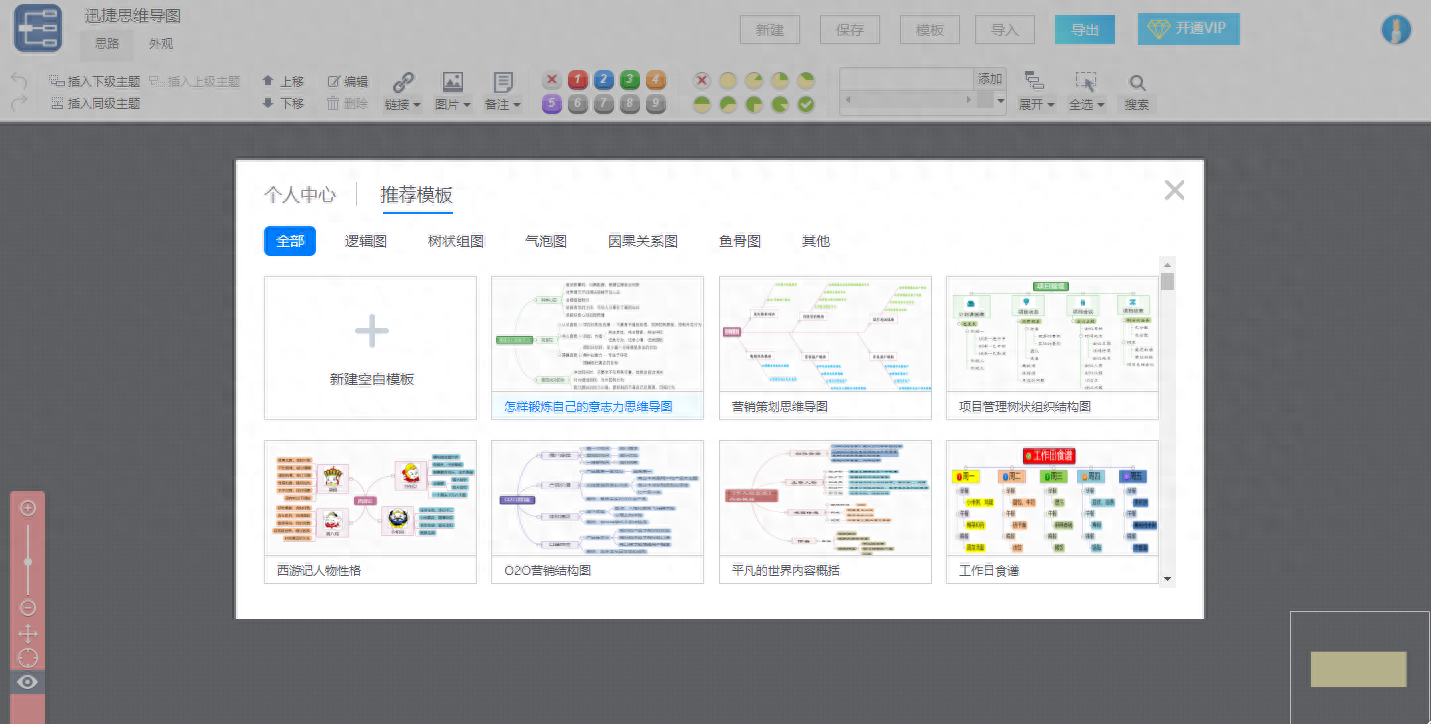
Today’s interactive topic:
#What is your most commonly used PPT shortcut key? #
Welcome to leave a message for discussion~
Articles are uploaded by users and are for non-commercial browsing only. Posted by: Lomu, please indicate the source: https://www.daogebangong.com/en/articles/detail/zuo-PPT-xiao-lyu-man-zhang-wo-zhe-57-ge-da-shen-chang-yong-de-kuai-jie-jian-xiao-lyu-ti-sheng-100-bei.html

 支付宝扫一扫
支付宝扫一扫 
评论列表(196条)
测试