In some places, there is a size limit for sending videos. If the size exceeds this size, it will not be sent. In this case, the video needs to be compressed. Today I will share with you 4 easy-to-operate compression methods, which can not only effectively reduce the video size, but also ensure the video quality and clarity to the greatest extent!

1. Video Editor
This is a video editing software that comes with Windows computers. It supports some basic video editing functions and can also be edited and modified again. Depending on the size of the video, we can just find it directly in the search.

After opening the video editor, we click Add to import the video, drag it to the storyboard and click [Complete Video] in the upper right corner, and the exported video quality options will appear.
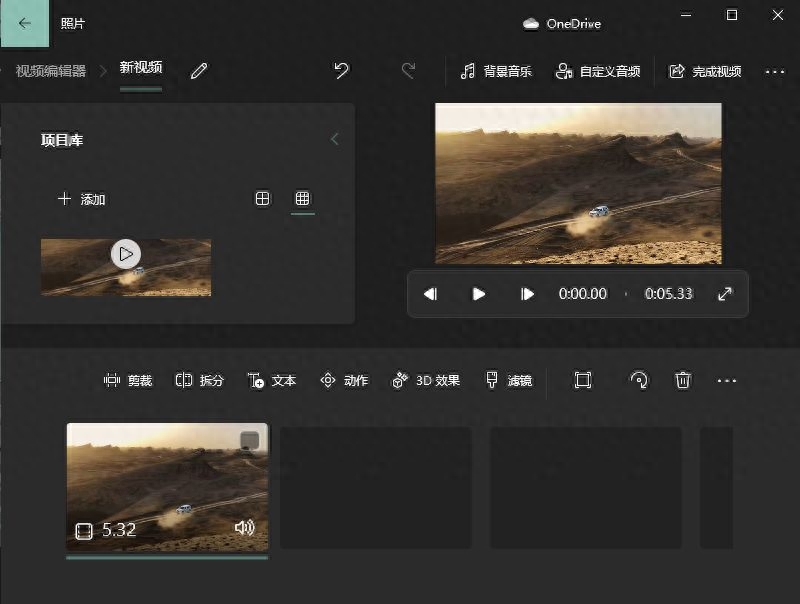
At this time we can choose low painting Quality, you can effectively reduce the size of the video.
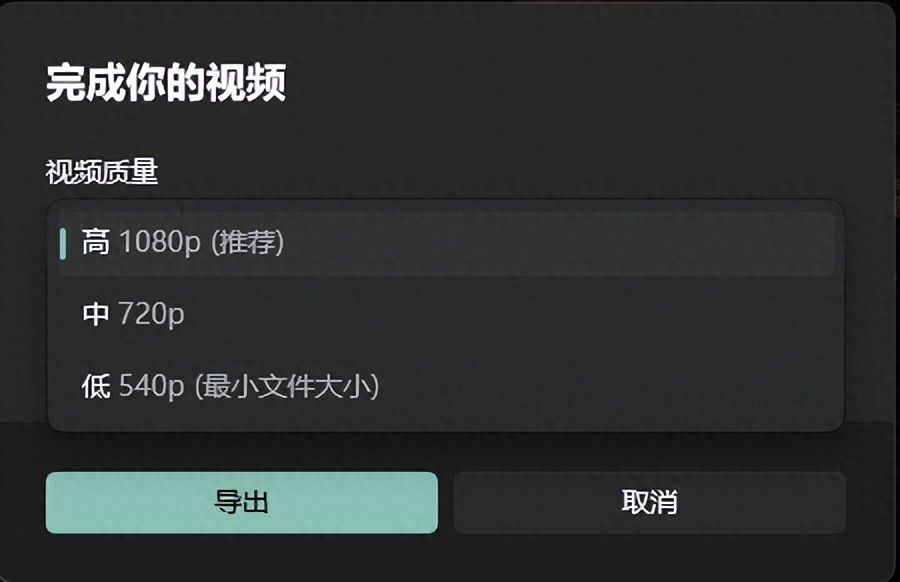
2.PPT
The full name of PPT is powerpoint. I believe everyone should be familiar with it. We can also use it to compress videos.
After opening the PPT, first click to create a new one Presentation, click [Insert] to insert the video that needs to be compressed into the PPT.
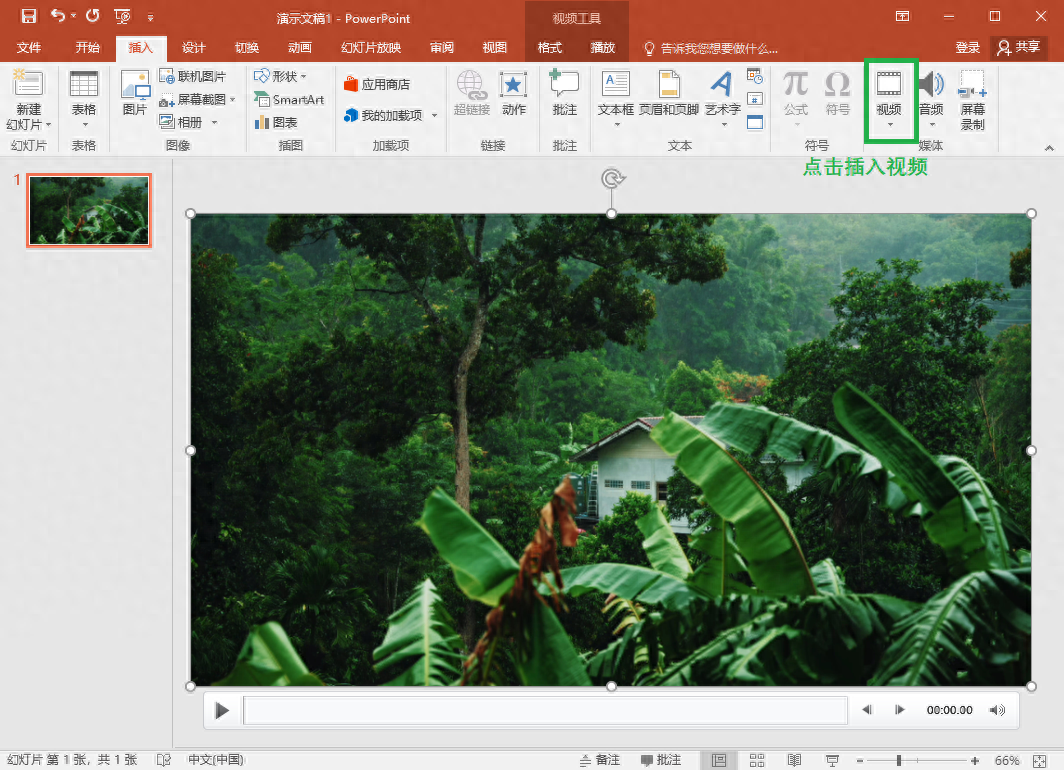
Click [Video Tools]-[ Play] Set the playback start to [Auto].
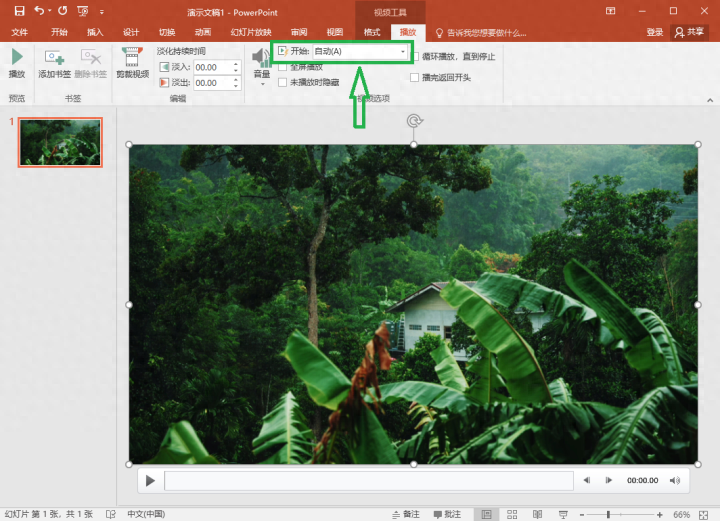
Click [File] and select [Export] ], select [Create Video] for the export option, and then we select the presentation quality as low quality and then save it.
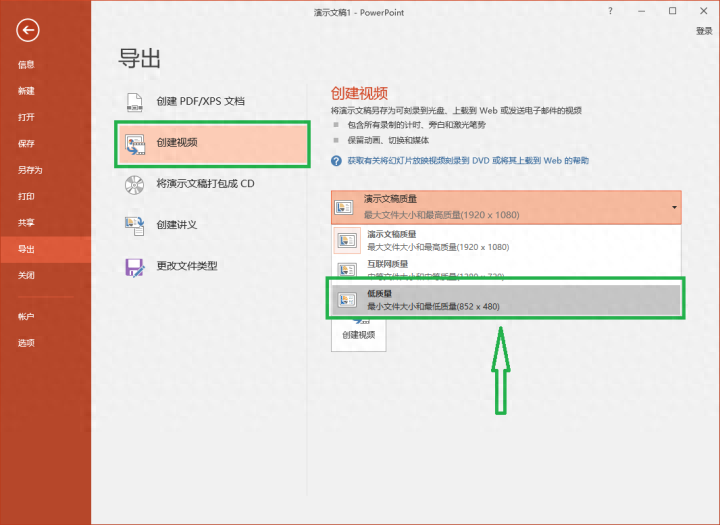
3. Swift video editing software
As a video editing software, in addition to basic video segmentation and merging, it also has screen recording, audio recording, etc. It has many practical functions such as video format conversion and video compression. You can use it to compress videos in batches, and you can also customize the compression rate to compress videos to a specified size.
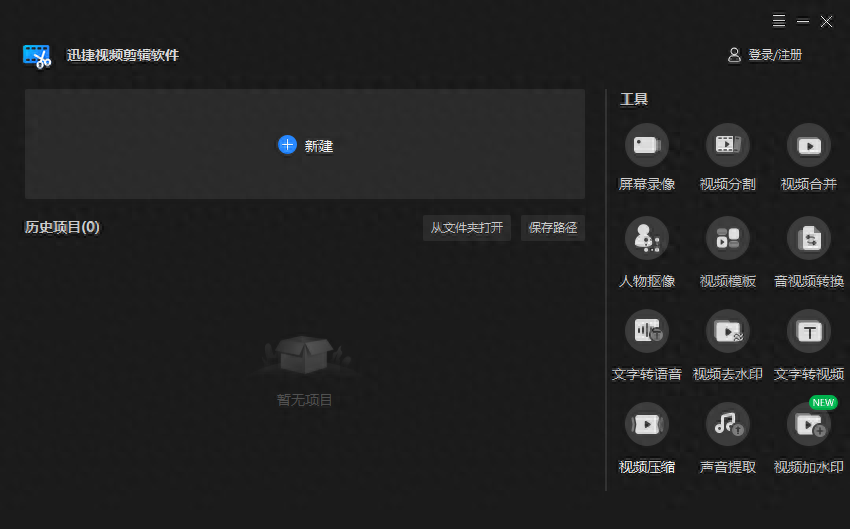
Open After using the software, we click the [Video Compression] option to import the required videos. Its compatibility is very good and supports video compression in dozens of formats. If there are many videos, they can be placed in a folder and imported for batch compression. .
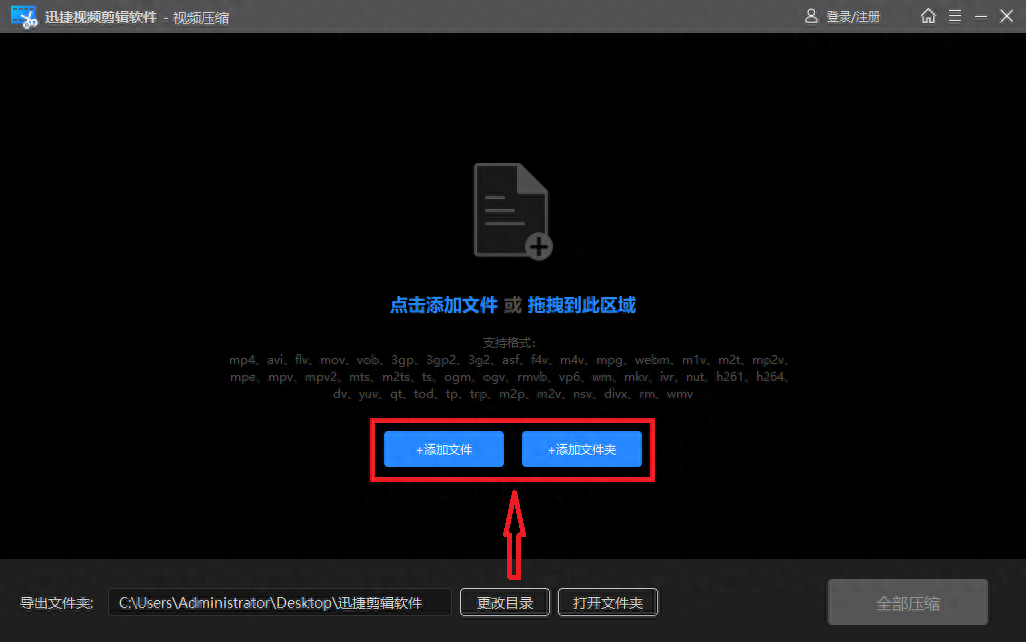
After importing, we can directly Set the compression rate below or click [Compression Settings] to set the compression rate. After modifying the compression rate, you can also see its estimated compressed size. The greater the compression rate, the compressed video volume will be closest to the original video, and the video will be clearer.
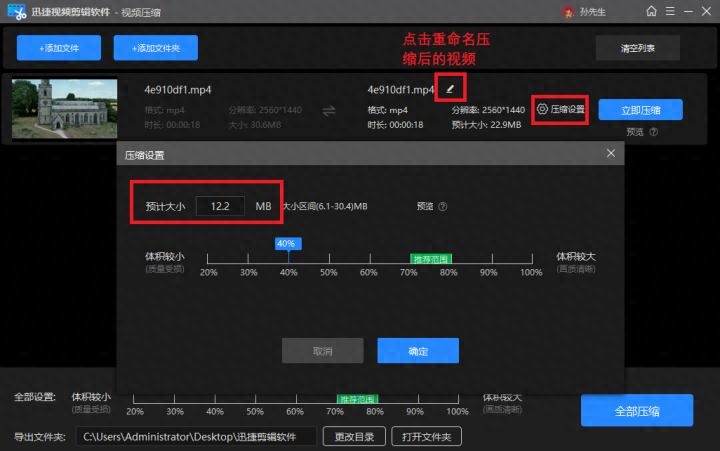
Let’s take a look at my compressed video Comparing before and after, even if the size becomes smaller, the clarity of the video has not been greatly affected, it is still very clear.

4.YouCompress
A foreign online file compression website, which can compress video, audio, PDF and image files.
After opening, we can click [Select File] Upload the video, click [Upload File and Compression], the system will automatically compress the video we uploaded, we only need to wait for it to be compressed and then click Save.
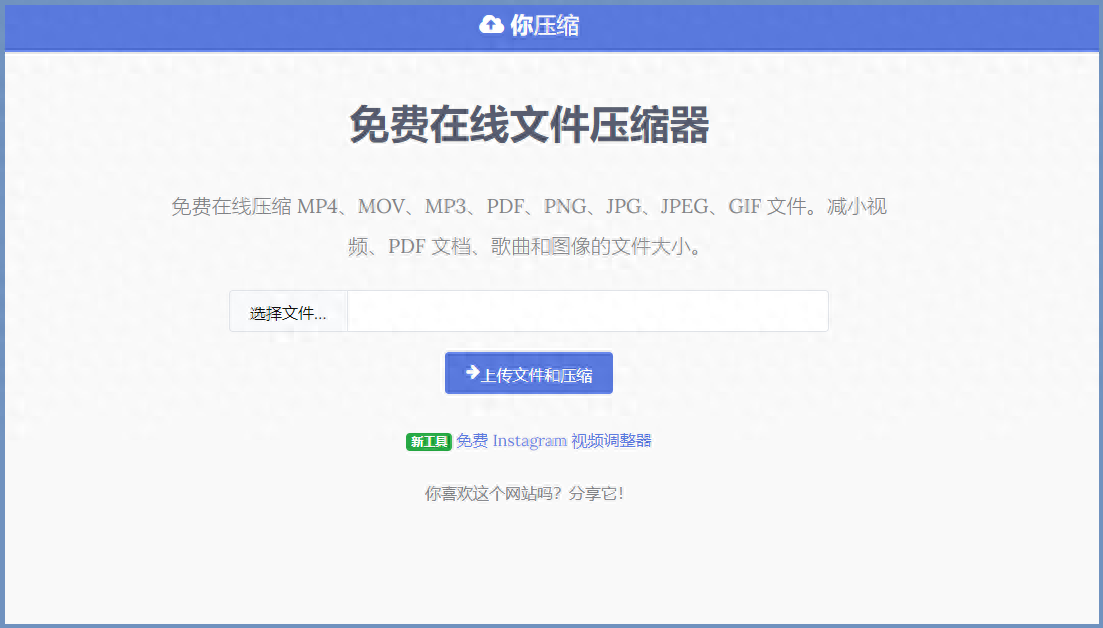
The above is what I would like to share with you this time There are 4 video compression methods. They are relatively simple to operate. You can choose and use them according to your own needs~
Don’t forget if you like my sharing Give it a like and support~
Articles are uploaded by users and are for non-commercial browsing only. Posted by: Lomu, please indicate the source: https://www.daogebangong.com/en/articles/detail/zen-me-ya-suo-shi-pin-ti-ji-da-xiao-jiao-ni-4-ge-jian-dan-de-fang-fa.html

 支付宝扫一扫
支付宝扫一扫 
评论列表(196条)
测试