Hello, everyone! Seeing the word is like seeing the face, I am the slash front line.
This article is the 19th in the "External Network Translation" series of tutorials.
When we appreciate some excellent design works, we will find that "sense of space" or "sense of three-dimensionality" is a very important factor in forming excellent works. In the field of PPT design, the same is true:

In the above example, the common trend charts in PPT are disassembled to form an arrangement with front and back depth, which is a very eye-catching form of chart expression.
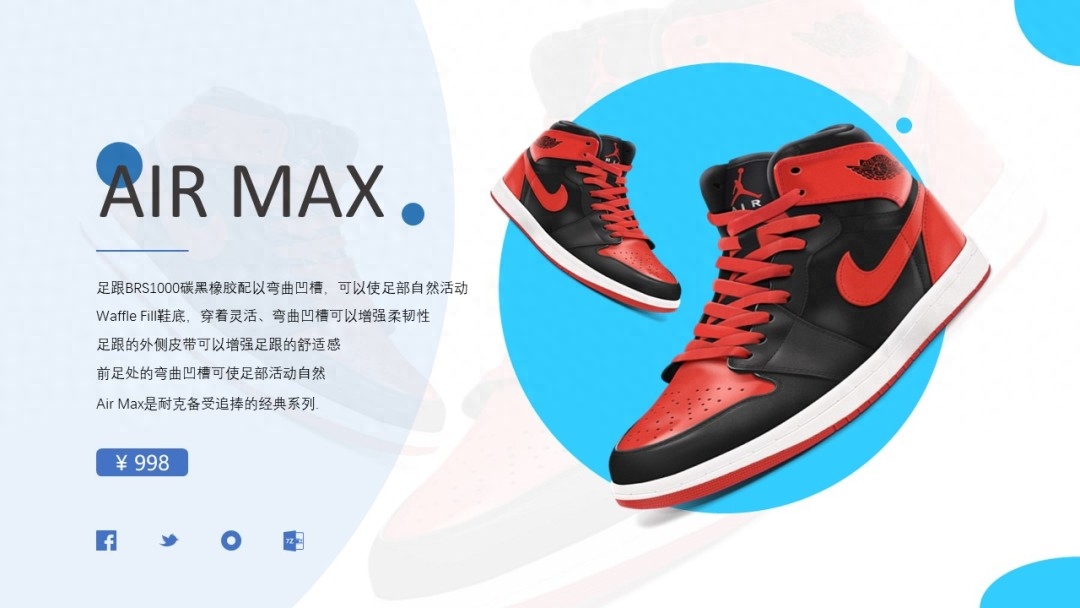
In the above example, by adjusting the blur of the image itself and the multi-layer superposition of the image, plus the perfect blue circle in the middle layer, the basketball shoes themselves are better highlighted and the entire page is Divided into several layers, it is far better than the traditional form of plain text on the left and product pictures on the right.
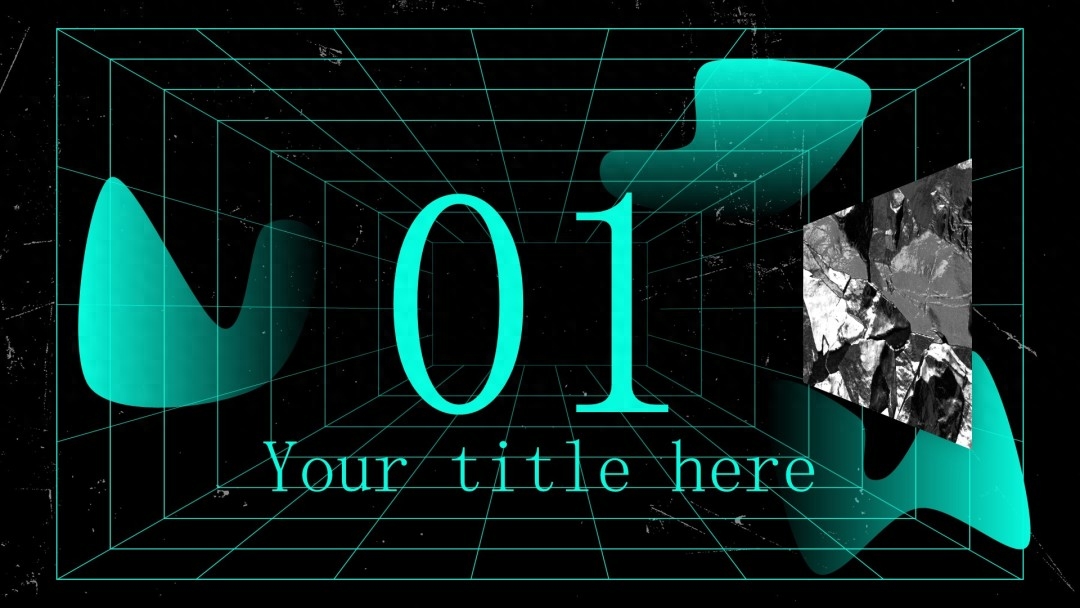
The above example uses lines to form a space from far to near, with a very obvious perspective effect, which is very consistent with the "science fiction" theme of this set of templates.
The above three examples are all very good pages that successfully establish a "sense of space".
However, these three effects require some additional operating skills and are somewhat difficult for beginners. Today, I used the "text" function that comes with PowerPoint, without resorting to any external means such as plug-ins, to complete a page with the same strong "spatial sense":
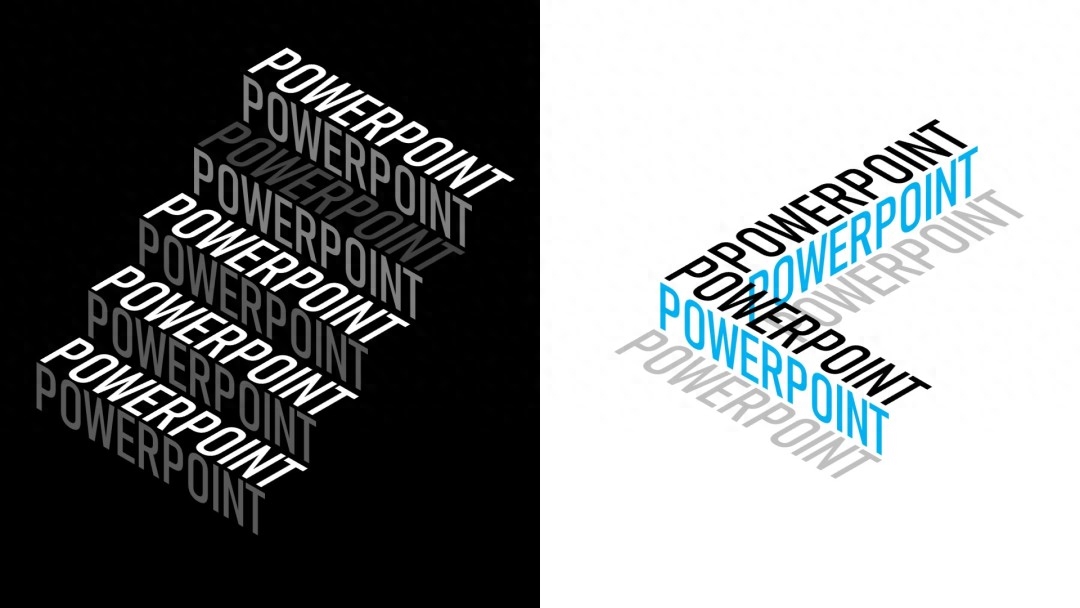
First, set the page background color to black, insert a text box to enter white text, and set your favorite font and size:
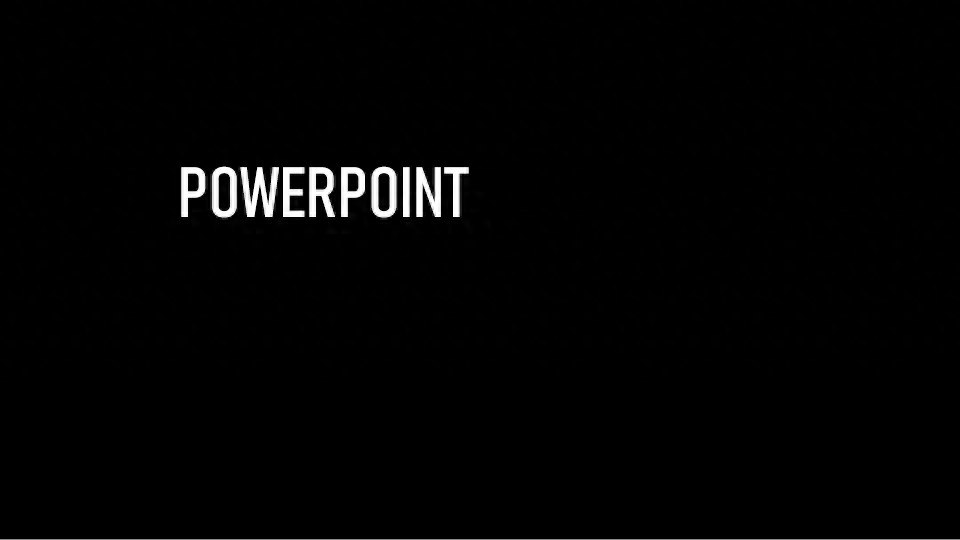
Press Ctrl+D to copy text:
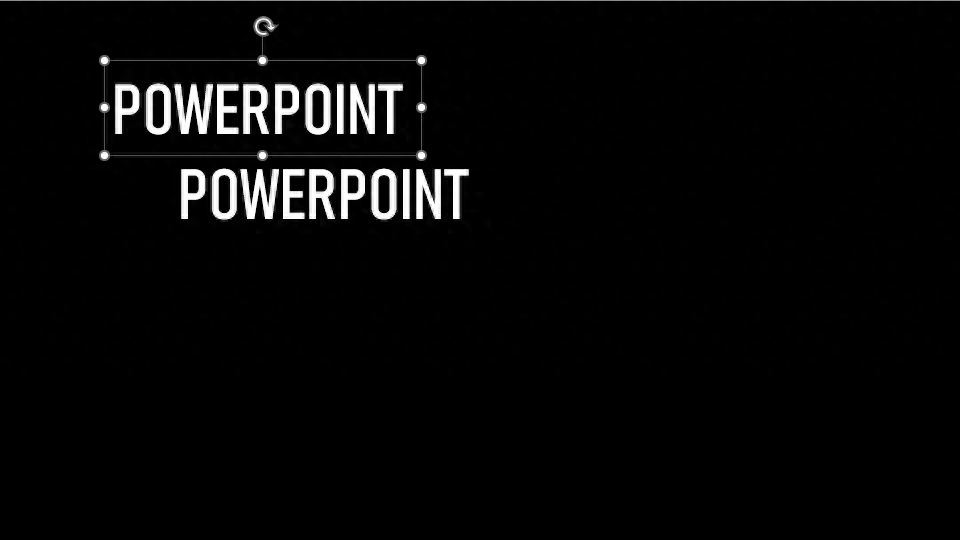
Select the text box below, click the [Shape Format] tab—>[Text Effect] button—>[3D Rotation] command, and select [Parallel] in the module. Isometric Axis: Top Up] command:
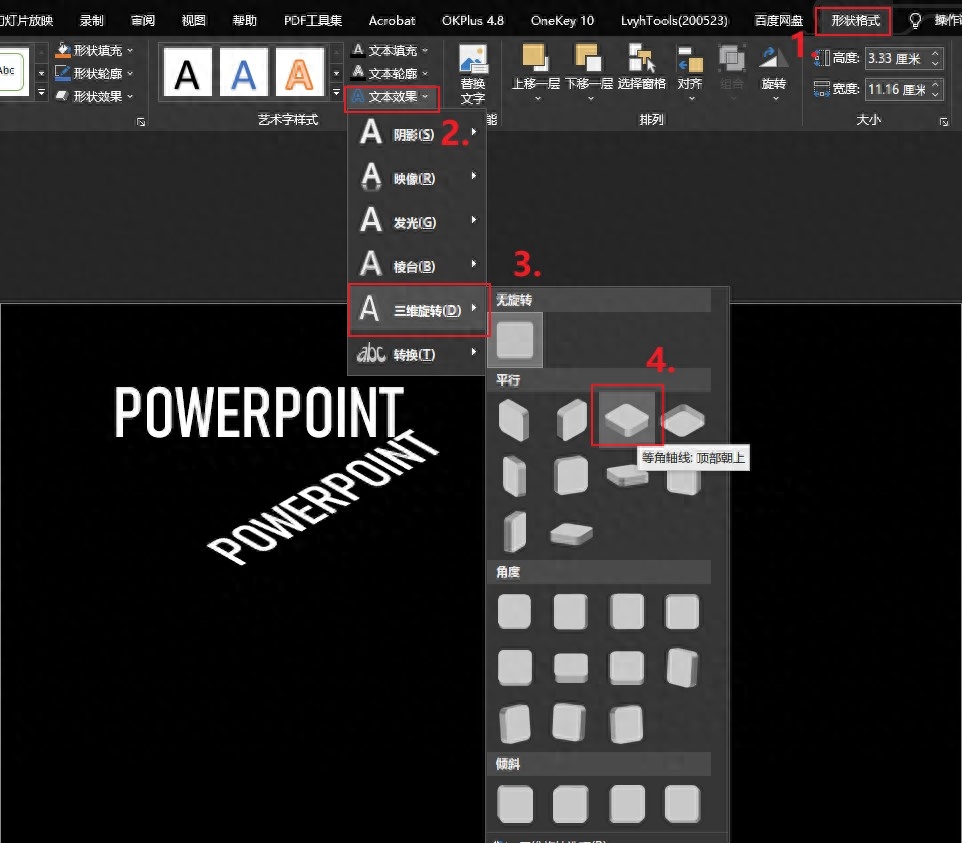
Select the text box above, change it to the color you like, and then select the [Isometric Axis: Upper Right] command in [3D Rotation]. After moving the position, the page effect is as follows:
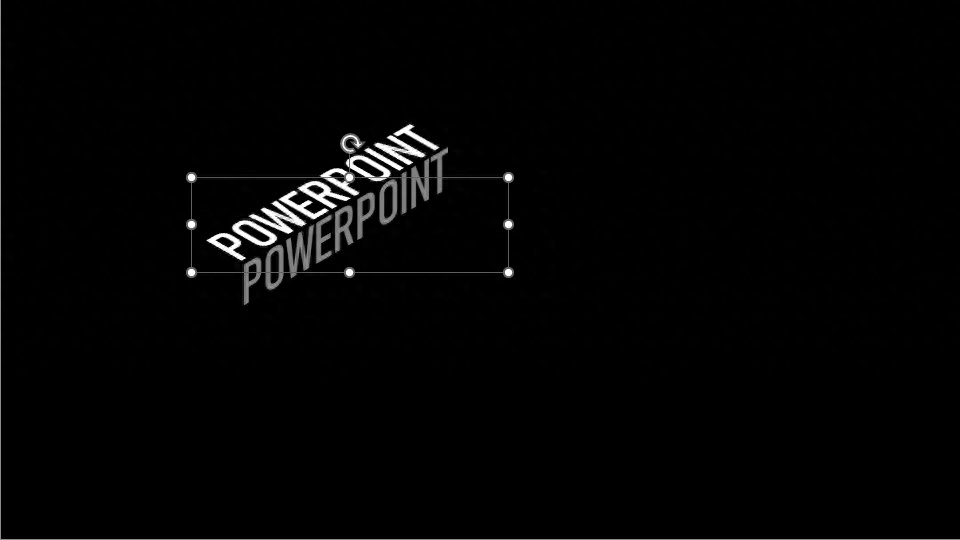
According to the above steps, copy a few more text boxes, and then change the direction of the three-dimensional rotation. It is easy to create the following effect:
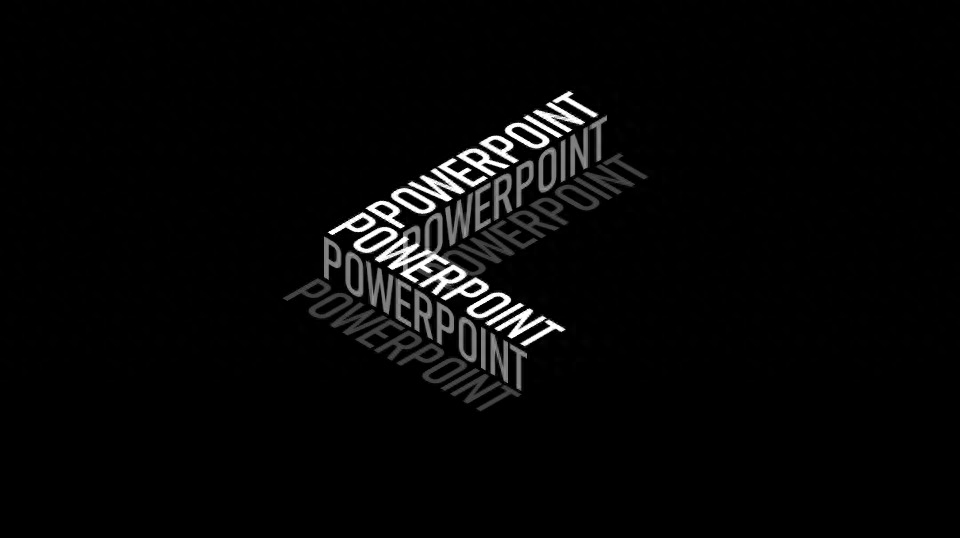
It is easier to create the following staircase effect:
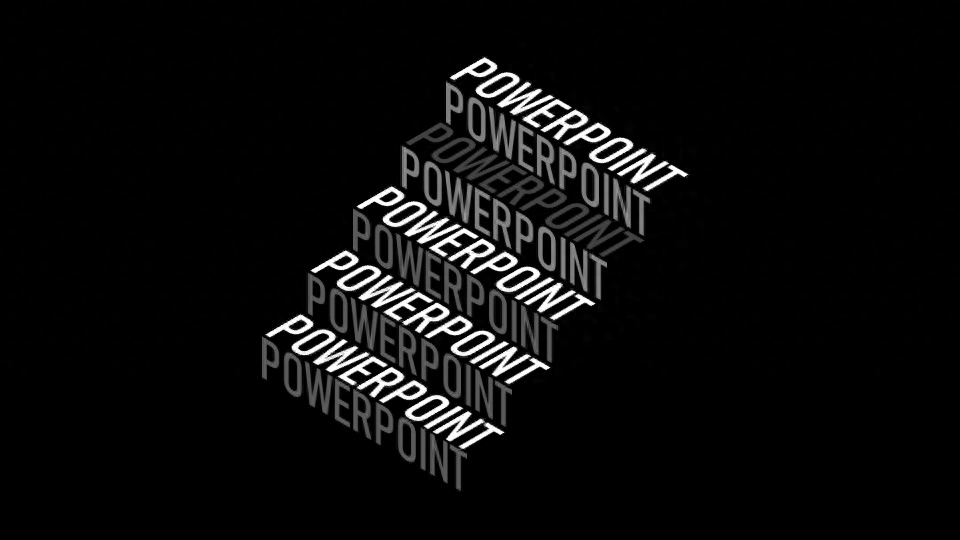
After changing the color of the text, you can create the effect of the title picture of this tweet:
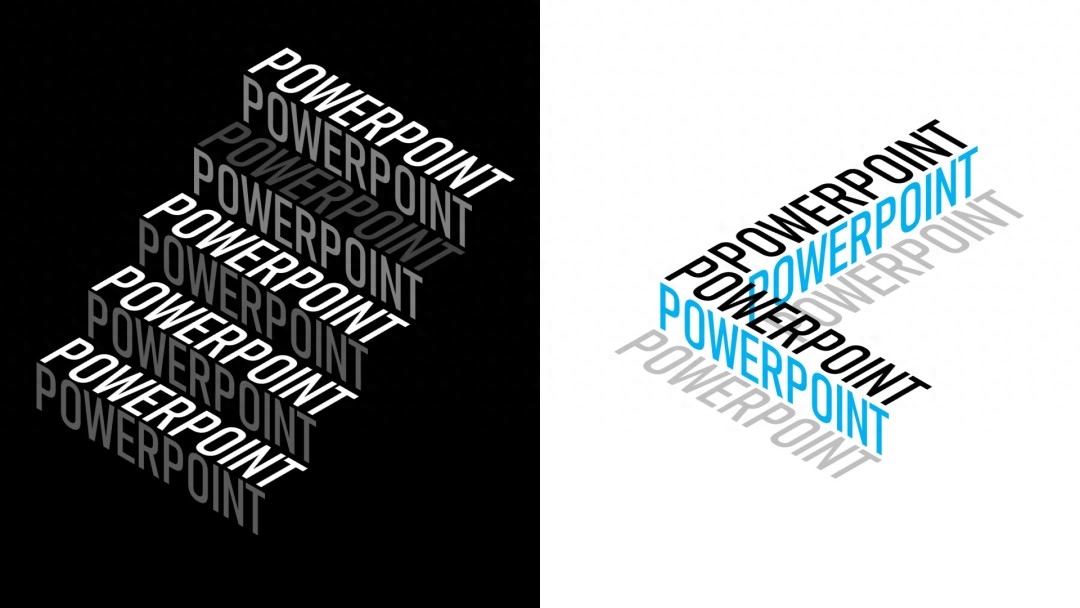
How about it? Isn’t this effect very beautiful but very simple?
Friends who often read my articles know that my writing style is very detailed, resulting in relatively long articles. But today’s article is obviously shorter than before. So, it does mean that the production of this effect is very simple.
OK, has everyone learned how to create this effect?
This article is the 19th in the "External Network Translation" series of tutorials. To facilitate your review, I have listed the previous articles in this series below:
Past Review
5 minutes, use PPT to convert static pictures into dynamic pictures< /span>
The "parallax" animation that sounds high-end, turns out to be that simple to do with PPT
The cool code rain special effects in "The Matrix" can also be done with PPT
Common effects in PR can also be done with PPT
A preliminary study on MG animation in PPT by non-professional designers: long jump
Second exploration of MG animation in PPT by non-professional designers: running + getting gold coins
Use PPT to transform pictures from flat to three-dimensional. Is it so easy?
A brief PPT guide for PM: using PPT for product prototype design
Want to sell templates abroad? I spent a "huge amount of money" to figure out the differences between domestic and foreign PPT templates
Stop being conservative! This example proves that using PPT to make tear-off paper is just as beautiful and simpler
Sorry for being late! Use PPT to create a head slice effect in just a few simple steps
There are more examples of "PPT instead of PS"! Use PPT to create a "dettol" effect in a few simple steps
Unexpectedly, this common element in PPT can actually do this?
High-end PPT pages often only require the simplest operation techniques
Using PPT to create a "double exposure" effect, isn't it better than using PS?
Ladies and sisters, let’s see how I use PPT to transform this “straight man”
Use the "3D Settings" method to create text shadows in PPT
Easily achieve "slide slice" animation effect in PPT
Articles are uploaded by users and are for non-commercial browsing only. Posted by: Lomu, please indicate the source: https://www.daogebangong.com/en/articles/detail/zai-PPT-zhong-yong-wen-zi-su-zao-kong-jian-gan.html

 支付宝扫一扫
支付宝扫一扫 
评论列表(196条)
测试