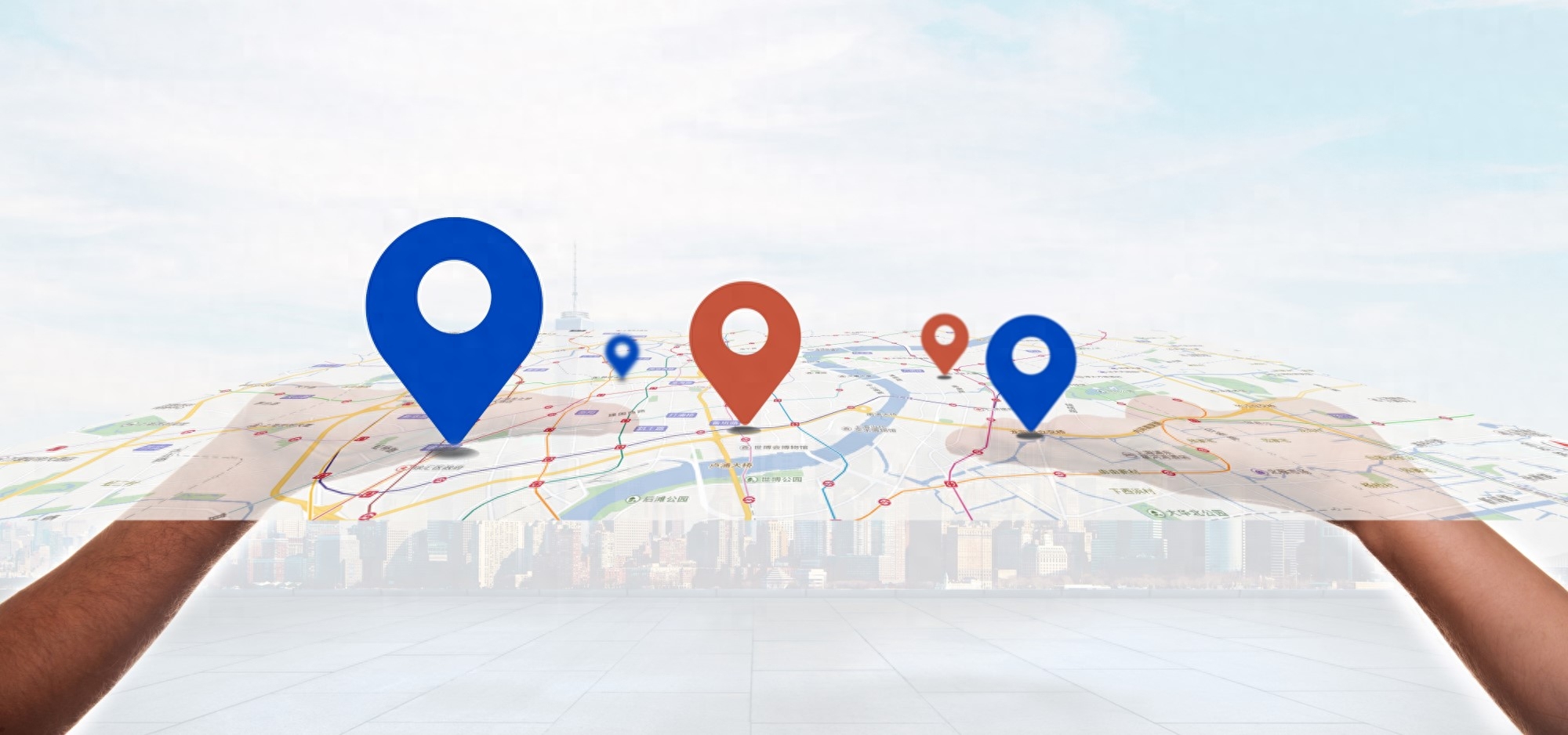
Previously, Ikebana was introduced in Making map animations in PPT (1) How to create the following effect,
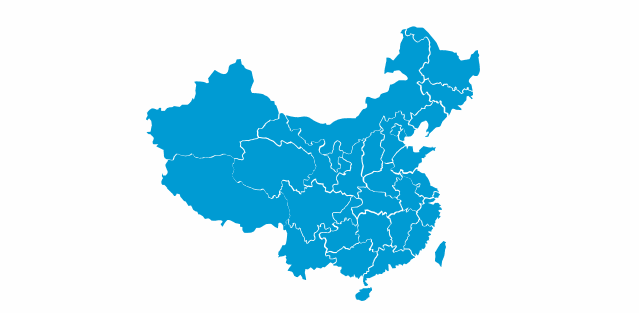
In using PPT to create partial enlargement effects on maps, we introduce how to create the following effects:
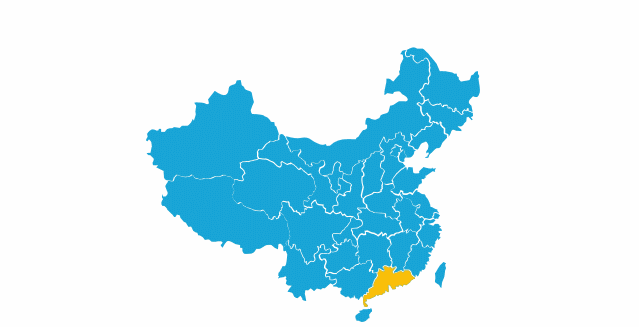
Today I will introduce how to create the following effect:
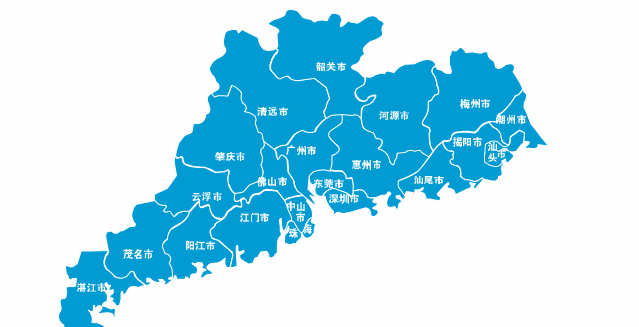
1. Click "Insert" - "Shape" - "Teardrop Shape", hold down shift and click the mouse to drag out the shape.
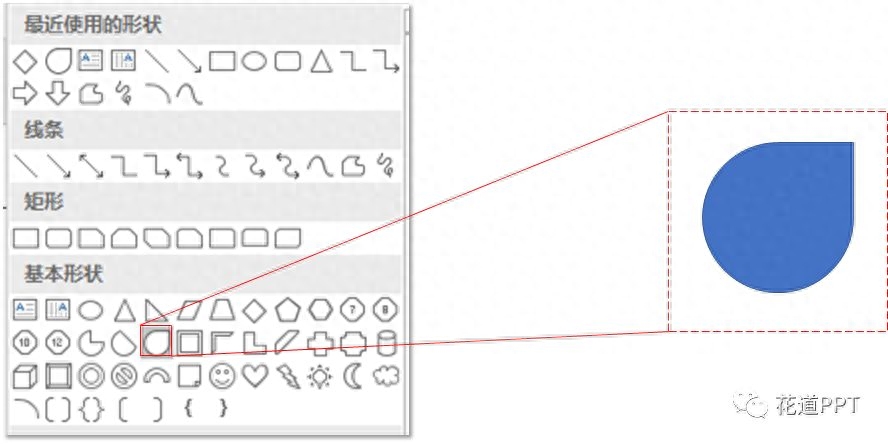
2. Adjust the angle, fill color and border color of the teardrop shape (you can adjust the appropriate color by yourself)

3. Select the teardrop shape and add "Enter Animation" - "Zoom". The specific animation settings are as follows,
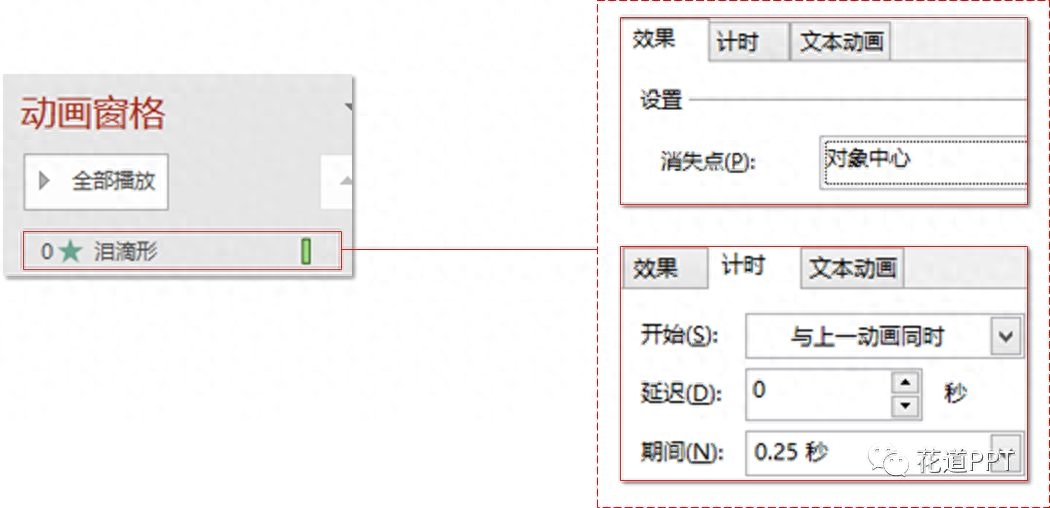
The effect is as follows,

Then add "Emphasis Animation" - "Zoom In/Out" to it to add a sense of agility to the animation effect. The specific animation settings are as follows,
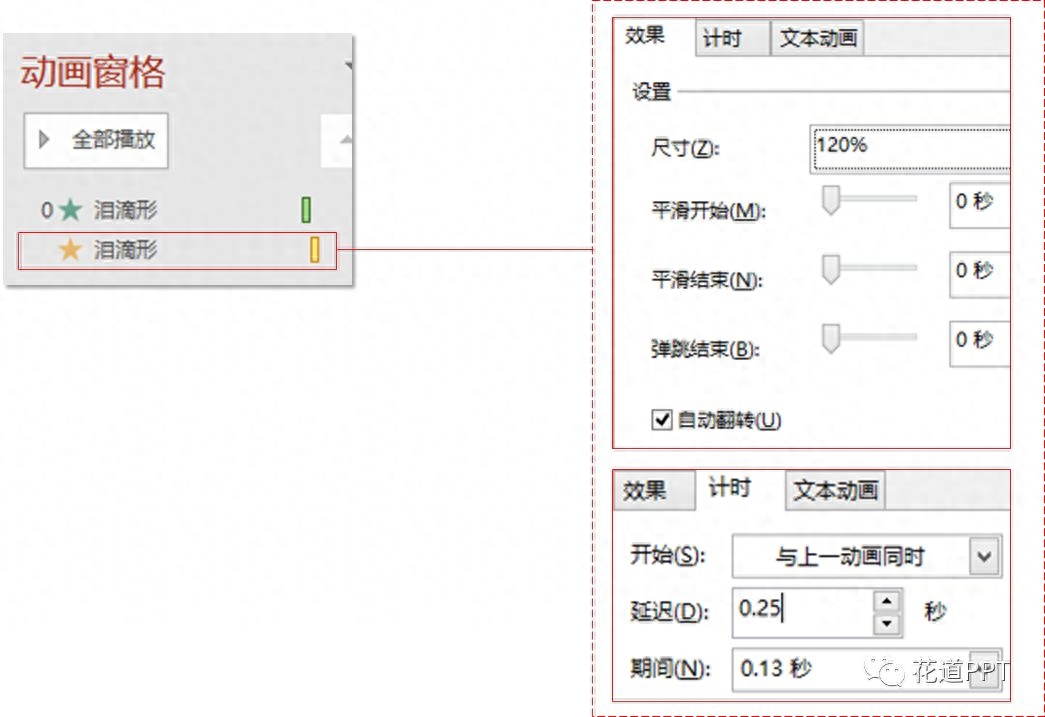
It should be noted that "Auto-flip" in "Effects" here must be checked. The effect is as follows:

4. Select the teardrop shape, right-click - Format Shape, add an "image" to it,
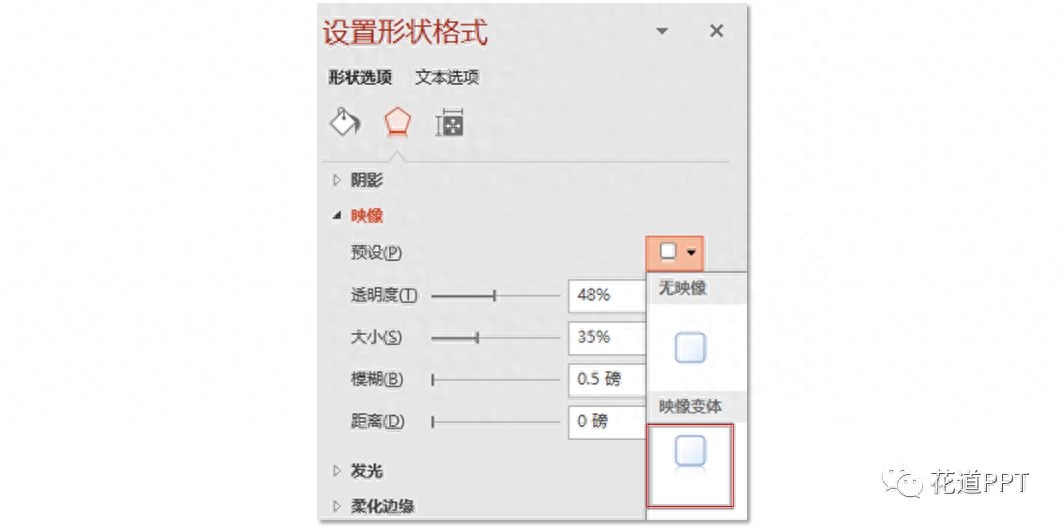
You're done, the effect is as follows:

Now you can just copy a few of them and place them in appropriate locations, and then adjust the delay time of the animation.
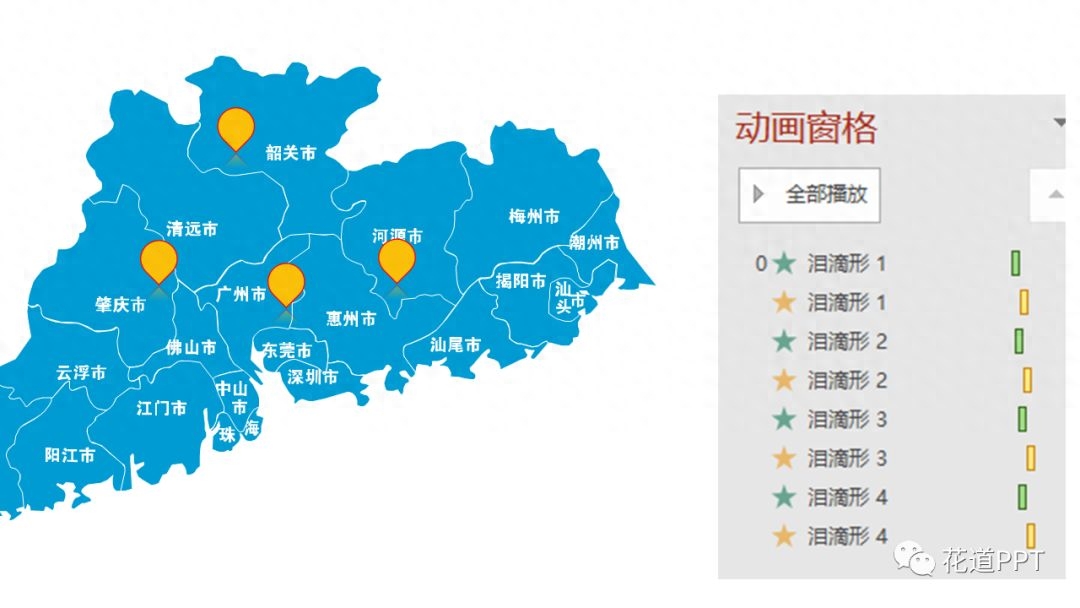
The effect is as follows,
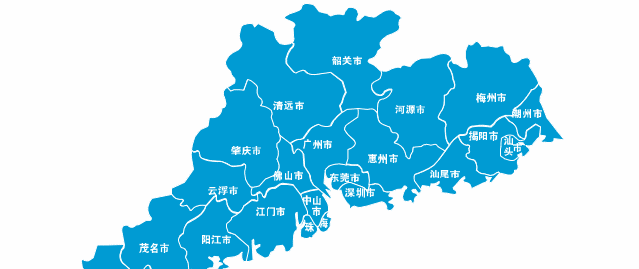
If you need explanation, you can use lines to guide you and use the "erase" animation, such as the following,
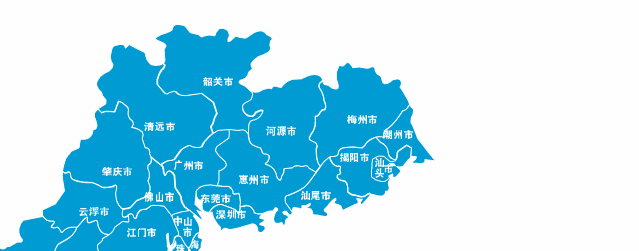
Or directly enlarge and change the color based on the original icon,
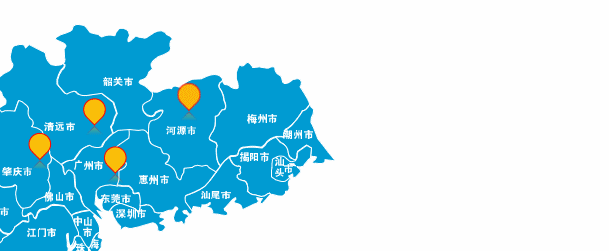
This ends this article.
Articles are uploaded by users and are for non-commercial browsing only. Posted by: Lomu, please indicate the source: https://www.daogebangong.com/en/articles/detail/yong-PPT-zhi-zuo-di-tu-dong-hua-di-biao-xian-shi.html

 支付宝扫一扫
支付宝扫一扫 
评论列表(196条)
测试