The UI designer sitting next to me today took on a "big" job: adding a watermark to the chairman's ID card photo.
For security reasons Consider that you need to operate on a designated computer. There is no PS on that computer, so it is too late to install it now. How to sort it?
Analyze:
Add watermark to photos , its essence is to add one or more lines of transparent text to the picture strong>, nothing else. No need for PS at all, many software can support it.
For example, PPT , can be done easily in 2 minutes.
(The relevant steps have been recorded with animations, which may be a little slow to load, please be patient)
The first step is to open the PPT.
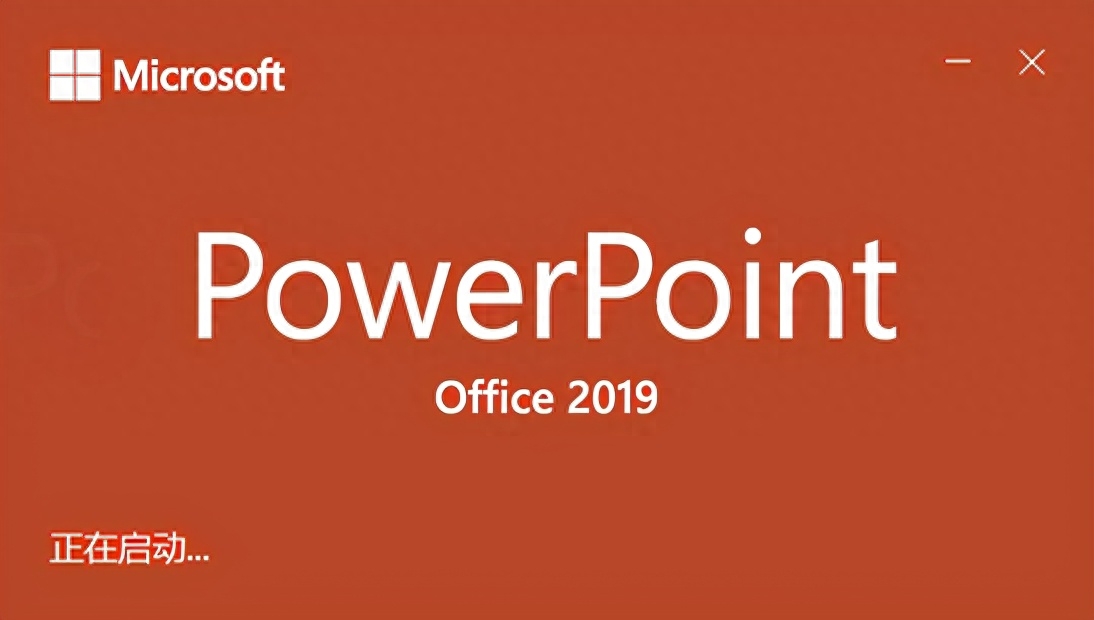
The first step is to open the PPT
The second step is to insert the ID photo.
Use insert image function, or copy and paste directly.
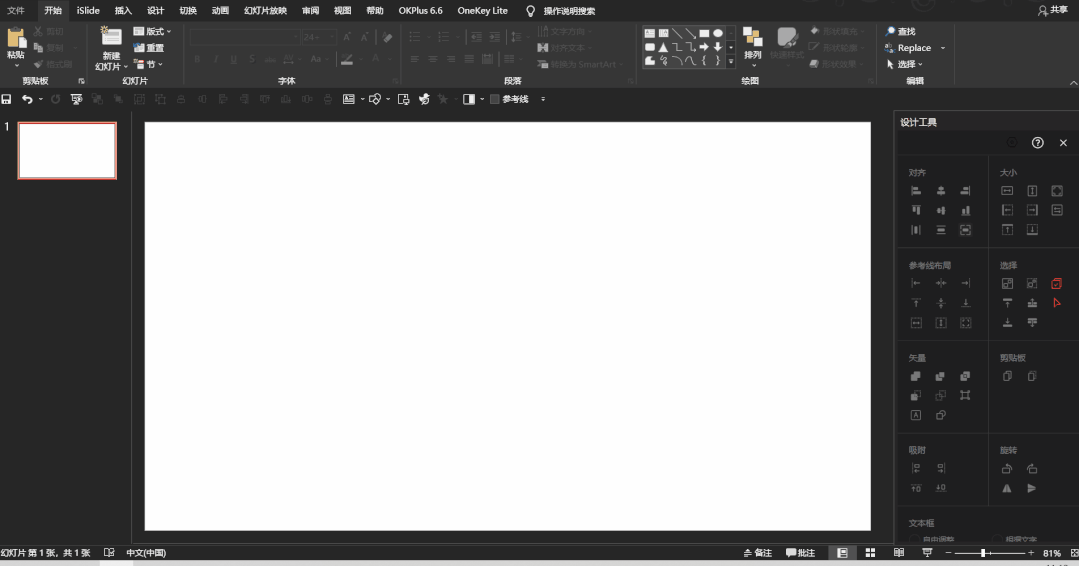
Step 2: Insert pictures
The third step is to insert a text box and enter the watermark text.
Adjust watermark text size, direction and location. Be careful not to block the main information to be presented in the image, such as the photo, name, ID number, etc. on the ID card.

Step 3: Insert a text box and enter the watermark content
The fourth step is to set the color and transparency of the watermark text.
Pay attention to the watermark text It must be clearly visible without interfering with the main information of the picture.
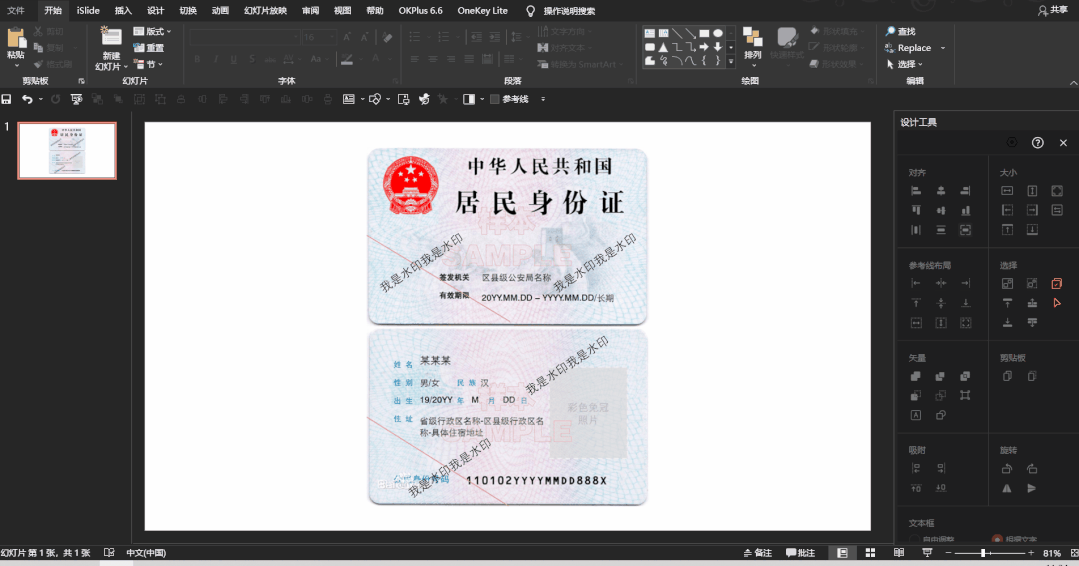
Step 4: Set watermark color and transparency
Step five, save.
Box selection identity Save the certificate photo and watermark text box as an image or directly take a screenshot and save it for use.
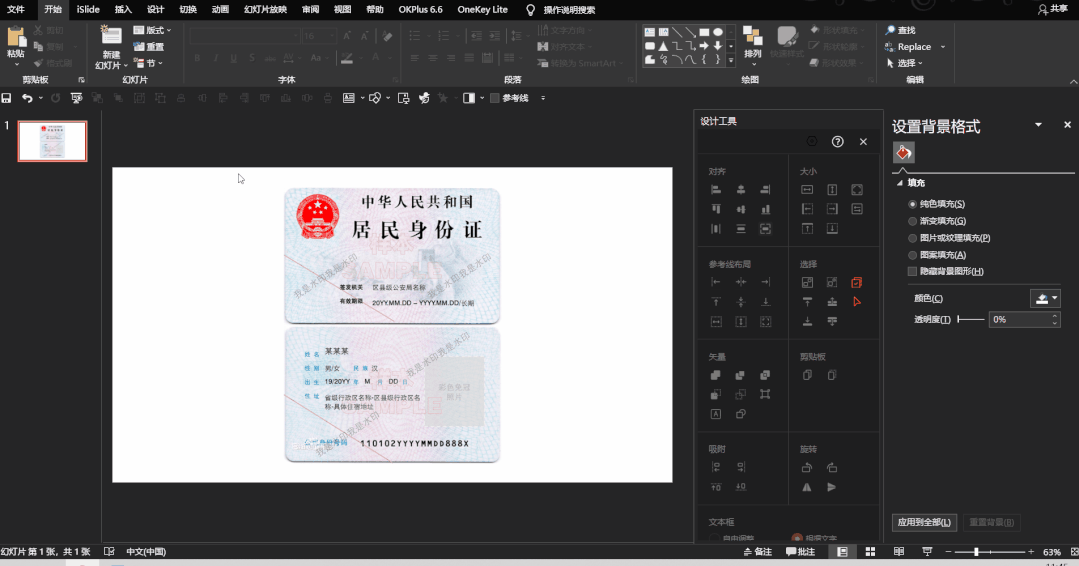
Step 5 Save the file

Effect example
How about, Is not it simple?
(If PPT is not installed on your computer, follow the private message and send: 2019 to get the office 2019 installation package link.)
Except for pictures Adding watermarks, PPT can do a lot more, such as recording screen, cutting out pictures, editing videos, etc. I will choose practical and fun functions and make a series of tutorials to share with you, so stay tuned.

Articles are uploaded by users and are for non-commercial browsing only. Posted by: Lomu, please indicate the source: https://www.daogebangong.com/en/articles/detail/yong-PPT-si-bu-gei-zhao-pian-tian-jia-shui-yin-jiu-na-me-jian-dan-zai-ye-bu-yong-zhao-bie-ren-le.html

 支付宝扫一扫
支付宝扫一扫 
评论列表(196条)
测试