- Image and text skills
WPS demonstrates the merge shape function, which can merge selected shapes into one or more new geometric shapes.
We can use this function to combine, combine, split, intersect, and cut shapes to create new shapes.
The following will explain in detail how to use this function.
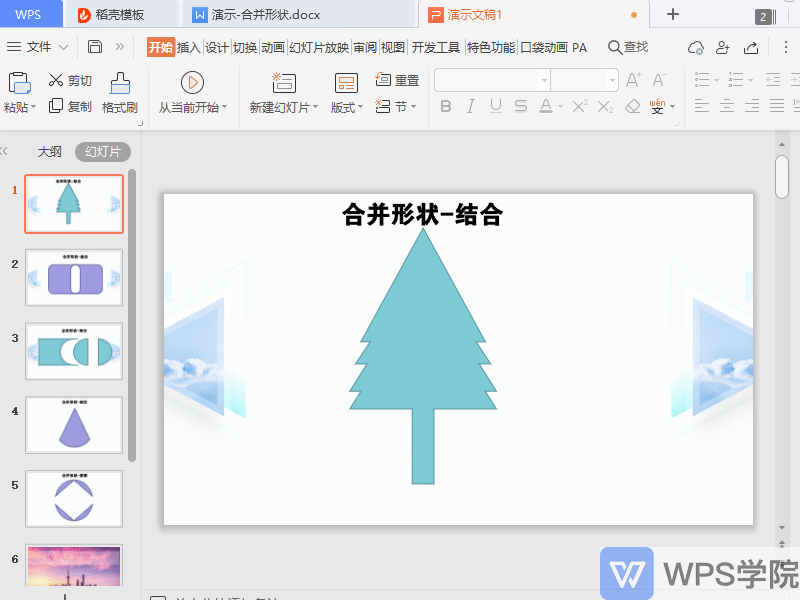

▪Merge shapes-combine
Combining is to combine the selected shapes into a whole.
If you insert multiple shapes into the slide, the shapes overlap and partially overlap.
Select all shapes, click Drawing Tools - Merge Shapes - Combine, so that you can merge multiple shapes into one shape.
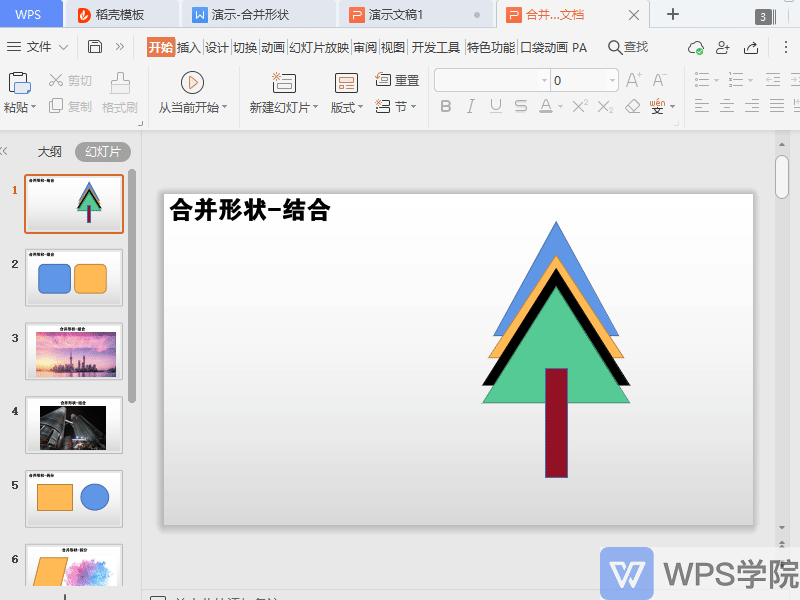
▪Merge shapes-combination
Combining means to remove the overlapping parts of multiple shapes and then form a whole.
If we insert two shapes into the slide, there are overlapping parts in the two shapes.
Using Merge Shape-Group, you can remove the overlapping parts and then combine the two shapes into a whole.
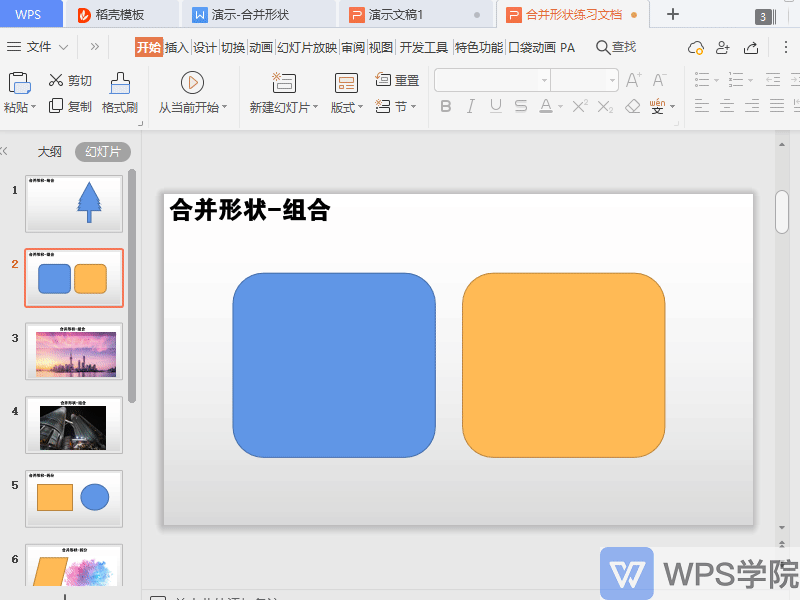
For example, we want to make hollow characters as shown in the picture.
First insert the poster, shape and text content, adjust the position, color, and text transparency.
Select the text box and shape, click Drawing Tools-Merge Shapes-Combine, you can remove the overlapping parts of the shape and text box and form a whole. In this way, hollow characters can be made.

▪Merge shapes-Split
Split refers to splitting multiple selected shapes into multiple components.
If we insert two shapes in the slide, and there are overlapping parts in the two shapes, use Merge Shapes-Split, so that the two shapes can be split into multiple components.
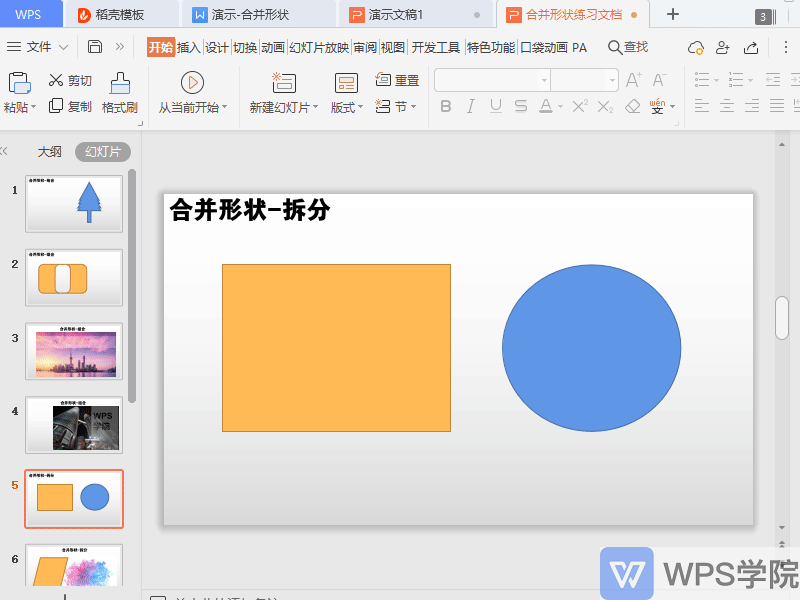
We can use shapes to split, cut posters, and split pictures.
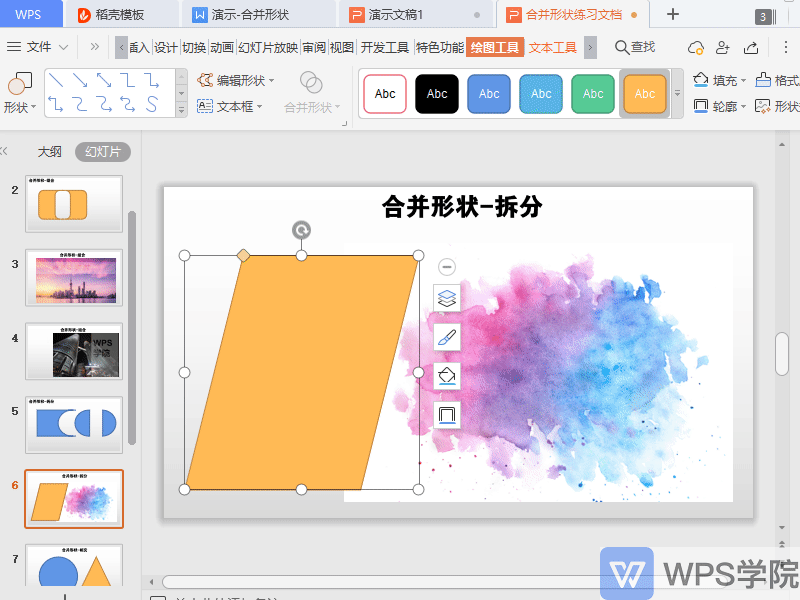
▪Merge shapes-Intersect
Intersect means that only the overlapping parts of multiple shapes are retained.
If we insert two shapes into the slide, there are overlapping parts in the two shapes.
Use Merge Shape-Intersect to keep only the overlapping parts and remove the redundant parts.
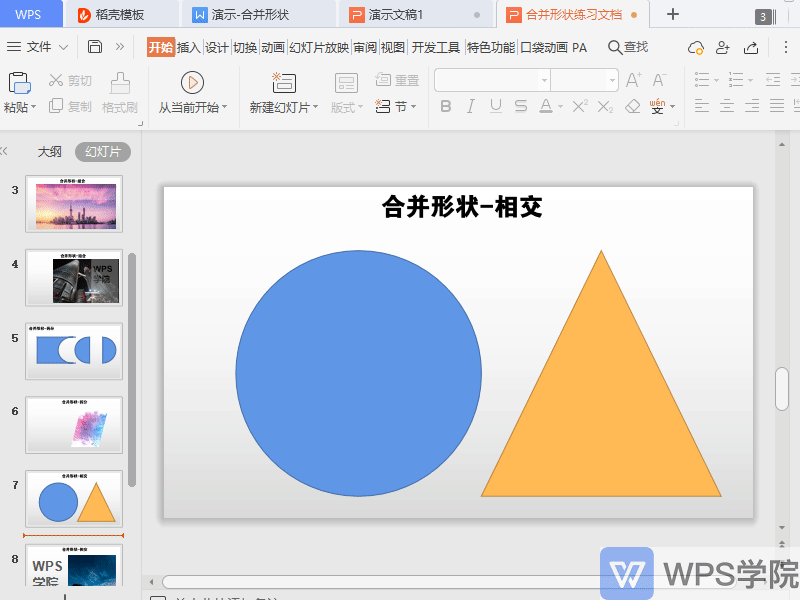
We can use shapes to intersect to make starry sky characters.
Insert starry sky picture and text text box, then select the picture first, then select the text text box,
Click Drawing Tools-Merge Shapes-Intersect to keep only the overlapping parts, so that you can make starry sky characters.
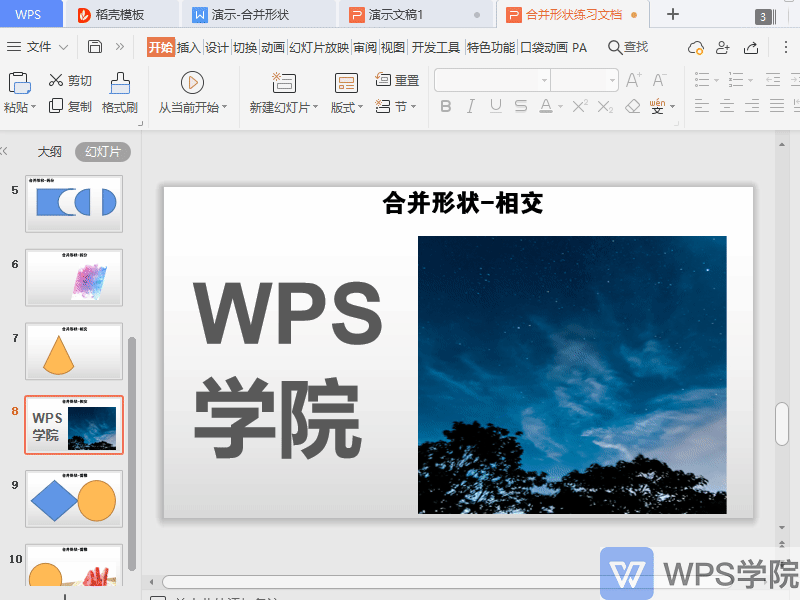
▪Merge shapes-Cut
Pruning means using a shape to trim another shape.
If we insert two shapes into the slide, there are overlapping parts in the two shapes.
Use merge shapes-cut, you can use shape A to cut out the overlapping parts of shape B.
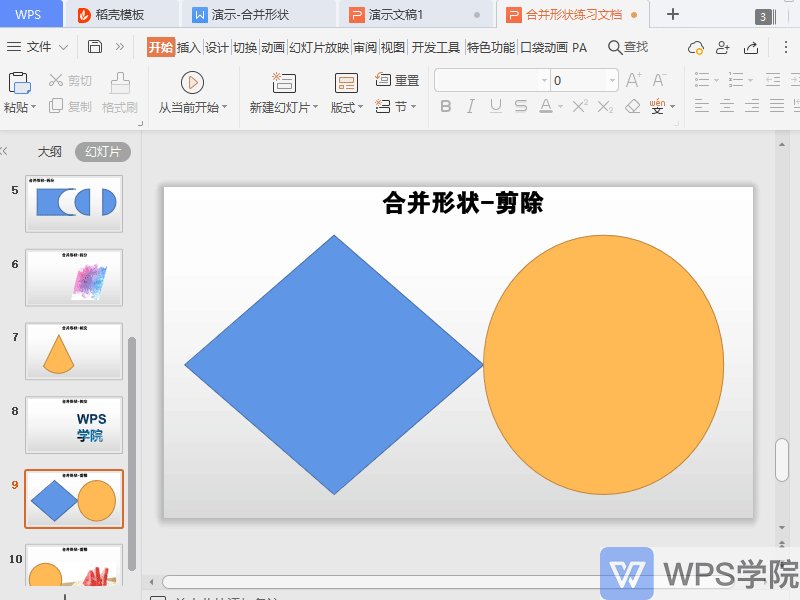
Suppose we want to cut out the circle from the picture.
Insert pictures and circular shapes, first select the picture, then select the shape, click Drawing Tools-Merge Shapes-Cut.
This way you can cut out the circle in the image.
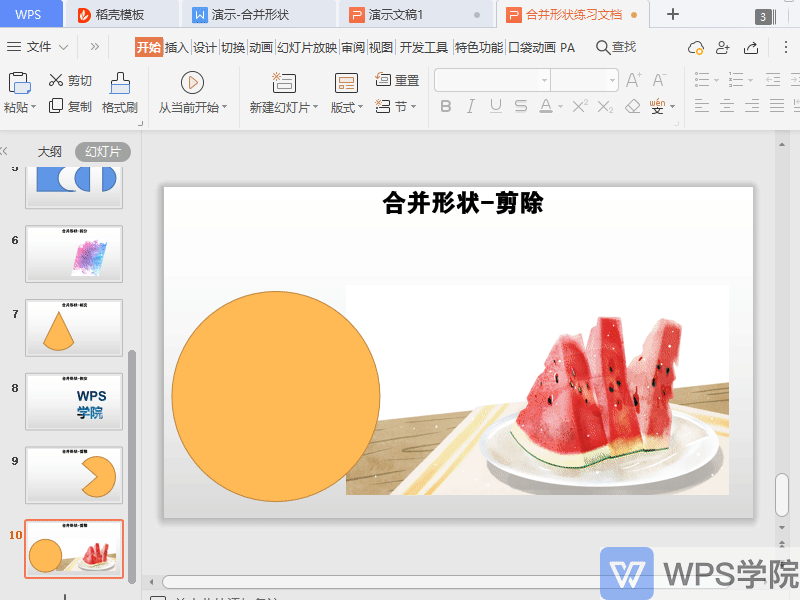
Do you understand this practical function?
Articles are uploaded by users and are for non-commercial browsing only. Posted by: Lomu, please indicate the source: https://www.daogebangong.com/en/articles/detail/yan-shi-xin-shou-jiao-cheng-ru-he-shi-yong-he-bing-xing-zhuang-gong-neng.html

 支付宝扫一扫
支付宝扫一扫 
评论列表(196条)
测试