- Image and text skills
When we make presentation documents, we need the same animation for different text or pictures When the effect occurs.
can be achieved through animation brushes, which saves us the need to repeatedly set animation effects process.
Now let’s take a look How to use "Animation Brush".

■ Taking this demo file as an example, we can see that picture 1 is a shutter animation, Want to quickly apply the animation of the picture1 to the picture What to do on 2?
First select Picture 1, we click the mouse"Animation Brush" button, we can see that the mouse has turned into a brush head.
Then clickPicture 2, You can Picture 2Animation effects andPicture 1The effect is set to consistent.
Warm reminder: click animation Brushing is a copying function.
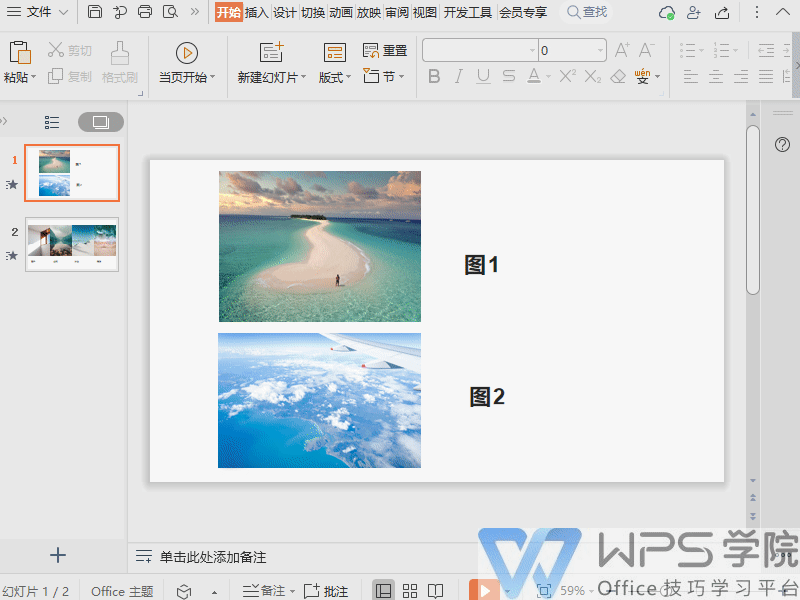
■If you want to apply animation to multiple objects, We can double-click the animation brush and click multiple pictures.
The animation effect is set to be consistent with the effect of the picture just now.
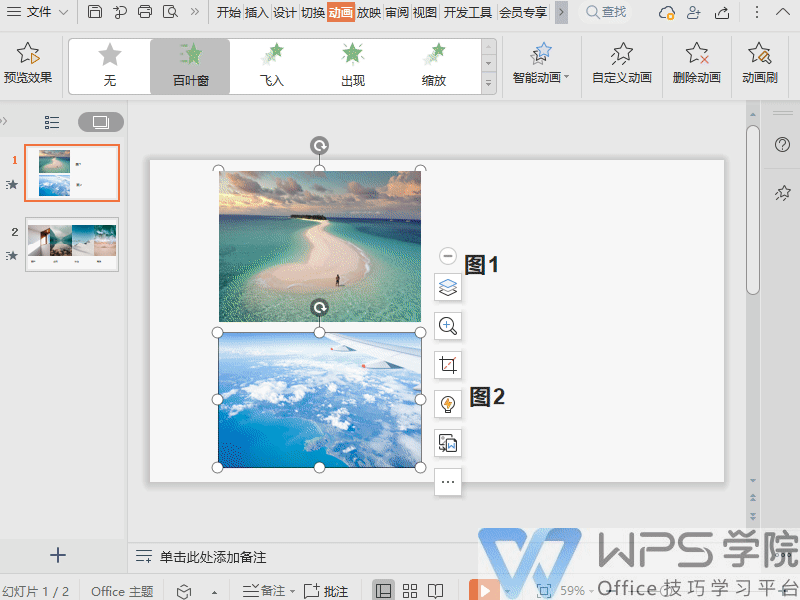
Articles are uploaded by users and are for non-commercial browsing only. Posted by: Lomu, please indicate the source: https://www.daogebangong.com/en/articles/detail/yan-shi-xin-shou-jiao-cheng-ru-he-shi-yong-dong-hua-shua-fu-zhi-dong-hua-xiao-guo.html

 支付宝扫一扫
支付宝扫一扫 
评论列表(196条)
测试