- Image and text skills
If we want to preview or report presentation files in advance, we can set the screening mode in advance good.

■Take this demo file as an example, click "Show" in sequence Tab - "Show Settings" button.
Draw down the "Show Settings", we can show it manually or automatically when showing it.
Now we select the projection settings to set the projection effect.
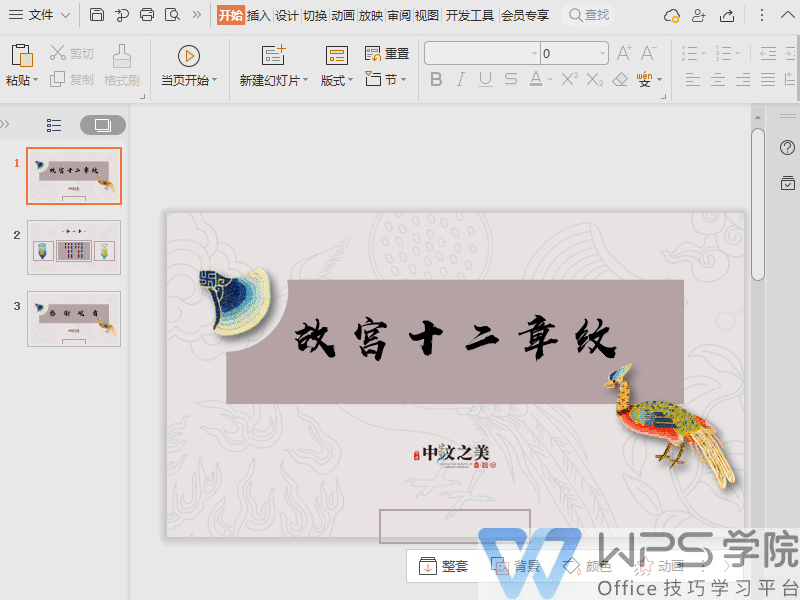
■In the pop-up "Set Show Mode" dialog box, we can set the slide show type, multi-monitor show, etc.
In the screening type, we can choose "speaker screening" and "booth automatic loop" show".
What both have in common is that the presentation is shown in full screen.
The difference between the two is that the "speaker screening" mode is dominated by the speaker Take control of your presentation.
The "booth automatic loop screening" mode is an automatic loop screening of the booth system.
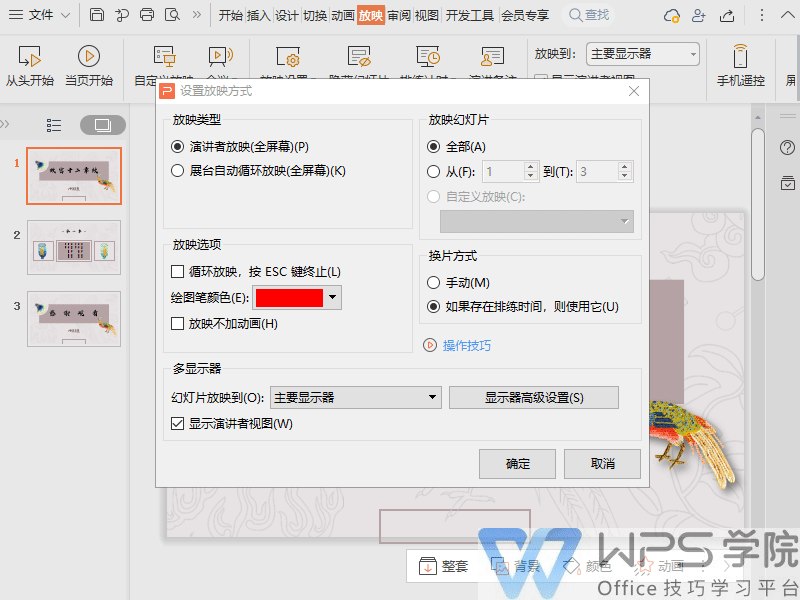
■ In the slide show, we can set the slides to be shown so that all slides can be shown. example.
In the screening options and film changing methods, we can determine whether to loop during screening Screening and whether slicing is required to set.
Here we take loop screening, pressing the ESC key to terminate and manual slicing as examples.
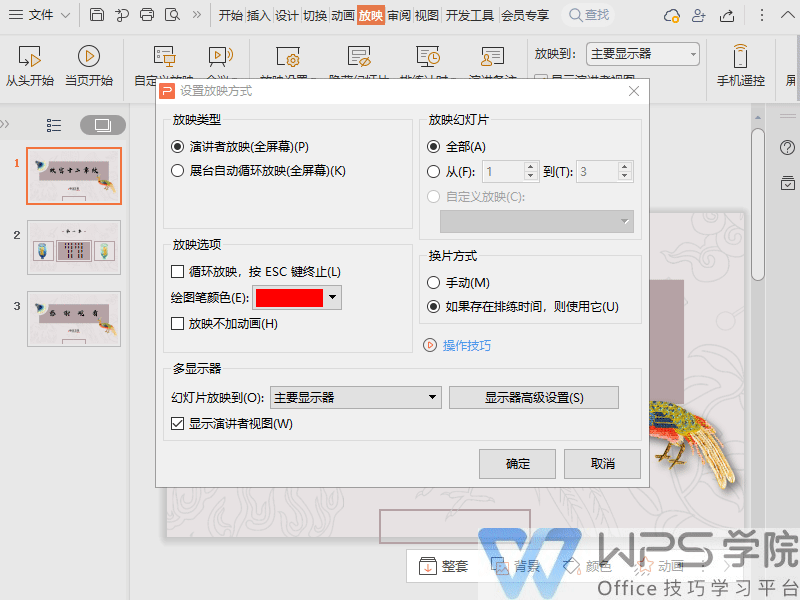
■If you want to show the PPT on one monitor and the computer screen on the other monitor.
You can select "Multiple Monitors" in the "Set Screening Method" dialog interface The slide show is displayed on the primary and secondary monitors.
When you want to show it, the audience will see the presentation without notes , while you see the annotated presentation on another monitor.
You can check "Show speaker view" to achieve split-screen display .
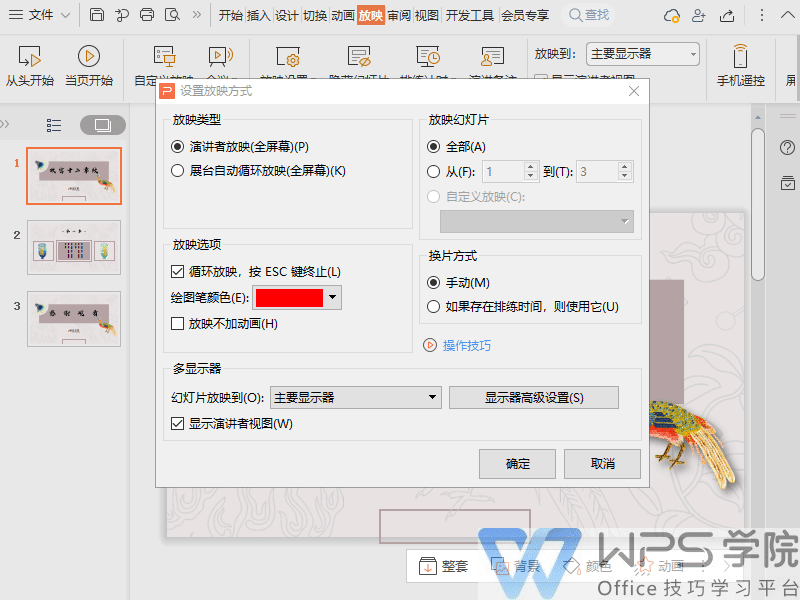
Articles are uploaded by users and are for non-commercial browsing only. Posted by: Lomu, please indicate the source: https://www.daogebangong.com/en/articles/detail/yan-shi-xin-shou-jiao-cheng-ru-he-she-zhi-fang-ying-mo-shi.html

 支付宝扫一扫
支付宝扫一扫 
评论列表(196条)
测试