- Picture and text skills
When using WPS Office to print forms, documents, presentations and PDF files, you often encounter a variety of Small printing problem.
This video briefly explains the functions of each small function of the printing panel.
If you want to know more printing skills, you can search for the "printing" keyword in WPS Academy to view more videos explain.

▪Take this slide as an example.
First of all, we need to make sure that the printer hardware device is normal and turned on. We also need to make sure that the computer being used can find the printing device in the LAN.
Click Print to pop up the print dialog box. Its shortcut key is Ctrl+P. To set the connected printer, print mode, content range, number of copies and other related information, click Confirm to start printing.
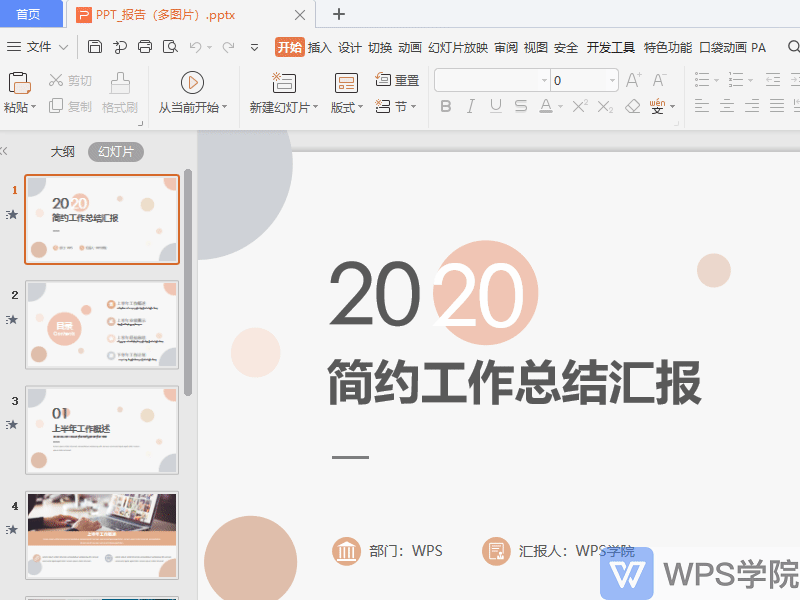
▪The following is a detailed introduction to the printing interface content.
The printing interface has five components: printer, printing range, number of copies, printing content, and handouts.
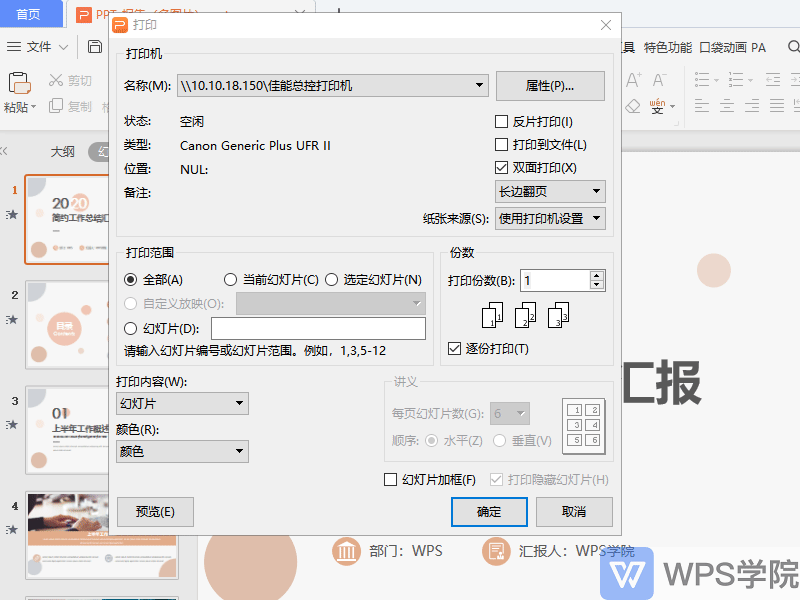
▪The first part is the printer. In the name, you can select the printer connected to the computer.
You can check the status, type, location, etc. of this printer in the status bar below.
On the right side there are properties, printing method, and paper source. Here you can check reverse printing, print to file, and double-sided printing.
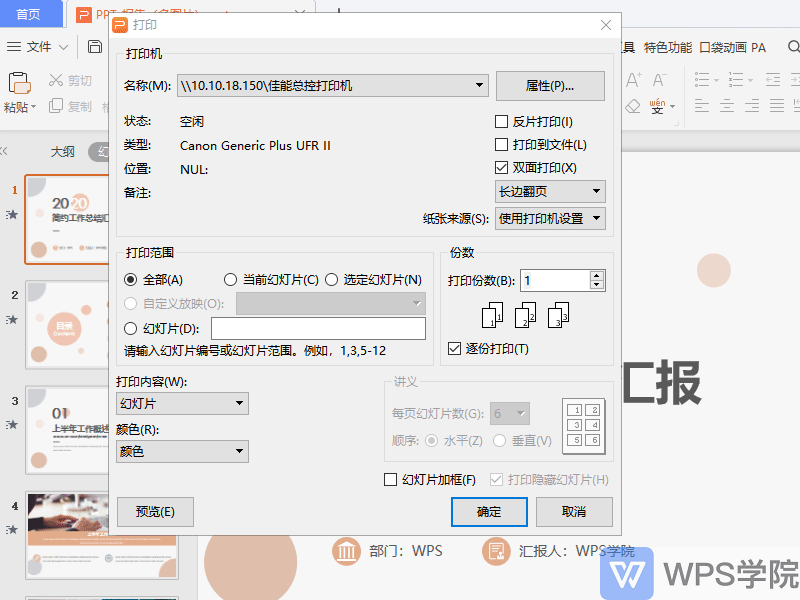
Reflective printing is a unique print output method provided by WPS office. It displays slides in a "mirror image" to meet the needs of special typesetting and printing. It is usually used in printing Industries, such as schools, print negatives of test papers on wax paper, and then print multiple copies of the test papers using mimeograph.
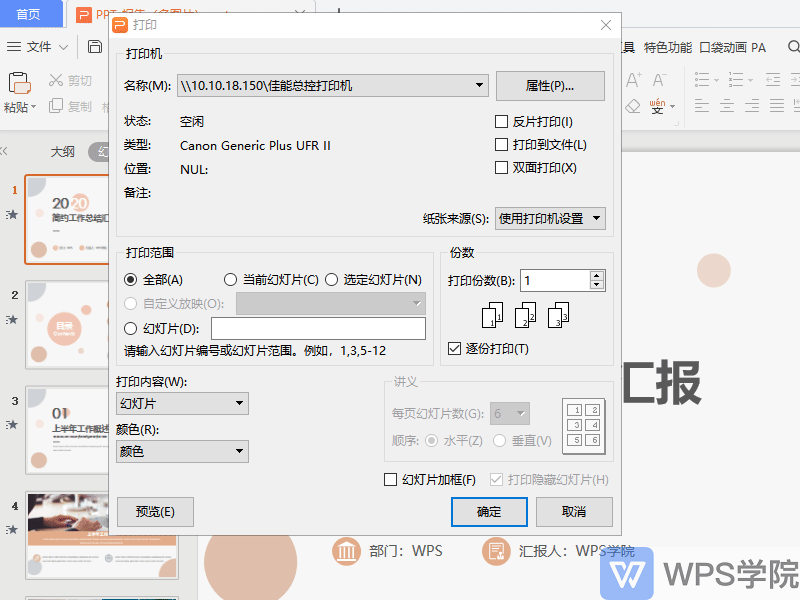
Print to file is mainly used for documents that do not require paper slides and are saved in the form of computer files, which has a certain anti-tampering effect.
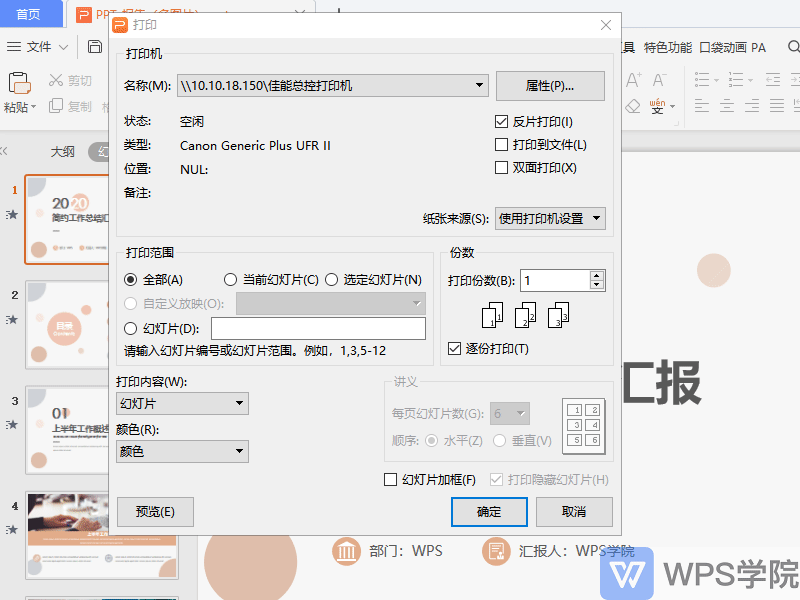
Double-sided printing can print slides on both sides, saving resources and reducing consumption.
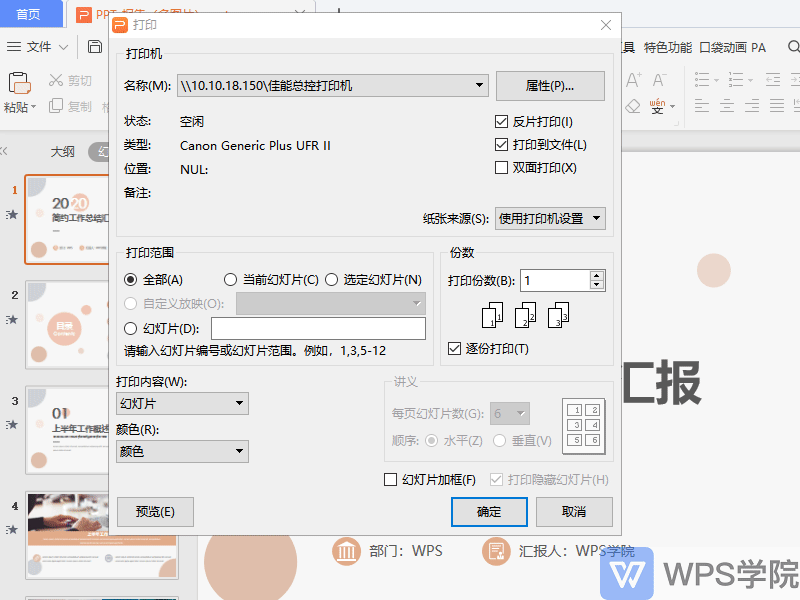
Paper sources include printer settings, automatic, multi-purpose tray and paper tray. Generally, printer settings are used, and the printer automatically allocates paper trays. You can also customize paper trays.
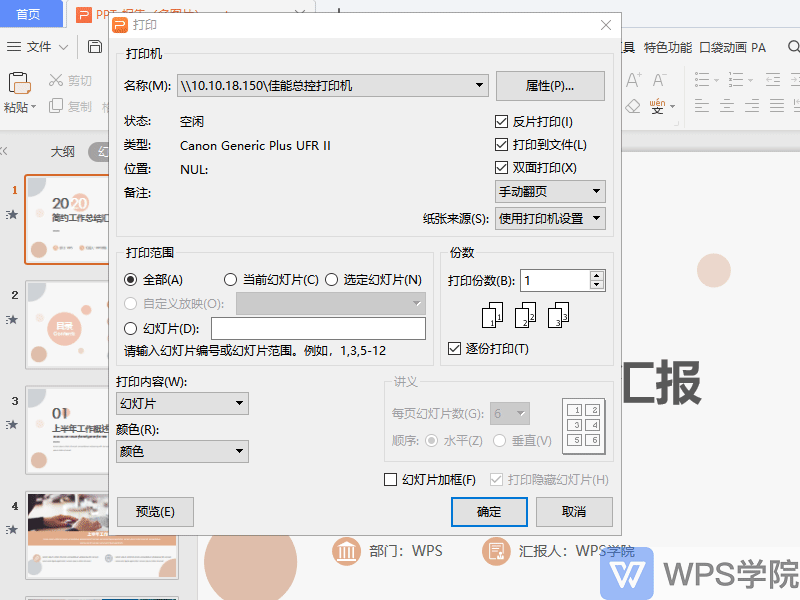
▪The second part is the print range, where you can select all, current slides and selected slides.
If you want to specify a certain number of slides to print, just check the slides and enter the page number or number.
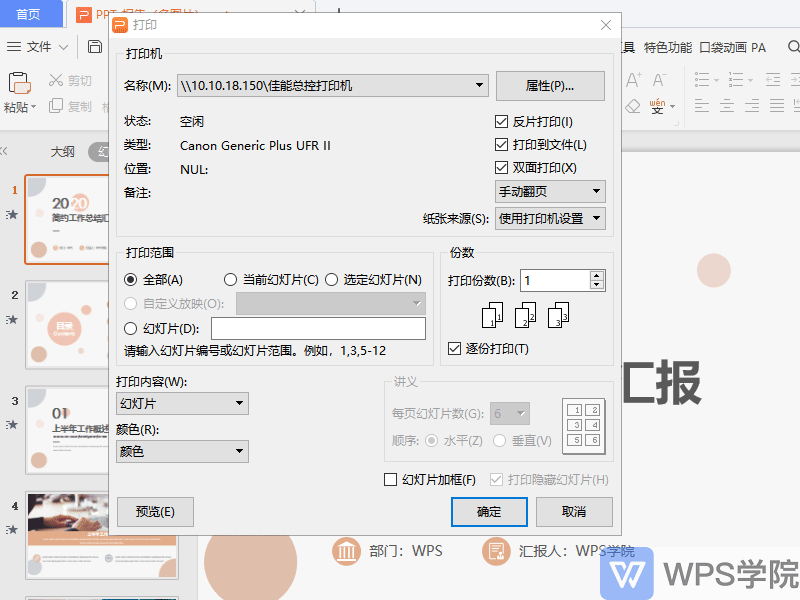
▪The third part is the number of copies. You can select the number of copies and collate printing, adjust the number of copies, and you can print multiple copies here.
If the printed slides need to be output in copies, you can check Print in copies to ensure the continuity of the slide output.
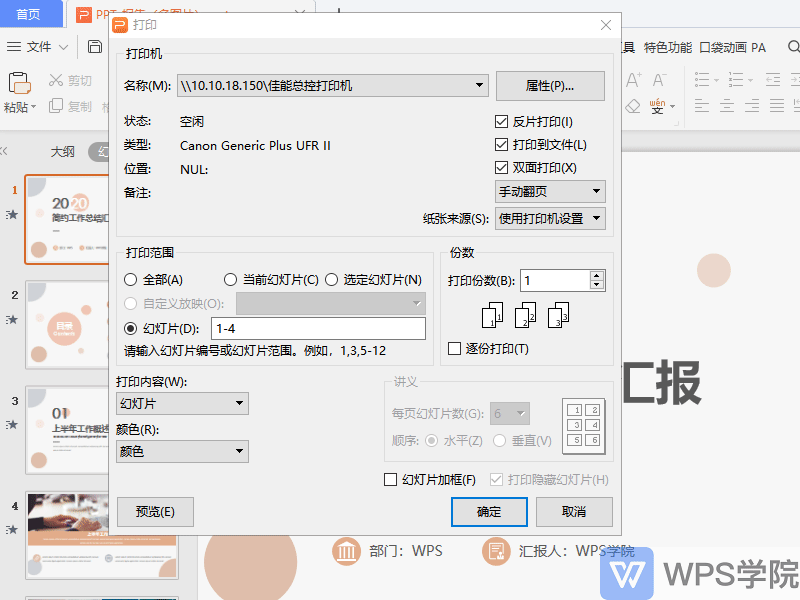
▪The fourth part is the printing content, which can set the printing content of the slide.
For example, when printing slides, handouts, notes pages or outline views, you can also set the printing color to color or pure black and white.
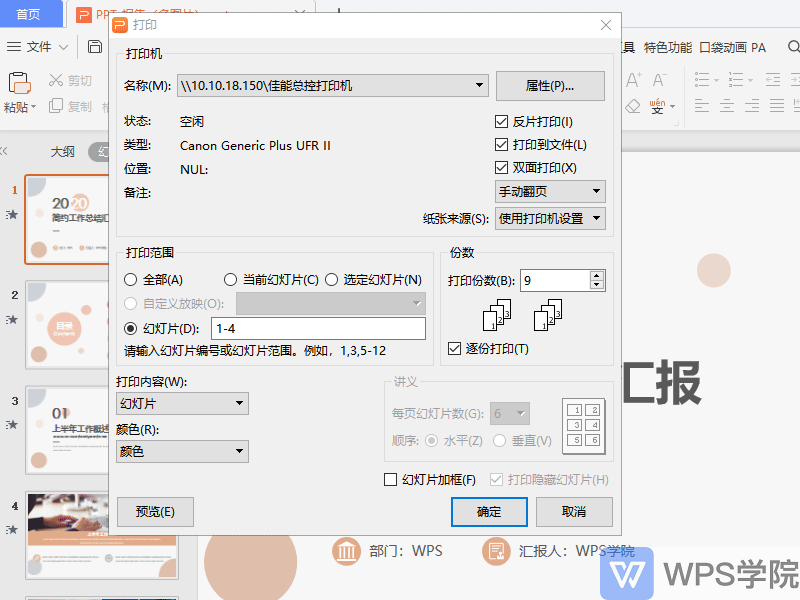
▪The fifth part is handouts. If we choose to print the handout content when printing the content, we can set the number of pages and sequence layout of each slide here.
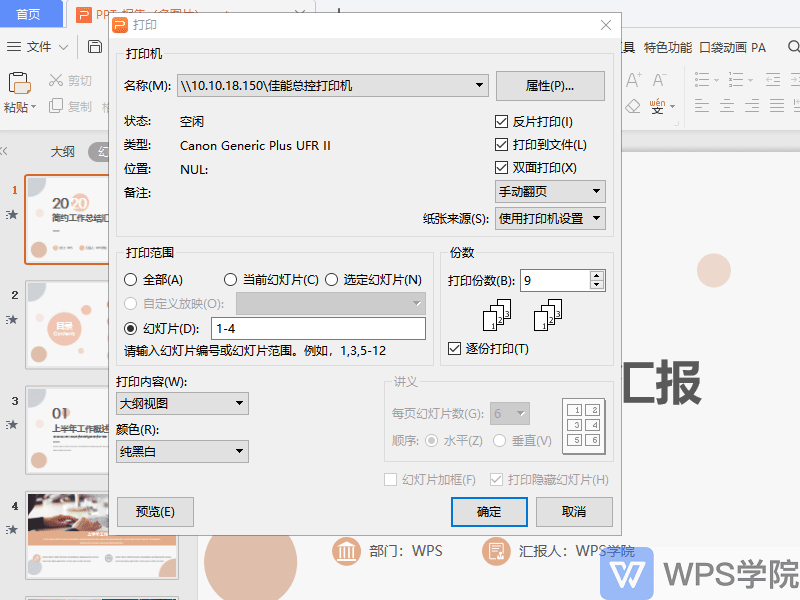
Do you understand the printing interface of PPT?
Articles are uploaded by users and are for non-commercial browsing only. Posted by: Lomu, please indicate the source: https://www.daogebangong.com/en/articles/detail/yan-shi-xin-shou-jiao-cheng-WPS-yan-shi-da-yin-jie-mian-jiang-jie.html

 支付宝扫一扫
支付宝扫一扫 
评论列表(196条)
测试