- Picture and text skills
We often use WPS presentations to create slideshows in our studies and offices.

■Suppose we want to insert background music into the slideshow, how should we do it?
Click the menu bar above - Insert - Audio. In the pop-up window, we can see embedded audio, embedded background music, link to audio and link to background music.
Here we choose to embed background music. In the pop-up dialog box, we find the background music path and select the opening song of "A Bite of China".
Click to open and move the icon to the appropriate position so that you can insert background music.
Click on the slideshow to start from the beginning and preview the audio playback effect.
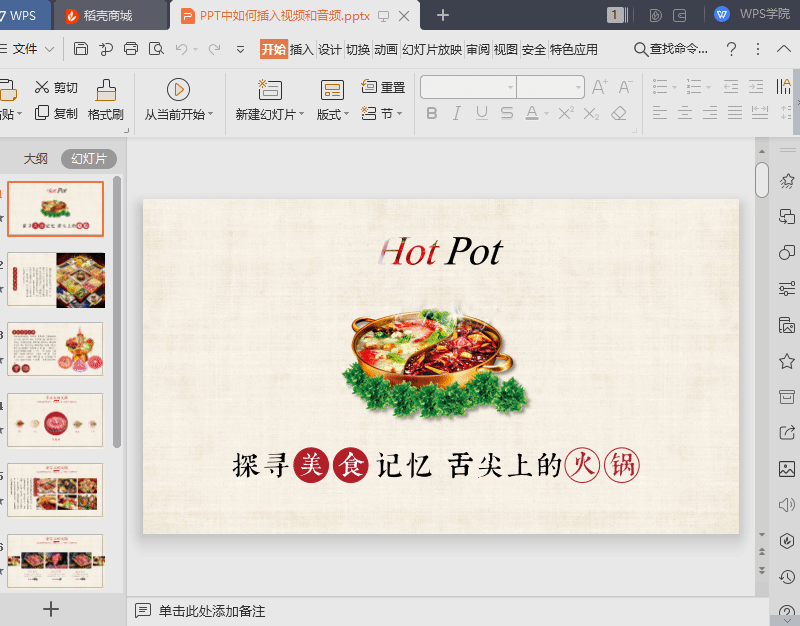
■So how to insert a video into a slideshow?
Click Insert-Video. In the pop-up window, we can see that there are embedded local videos, links to local videos and online videos.
Here we choose to insert and embed a local video. In the pop-up dialog box, we find the video path and select "Food in Animation".
Click to open, adjust the video to the appropriate position so that you can insert the video.
We can click on the video playback to preview the video playback effect.
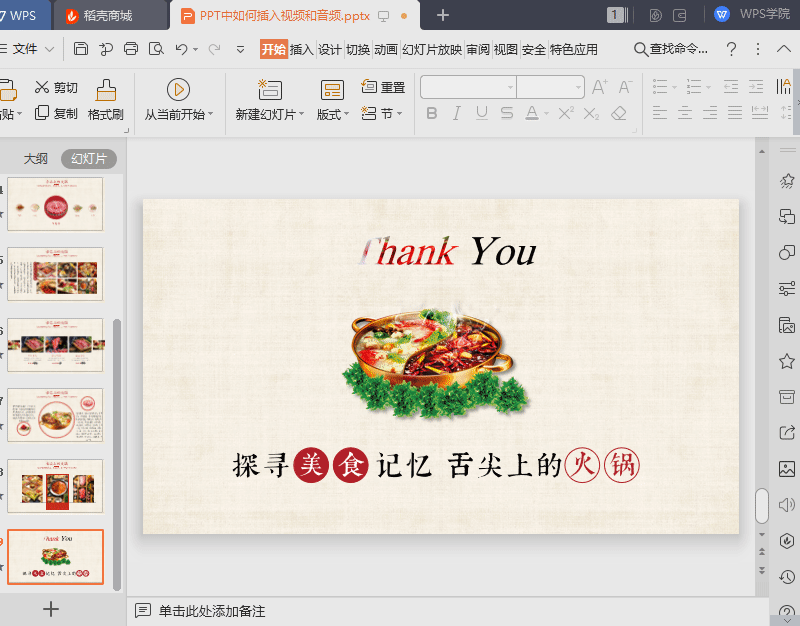
How about it? Have you got this practical function?
Articles are uploaded by users and are for non-commercial browsing only. Posted by: Lomu, please indicate the source: https://www.daogebangong.com/en/articles/detail/yan-shi-xin-shou-jiao-cheng-PPT-zhong-ru-he-cha-ru-shi-pin-he-yin-pin.html

 支付宝扫一扫
支付宝扫一扫 
评论列表(196条)
测试