- Picture and text skills
The video function of WPS demonstration can not only insert videos, but also edit videos, change video covers, and replace videos.
Let me show you how to use this function.

■First click Insert-Video in the upper menu bar.
We have the option to embed local videos, link to local videos and web videos.
Choose to embed local video here and select the video path in the pop-up dialog box.
Click to open and the video will be inserted into the PPT.
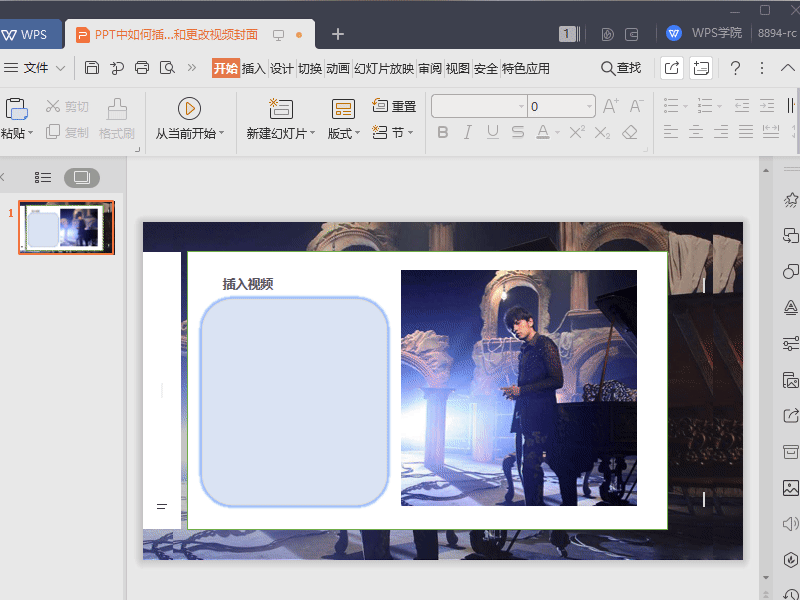
■So how to edit the inserted video?
Click on the video, right-click and select Edit Video. We can drag the editing mark on the video timeline to edit.
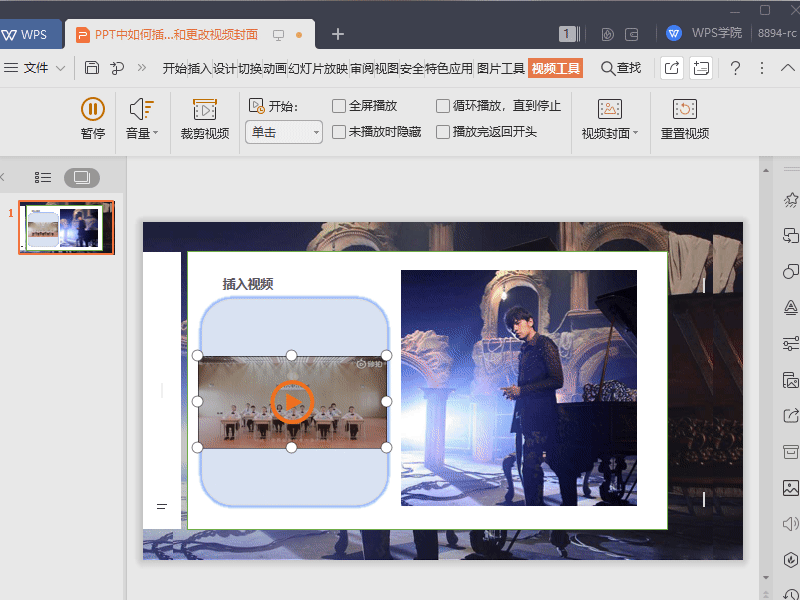
■Click on the video, right-click to change the video, and you can quickly change the video.
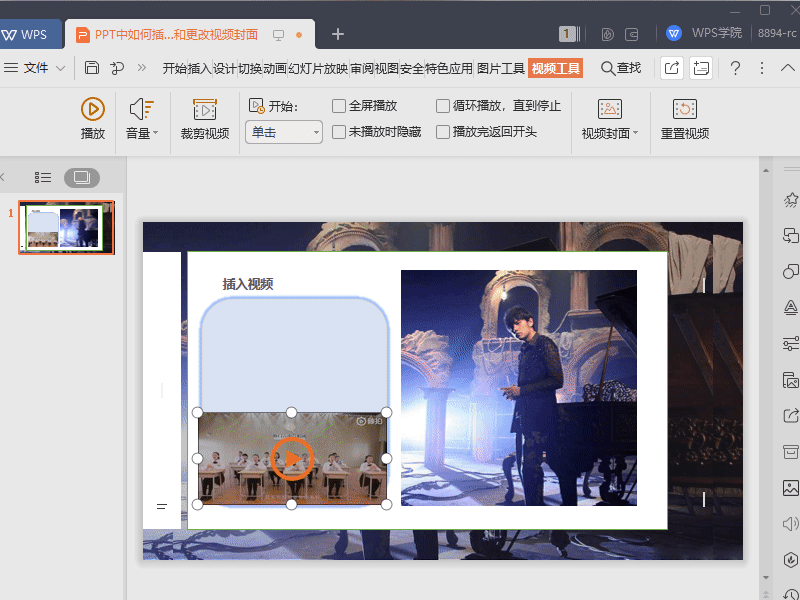
■If we are not satisfied with the video cover and want to customize the video cover, we can right-click and select Change Picture.
This way you can customize the video cover.
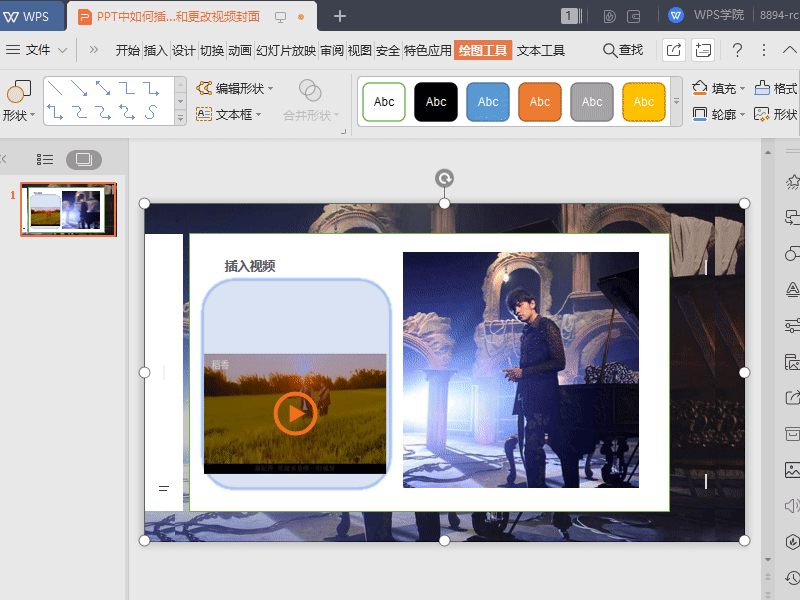
■We can select a specified frame in the video as the cover of the video.
Drag the timeline, set - set the current picture as the video cover.
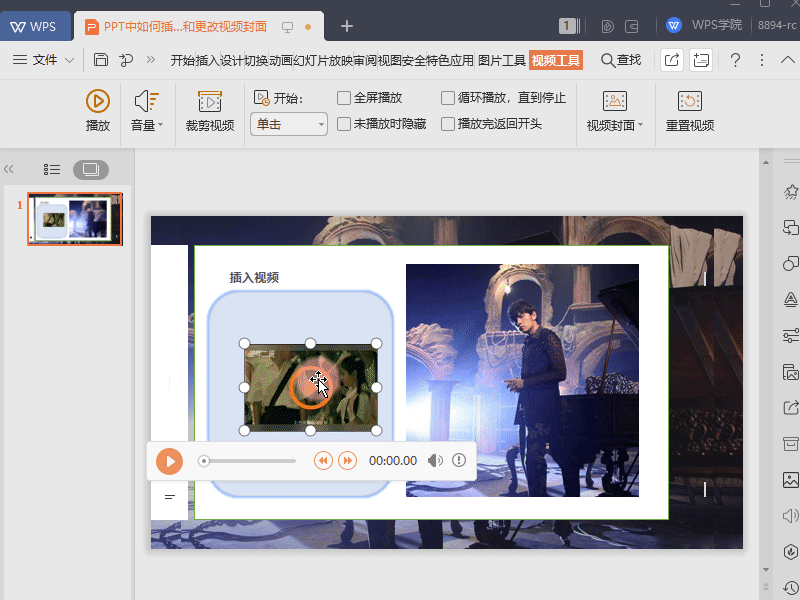
Have you learned this practical function~
Articles are uploaded by users and are for non-commercial browsing only. Posted by: Lomu, please indicate the source: https://www.daogebangong.com/en/articles/detail/yan-shi-xin-shou-jiao-cheng-PPT-zhong-ru-he-cha-ru-jian-ji-shi-pin-he-geng-gai-shi-pin-feng-mian.html

 支付宝扫一扫
支付宝扫一扫 
评论列表(196条)
测试