- Picture and text skills
The master should be set at the beginning of slide production, which determines the "background" of the slide.
For example, when we use Ctrl+M to create a new slide, a blank slide will appear.
Some people see white slides, and some people see gray slides. Why is this?
The reason lies in the master settings. If the master background color of the current slide is gray, the new slide will appear with a gray background.

■ Click "Design"-"Edit Master".
The master is divided into "main master" and "layout master".If you change the main master, all pages will change.
Set the "background" color of the main master to white, so that the background of all slides becomes white.
Click to close master editing,Now create a new slide, and the blank slide that appears will also be white.
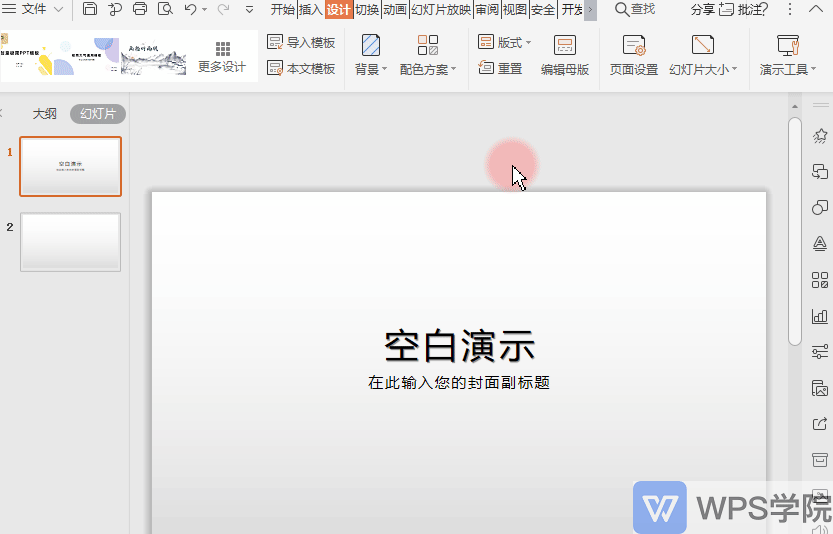
■ When creating a new slide, the master settings have other functions.
If you often need to create a new slide show with the same style, you can store this design in the master so that we can create new slides, which is equivalent to making a "template" of your own.
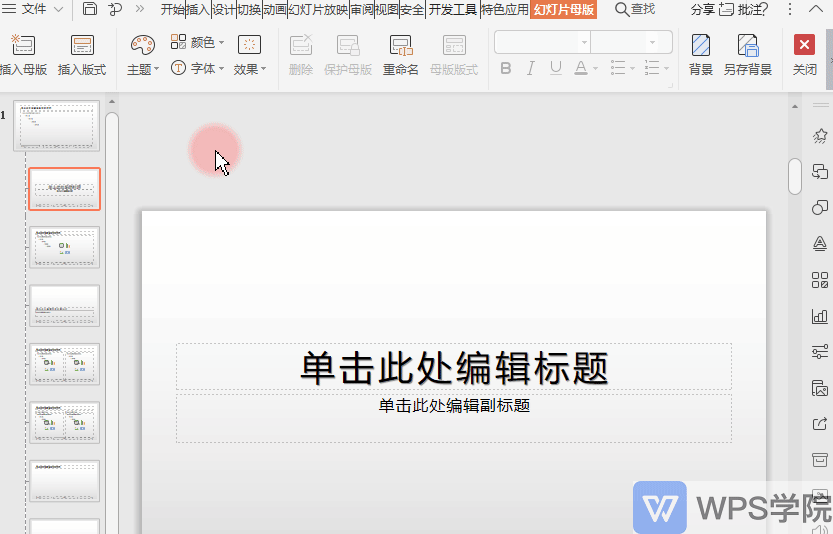
■ Click "Design"-"Edit Master".
Choose a suitable location to "insert layout", thus creating a new master layout.
Insert an image and then close the master view.
Click the plus sign to create a new slide, and you can use this background template in the "Master Layout".
Press Ctrl+M or Enter key at this time to quickly create a new blank slide of this master layout.
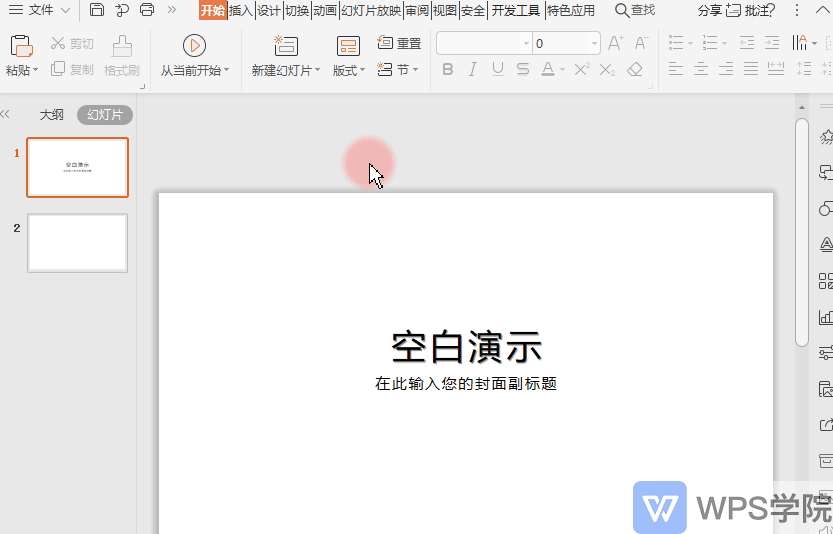
Articles are uploaded by users and are for non-commercial browsing only. Posted by: Lomu, please indicate the source: https://www.daogebangong.com/en/articles/detail/yan-shi-xin-shou-jiao-cheng-PPT-mu-ban-zen-me-yong.html

 支付宝扫一扫
支付宝扫一扫 
评论列表(196条)
测试