- Picture and text skills
How to edit a certain piece of audio in PPT and set playback and pause at the appropriate time?
This article will tell you about the skills of PPT audio settings.

■ First, prepare the audio file and save it on your computer.
Then open the WPS PPT and click "Insert Audio" - "Embed Audio".
Select a local file to insert into the PPT,Drag to adjust the player position.
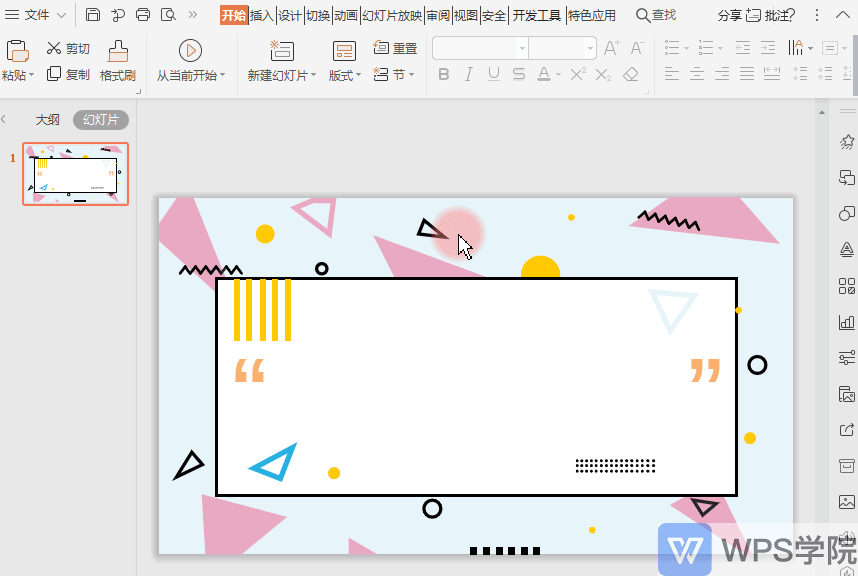
■ Click "Crop Audio" to cut audio files.
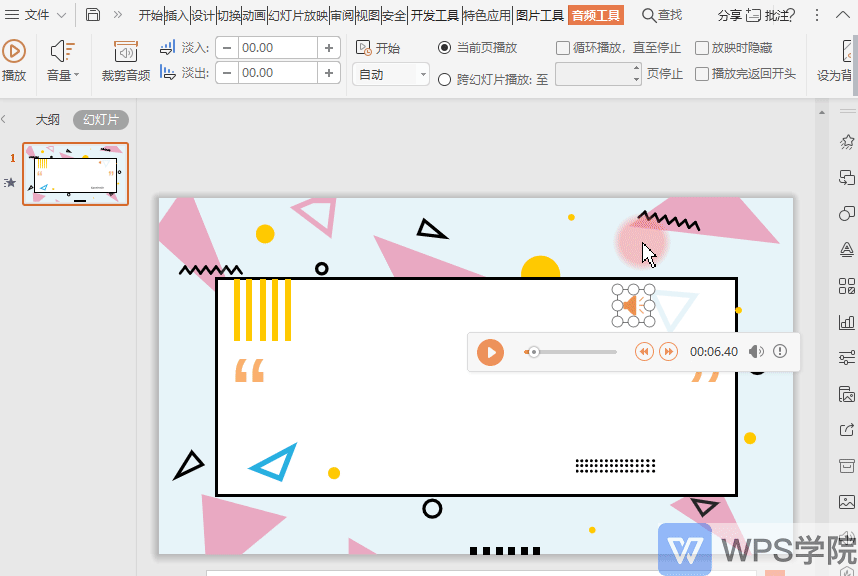
■ Set "Current Page Play", that is, the audio will only play when this page is shown, and it will automatically stop when switching to the next page.

■ To set the audio to continue playing during specific slides.
Select "Play across slides" in "Audio Tools" and select the page you want to play.
After setting the audio file, click Play to play the audio when the slideshow is playing.
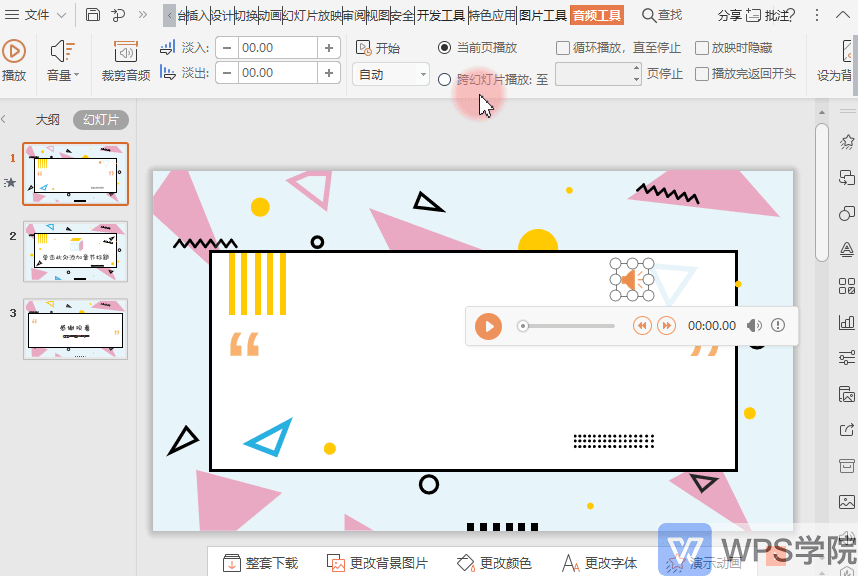
■ To set this audio to play throughout the entire slideshow, click Set as background music.
At this time, the system will automatically check "Loop audio" and "Hide audio icon during show".
At this time, click to show the PPT, and the music will automatically play. When switching slides, the music will continue to play until we click the ESC key to exit the slide show mode.
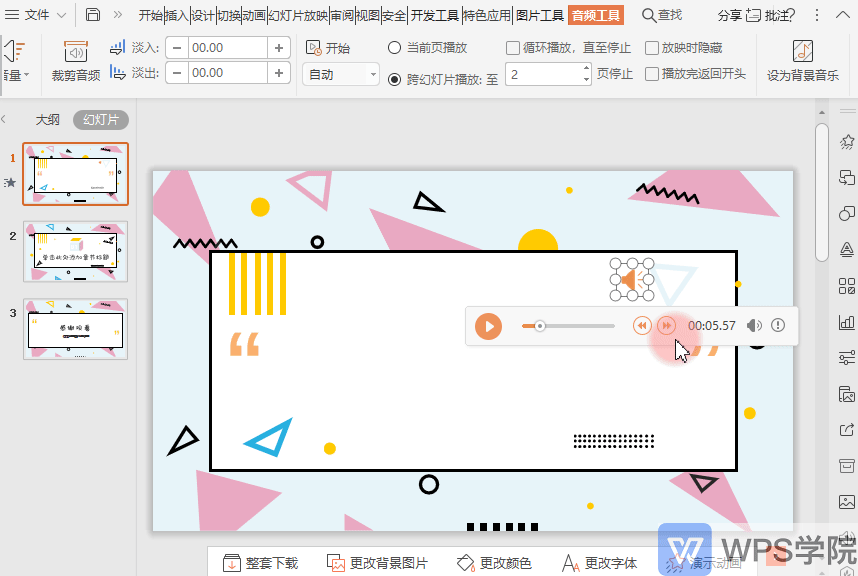
■ In addition, let me introduce to you several options when inserting audio:
"Embedding" refers to saving audio files in PPT.
If the computers used to make the PPT and play the PPT are not the same, or the PPT needs to be sent to other people, the audio playback will not be affected.
"Link to" refers to linking to the audio saved in the local computer location. This is an address, and the audio is not added to the PPT.
If the computers used to make PPT and play PPT are not the same, the link will fail.
So it is recommended that you use "embed".
"Audio" refers to adding music to the current page.
"Background music" refers to the background music of the entire PPT, which will continue to play when switching to the next slide.
Here you can choose according to your personal needs.
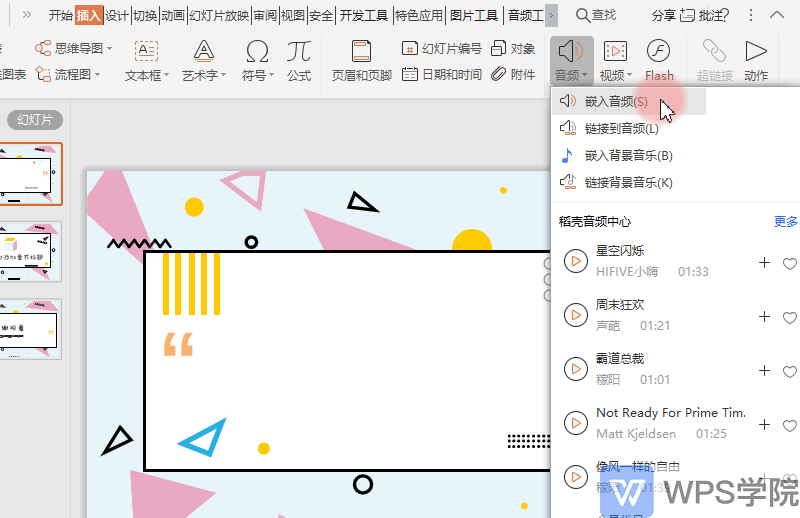
■ If you are a member of Rice Husk, go to "Audio" - "Rice Husk Audio Center" - "More", where you can select various types of BGM and click to insert.
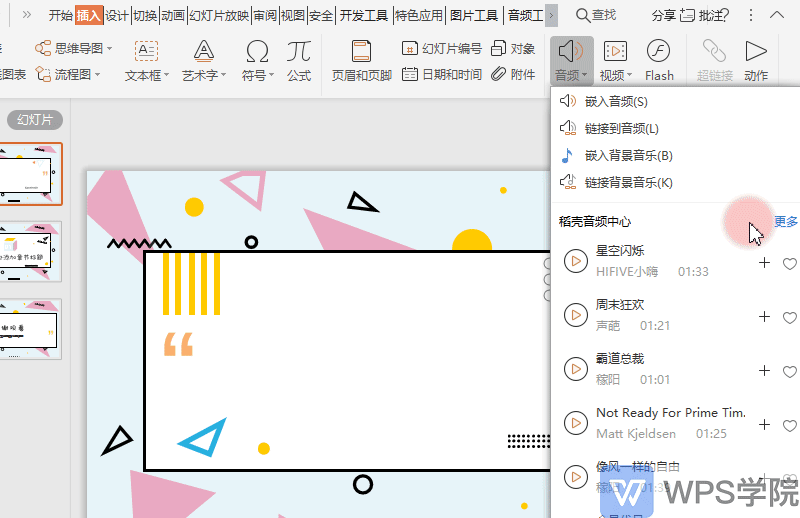
Have you learned the audio settings for PPT?
Articles are uploaded by users and are for non-commercial browsing only. Posted by: Lomu, please indicate the source: https://www.daogebangong.com/en/articles/detail/yan-shi-xin-shou-jiao-cheng-PPT-bei-jing-yin-yue-ru-he-she-zhi.html

 支付宝扫一扫
支付宝扫一扫 
评论列表(196条)
测试