When using PPT presentations to make slides, after the production is completed, if you need to convert them into pictures and upload them to third-party software, it will be too troublesome to use the screenshot function. Today we will teach you how to convert slides into PPT presentations. Let’s learn how to convert slice output into pictures.
First, click [File] under [Start] on the toolbar and select File – Save As: from the drop-down menu.
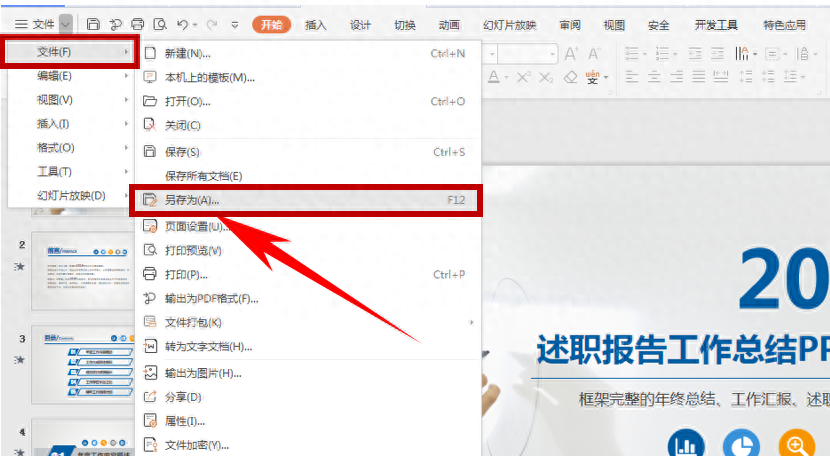
After clicking Save As, the Save As dialog box pops up. Select the save path, set the file name, then click the drop-down menu of the file type and select JPEG File Exchange Format (*jpg). After selecting, click Save:
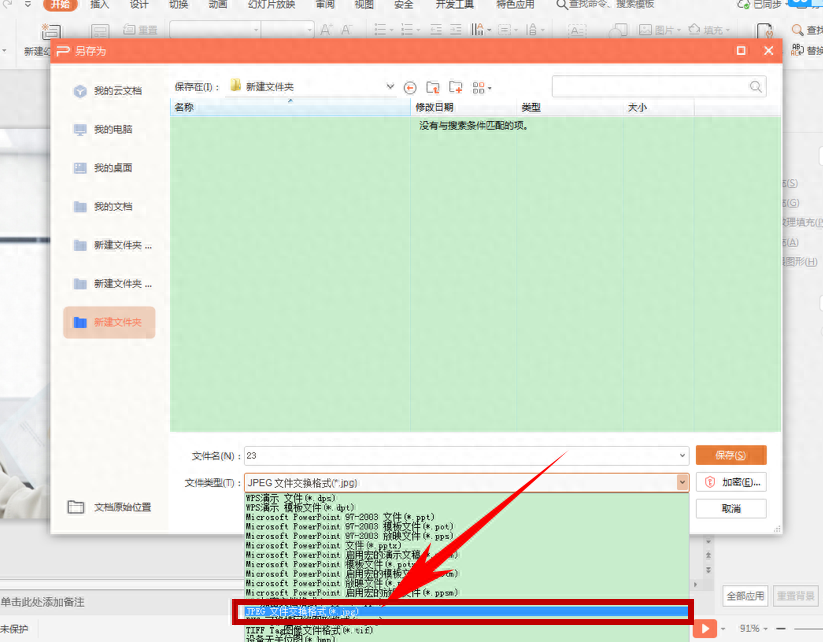
A dialog box pops up, prompting the user to convert each slide or only the current slide. Here, you can choose according to your needs. Select only the current slide, as shown in the following figure:
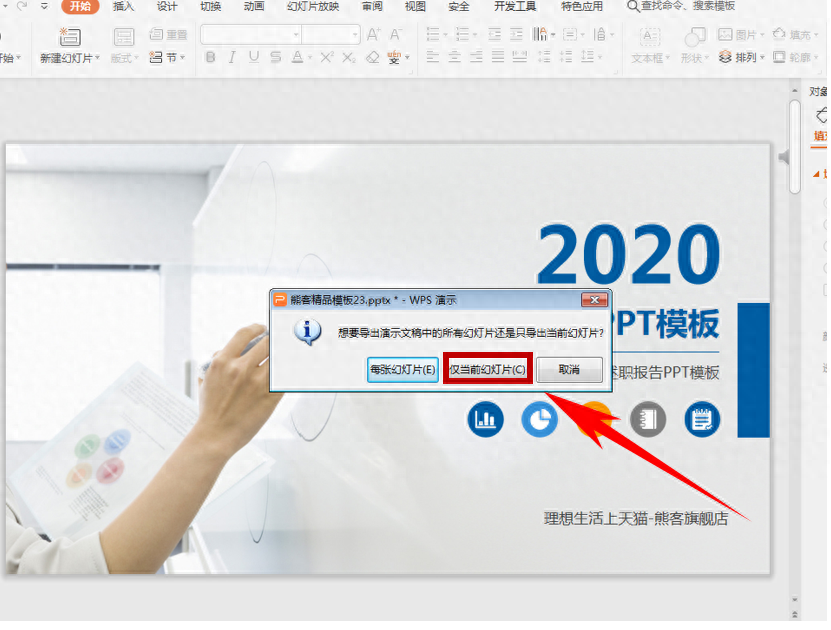
Then, we open the path where we just saved the PPT, and we can find the slides we converted into pictures, as shown in the figure below:

So, in a PPT presentation, the method of converting slides into pictures is very simple, right? Have you learned it?
Articles are uploaded by users and are for non-commercial browsing only. Posted by: Lomu, please indicate the source: https://www.daogebangong.com/en/articles/detail/yan-shi-ji-qiao-ru-he-jiang-PPT-huan-deng-pian-zhuan-huan-wei-tu-pian.html

 支付宝扫一扫
支付宝扫一扫 
评论列表(196条)
测试