When making PPT, sometimes it is necessary to add a countdown. At this time, we can make a dynamic countdown, so that the PPT will appear more vivid. Let’s learn how to operate it specifically.
First, select Insert in the menu bar, select "Shape", and select Circle in the drop-down box:
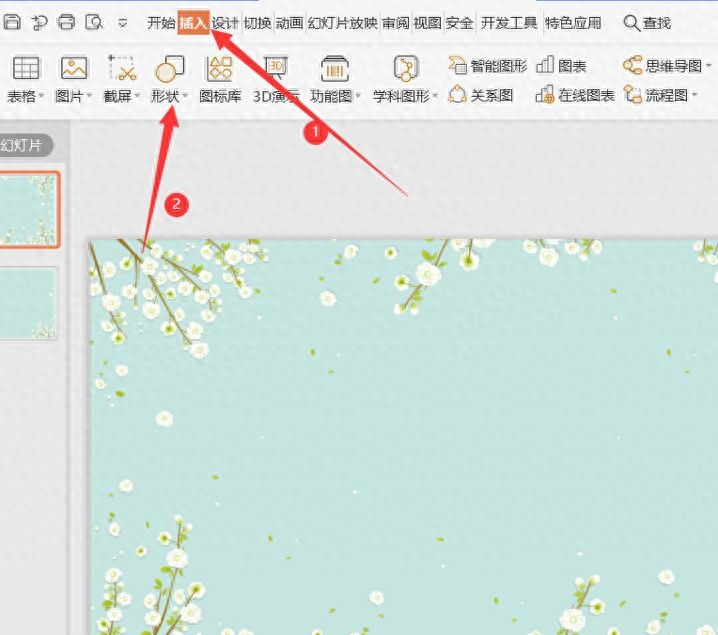
Then draw a circle on the slide:
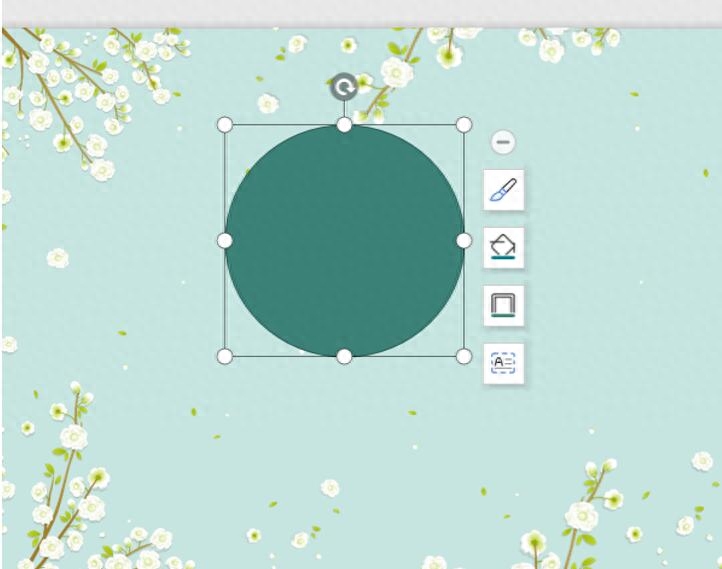
Select the text box in the start menu bar, click the horizontal text box in the drop-down menu, and draw the text box on the circle:
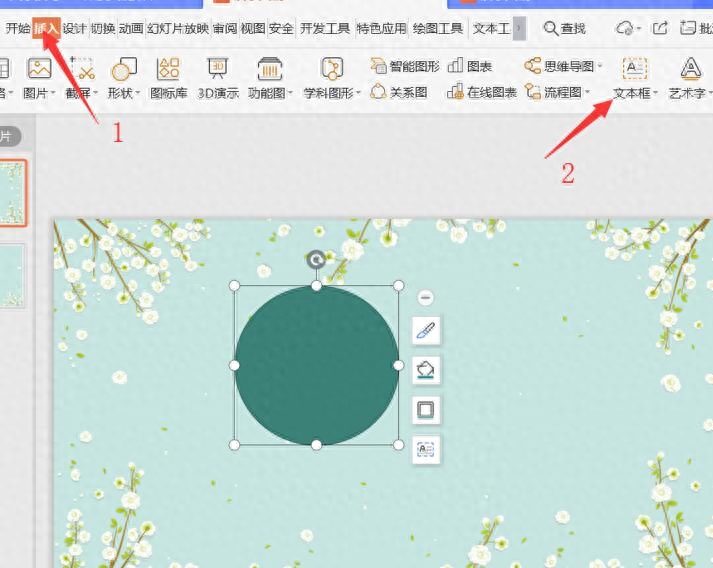
Enter the number 3 in the text box and adjust the size, color and position of the number:
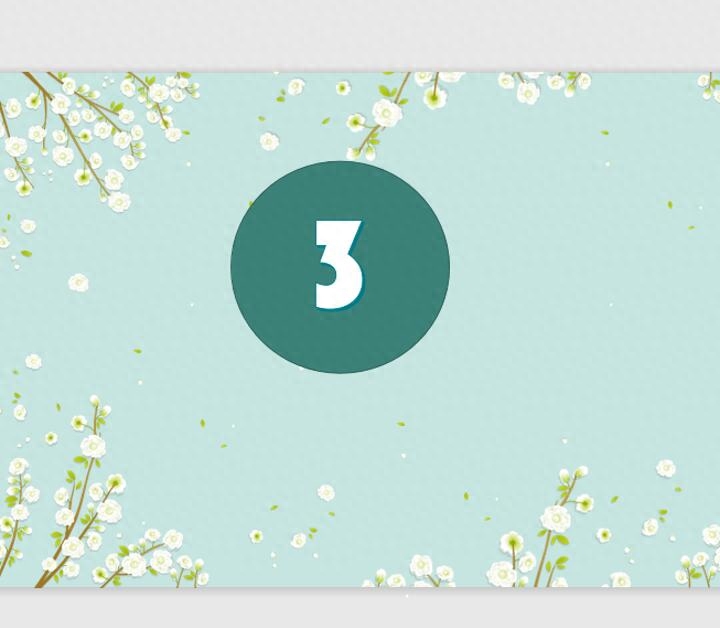
Select the white circle and select the "wheel" animation effect in the animation menu bar:
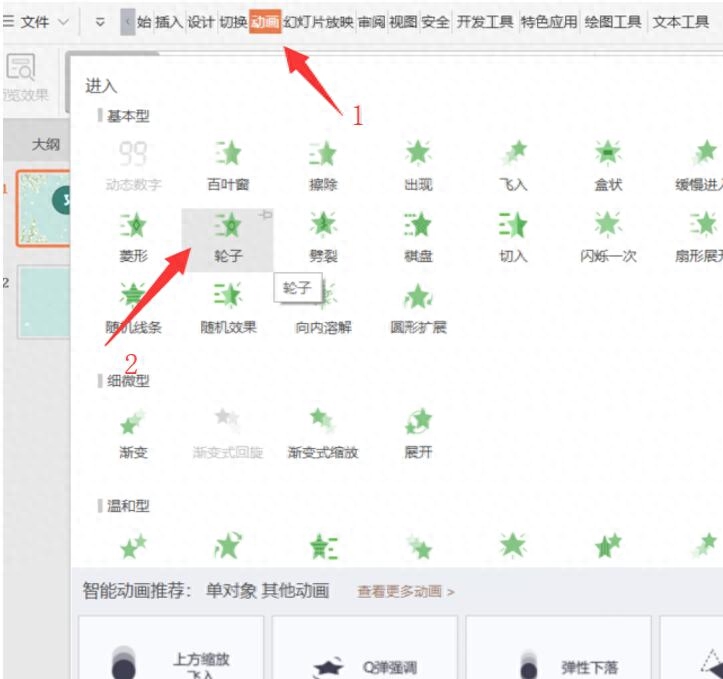
In the slide outline on the left, right-click and select "New Slide Copy" to copy 2 slides:
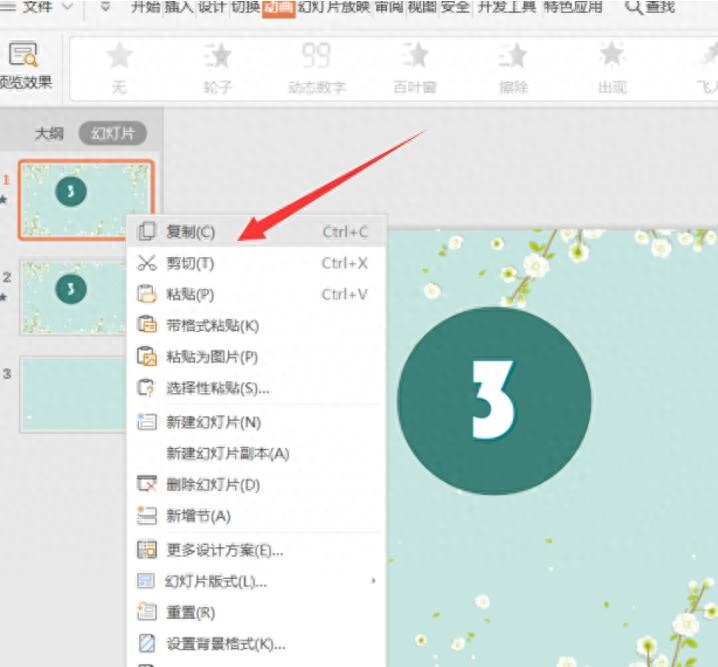
Paste:
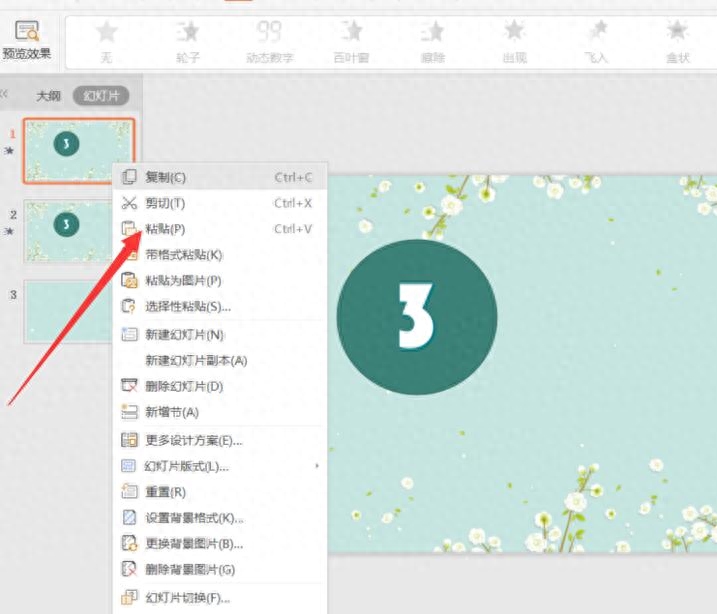
Change the numbers on the slide and change the numbers on the copied slide to 2,1:
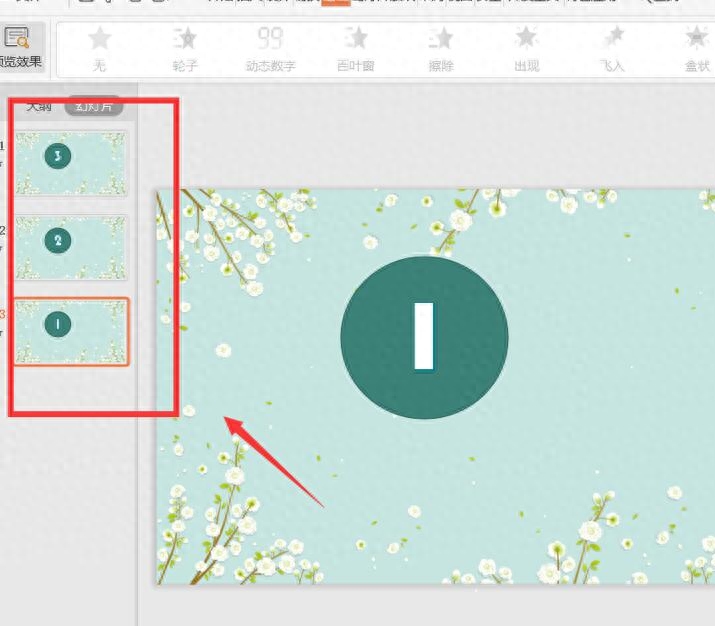
Hold down the Ctrl key, select all slides with the mouse, check "Automatically change slides" in the switching menu bar, and set the time to 0, so that the dynamic countdown is created:

Articles are uploaded by users and are for non-commercial browsing only. Posted by: Lomu, please indicate the source: https://www.daogebangong.com/en/articles/detail/yan-shi-ban-gong-ru-he-yong-PPT-zhi-zuo-dong-tai-dao-ji-shi.html

 支付宝扫一扫
支付宝扫一扫 
评论列表(196条)
测试