- Picture and text skills
When there are multiple pictures, text and other objects in a slide, you can use the "Selection Pane" tool It helps us quickly select the objects that need to be edited and perform batch editing, which is very practical.

■ First, click "Start" - "Selection Pane", you can see that the "Selection Window" pops up on the right side of the interface "Grid" dialog box.
Click the object title in the list to quickly select the object.
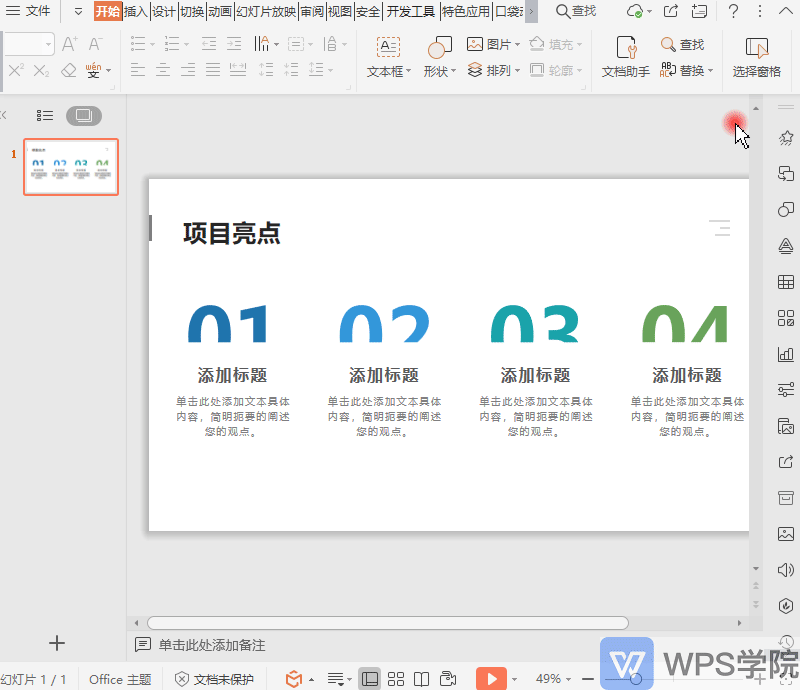
■ Double-click to quickly rename the object.
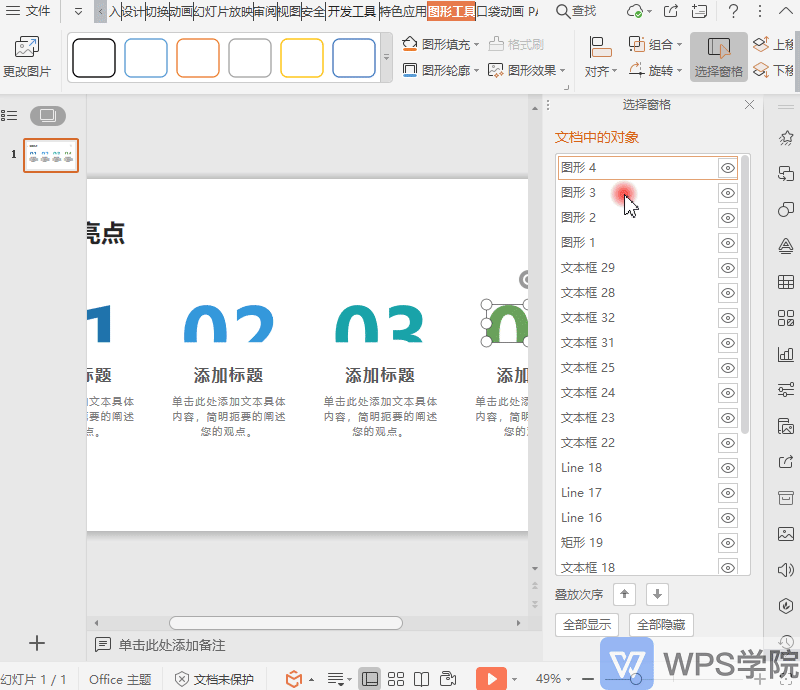
■ Click the small eye on the right to set the object to "hide", and click again to adjust the "display" .
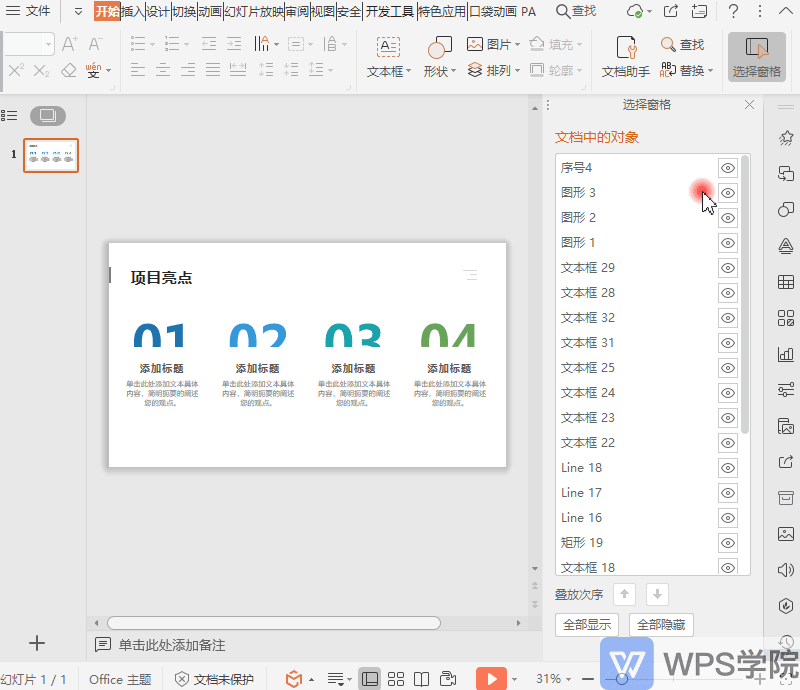
■ You can quickly set "Hide All" and "Show All" below.
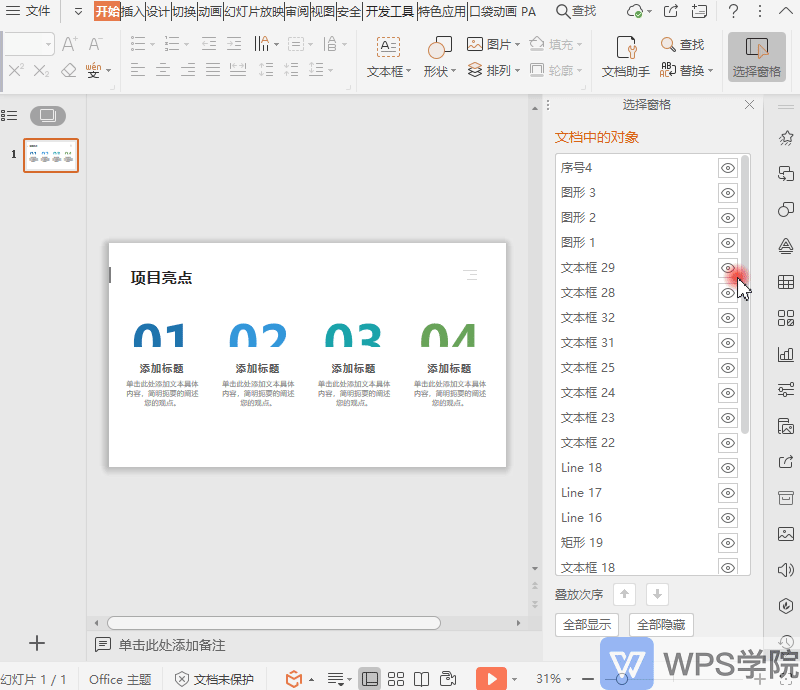
■ To adjust the stacking order of objects, you can select the object and click the up and down buttons below to layer Adjustment.
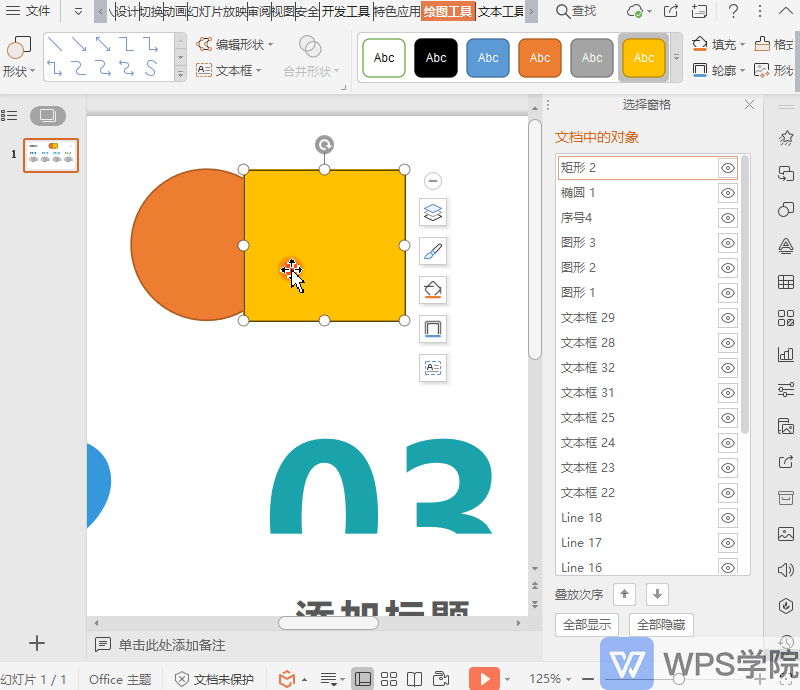
■ To set multiple objects at the same time, hold down the "Ctrl" key and click the object you want to set. You can set the format at the same time.
For example, to adjust the fill color of an object, click "Fill" to adjust the selected All objects are set in batches.
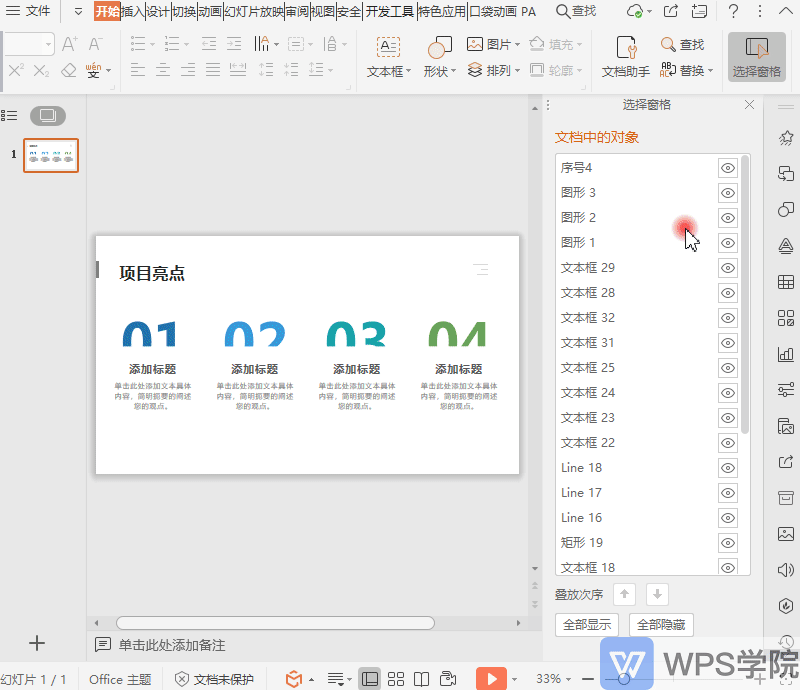
Have you learned the magic of selecting panes?
Articles are uploaded by users and are for non-commercial browsing only. Posted by: Lomu, please indicate the source: https://www.daogebangong.com/en/articles/detail/xuan-ze-chuang-ge-de-miao-yong.html

 支付宝扫一扫
支付宝扫一扫 
评论列表(196条)
测试