- Graphic skills
The merge shape function of WPS demonstration can merge the selected shapes into one or more new geometric shapes, including combining, combining, splitting, intersecting and cutting, etc. Used to create new shape graphics.
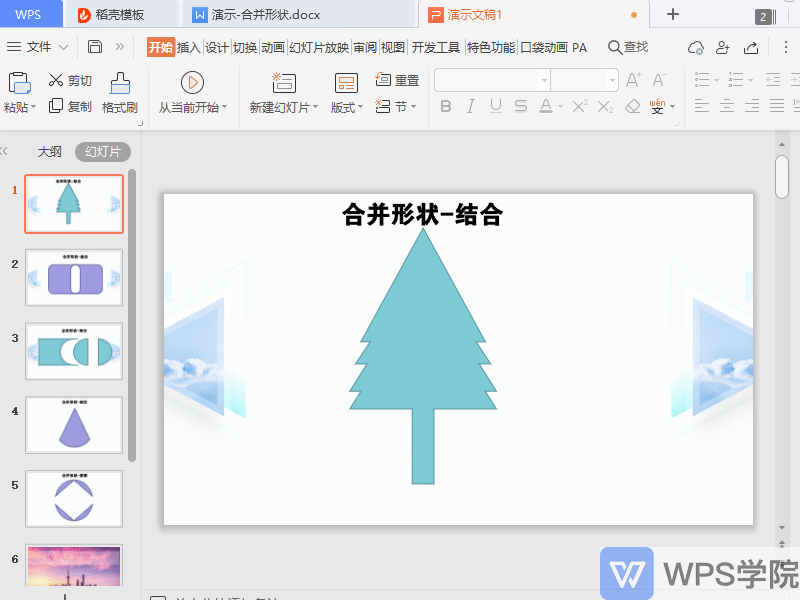

▪Merge shapes - Combine
Combining is the operation of combining selected shapes into a whole. For example, insert multiple shapes into the slide and partially overlap them, select all the shapes, click Drawing Tools - Merge Shapes - Combine to complete the merger.
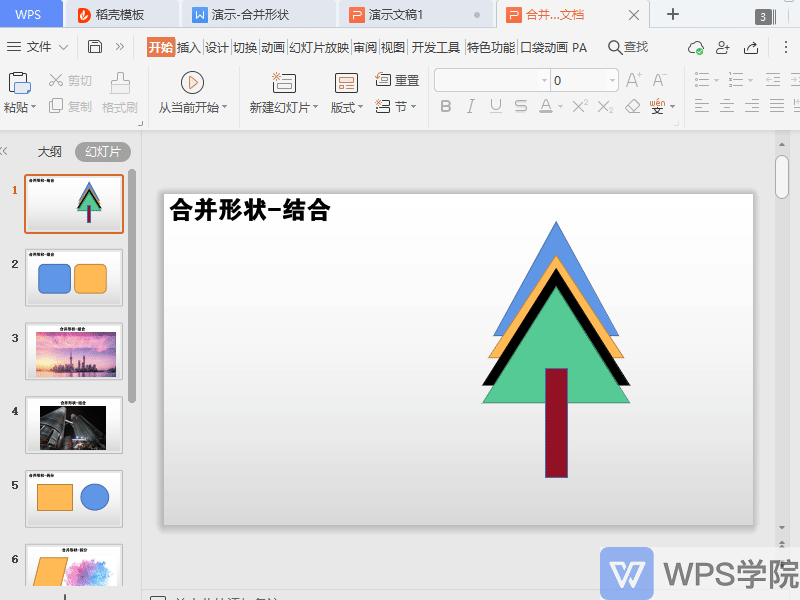
▪Merge shapes-combination
A combination is a whole formed by removing the overlapping parts of multiple shapes. Insert two overlapping shapes into the slide and use the merge shape-combine function to remove the overlapping parts and form a whole.
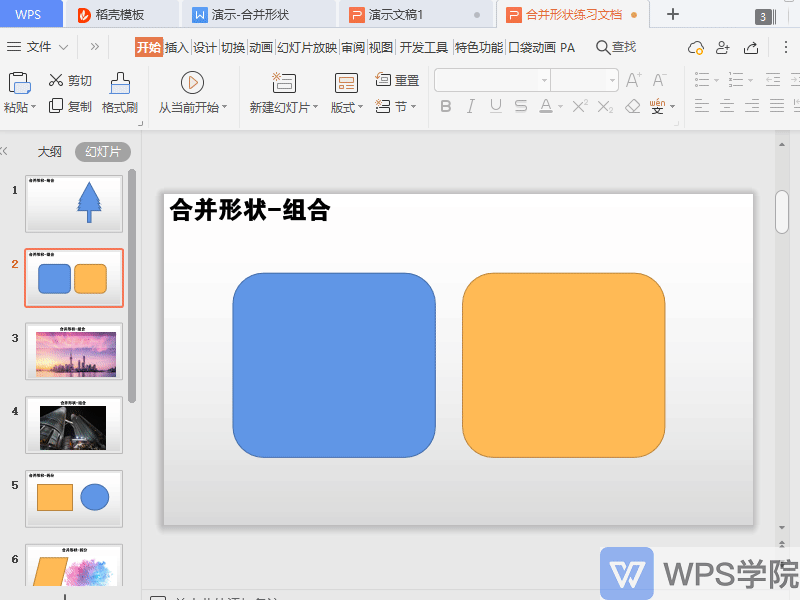
For example, to create hollow words, first insert pictures, shapes and text content, adjust the position, color and text transparency, then select the text box and shape, click Drawing Tools - Merge Shapes -Combining to remove overlapping parts and form a whole.

▪Merge shapes-Split
The split function can split multiple selected shapes into multiple components. Insert two overlapping shapes into the slide and use the Merge Shapes-Split function to complete the split.
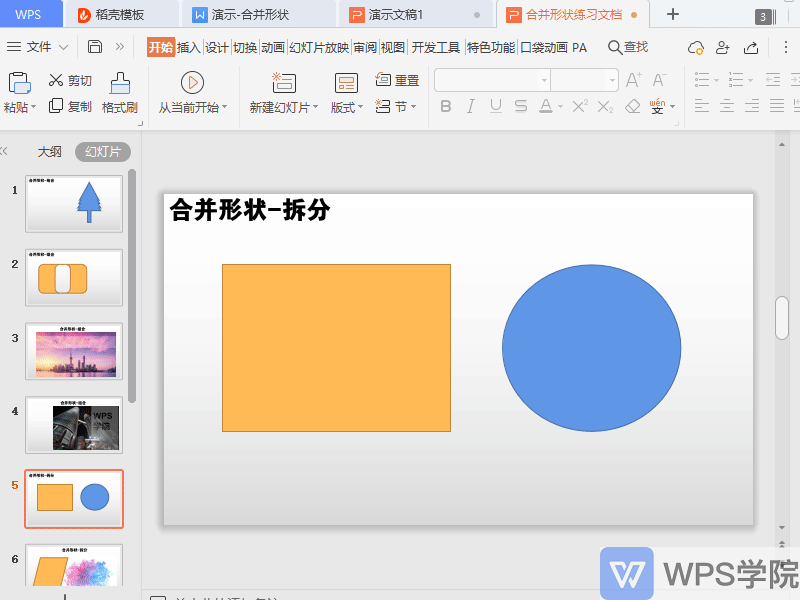
We can use shape splitting to cut posters or split pictures.
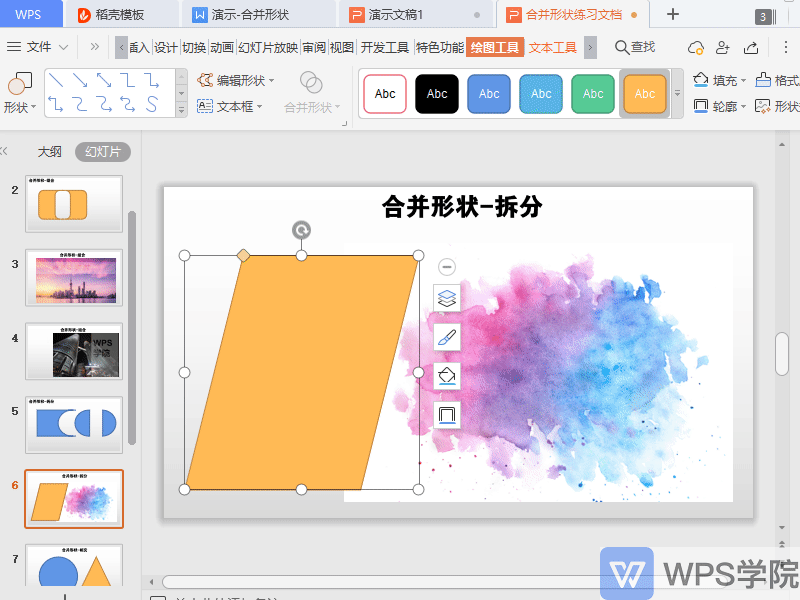

 支付宝扫一扫
支付宝扫一扫 
评论列表(196条)
测试