How to create animated squares in PPT? When we want to form a square through line animation, how do we do this?
The finished result:

Steps:
1. First, on the blank slide, click Insert-Shape, select a straight line, and hold down the shift key to insert a vertical line on the slide. of straight lines.
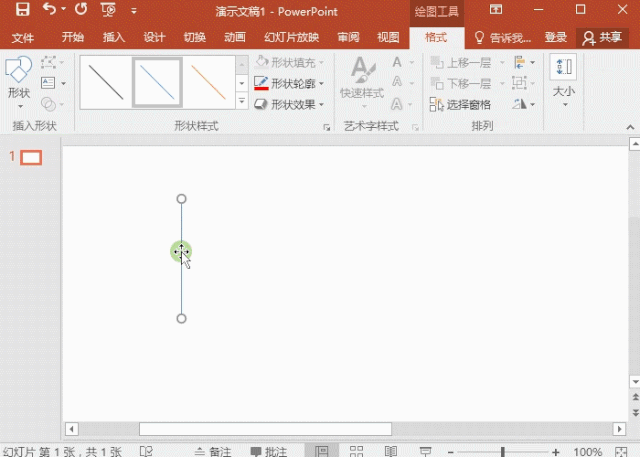
2. Select the straight line, click Format-Shape Outline-Thickness, select the line style you like, and then fill it with the required color. Then add animation, select [Fly In], and select [From Left] on the effect options.
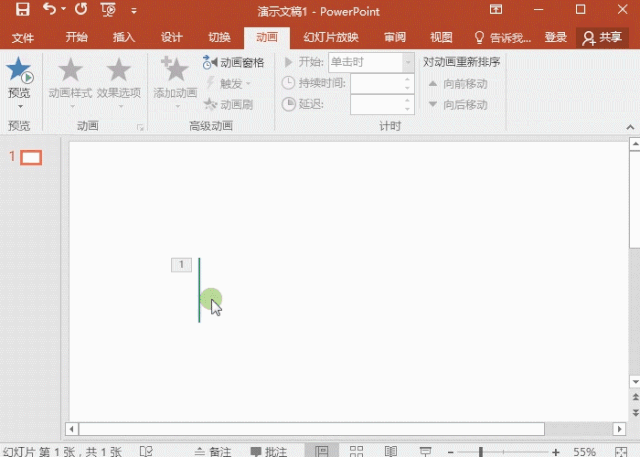
3. Copy the set line, Ctrl+V and paste it on the slide, then right-click the line, select size and position, and click on the page that pops up on the top, fill in 90° on the rotation, and modify the animation effect option of the line to [from top].
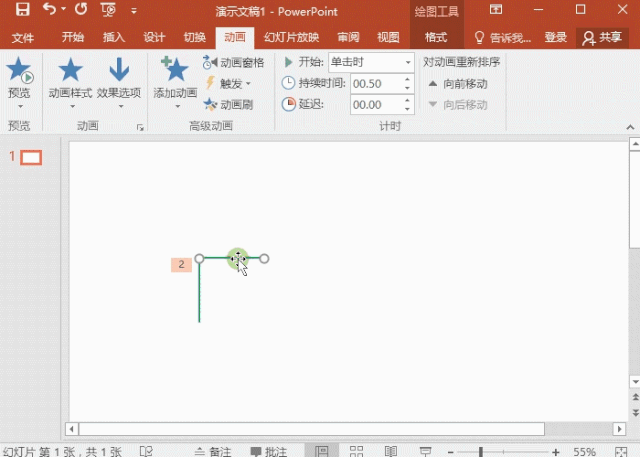
4. Finally, follow the same method as above, copy and paste the straight line, and set the animation effect according to the line position to [from bottom] and [from right] side】.

The above is an example of PPT animation to share with you. Does it look more advanced than an ordinary square?
Articles are uploaded by users and are for non-commercial browsing only. Posted by: Lomu, please indicate the source: https://www.daogebangong.com/en/articles/detail/xin-shou-bi-bei-PPT-dong-hua-zhi-zuo-ji-qiao-su-cheng-zhi-nan.html

 支付宝扫一扫
支付宝扫一扫 
评论列表(196条)
测试