The PPT background determines the production style of a PPT. Are you still worried that your PPT background is too monotonous and the same? Do you want your PPT to be eye-catching when reporting? Most of the background templates that come with PPT are monotonous and featureless. Today I will teach you a trick. Use a super beautiful gradient background to make your PPT aesthetically pleasing and instantly kill the audience. Come and learn!

Let’s get started~
Step 1: First, insert a beautiful picture into the slide and adjust the size to cover the entire editing box.
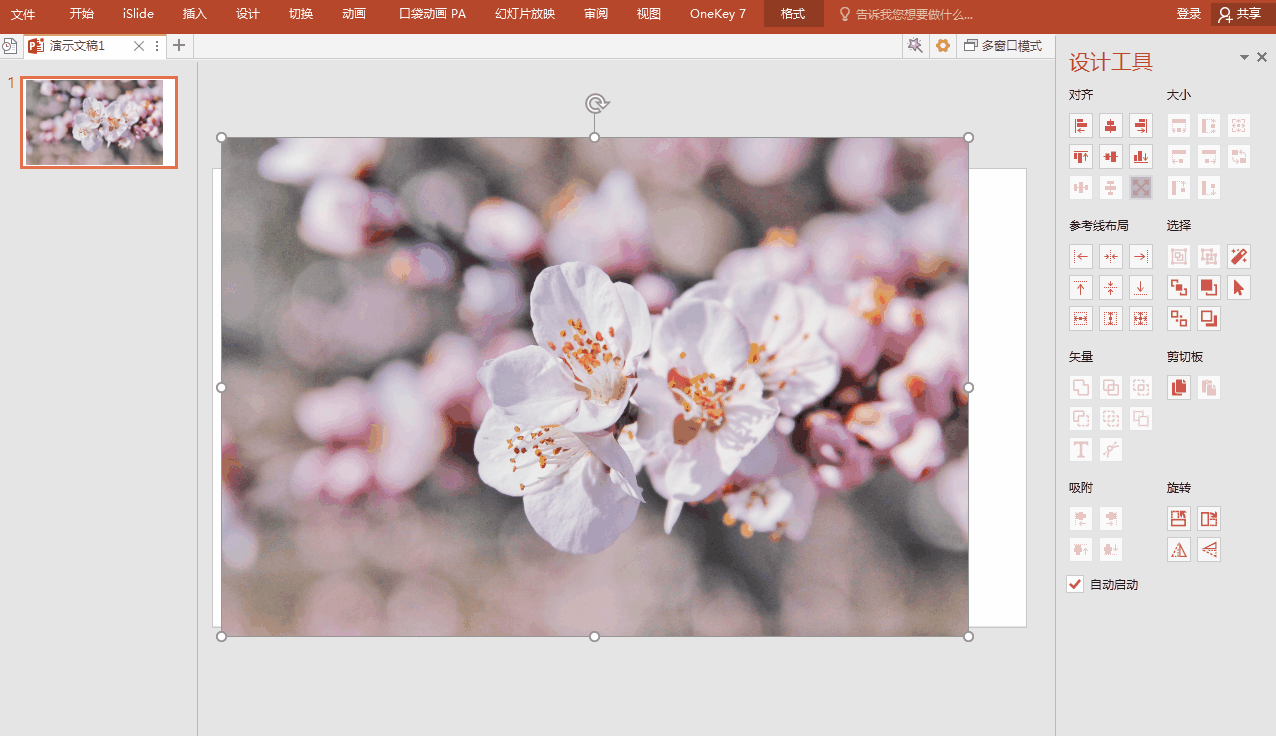
Step 2: Find [Shape] in [Insert], select the rectangle, add it to the picture, right-click [Style], select black.
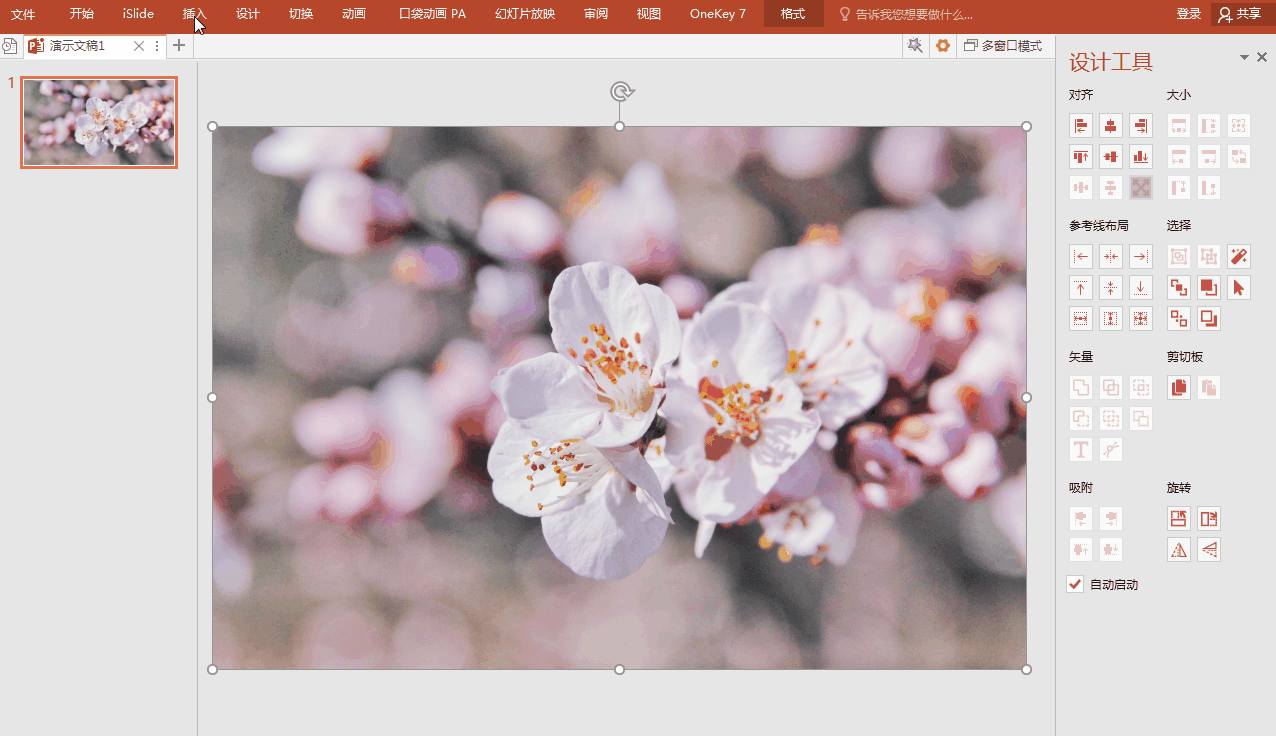
Step 3: Find [Shape Style] in [Format] and click the small arrow on the lower right [Set Shape Style >], select [Gradient Fill] in [Fill].
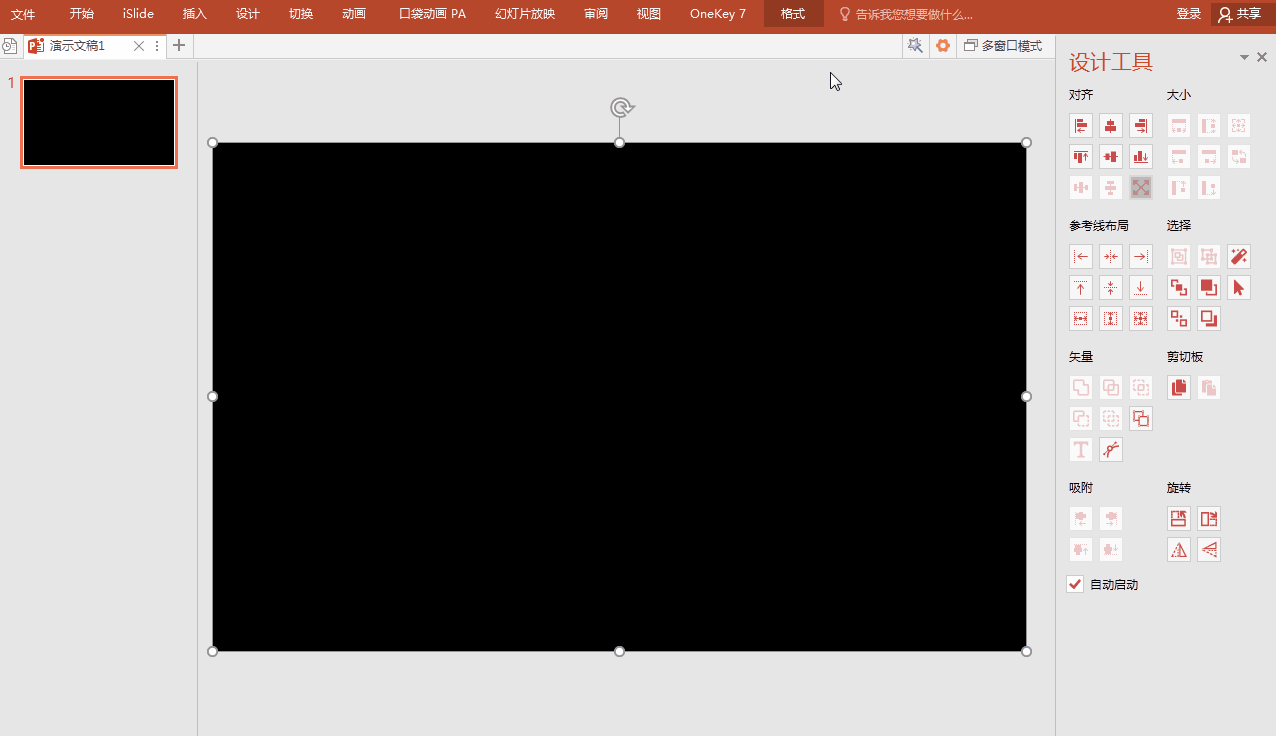
Step 4: Click [Default Gradient], select the appropriate gradient color, and then select [Type] according to your needs. For example, here it is set to [Ray].
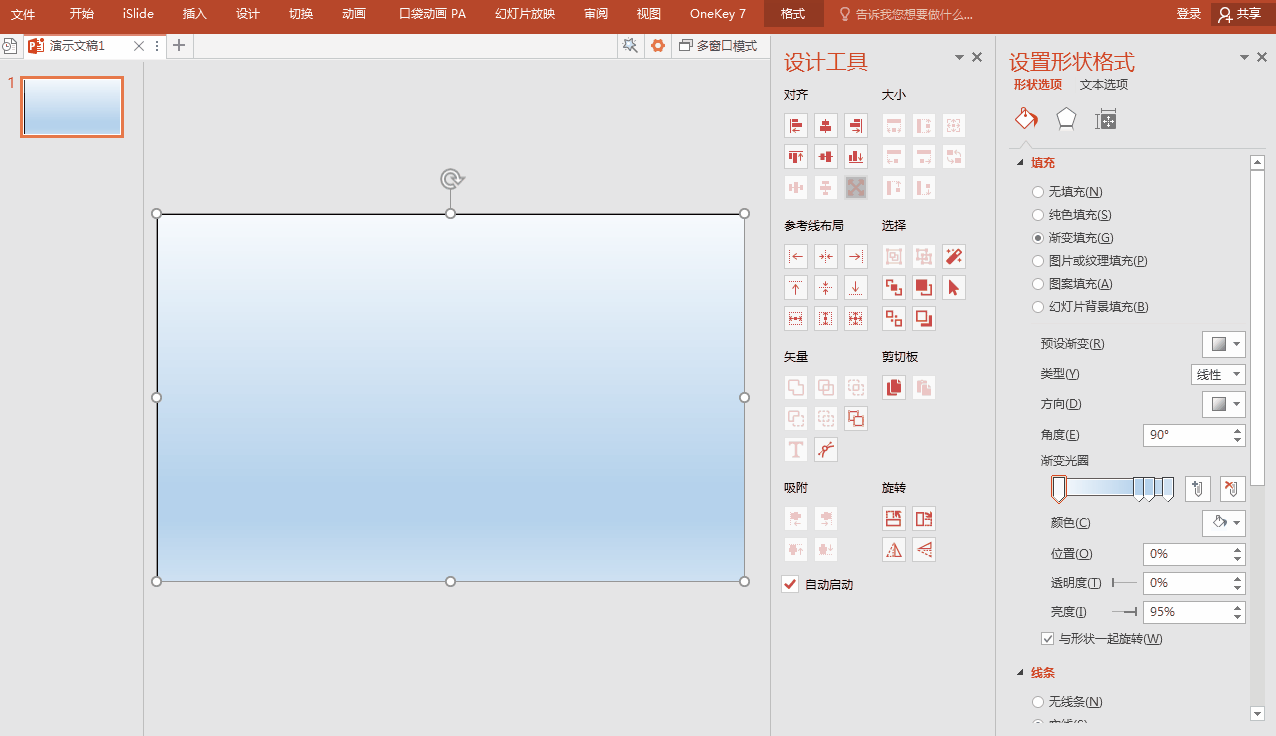
Step 5: Set [Position], [Transparency] and [Brightness] as required. Transparency is generally 50% is better.
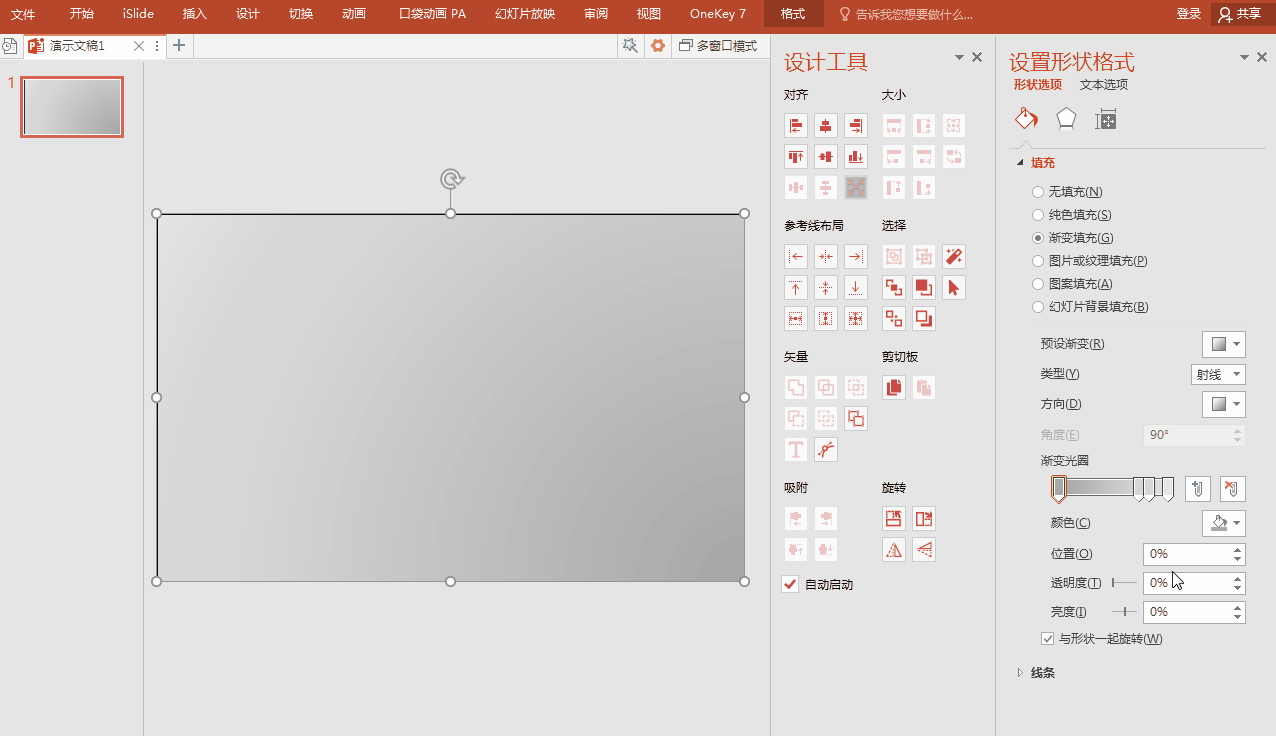
In this way, a unique and beautiful gradient background is completed! Get it quickly and kill everyone in the PPT report~

PS: If you need a beautiful PPT template that can be directly applied, you can download it from [Office Resource Network]~

Articles are uploaded by users and are for non-commercial browsing only. Posted by: Lomu, please indicate the source: https://www.daogebangong.com/en/articles/detail/xian-PPT-bei-jing-mu-ban-tai-dan-diao-yi-zhao-jiao-ni-zuo-chao-mei-jian-bian-bei-jing.html

 支付宝扫一扫
支付宝扫一扫 
评论列表(196条)
测试