Hello everyone, this article will share with you a technique for setting page numbers in WPS presentations.
By default, after we insert the slide number into the slide, the slide will display the page number starting from the first slide, and the page number starts from 1, see the figure below.

But sometimes we want the first cover page slide not to display the page number, and the second slide page number starts from the number 1. How should we set it up? Let’s take a look at the steps:
1 Click the [Page Setup] button under the [Design] tab.

2 In the pop-up [Page Setup] dialog box, set [Slide Number Start Value] to 0, and click the [OK] button. At this time, the slide number of the cover page will become 0, and the second slide will be The number changed to 1.
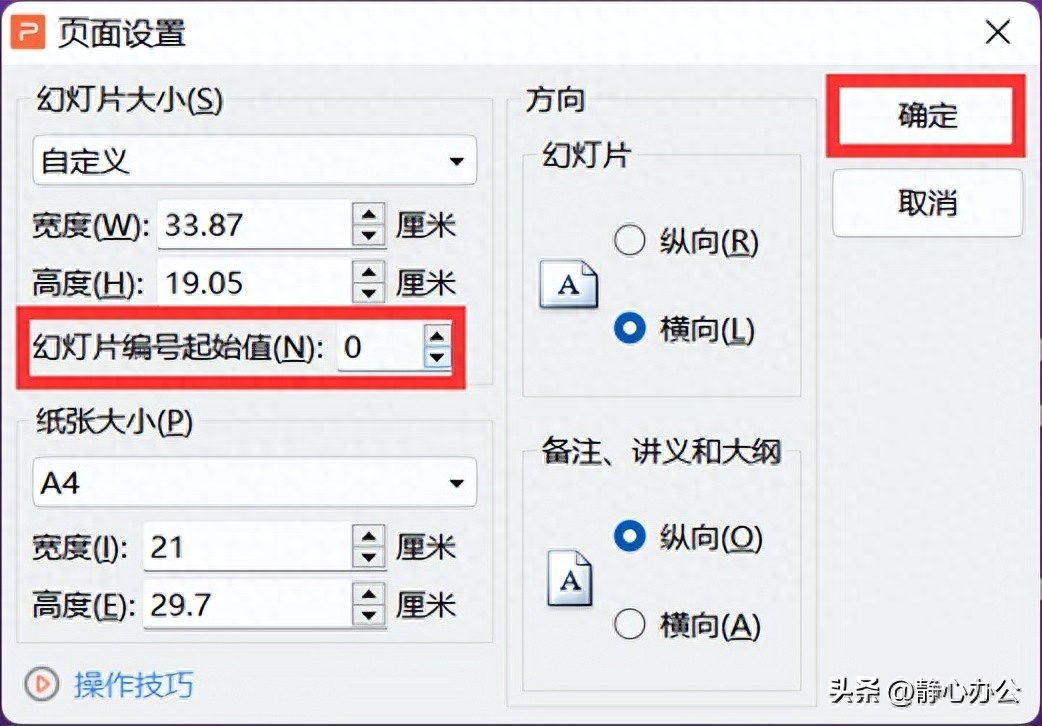
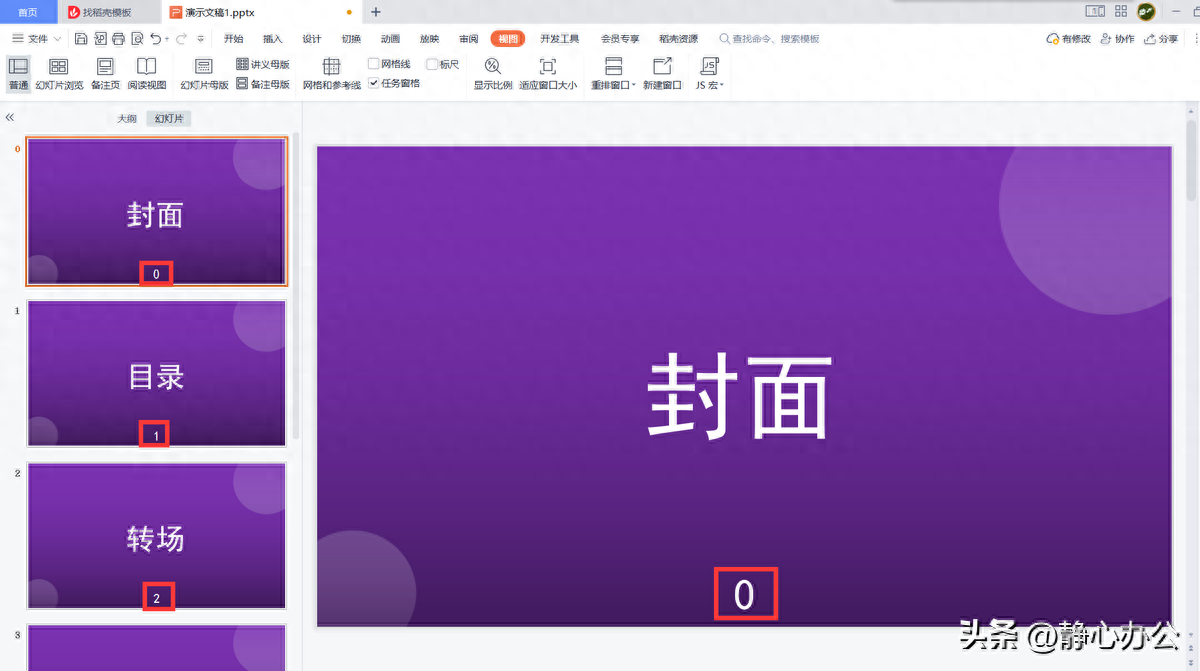
3 Finally, we select the text box where page number 0 is located in the cover page slide and press the delete key on the keyboard to delete the page number on the cover page.
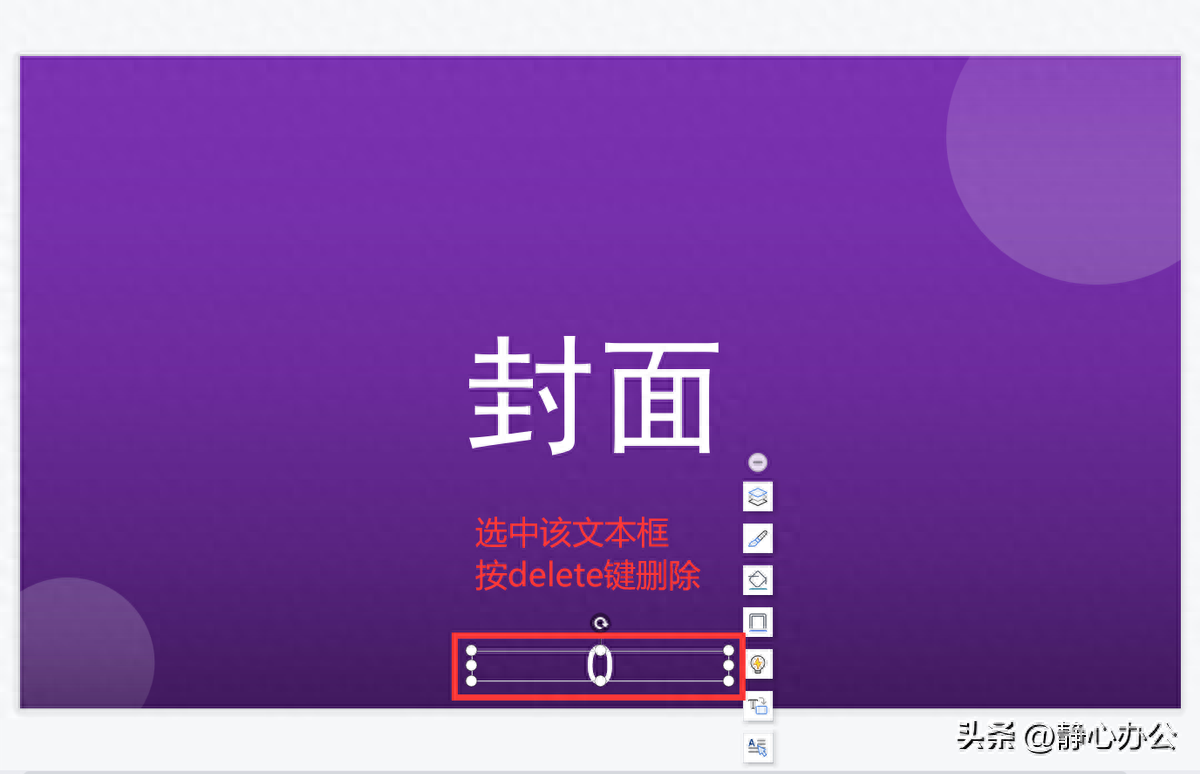
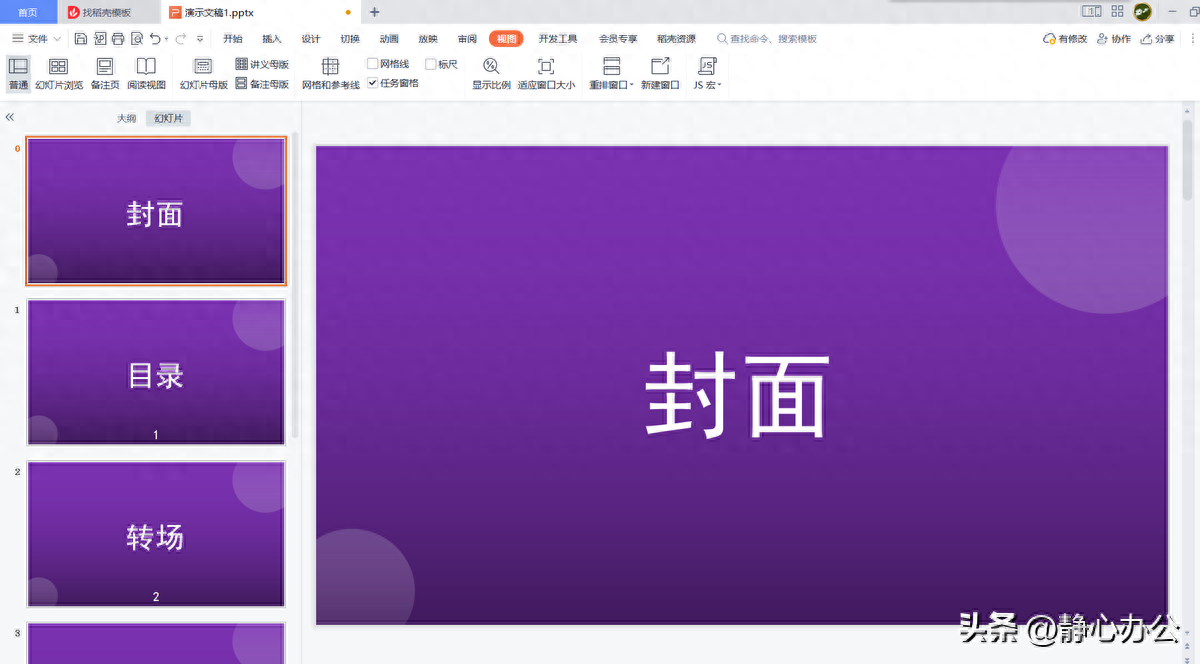
For more office software operation tips, please follow the account and view it on your personal homepage!
Articles are uploaded by users and are for non-commercial browsing only. Posted by: Lomu, please indicate the source: https://www.daogebangong.com/en/articles/detail/wps-yan-shi-wen-gao-ru-he-she-zhi-ye-ma-cong-di-2-zhang-huan-deng-pian-kai-shi-bian-hao-bing-qie-qi-shi-ye-ma-wei-1.html

 支付宝扫一扫
支付宝扫一扫 
评论列表(196条)
测试