- Picture and text skills
When we are formatting the document content and want to divide the content into columns, how should we do it?

■ Column is a function in page layout.
Its location is at Start-Page Layout-Column.
You can directly and quickly choose to divide it into one column, two columns, or three columns.
Click more columns to view detailed column options.
The default settings include one column, two columns, three columns, left, and right.
Left and right are for two columns. You can quickly adjust the column to the left or right.
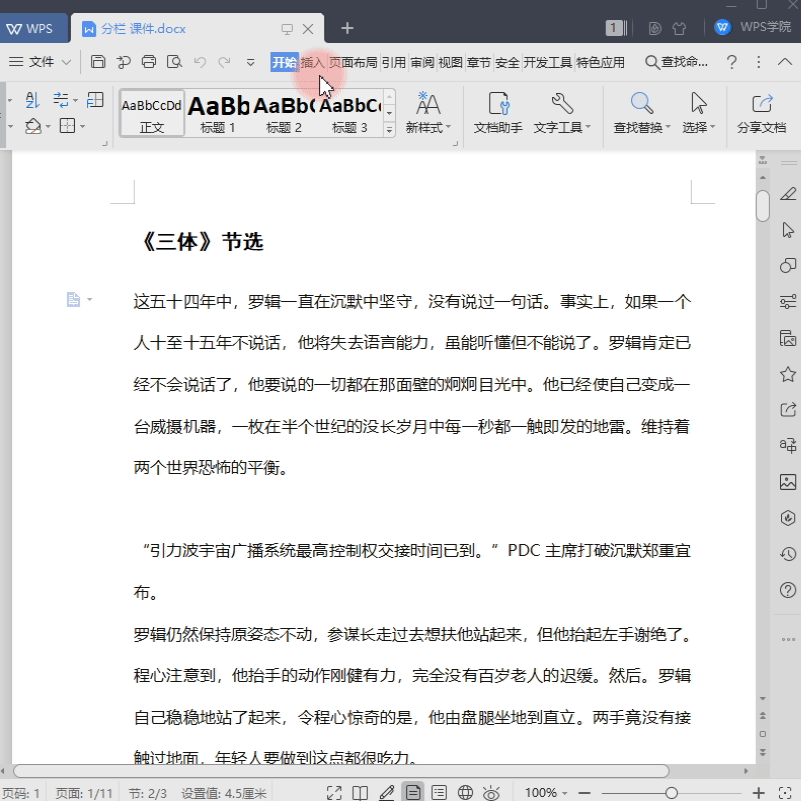
■ The width and spacing of the columns can be modified.
By default, the width of each column is equal. If you want to set the width of each column to be unequal, you must first uncheck the "Equal column width" button, and then modify the width of each column separately. .
The spacing is the gap between columns and can be adjusted. Check Separator to add a separator line between columns.
There are three options in the application:
The selected section, that is, only the paragraph positioned by the cursor will be divided into columns.
After the insertion point, all document content after the cursor is positioned will be divided into columns.
The entire document, that is, dividing the entire document into columns.
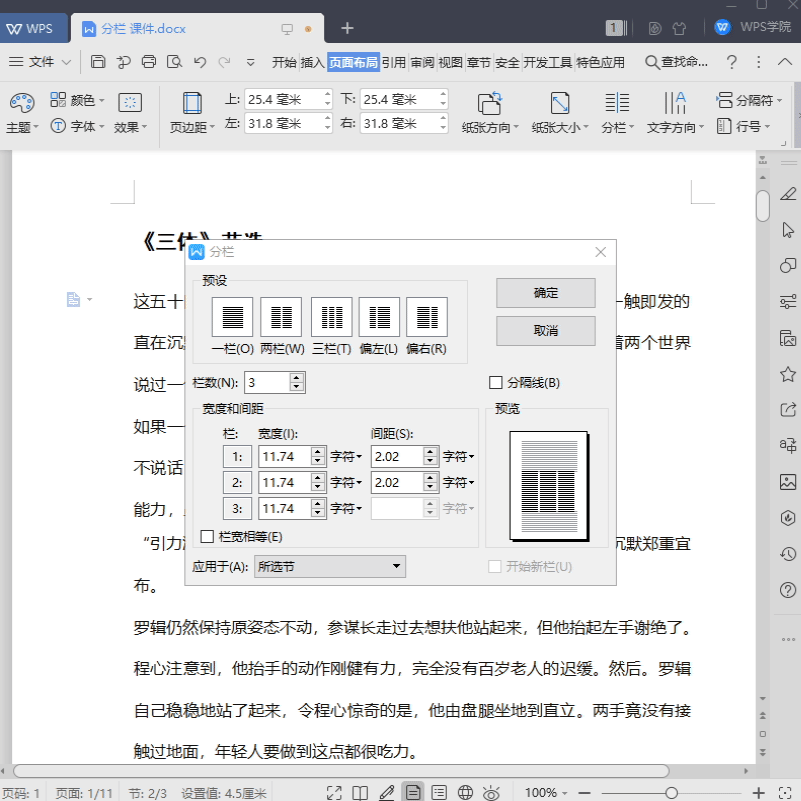
■ Suppose we want to divide the first paragraph of the document into two columns, and the second paragraph into three columns.
Position the cursor at the beginning of the first paragraph, select Column-More Columns-Two Columns-Apply to the selected section, and click OK.
Then position the cursor at the beginning of the second paragraph, select Column-More Columns-Three Columns-Apply to the insertion point, click OK, and you will see the columns Finish.
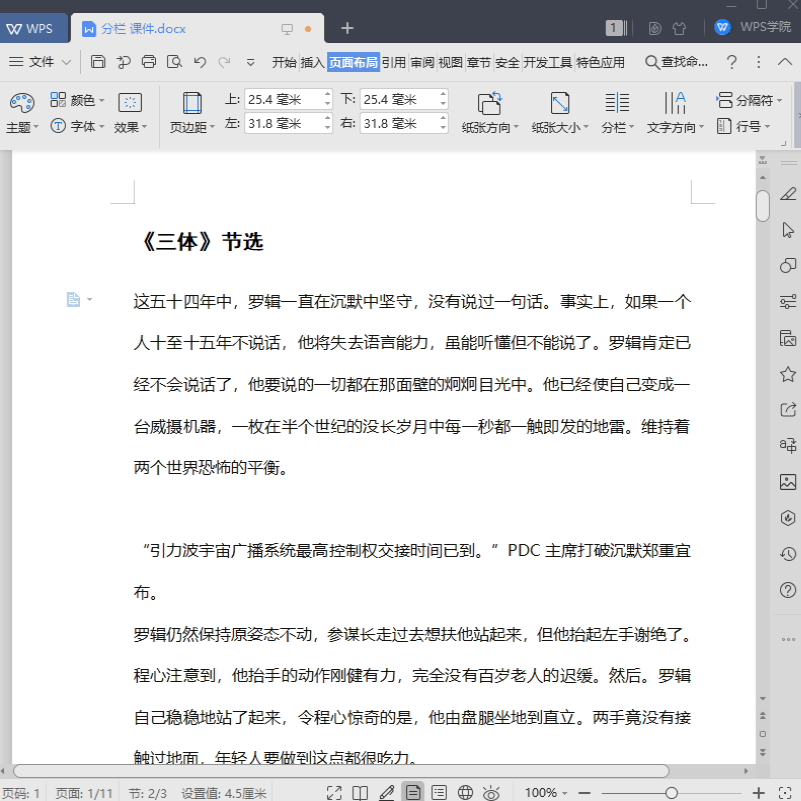
Articles are uploaded by users and are for non-commercial browsing only. Posted by: Lomu, please indicate the source: https://www.daogebangong.com/en/articles/detail/wen-zi-xin-shou-jiao-cheng-pai-ban-ji-qiao-zen-me-fen-lan.html

 支付宝扫一扫
支付宝扫一扫 
评论列表(196条)
测试