- Picture and text skills
When using WPS Office to print forms, documents, presentations and PDF files,We often encounter various printing problems.
This video briefly explains the functions of each small function of the printing panel.
If you want to learn more about printing skills, you can search for the "printing" keyword in WPS Academy, View more video explanations.

Take this poem as an example.
First we need to make sure that the printer hardware device is normal and turned on.
You also need to determine whether the computer you are using can find the printing device on the local area network.
Click Print to bring up the print dialog box. Its shortcut key is Ctrl+P .
Set the connected printer, printing mode, page number, number of copies and other related information, and click OK to start printing.
■The following will give you a detailed introduction to the printing interface content.
The printing interface has four components: printer, page range, copy, printing sequence and zoom.
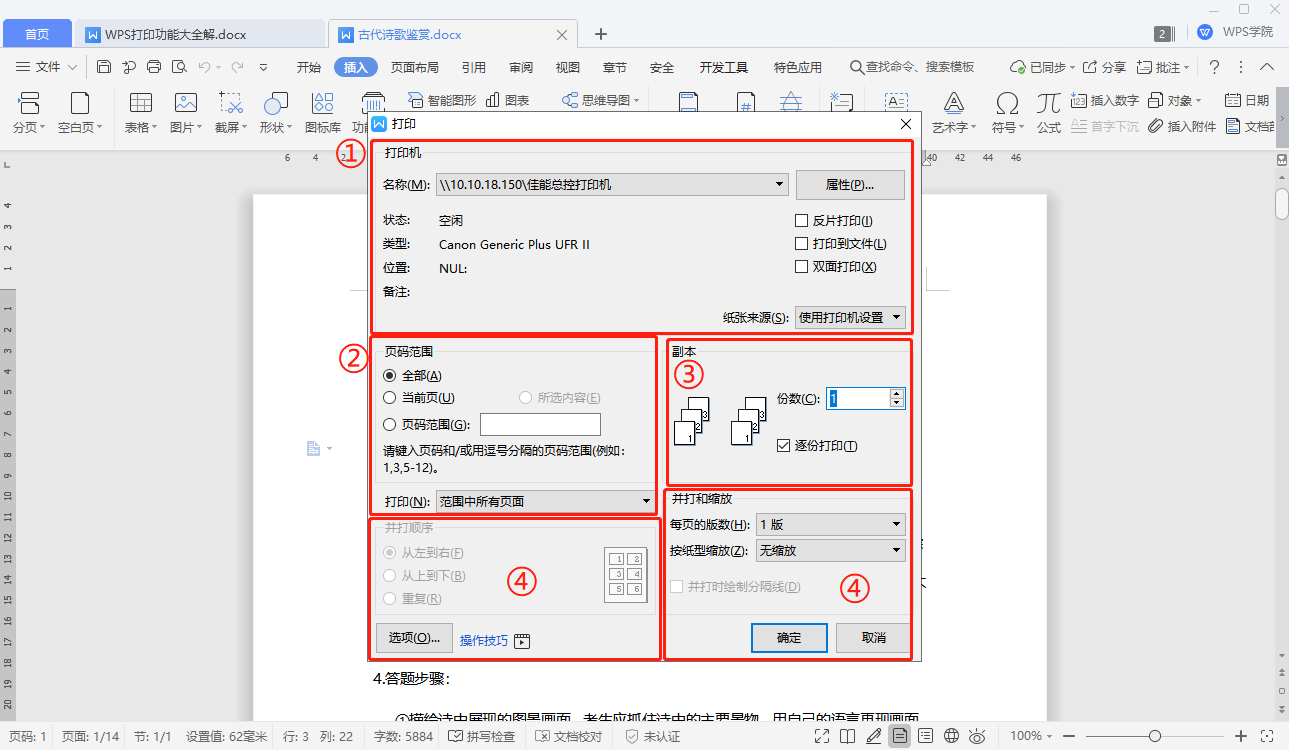
■The first part is the printer. In the name, you can select the printer connected to the computer.
You can view the status, type, location, etc. of this printer in the status bar below.
On the right side there are properties, printing method, and paper source. Here you can check reverse printing, printing to file, and double-sided printing.
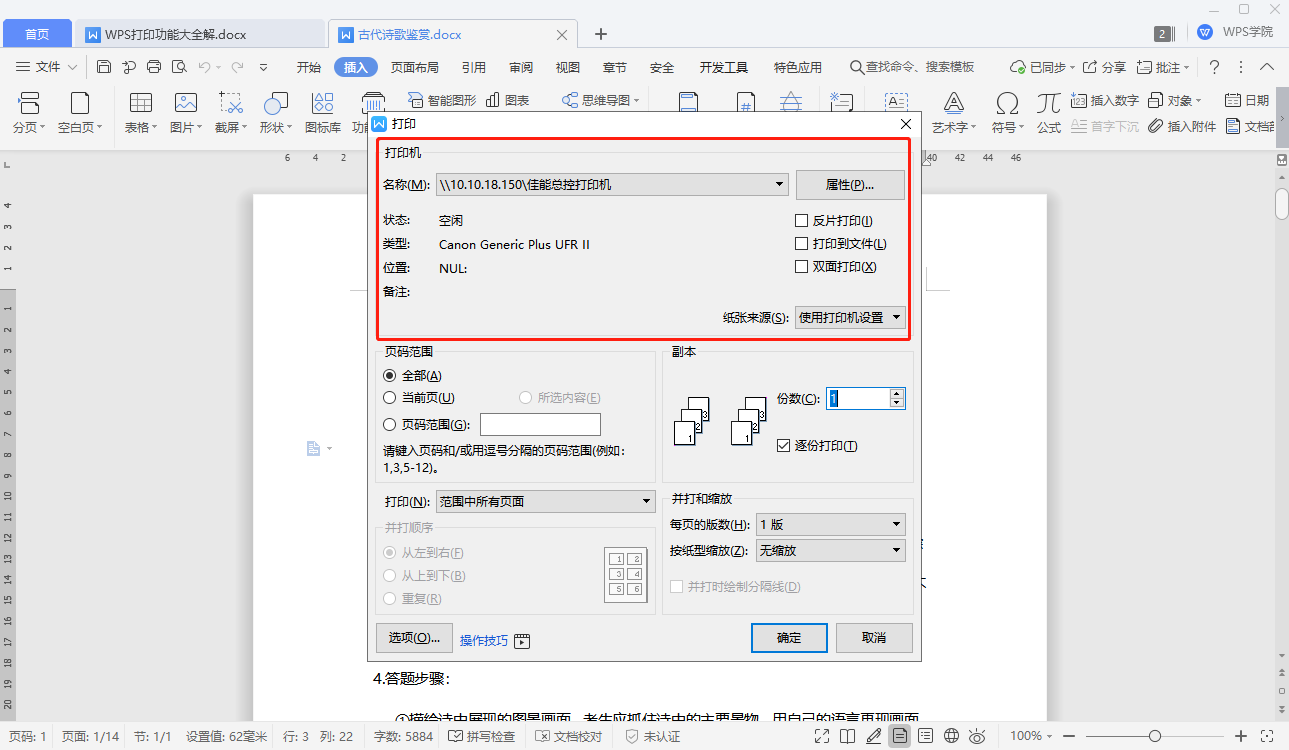
Inverse printing is a unique print output method provided by WPS office.
Only suitable for word processing document printing, it displays the document in a "mirror image" to meet the needs of special typesetting and printing.
Reversal printing is usually used in the printing industry. For example, schools print negatives of test papers on wax paper, and then print multiple copies of the test papers through mimeograph.
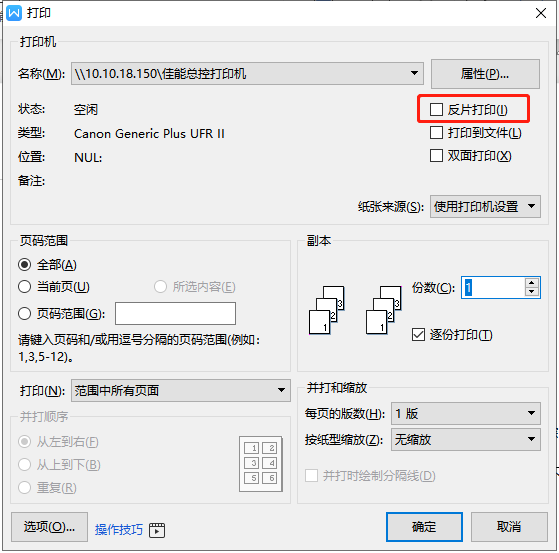
Print to file is mainly used for files that do not require paper documents and are saved in the form of computer files, which has a certain anti-tampering effect.
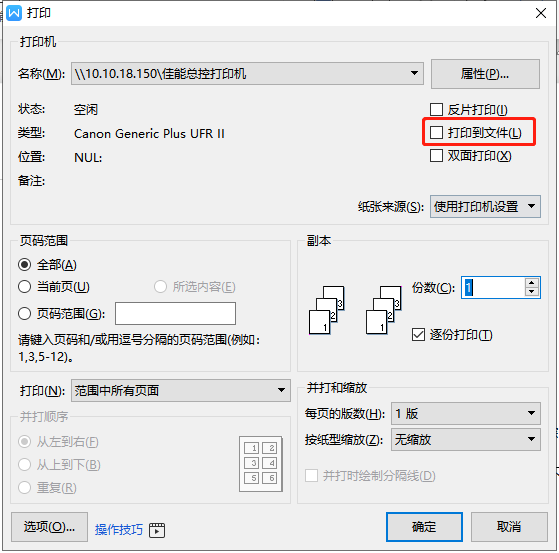
Double-sided printing can print documents on both sides, saving resources and reducing consumption.
The tutorial for double-sided printing has been updated simultaneously in WPS Academy. Open WPS Academy and click on the search box above to search for "double-sided printing".
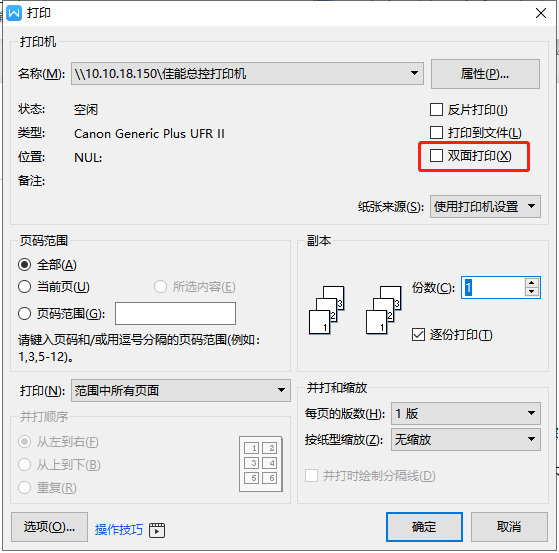
Paper sources include using printer settings, automatic, multipurpose tray, and paper tray.
Generally, printer settings are used, and the printer automatically allocates paper trays, or you can customize the paper trays.
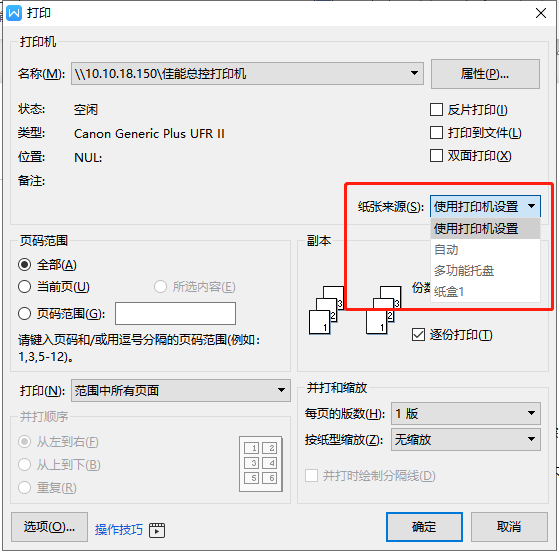
■The second part is the page number range, you can check all, current page and page number range.
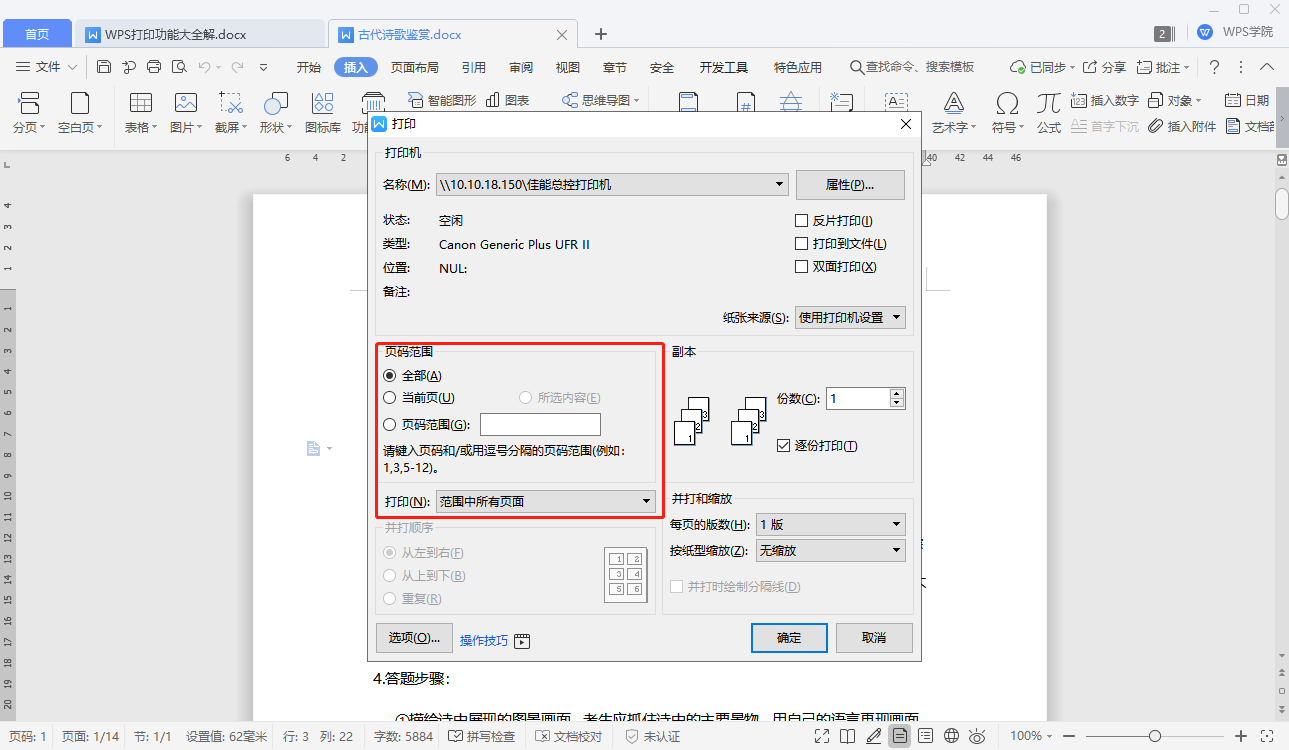
If you want to print all documents, you can check all. If you want to print the current page of the document, you can check the current page.
If you want to specify a few pages to print, you can check the page number range and enter the page number range.
For example, enter 1,3,5, or 1-5, so that you can print across pages.
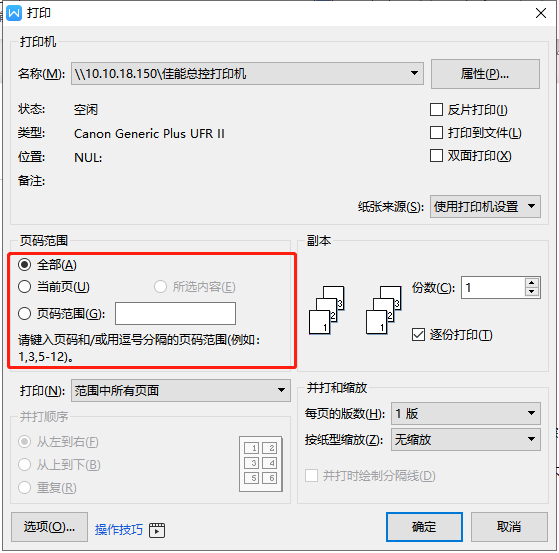
You can choose odd or even pages in the print range below.
Here you can achieve non-automatic duplex printing and print odd or even pages.
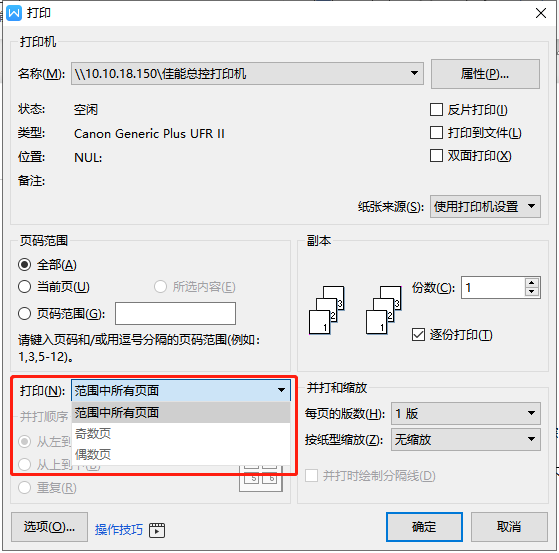
■The third part is the copy, you can choose the number of copies and collate printing.
Adjust the number of copies, multiple copies can be printed here.
If the printed document needs to be output in copies, you can check Print in copies to ensure the continuity of the document output.
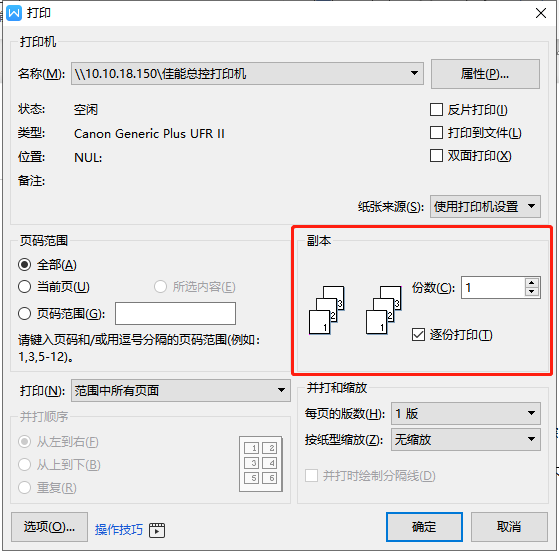
■The fourth part is the parallel scaling and parallel playing sequence.
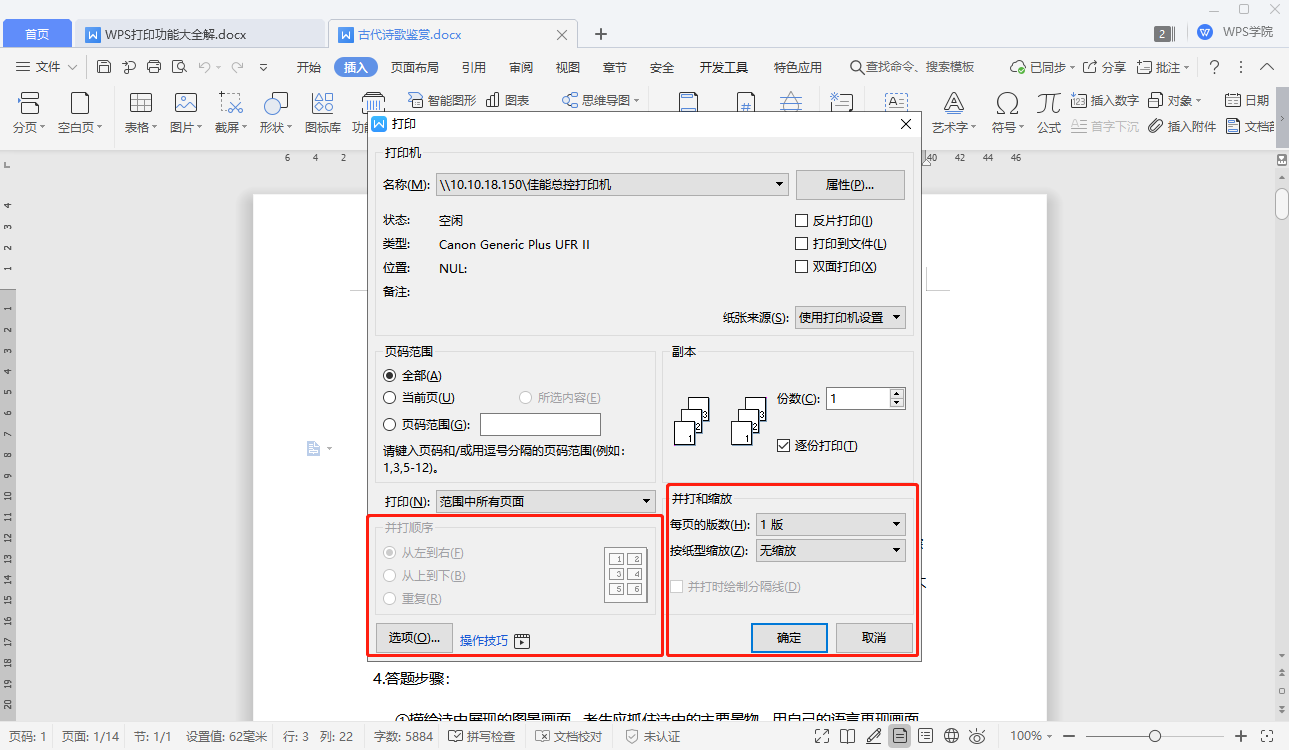
The system default number of pages per page is 1, which can be modified according to your own needs.
For example, selecting version 4 means that each page displays 4 pages of content.
You can adjust the order by hitting the order on the left.
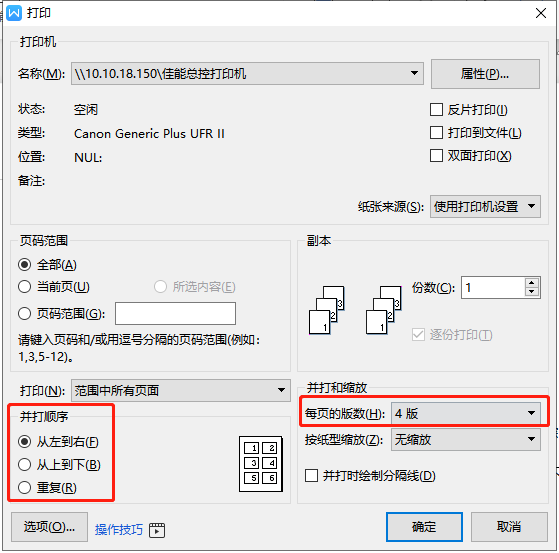
The function of scaling by paper size is to select files on other paper sizes and print them on the specified paper size.
Click to select the paper type you want to scale, and that's it.
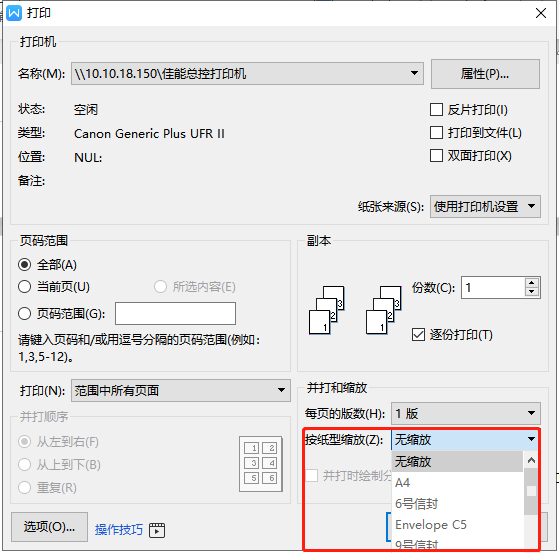
Articles are uploaded by users and are for non-commercial browsing only. Posted by: Lomu, please indicate the source: https://www.daogebangong.com/en/articles/detail/wen-zi-xin-shou-jiao-cheng-WPS-wen-zi-da-yin-jie-mian-jiang-jie.html

 支付宝扫一扫
支付宝扫一扫 
评论列表(196条)
测试