- Image and text skills
The new version of WPS Office's "Print Preview and Print" function allows you to view the effect of document printing and make detailed settings for printing.

▪Click the "Print Preview and Print" function button in the upper left corner, or use the shortcut key Ctrl+P.
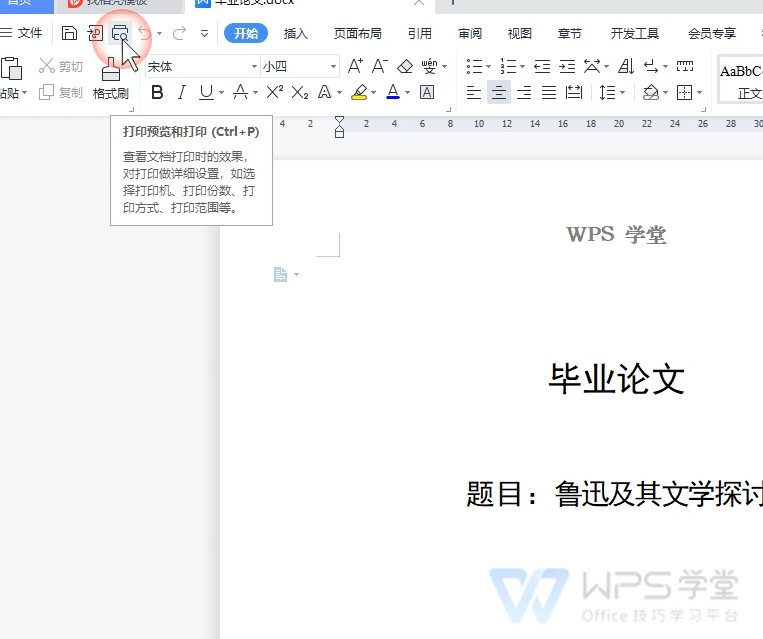
Enter the print preview interface of the document. The left side of the interface is the document printing effect. At the top and left ruler of the preview interface, you can change the page margins by dragging the ruler.
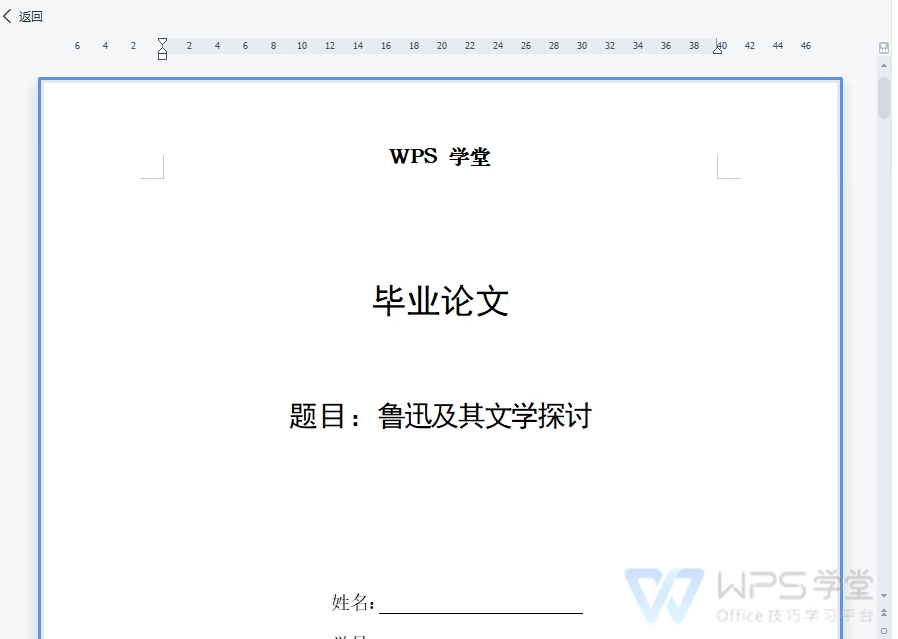
▪On the right side of the interface, you can set the print settings for the current document. The right side of the interface is the document print settings. Here you can choose to connect the printer and the current status of the printer.
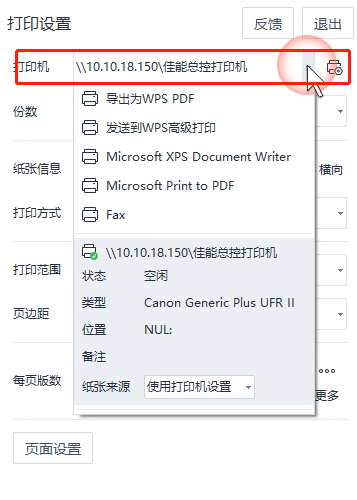
▪Set the number and order of document printing.
"Collated printing" refers to printing the document from the first page to the last page and then printing the next copy;
"Page-by-page printing" refers to printing multiple copies of each page of the document.
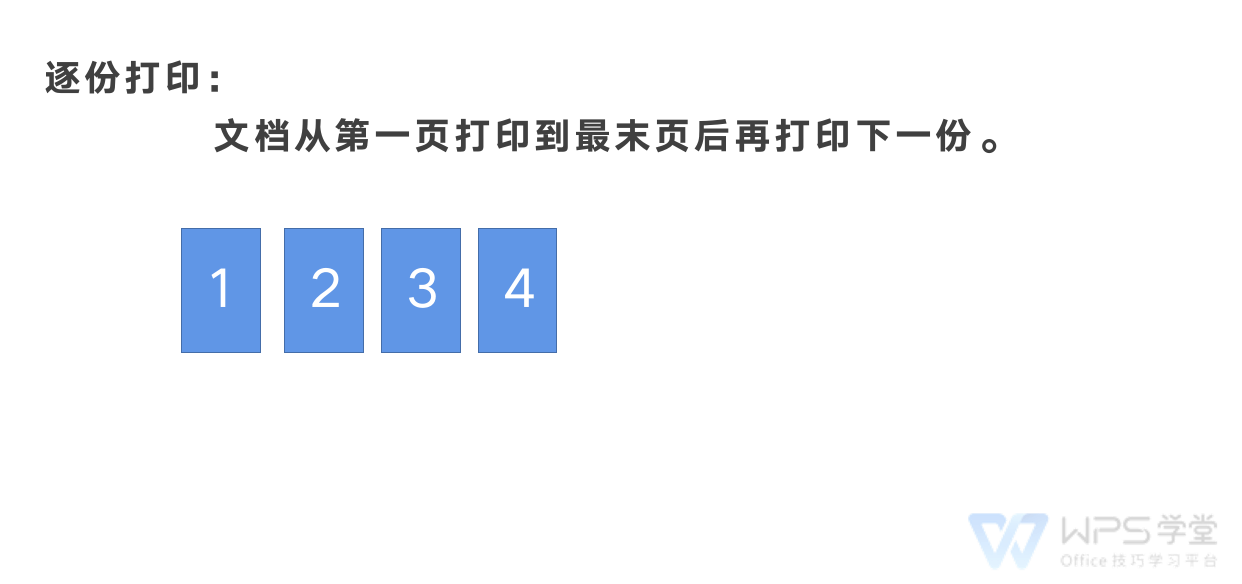
▪The paper size and paper orientation can be modified in "Paper Information".
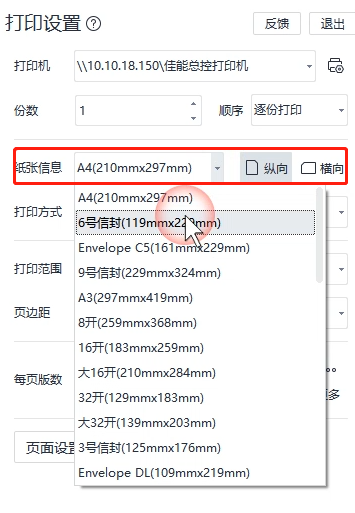
▪In "Print Mode", you can set single-sided printing, double-sided printing, and reverse printing.
▪In "Print Range", you can select the page number range and print range of the document that need to be printed.
If you enter 5-10 in the specified page, the preview interface on the left will only display the content from pages 5 to 10.
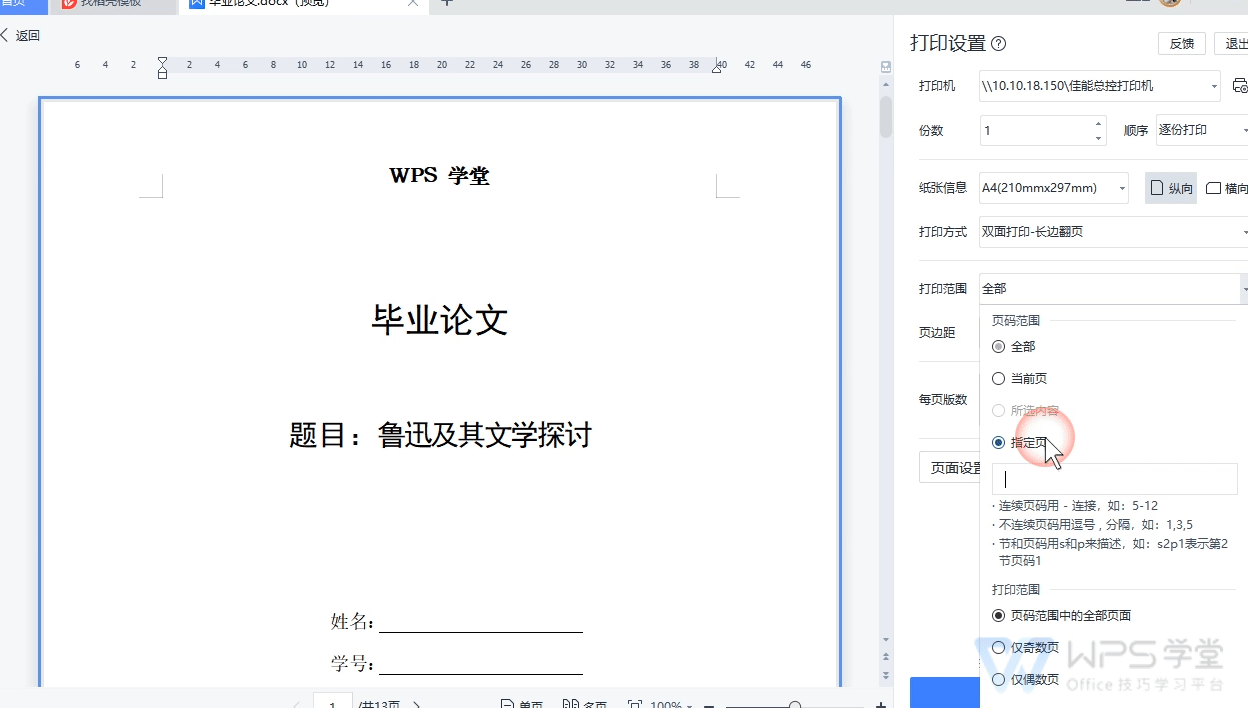
You can also select the printing range. For example, if you print odd-numbered pages of a specified page, the preview interface on the left will only display odd-numbered pages from 5 to 10 pages.
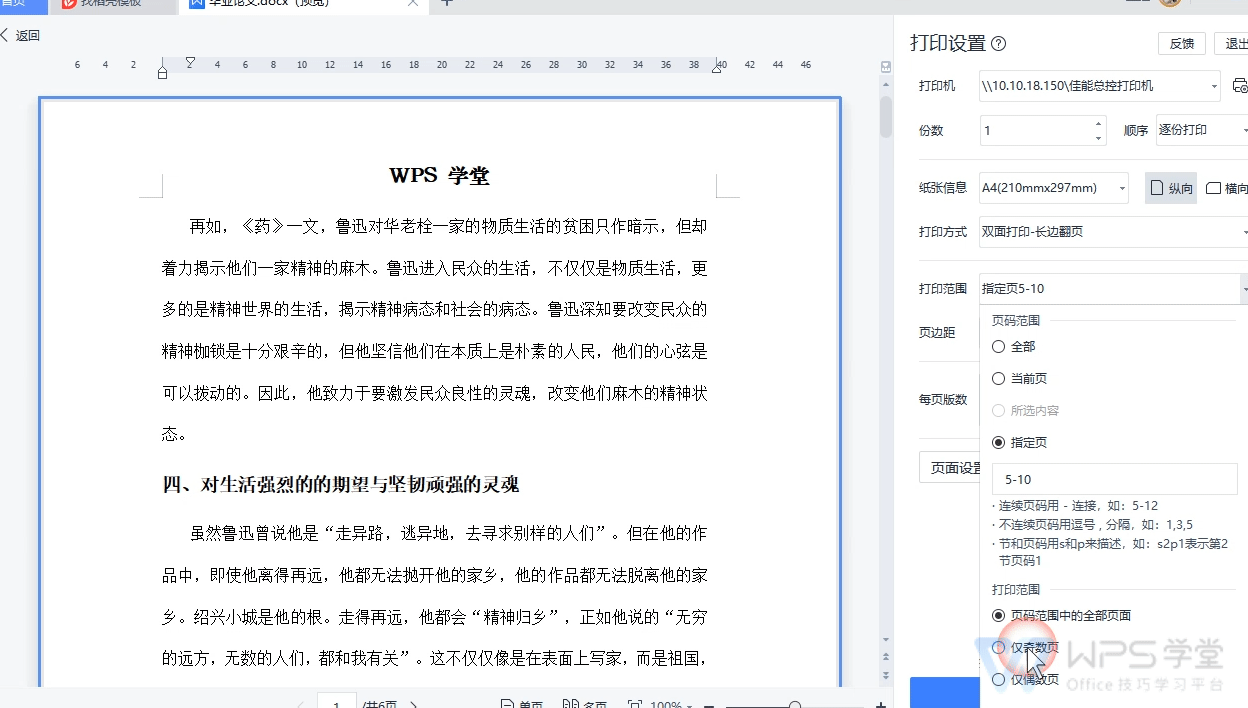
If you want to print only the selected content, for example, you only want to print the first paragraph of page 5 of the document, first select the first paragraph of page 5 in the document editing interface. Then click the "Print Preview and Print" function, and then choose to print the selected content in the "Print Range", so that this paragraph can be printed separately.
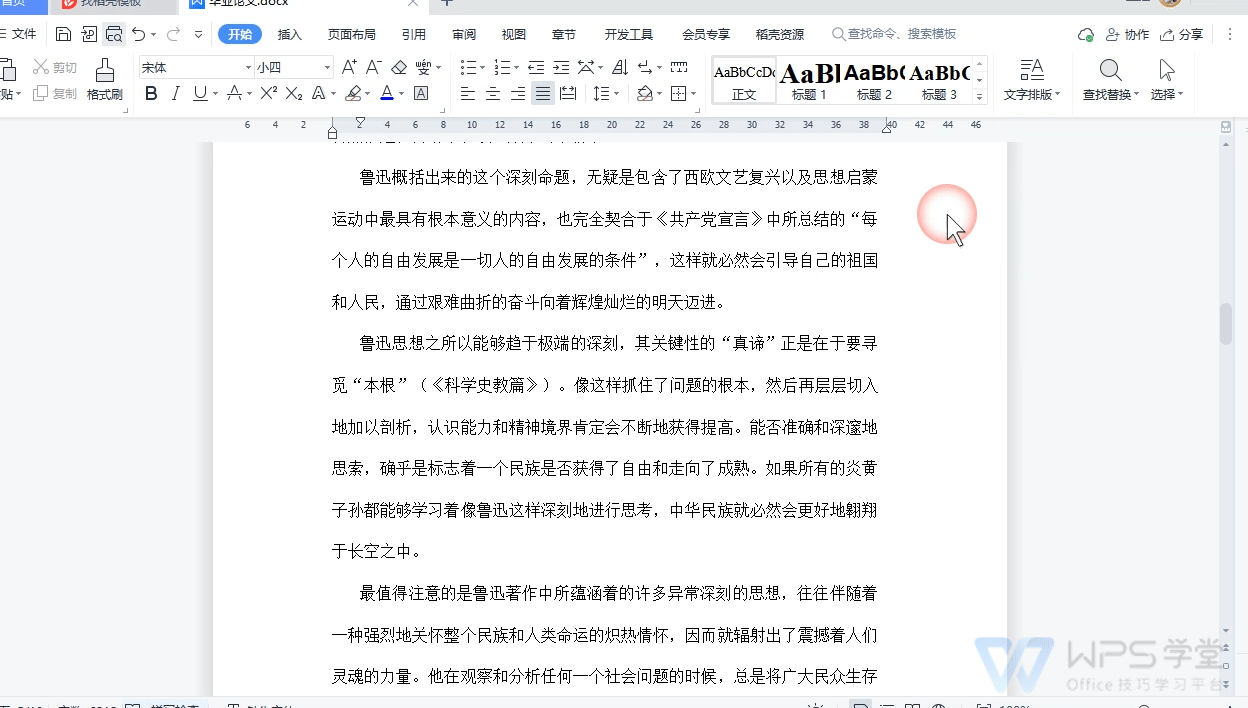
▪In "Margins", you can set the distance between the current document content and the edge of the paper.
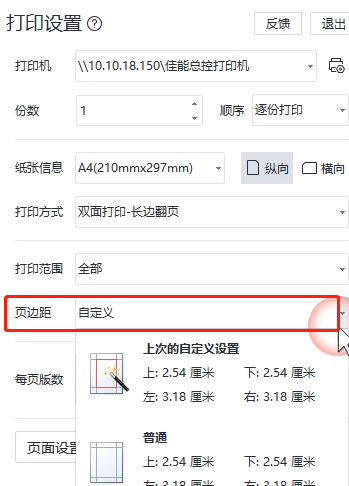
▪In the "Number of pages per page", you can set the document to have multiple pages side by side. For example, 2 pages of document content are printed on one page.
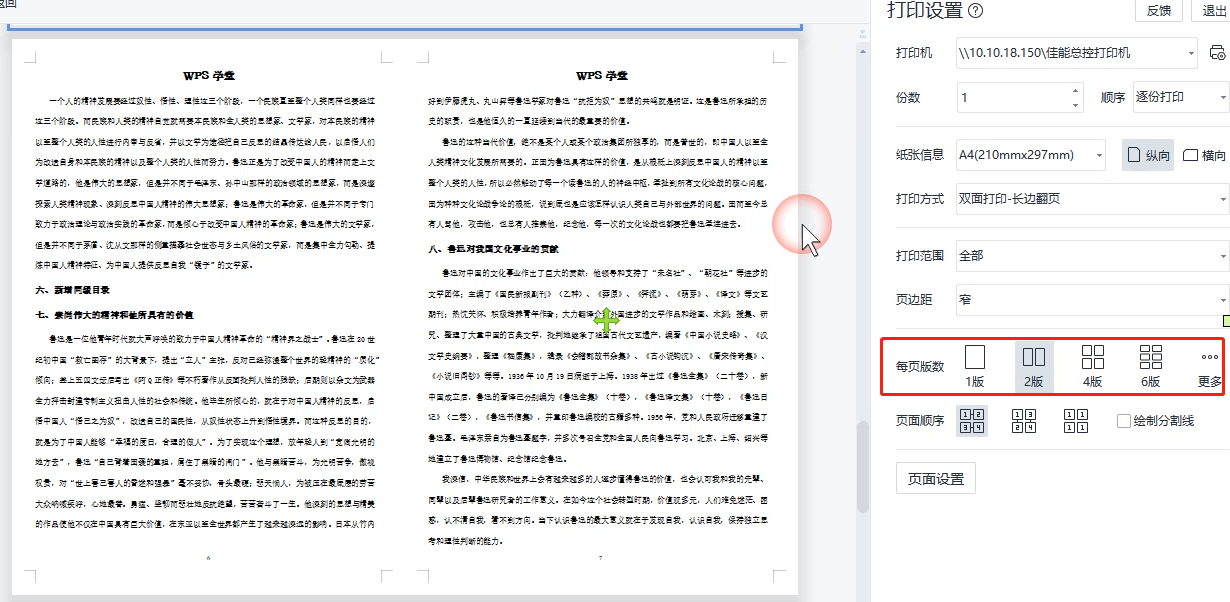
▪Click "Page Setup" to set more detailed margins, paper, grid, and columns for the document.
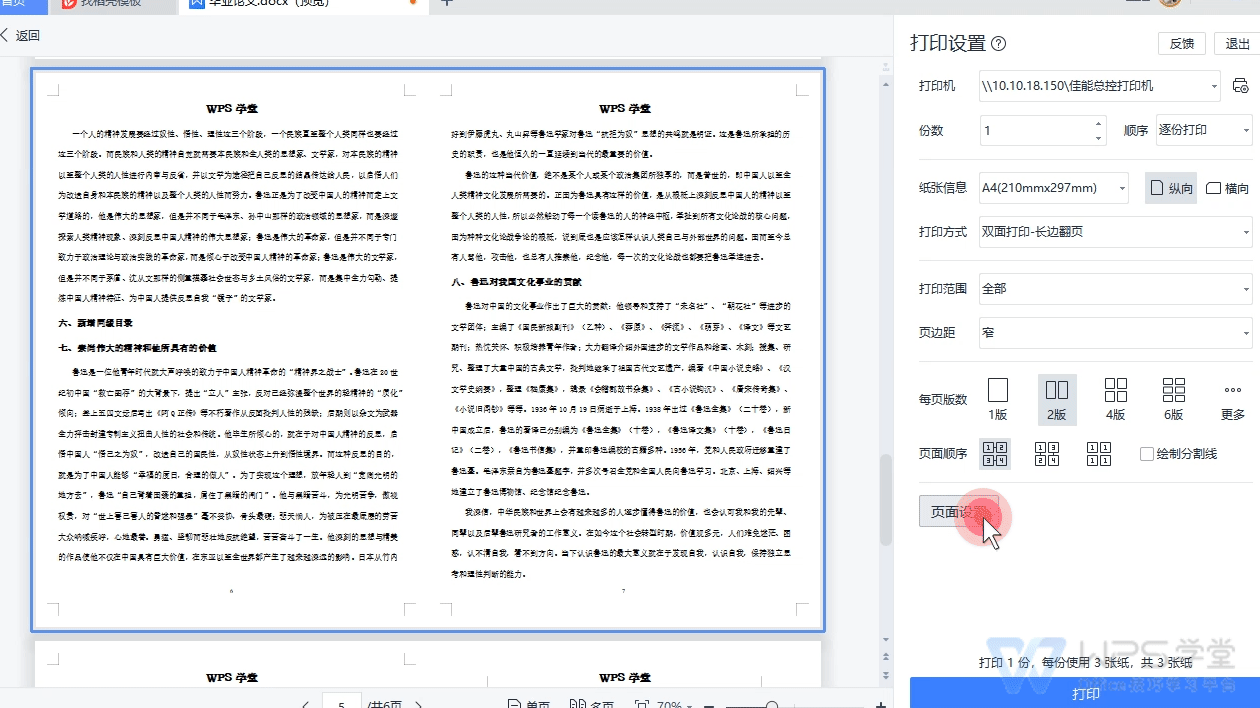
If you want to know more about the operation of page setting, you can search the keyword "text page setting" in WPS School to learn and view.
Articles are uploaded by users and are for non-commercial browsing only. Posted by: Lomu, please indicate the source: https://www.daogebangong.com/en/articles/detail/wen-zi-da-yin-yu-da-yin-yu-lan-jie-mian-jiang-jie.html

 支付宝扫一扫
支付宝扫一扫 
评论列表(196条)
测试