- Image and text skills
When we print a text document, we sometimes encounter too much text and exceed the printed page. How should we adjust it?

Take this document as an example. Click the "Print Preview" button in the upper left corner. We can see that the content of this document is divided into two pages for printing.
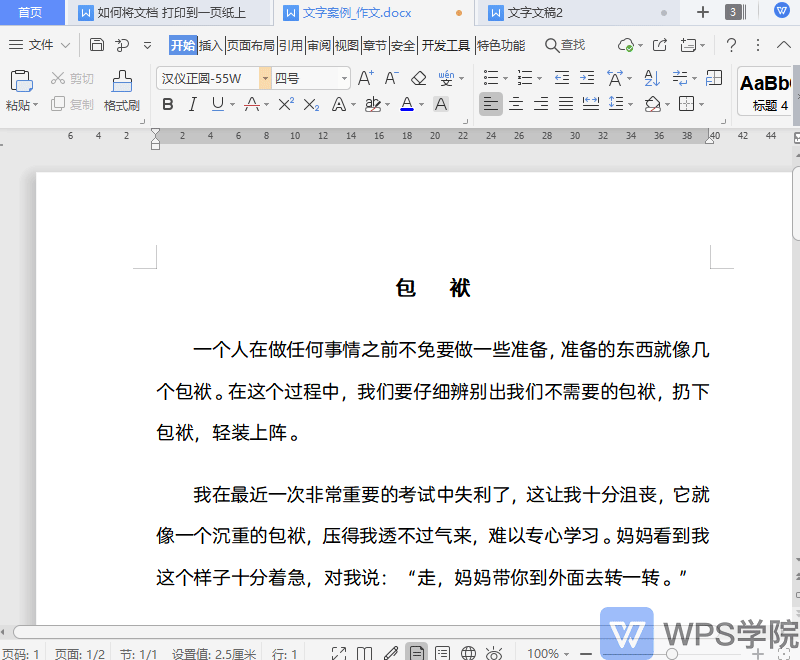
▪Click on the upper menu bar Page Layout - Page Margins - Customize Page Margins, on the page The settings dialog box allows you to modify the page margins.
For example, if we set the upper, lower, left, and right margins to 1 cm, click OK, and you will see that the margins of the document page have changed. This will print the text content onto one page.
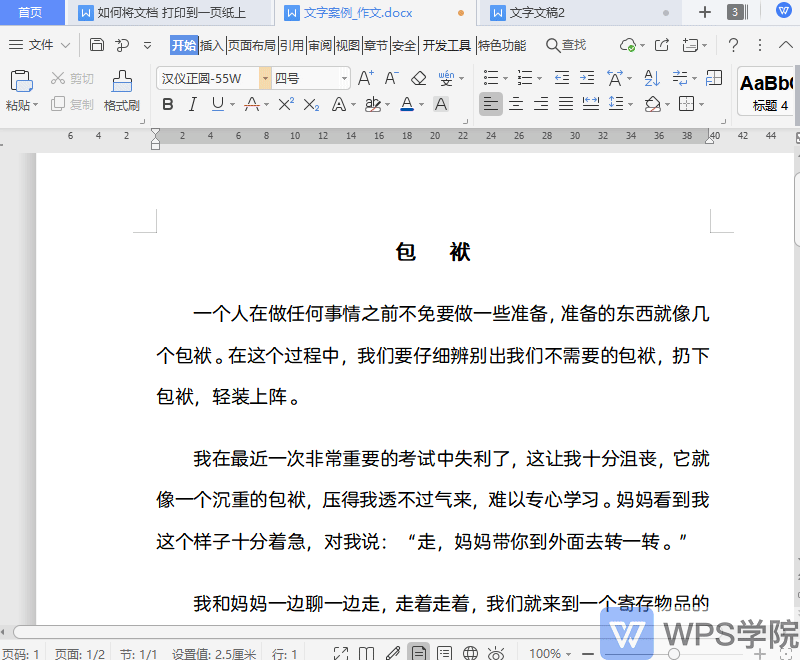
▪ We can also print the text on one page by modifying the paper size.
Click Page Layout - Paper Size in the upper menu bar, where you can select the paper size of the document.
For example, select "A3", so that the paper will become A3 style, and the text content can be printed on one page.
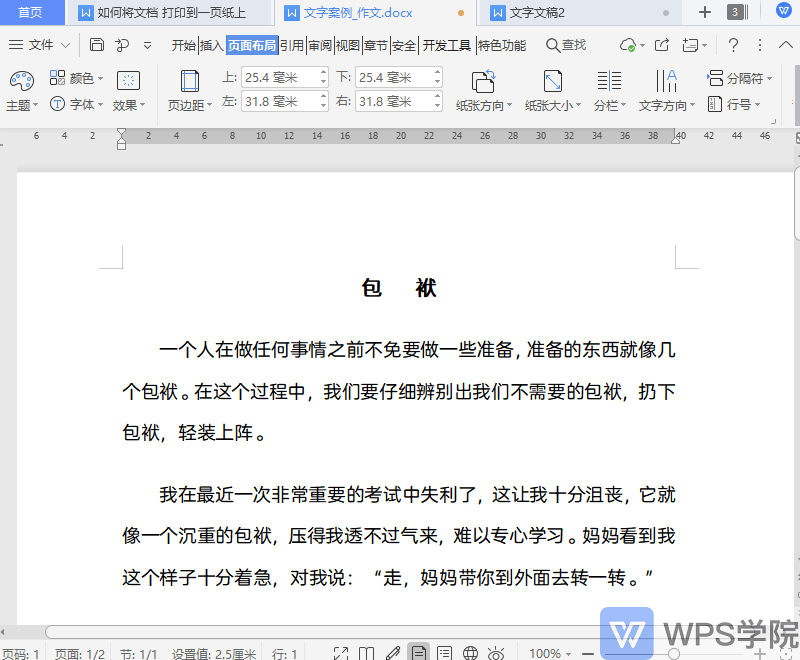
▪ We can also print the text on one page by modifying the font size.
Select the text content, click the Start-Reduce Font Size button, and the font size will be reduced.
Adjust to the appropriate font size so that the text content can be printed on one page.
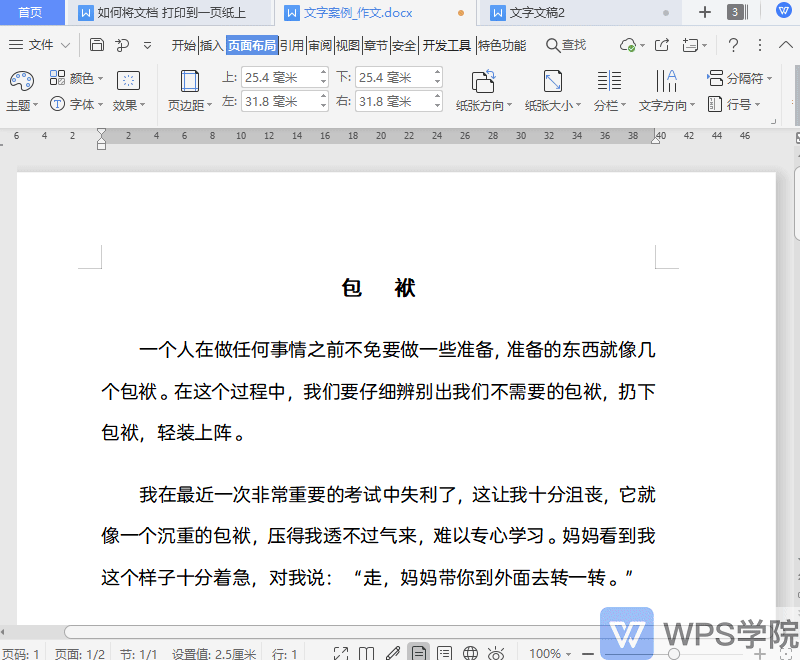
Articles are uploaded by users and are for non-commercial browsing only. Posted by: Lomu, please indicate the source: https://www.daogebangong.com/en/articles/detail/wen-zi-da-yin-ji-qiao-he-ji-geng-xin-zhong-ru-he-jiang-wen-dang-da-yin-dao-yi-ye-zhi-shang.html

 支付宝扫一扫
支付宝扫一扫 
评论列表(196条)
测试