- Image and text skills
If you want to set the header "WPS Office" in the first section and the header "Kingsoft Office" in the second section, how should you do it?

▪First click on the "Chapter" tab - "Chapter Navigation" function to enable chapter navigation. We can see that these four pages of documents are all in one section.

Place the cursor on page 3 of the chapter navigation pane and click "New Section" - "Continuous Section Break".
Change 1 , 2The page is divided into 1Section, 3< span style="font-size: 16px;">, 4Page points is 1section.
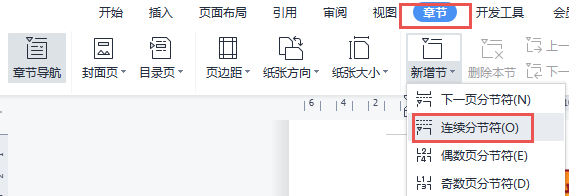
▪ Then click the "Insert" tab-"Header and Footer" button to enter the header editing interface.

Place the cursor at the header of the second section, click the "Header and Footer Options" function, and uncheck the "Same as previous section" option.
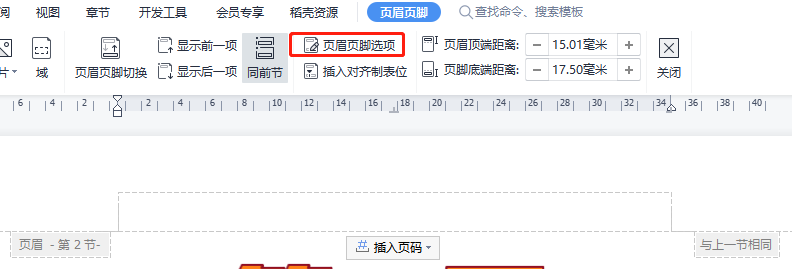
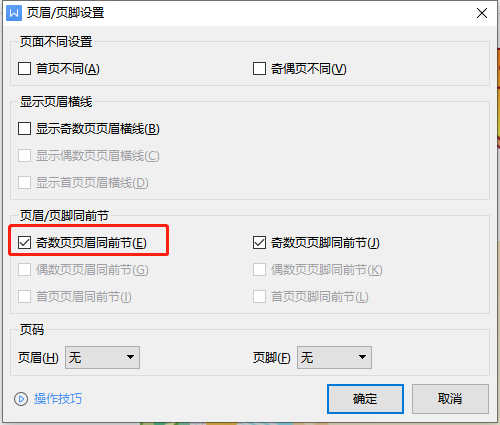
In this way, you can set the first section header "WPS Office" and the second section header "Kingsoft Office".
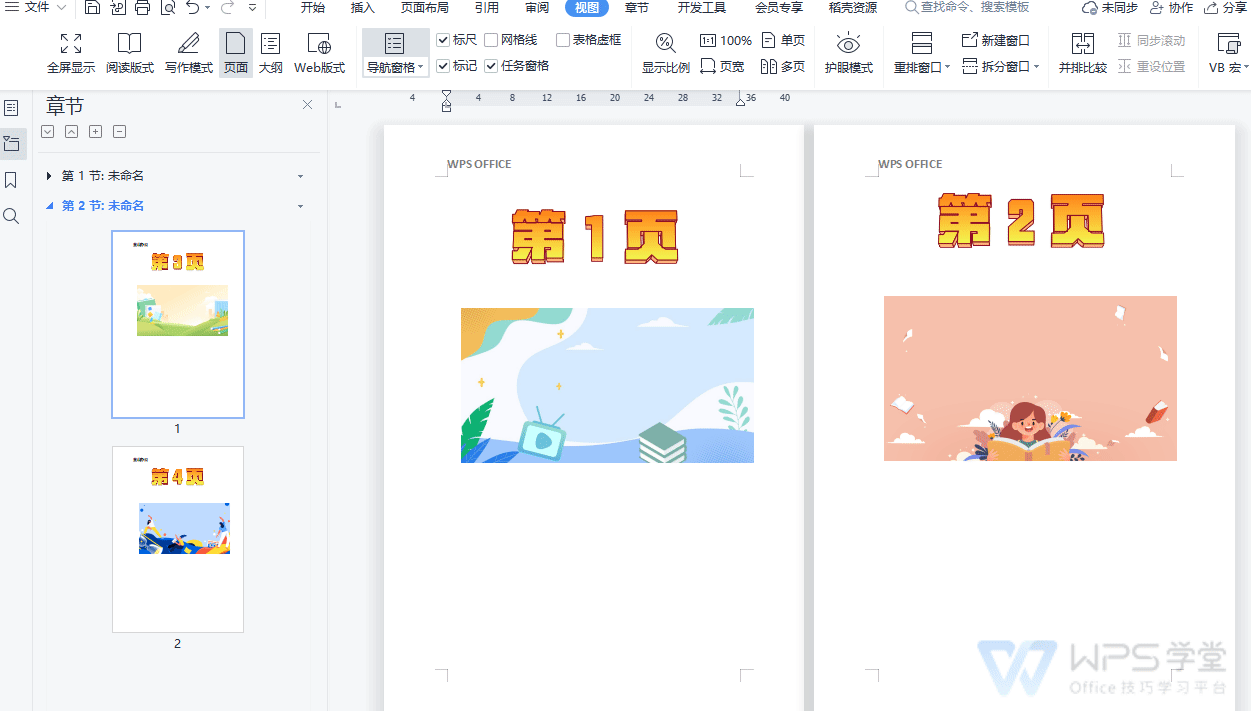
▪The function of "Same as previous section" is to keep the current section consistent with the previous section.
If there are no sections in the document, or the current mouse position is in the first section (that is, there is no previous section), the "Same as previous section" function and option will be grayed out Status.
Articles are uploaded by users and are for non-commercial browsing only. Posted by: Lomu, please indicate the source: https://www.daogebangong.com/en/articles/detail/wen-dang-ye-mei-ye-jiao-he-ye-ma-she-zhi-qu-xiao-tong-qian-jie-she-zhi-mei-ye-ye-mei-bu-tong.html

 支付宝扫一扫
支付宝扫一扫 
评论列表(196条)
测试