With iOS 13, Apple has completely revamped the way you install and use custom fonts on your iPhone or iPad. In the past, it was possible to download and use non-system fonts on an Apple phone or tablet, but it was very complex and limited. With iOS 13, Apple is looking to make the experience of downloading and switching fonts more integrated, although the feature is currently limited to a few apps like Pages, Numbers, and Keynote, rather than every app you own. Although the new mobile font technology is still new and a bit finicky, it holds promise for a variety of future applications. Here, we’ll walk you through the basics of using third-party fonts in iOS 13.
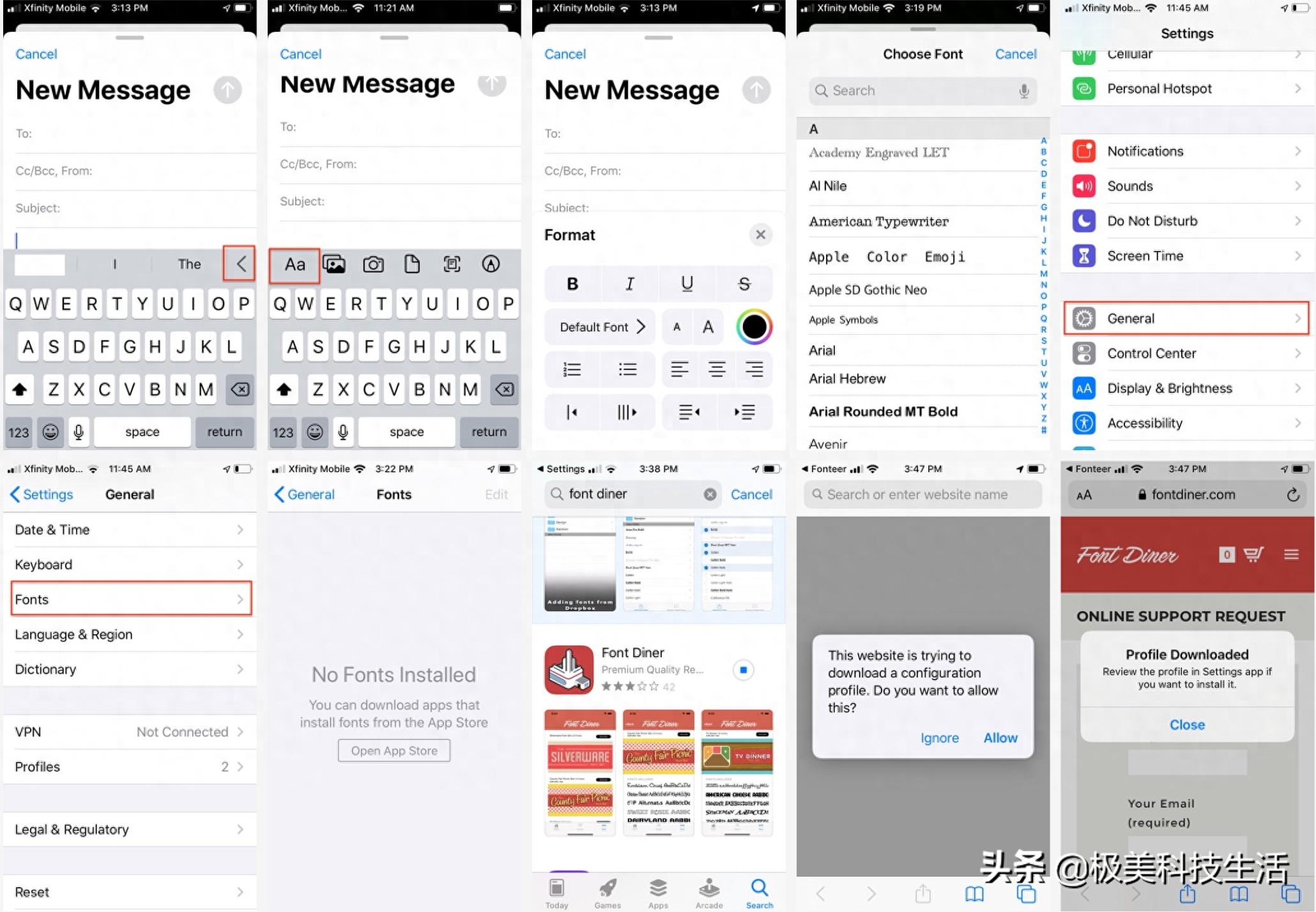
With the new operating system, you can install custom fonts and then apply them to compatible apps by downloading specific font apps from the App Store and managing them in Settings. To control these new fonts, you must do so within the application in which you intend to use them. Using third-party fonts on iOS is different from using third-party keyboards.
How to control fonts in iOS 13
Even if you can't use all third-party fonts in Apple Mail yet (Adobe's fonts were the only ones that worked for us), you can still use the app to dig into the iOS font manager. At this time, your mileage may vary. Eventually, you'll be able to download additional fonts for Mail and other applications.
In the upper right corner of the keyboard, look for the angle brackets and tap to access the new Quick Toolbar.
Click the "Aa" icon to see the available formatting options.
Click Default Fonts to see the Font Manager, which contains all current fonts. Any new fonts you download will also appear in this list. Now, you may be able to see them, but some of them are not loaded for use in the application.
Go to Settings > General > Fonts and you will see a list of all installed fonts and a prompt to download the fonts from the App Store.
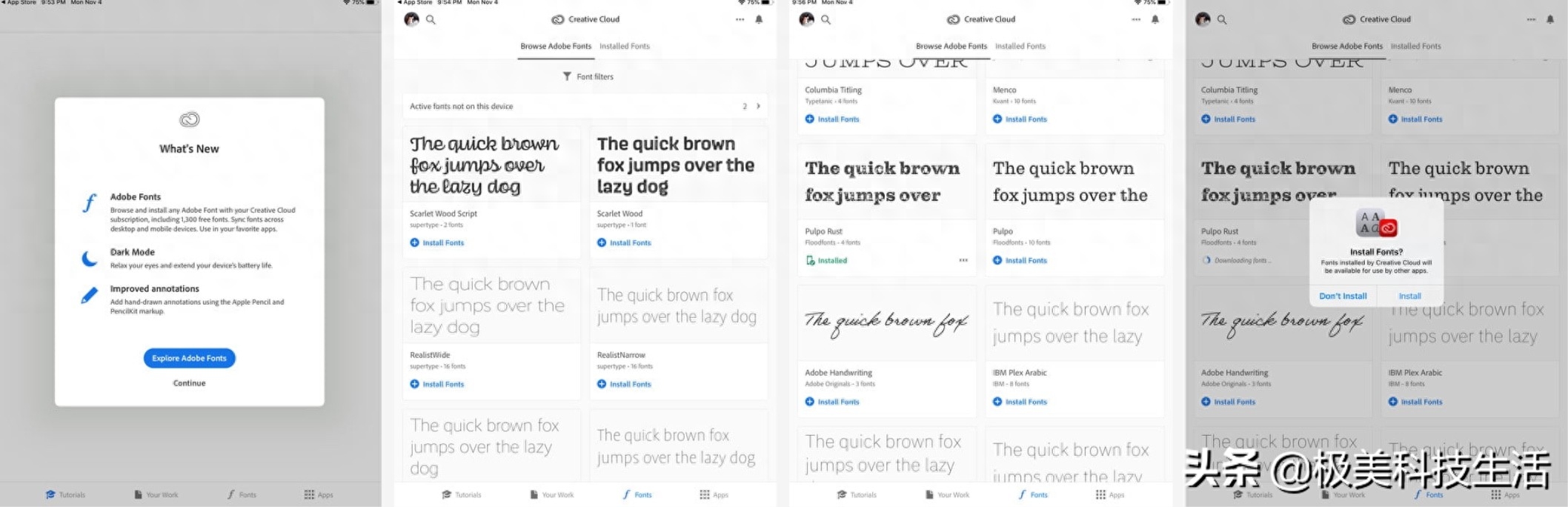
Alternatively, you can access the App Store directly from your phone's home screen.
Click the "Open App Store" button, click the search icon, and enter "Fonts." You will see many categories to choose from.
Click on any font file to view information about the font, such as copyright, file size and the fonts it contains. You can also view alphanumeric, paragraph and character formatting.
Currently, the options for free fonts are very limited, as are font apps that are compatible with iOS 13's more straightforward installation scheme. We hope that over time additional custom fonts will be available, which will be a welcome addition for iPad artists, designers, teachers, and kids alike. The addition of professional-grade fonts allows people to use their mobile devices for truly professional work. Adobe is already in trouble. Adobe offers a number of fonts that you can download from the Creative Cloud iOS app for use in Photoshop for iPad and Apple's own iOS office suite. You don't have to be a Creative Cloud subscriber to access Adobe's fonts, but you do have to set up a free Creative Cloud account. Another app currently compatible with iOS 13 is Font Diner, which offers a range of free options.
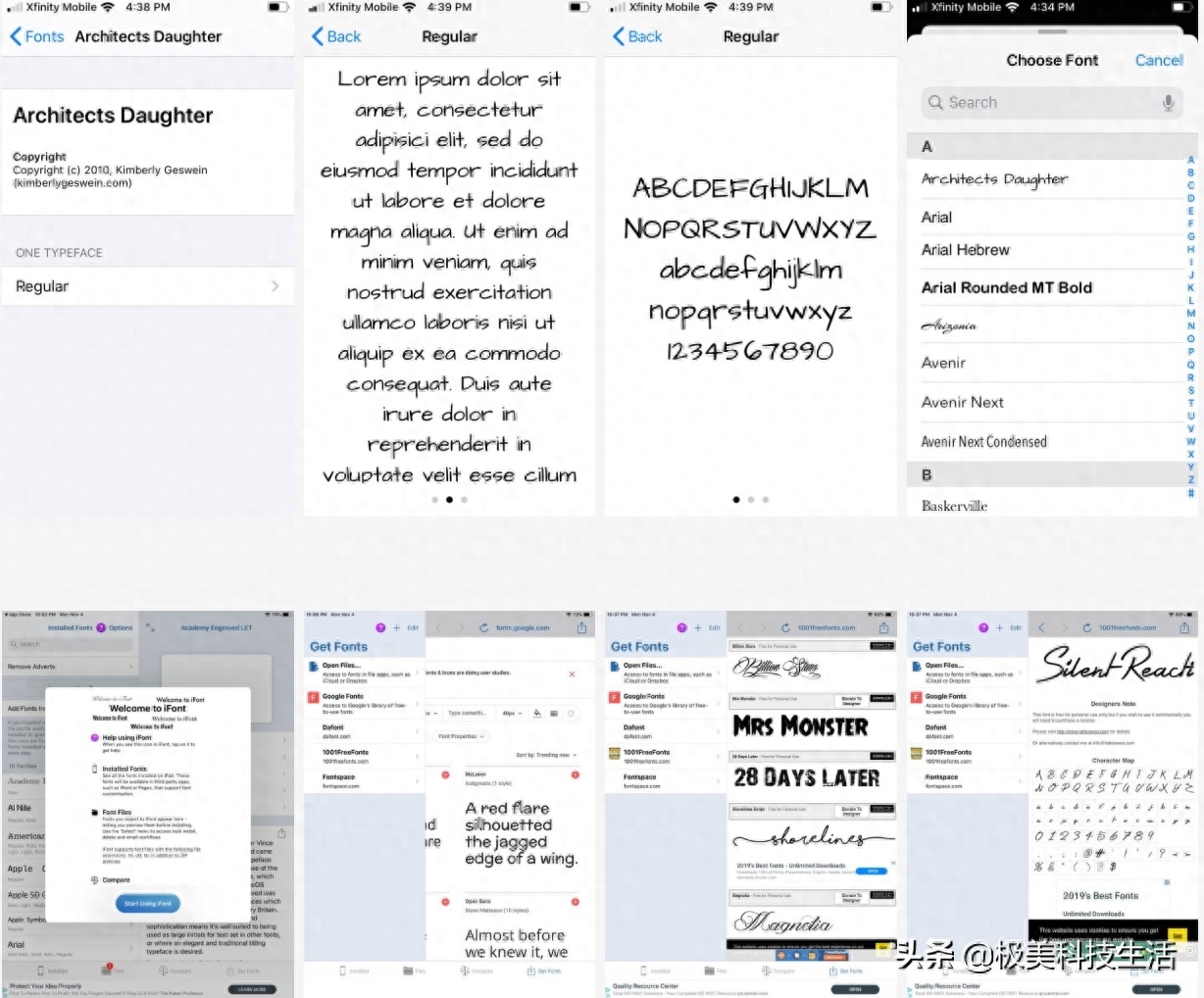
At this point, even in iOS 13, each app downloads and installs fonts differently, so don't expect all apps to exhibit the same behavior. The free Fonteer app installer functions differently than Font Diner, as does iFont, but it lets you collect fonts from Google Fonts and Font Squirrel into collections.
To delete a font, go to Settings > General > Fonts and swipe left on the font in the list, or tap Edit in the upper right corner, select the font you want to delete, and tap Delete .
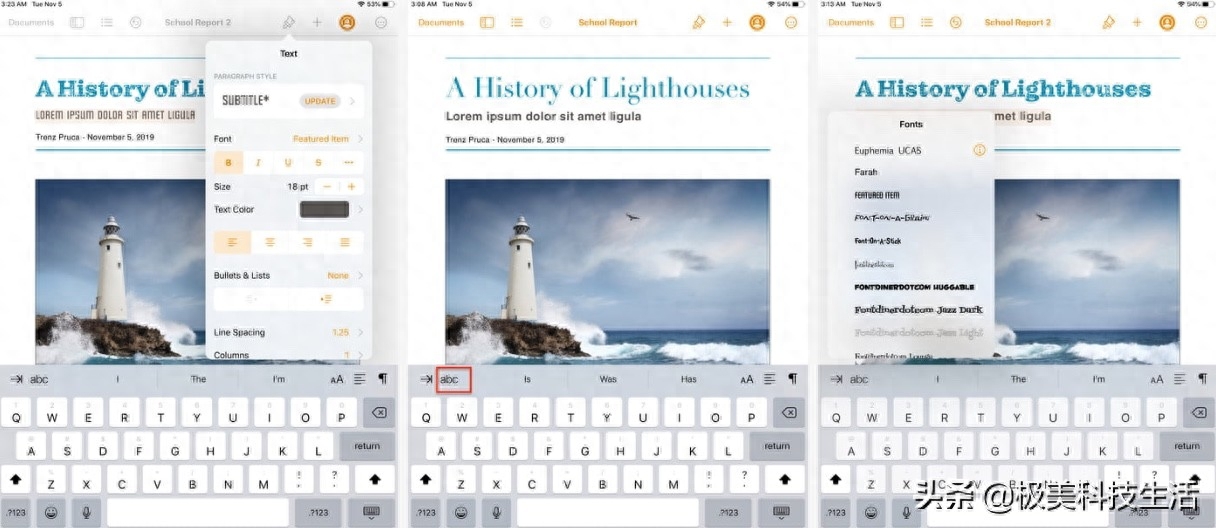
How to use the new font
Currently, custom fonts are mostly only available in Pages, Numbers, and Keynote for iOS devices. Adobe fonts are the only fonts available in Apple Mail. Although more apps are expected to hit the shelves, these early timelines are unclear.
To use your custom fonts immediately, launch any of Apple's productivity apps on your iPhone or iPad.
For example, in Pages, create a new document and click the paintbrush icon at the top to reveal formatting options.
Click on the ABC icon to display available fonts.
Scroll through the font list: any installed third-party fonts will appear here.
Click a font to select it, then start typing or replacing text by selecting and selecting the new font.
Third-party fonts are destined to be an exciting part of designing and editing on mobile devices. While the new font features in iOS 13 are still in development, you can still use them with Apple's free productivity apps (and in some cases, Apple Mail).
Articles are uploaded by users and are for non-commercial browsing only. Posted by: Lomu, please indicate the source: https://www.daogebangong.com/en/articles/detail/wan-zhuan-iPhone-zhi-qiang-po-zheng-ru-he-zai-iOS-13-zhong-an-zhuang-di-san-fang-zi-ti.html

 支付宝扫一扫
支付宝扫一扫 
评论列表(196条)
测试