- Graphic and text skills
When editing a document, if the multi-level heading numbers are not as expected, manual adjustment will be very tedious. This usually occurs because the headings are not styled correctly before numbering is applied and the table of contents is generated.
Here are simple steps to create and manage multi-level heading numbering:

1. Taking the level 1 title style as an example, enter the "Home" tab, find the "Style" column, click the "Expand" button, and select "New Style".
2. Enter "Level 1 Heading" in "Name", select "Paragraph" as "Style Type", and select "No Style" for "Style Based on".
3. Set the "Following Paragraph Style" to "Text".
4. Set the format of the level 1 title, such as using size 3 bold font and centering it.
5. Repeat the above steps for other levels of headings.
6. After setting the title style, click the "Numbering" drop-down button under the "Home" tab and select "Custom Numbering" and "Multi-Level Numbering".
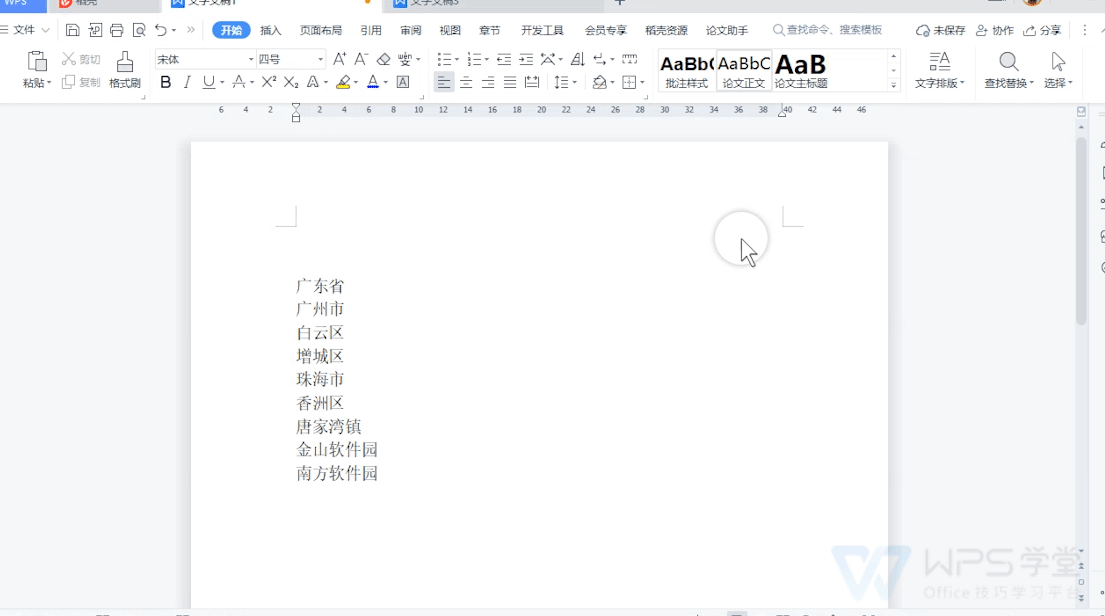
7. Select a multi-level numbering style and click the "Customize" button.
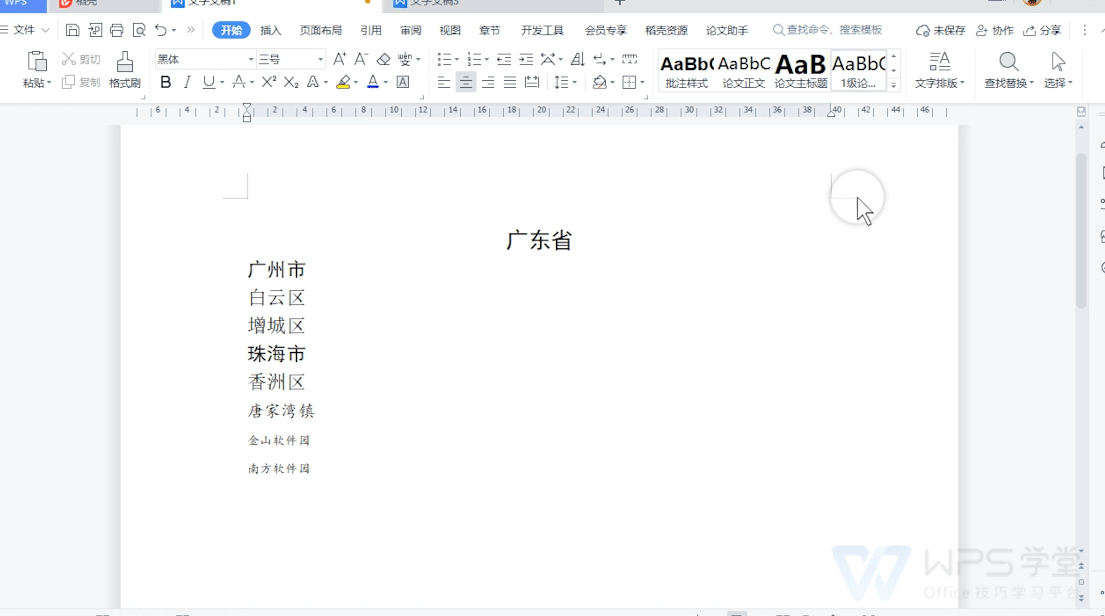
8. Select the level you want to edit in the "Level" column, such as "Level 1".
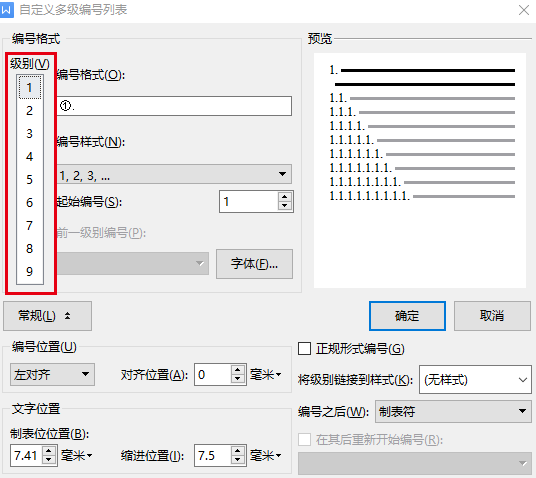
9. Select "Numbering style", which can be Arabic numerals, Chinese numerals, Roman numerals, etc.
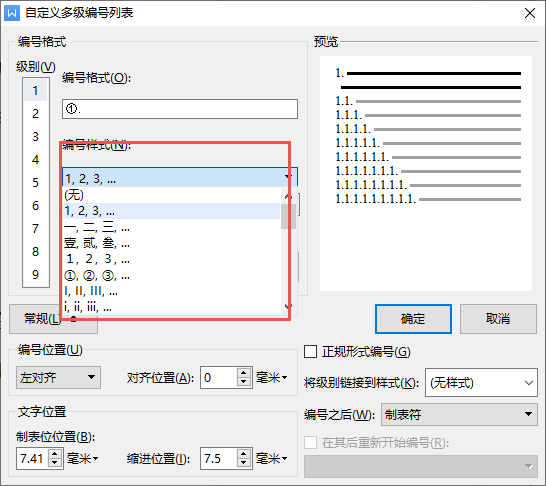
10. Enter the required format in "Numbering Format", such as "①.School".

Articles are uploaded by users and are for non-commercial browsing only. Posted by: Lomu, please indicate the source: https://www.daogebangong.com/en/articles/detail/shu-xie-zhi-nan-zi-ding-yi-biao-ti-yu-duo-ji-bian-hao-ji-qiao.html

 支付宝扫一扫
支付宝扫一扫 
评论列表(196条)
测试