- Picture and text skills
The slicer function in Excel tables is a commonly used filtering tool that can help you quickly filter data.
Slicers cannot be used in ordinary tables. This feature can only be used in smart tables and pivot tables.
The slicer functions in the two usage scenarios are basically the same. Let’s take a pivot table as an example to teach you how to use the slicer.

■Suppose we want to filter the information of students in the first grade of high school, how should we do it?
First select the PivotTable and click Insert - Slicer on the upper menu bar.
A dialog box will pop up, select the desired grade, click on the item on the slicer, and you can quickly filter.
If you want to clear the filter, you can click Clear Filter in the upper right corner of the slicer, or you can use the shortcut Alt+C.
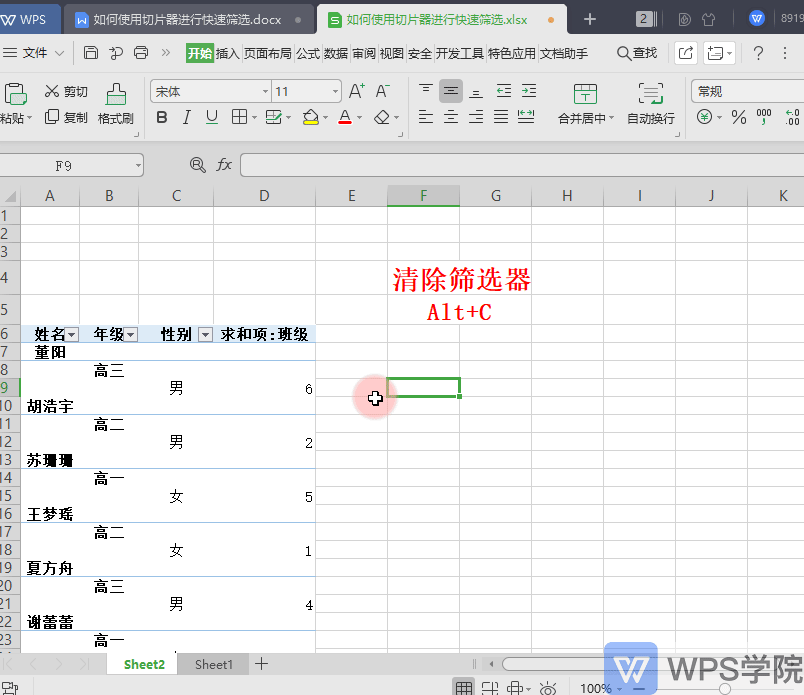
■How to perform multi-condition filtering? For example, we want to screen the female students in Class 5 of Senior High School.
Click to insert the slicer again, select class and gender, and click on the items on the slicer to filter conditionally.
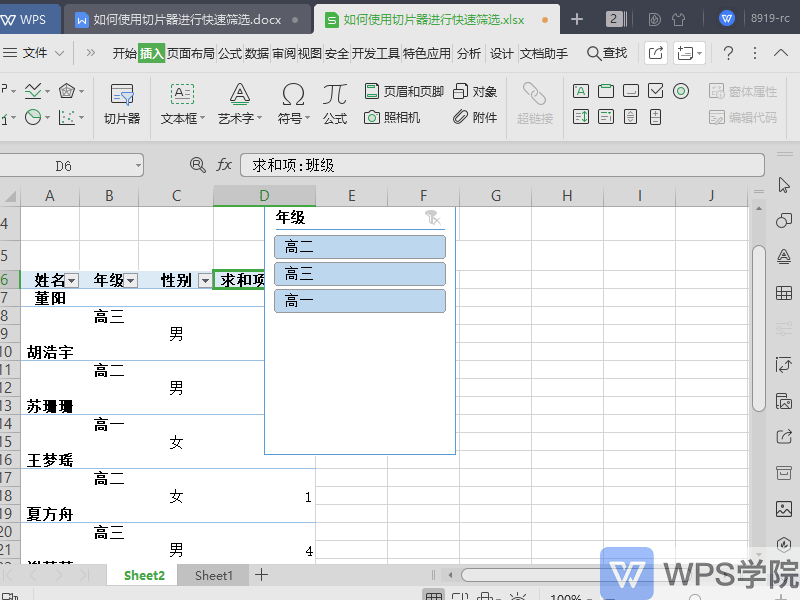
■In the slicer options, you can see slicer settings, column width and height adjustments, etc.
Here we can adjust the column width, button height and width of the slicer.
Click Slicer Settings to change the name and sort items ascending or descending.
Select the slicer and use the Delete key to delete the slicer.
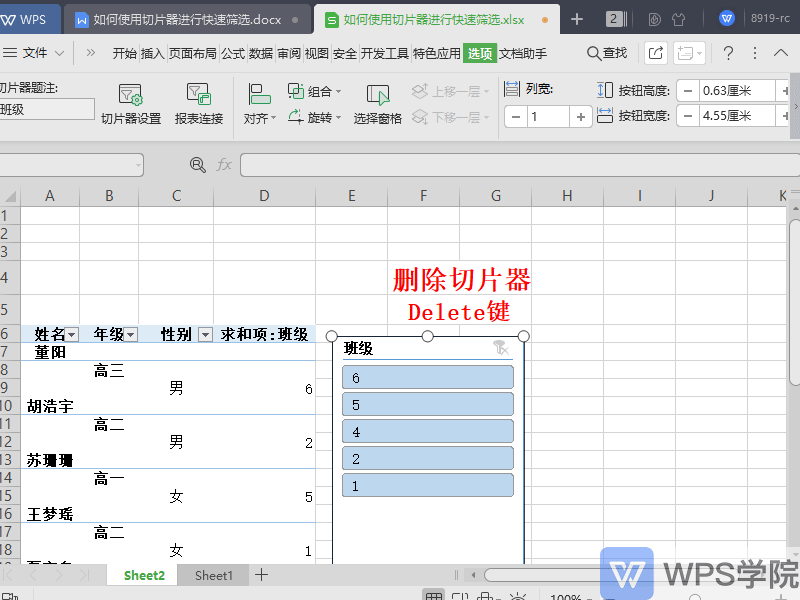
Articles are uploaded by users and are for non-commercial browsing only. Posted by: Lomu, please indicate the source: https://www.daogebangong.com/en/articles/detail/shu-ju-tou-shi-biao-shi-li-yu-ying-yong-ru-he-shi-yong-qie-pian-qi-jin-xing-kuai-su-shai-xuan.html

 支付宝扫一扫
支付宝扫一扫 
评论列表(196条)
测试