What Word techniques do you often use? Use techniques to work more efficiently when you are at work.
Today I want to share with you 7 word skills that are used by great masters. Each of them is very practical.

01. Convert text into table
When you need to convert text into a table, you don't need to copy the content to Excel for editing, and then copy the table to Word.
Just find [Insert]-[Table] in the toolbar, then select [Convert text to table], and set the [Text Separation Position] to the character between the text.
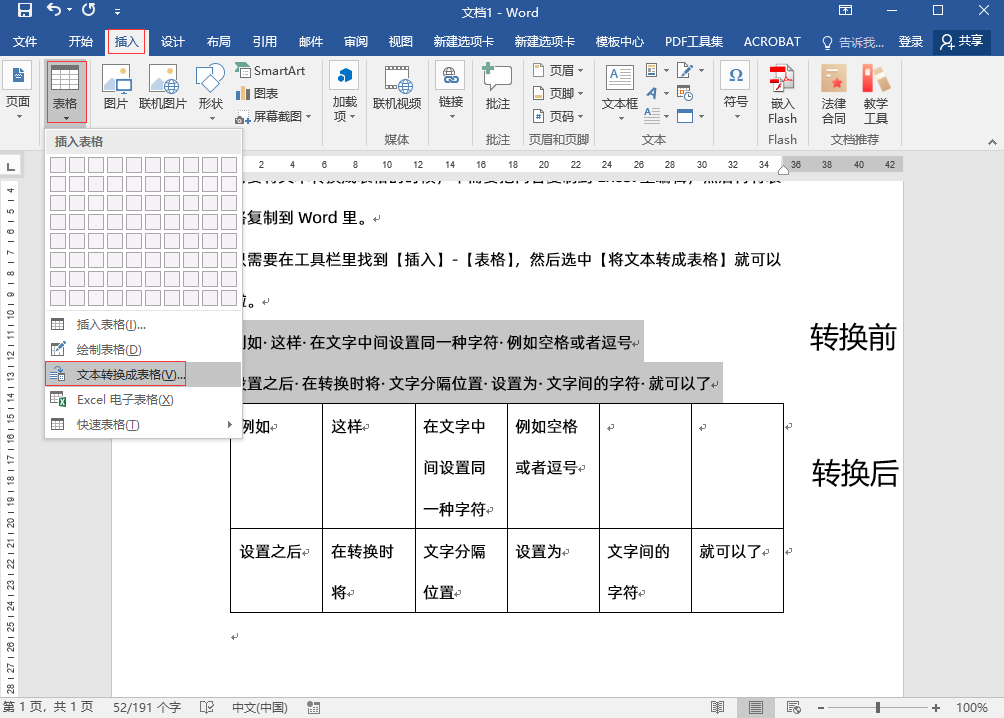
02. Find and Replace
This function is very useful when there is a lot of article content. Sometimes if you find a word mistake in the article, you can quickly change the word in the article without having to filter it over and over again.
Click [Start] - [Edit] - [Find and Replace] in the toolbar, enter the search content and replacement content, and then click [Replace All].
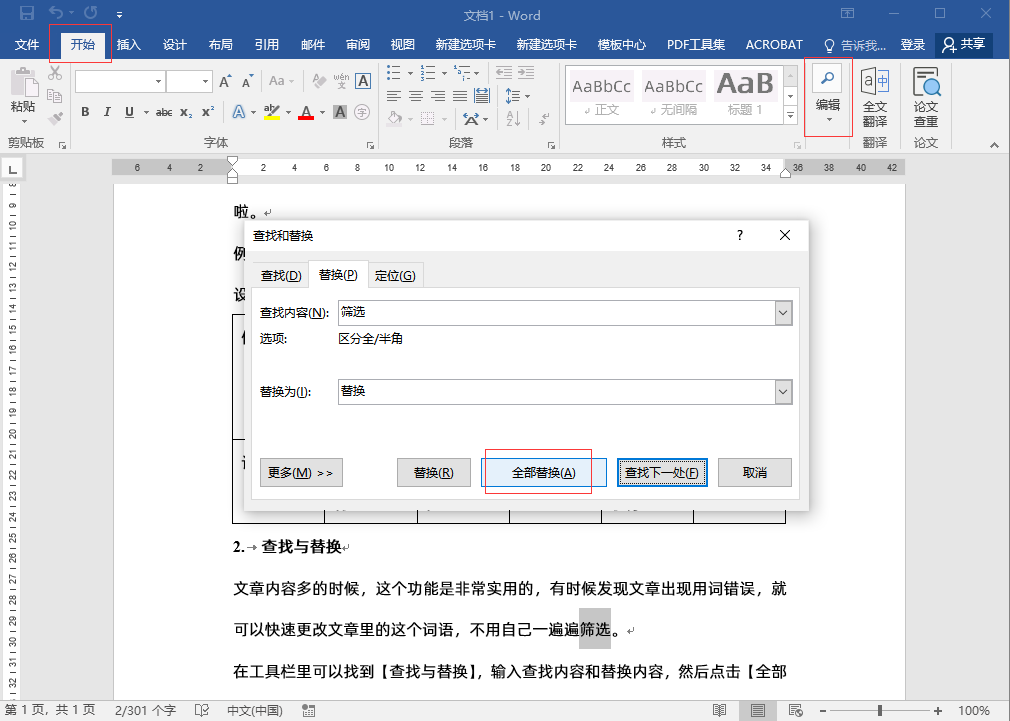
03. Convert Word format
When we need to transfer or save documents for a long time, we can choose to convert word to PDF. Because of the characteristics of PDF, opening it on other devices will not affect the typesetting and layout of the article.
When you need to save the file, click [File]-[Save As] and change the [Save Type] to [PDF (*.pdf)].
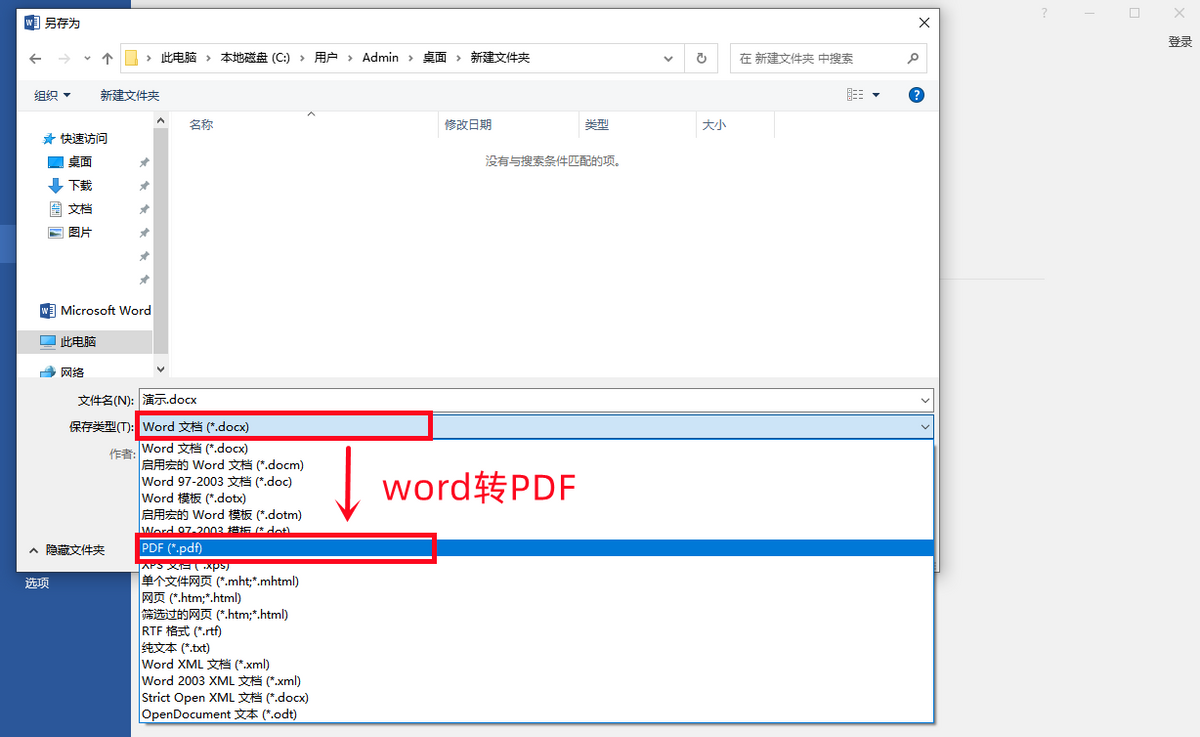
04. Batch compress PDF
If you check your storage space, you will find that the memory occupied by PDF is relatively large, but what should you do if all the important files are saved? You can try All-in-one PDF Conversion Assistant, which can compress PDF files in batches without affecting the content and quality of the files.
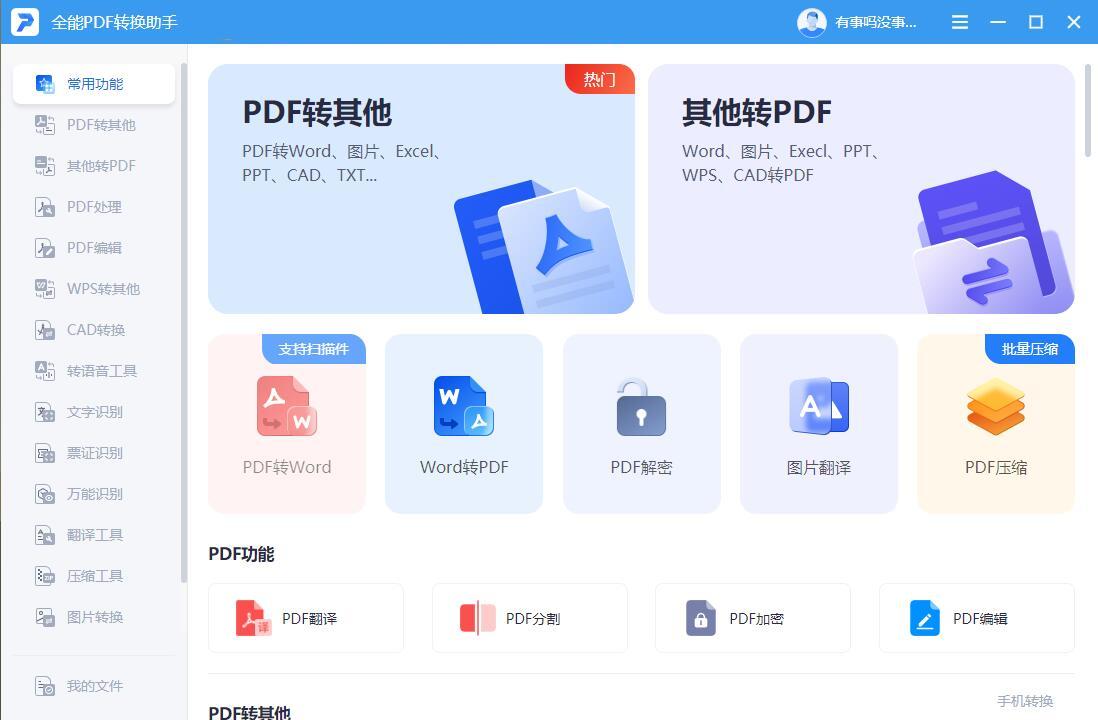
After opening the software, click [PDF Processing], then select [PDF Compression], add multiple files to the page, adjust parameters such as compression mode, and then click [Start Compression].
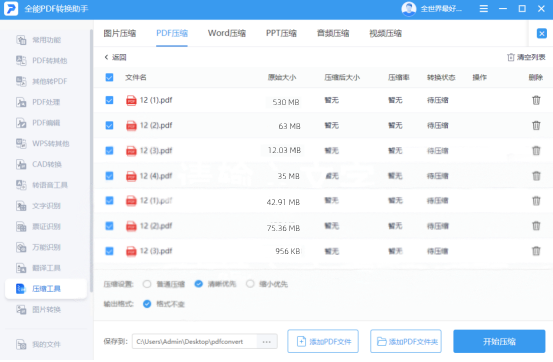
It can be seen that there is no impact on the content of the file before and after compression, but the file size has changed from 12MB to 1MB, which is more than 10 times compressed, and it can be opened directly after compression without decompression.
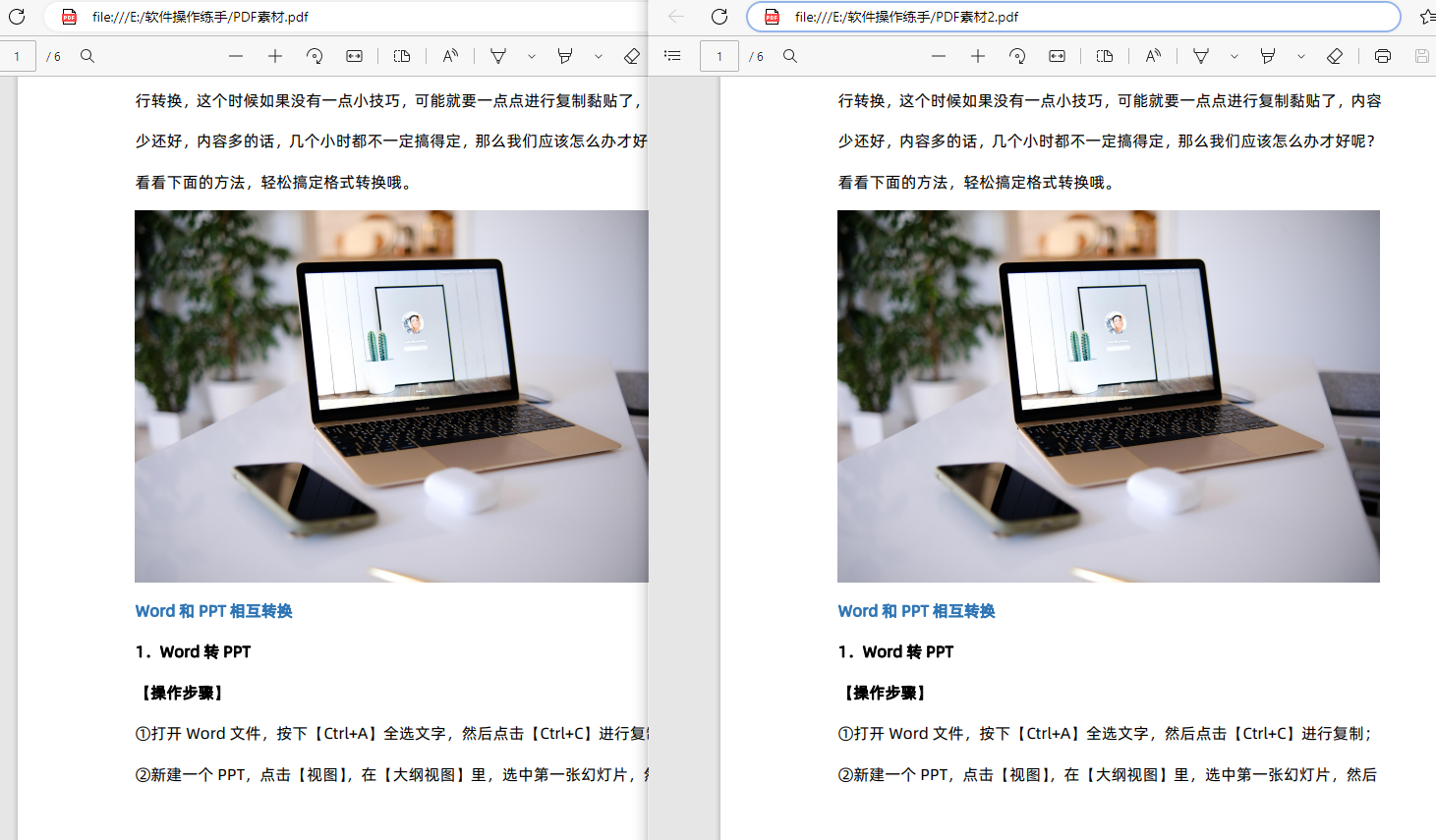
05. Import images in batches and unify their sizes
When we need to insert multiple pictures into a Word document, we often have to manually adjust the picture size. In fact, we can quickly unify the picture size.
Just after importing multiple pictures, hold down the [Ctrl] key, then select multiple pictures, click [Picture Format],
Enter the image height and width and click [OK] to unify the image size.

06. Unified text format
When the article format is not uniform, we can set the format of one paragraph, and then use [Format Painter] to make the text style and paragraph layout of other paragraphs uniform.
Select the target paragraph, double-click [Format Painter], and then scroll down to find the paragraph that needs to be formatted. The selected paragraph will be automatically converted to the format of the target paragraph.
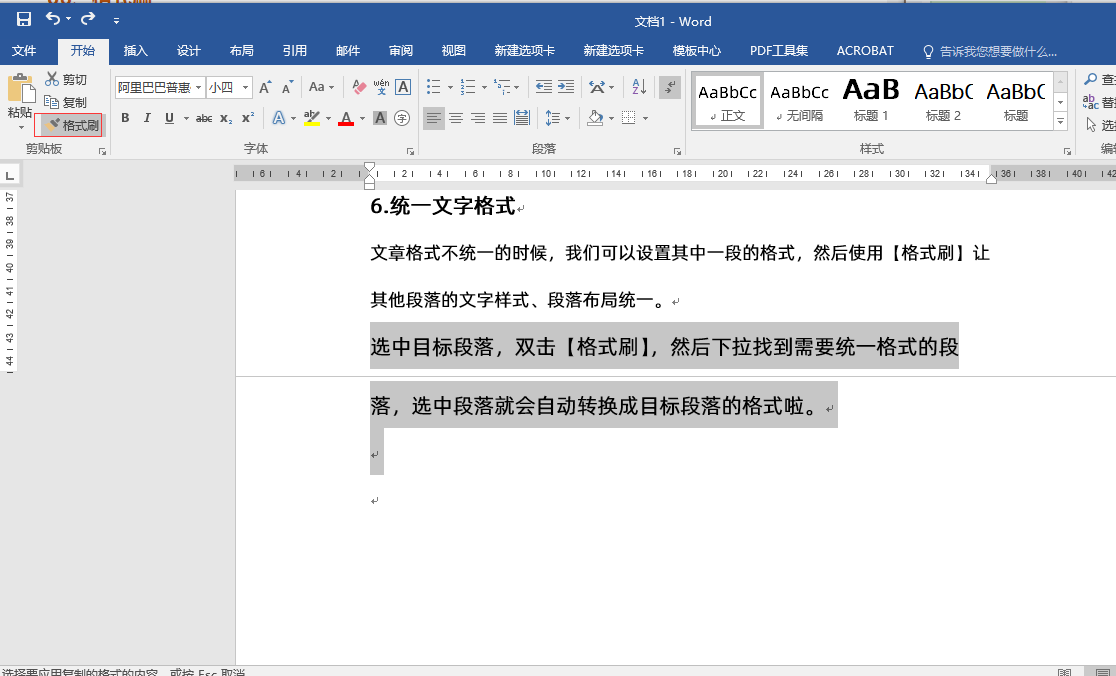
07. Underline text
If you want to underline text, you don’t need to search for [Underline] in the toolbar. After selecting the text, use the shortcut key [Ctrl+U] to quickly do it.

After reading today’s content, what do you think of these Word skills? You can try the operation by following the above steps. If you find it useful, it is recommended to save it as a favorite~
Articles are uploaded by users and are for non-commercial browsing only. Posted by: Lomu, please indicate the source: https://www.daogebangong.com/en/articles/detail/shou-cang-zhe-7-ge-da-shen-dou-zai-yong-de-Word-ji-qiao-mei-yi-ge-dou-chao-shi-yong.html

 支付宝扫一扫
支付宝扫一扫 
评论列表(196条)
测试