In the modern workplace, effective communication and presentation skills are the key to success one of the key elements. As a common tool, presentations (PPT) are widely used in meetings, trainings, business presentations and other occasions. A beautiful PPT can bring admiration and envy to the entire office and even the boss.
However, the production of PPT also involves knowledge in various aspects such as content organization, information integration, chart processing, design aesthetics, animation effects, time control, etc., which requires proficiency for a working person. It can be a headache to master all this knowledge.
Fortunately, 2023 is the year of AI, and many high-end AI tools have sprung up. This article tested several AI methods for making PPT that are currently very useful. Here’s a step-by-step guide on how to apply it:
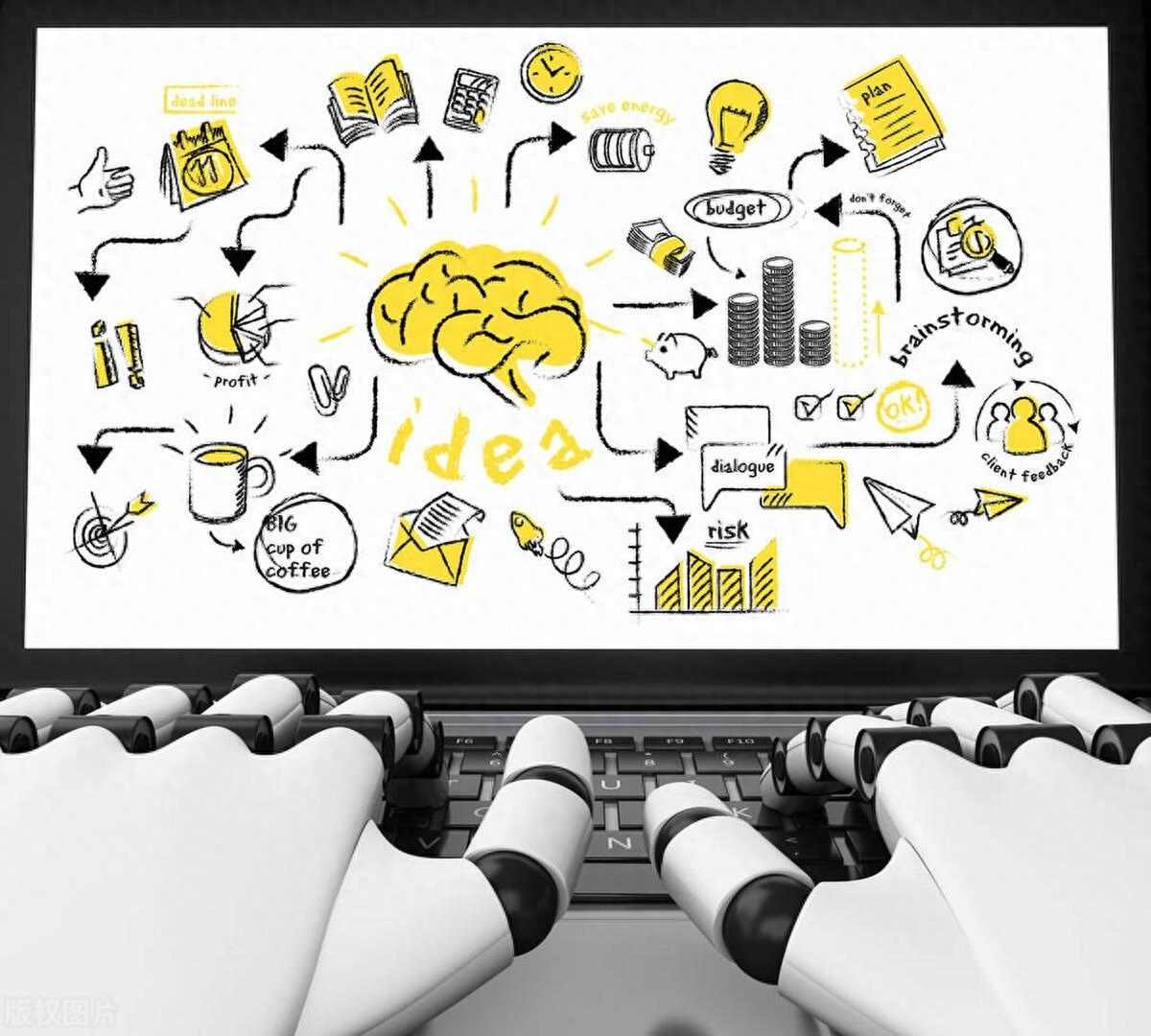
1. There are only questions, but the complete content has not been prepared.
Sometimes, we only know what content we need in a PPT, but we still have no idea how to build the content. For this situation, the following two AI tools can Help you complete the task as quickly as possible.
1. Domestic online website: chatppt
It adopts the design of an independent dialog box. You only need to directly enter instructions into it, and it will make it according to your requirements. Let me demonstrate it.
For example, if I need to make a monthly summary report on self-media operations, I will directly enter the specified
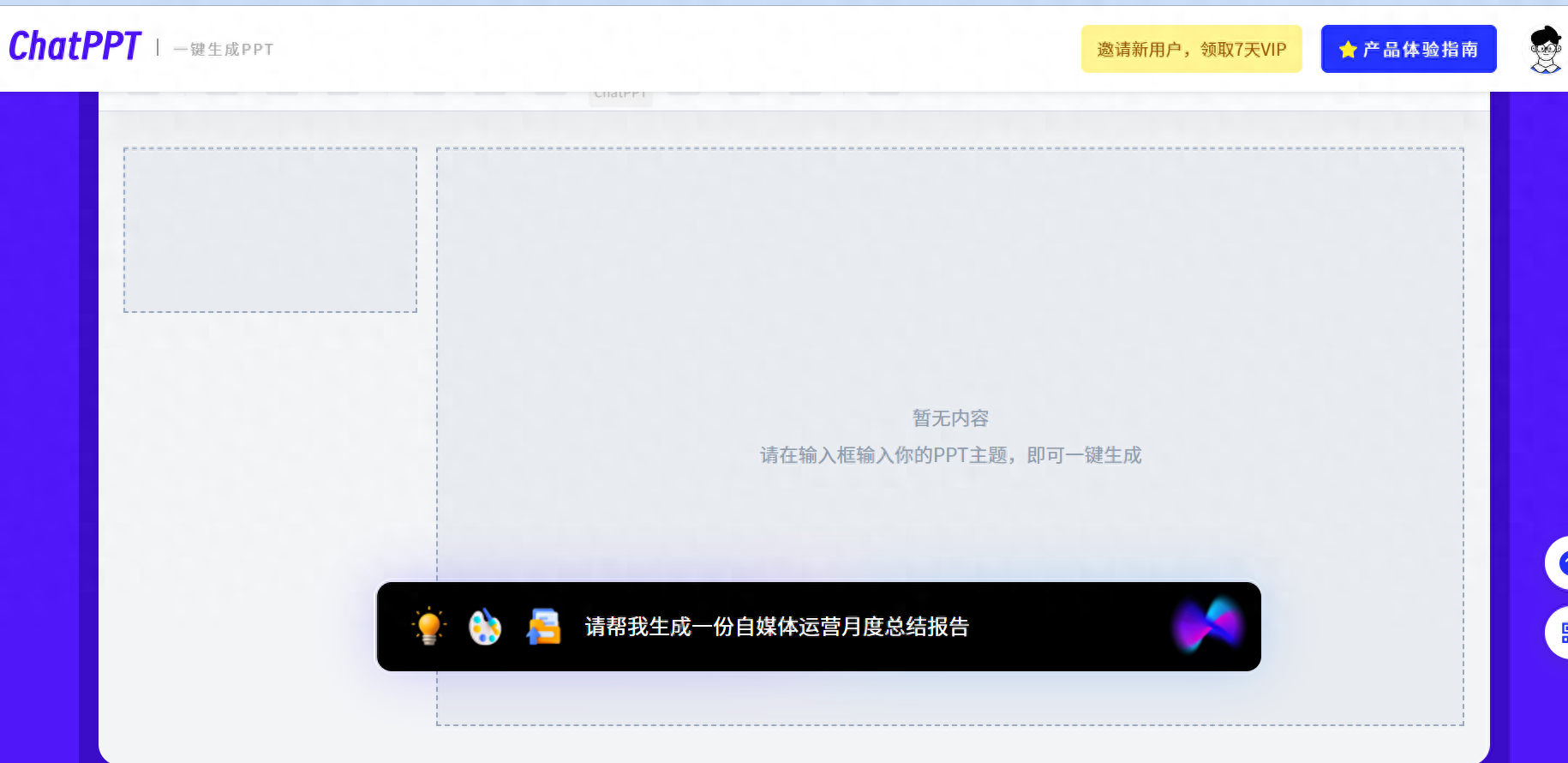
Soon, a basic PPT was generated, with pictures automatically added:
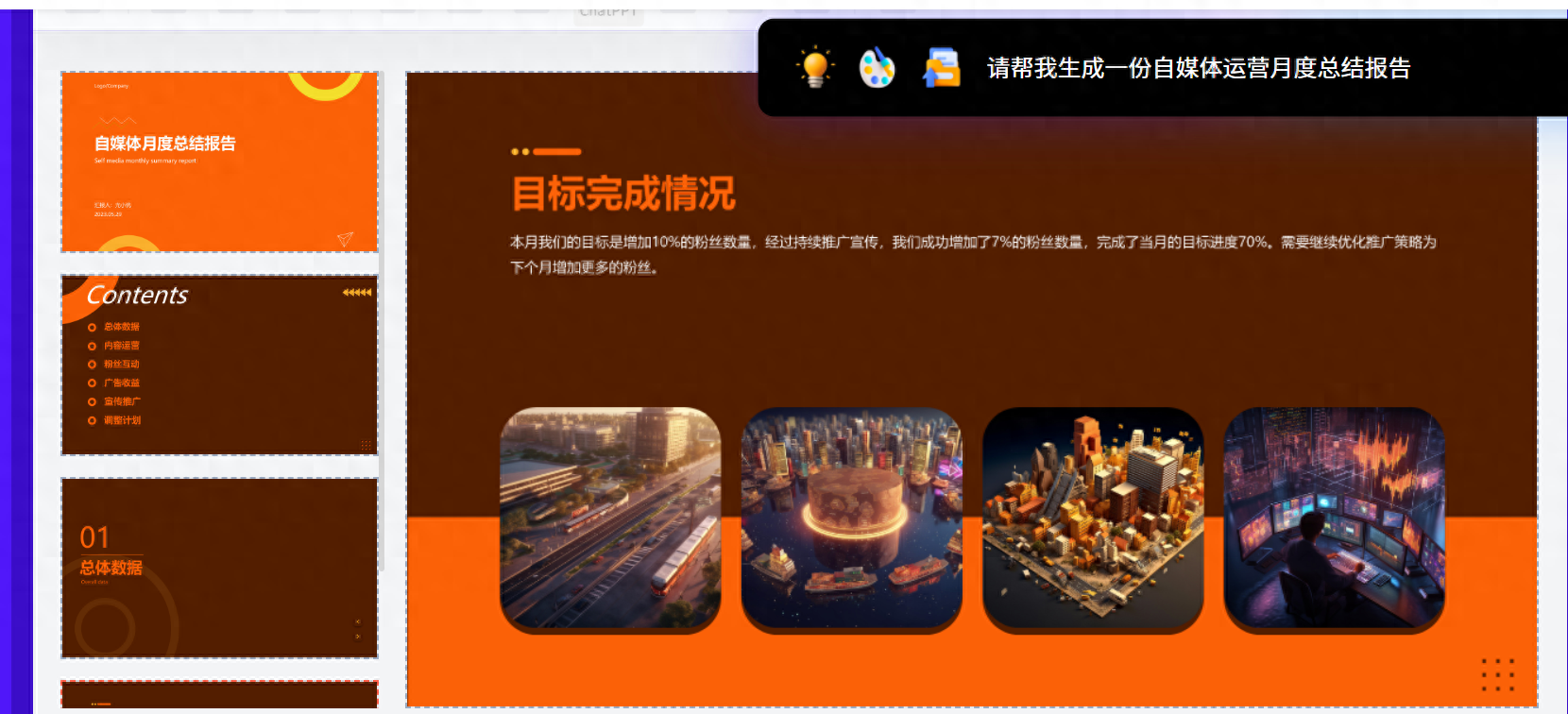
Let's take a look at the effect and see if it's pretty good.
It's just a PPT generated by this tool. If you need to modify the content or change the picture, you still need to modify it in Powerpoint, which is still quite difficult.
So I found the following tool
2. Advanced AI tools: tome
Open the website. This website is all in English, but the basic functions are still very clear and do not require a high level of English.
I enter my requirements in the creation dialog box: self-media operation monthly summary report
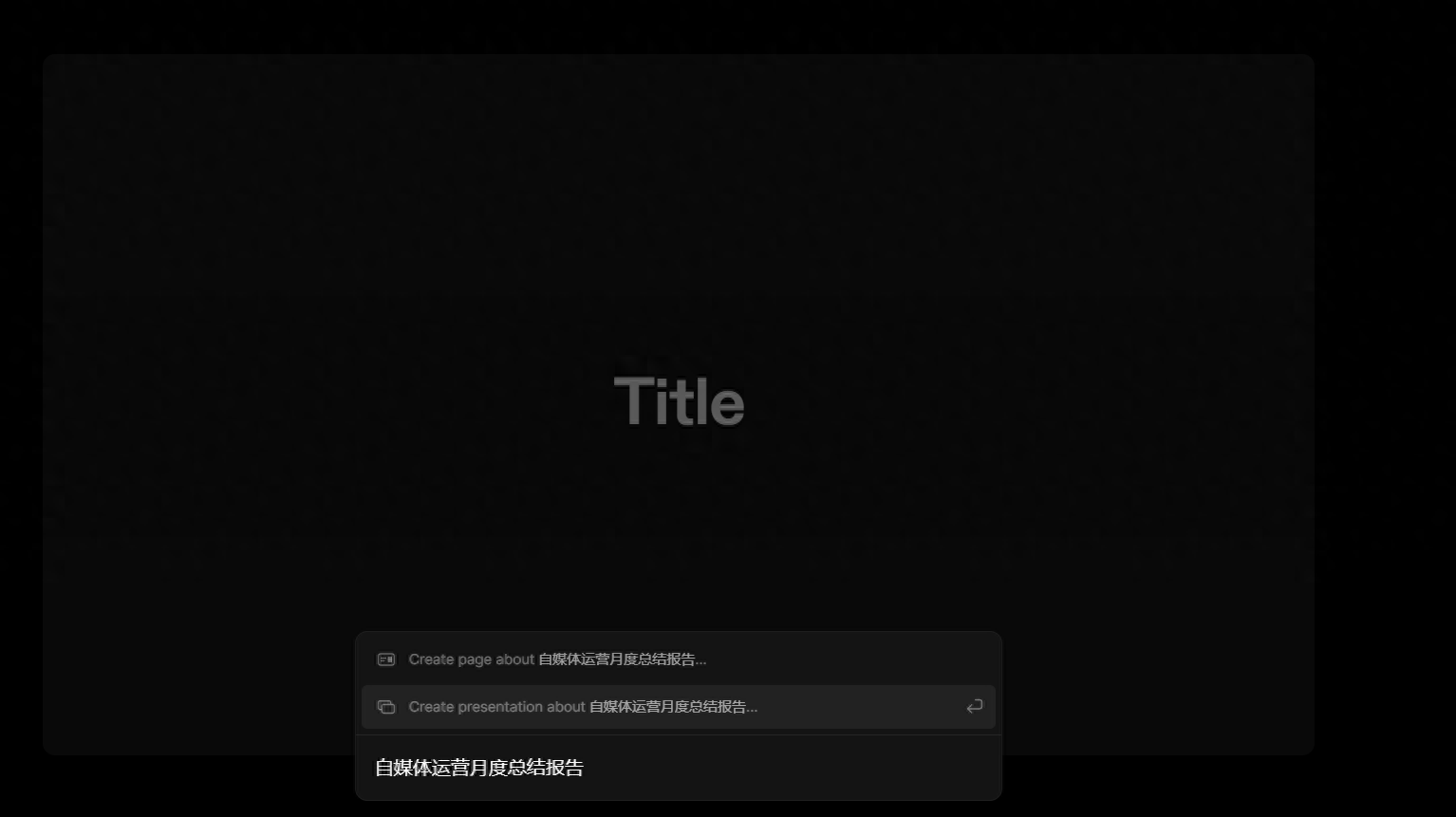
Soon a complete 8-page PPT content was ready, and it was able to fully recognize Chinese input. This was really surprising, and there was no need to use a translation tool at all.
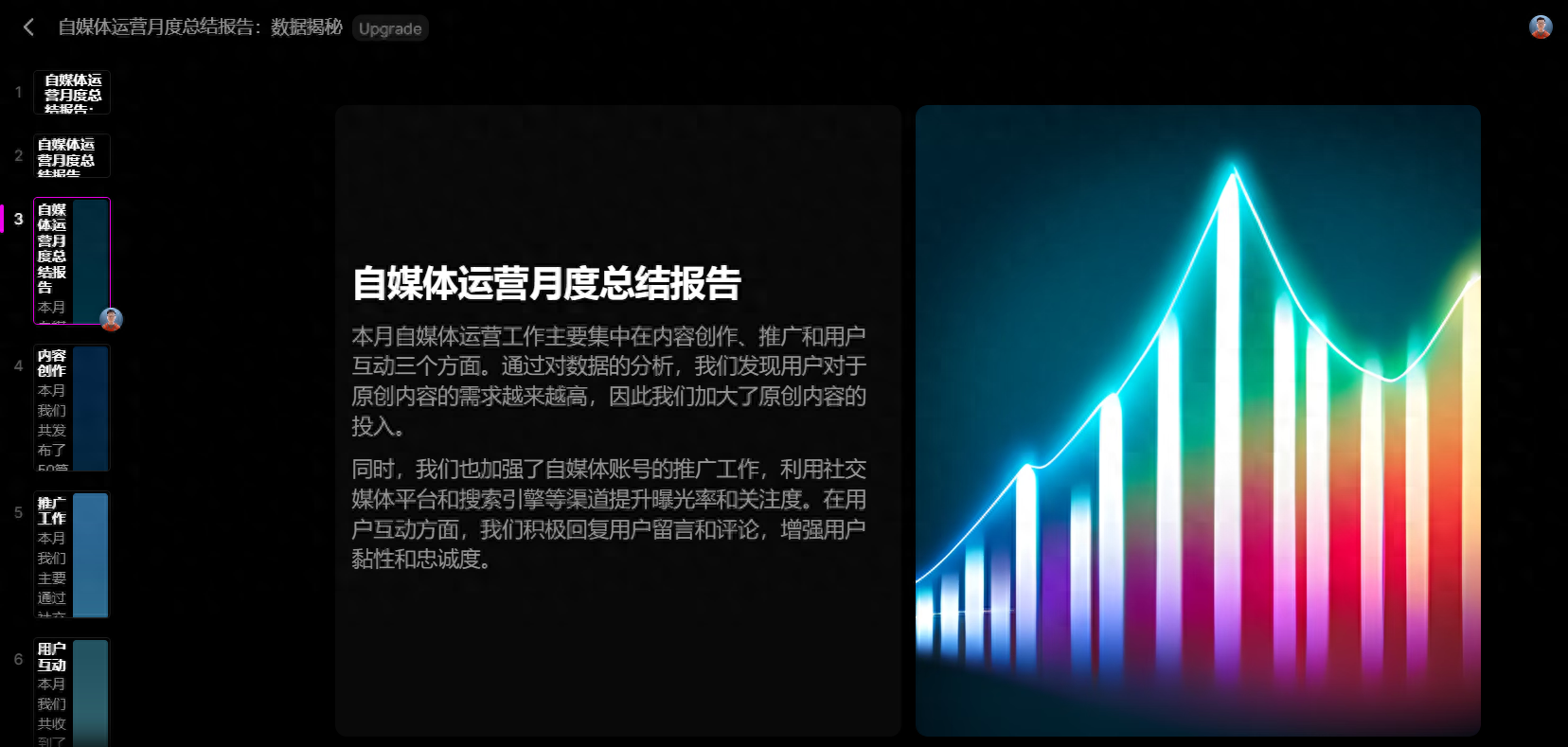
And I found that the textual expression of the content he generated was very clear and basically did not need to be modified.
And the correspondence between the pictures and the text is also good.
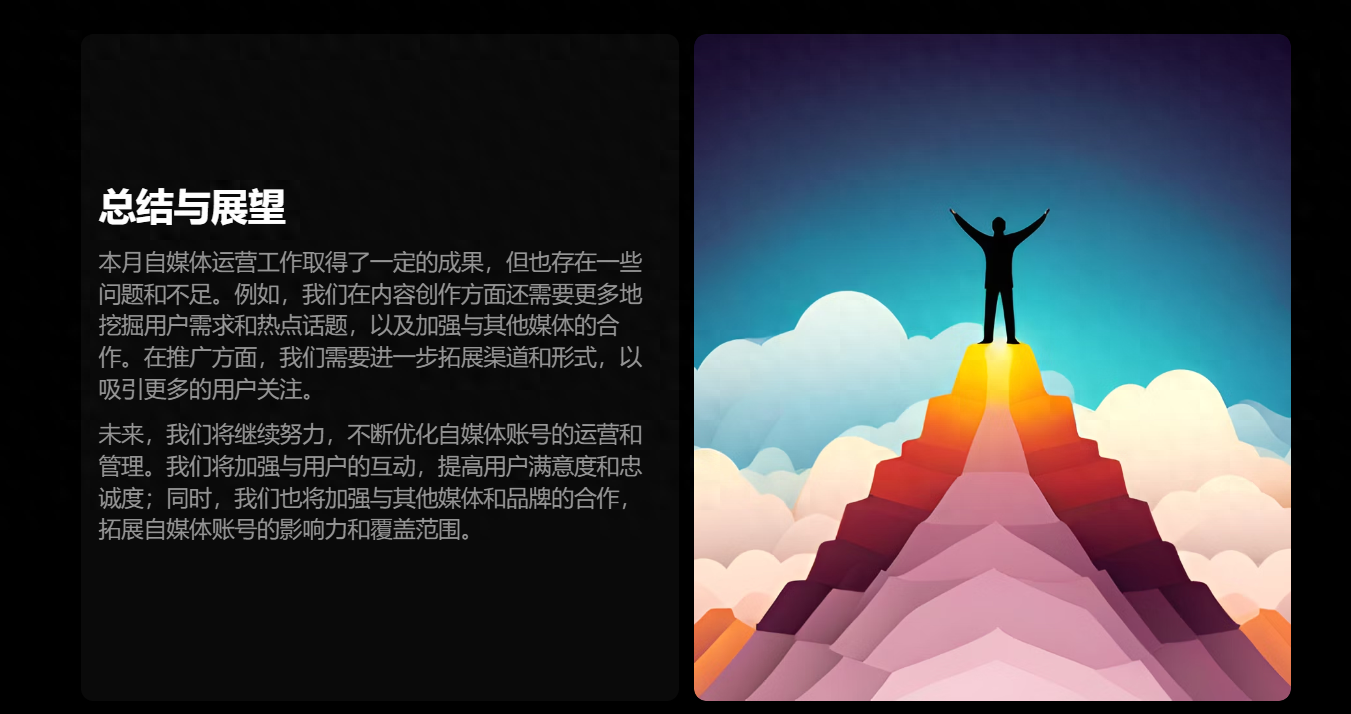
Next, let me demonstrate its very convenient modification and editing functions:
First change the entire background color:
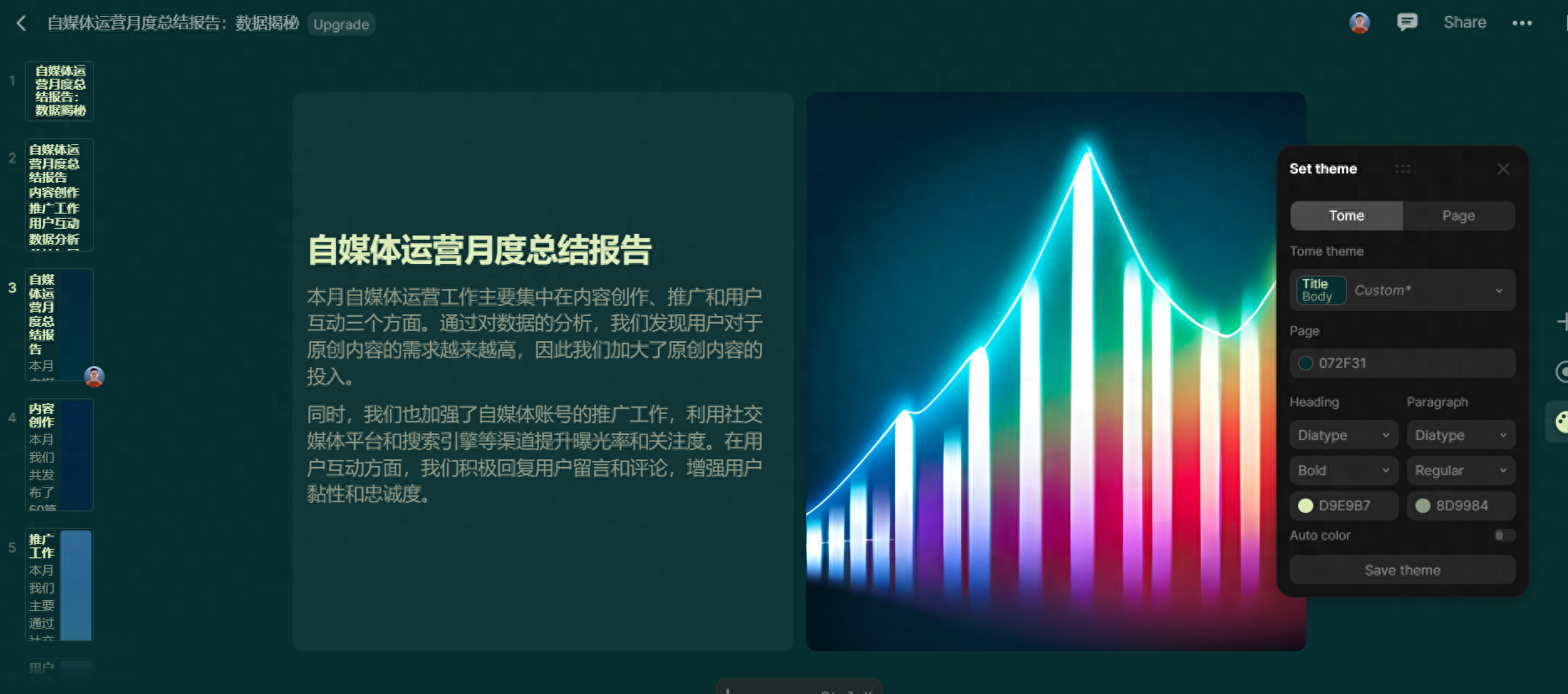
The background color and font color can be easily modified in the pop-up window on the right.
Then I will change the picture
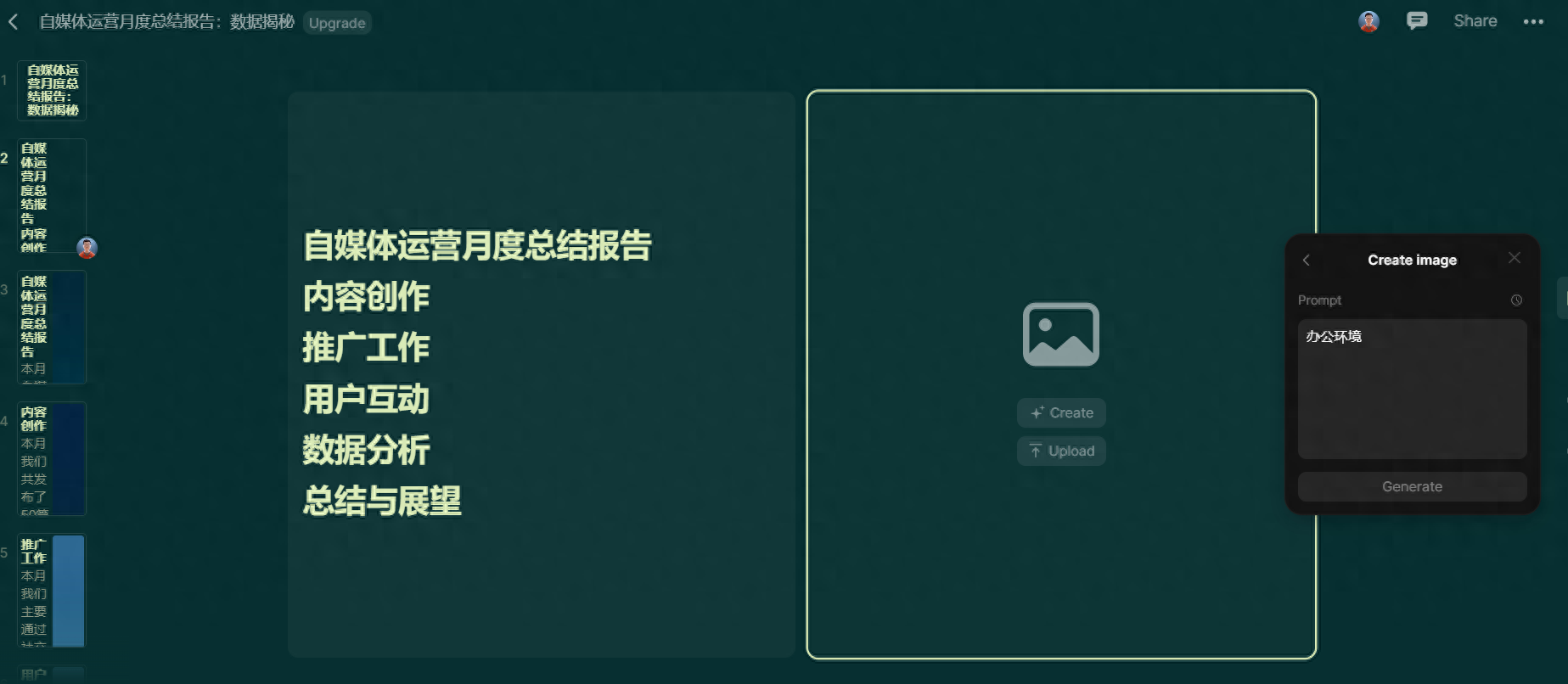
In the picture interface of the pop-up window, you can use keywords for AI drawing. It is really powerful. However, the drawing function cannot be used in Chinese. This should be a limitation of the embedded AI drawing tool. Change to English keywords and the picture will be produced quickly.

At the same time, you can also modify the layout, add pictures, and other functions. With simple editing, you can definitely create a good and beautiful PPT within five minutes.
It's just that this tool currently has some limitations. It can only be exported to PDF. You can choose to use this according to your needs. I will update it in time when there are new functions in the future.
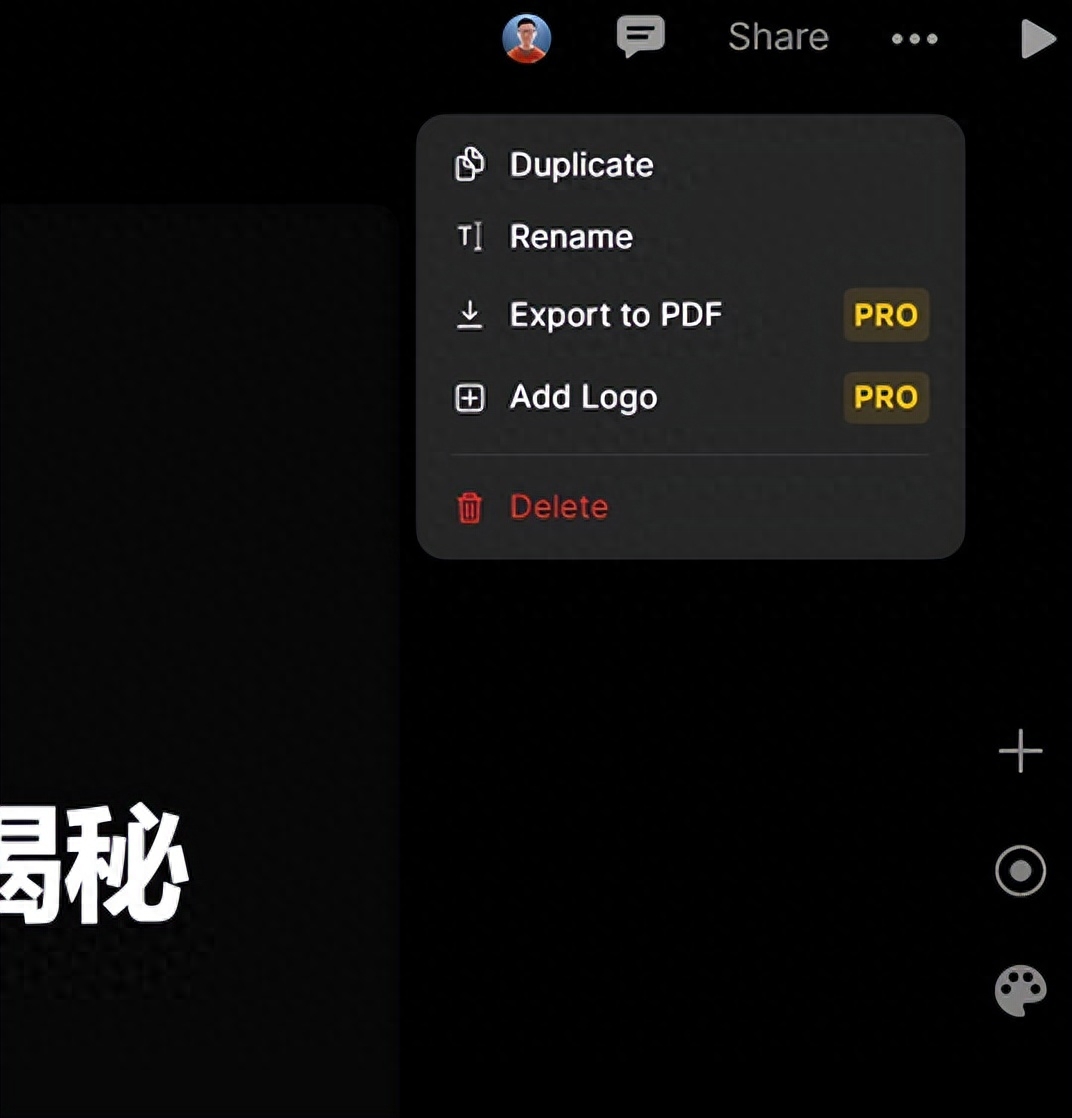
After talking about the tools to create a complete PPT based on a simple question, let’s talk about another common situation of making PPT.
2. Have prepared content
Such as speeches, analysis reports, etc. Wait, you need to make a PPT with corresponding content. I believe this situation is often encountered.
If there is content, we need to use chatppt, the master of this year’s AI session.
I will take a lesson plan as an example to demonstrate the entire PPT production process:
First open the WORD of the lesson plan and copy the entire content.
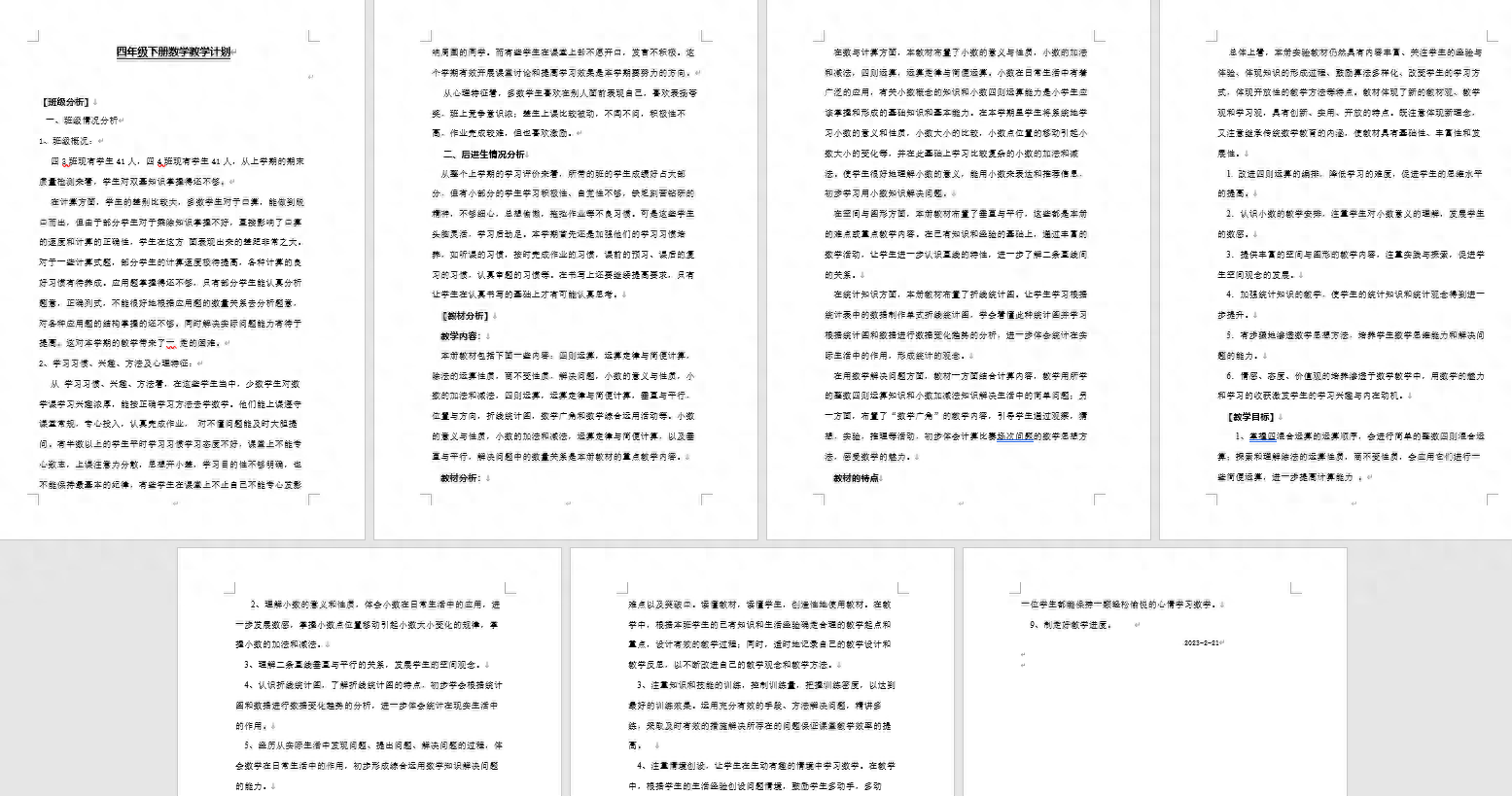
Then paste it into the Chatgpt dialog box and add a command at the end:
"Please organize this information into a PPT outline"
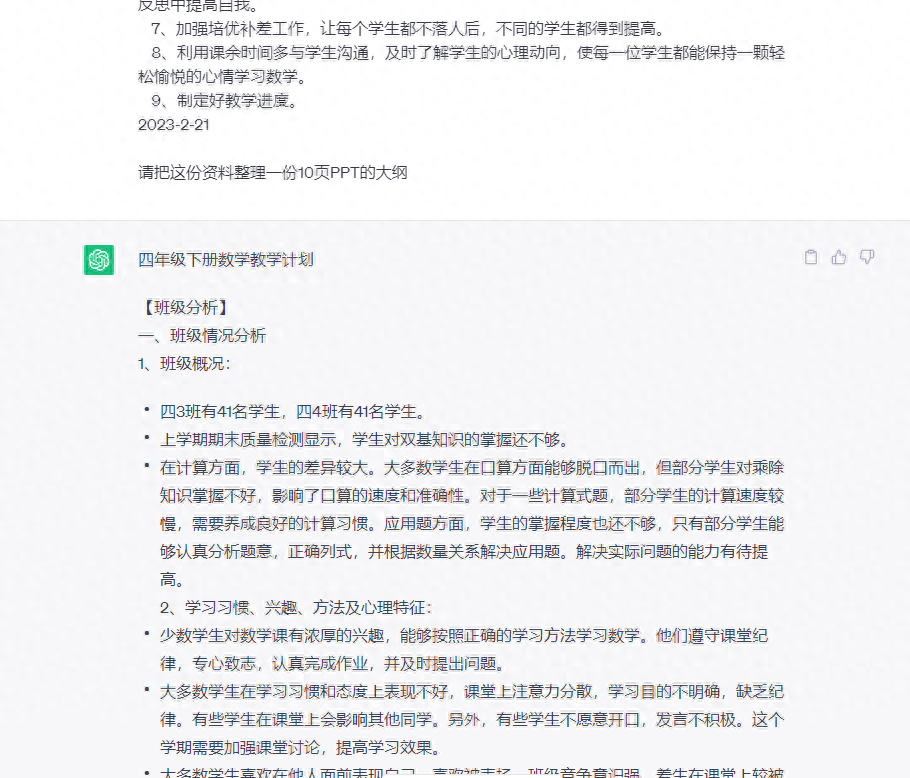
Chatgpt will be automatically generated, very simple.
The next step of matching pictures is somewhat difficult, because if you directly ask for pictures, Chatgpt will say that it is a pure text model and cannot generate pictures. At this time we need to use 2 specific instructions.
First sentence: When posting photos, please use Markdown, do not involve slashes, do not use code blocks, use unsplash APl https://source.unsplash.com/1080x720/? < Keywords> If you understand, please reply "OK".
After the input is completed, Chatgpt will reply, ok or understood.
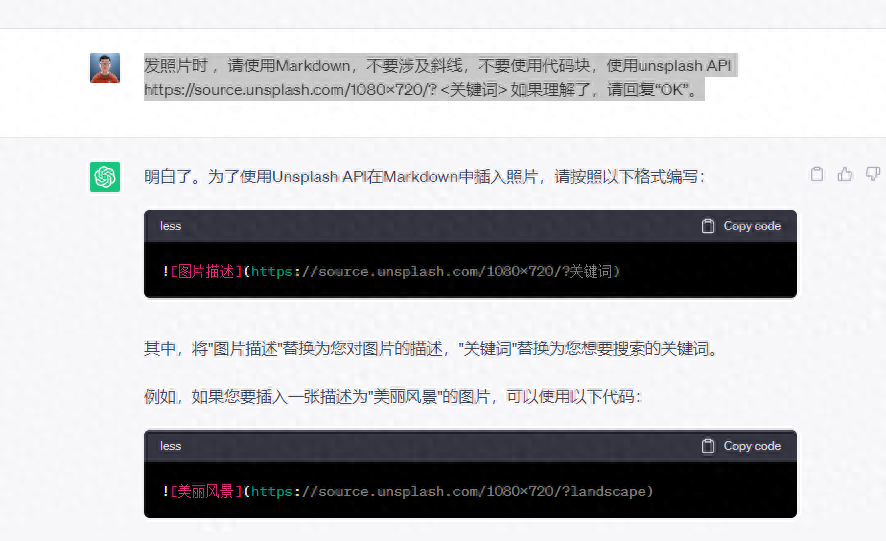
The second command is to let Chatgpt produce pictures as required:
Please use Markdown, do not involve slashes, do not use code blocks, use unsplash APl https://source.unsplash.com/1080x720/? <Keywords> Please click here PPT information diagram of the input mathematics teaching plan for the second volume of fourth grade
Remember the specific content of the picture, and modify and replace it according to your previous content. After the input is completed, Chatgpt will start to produce pictures.
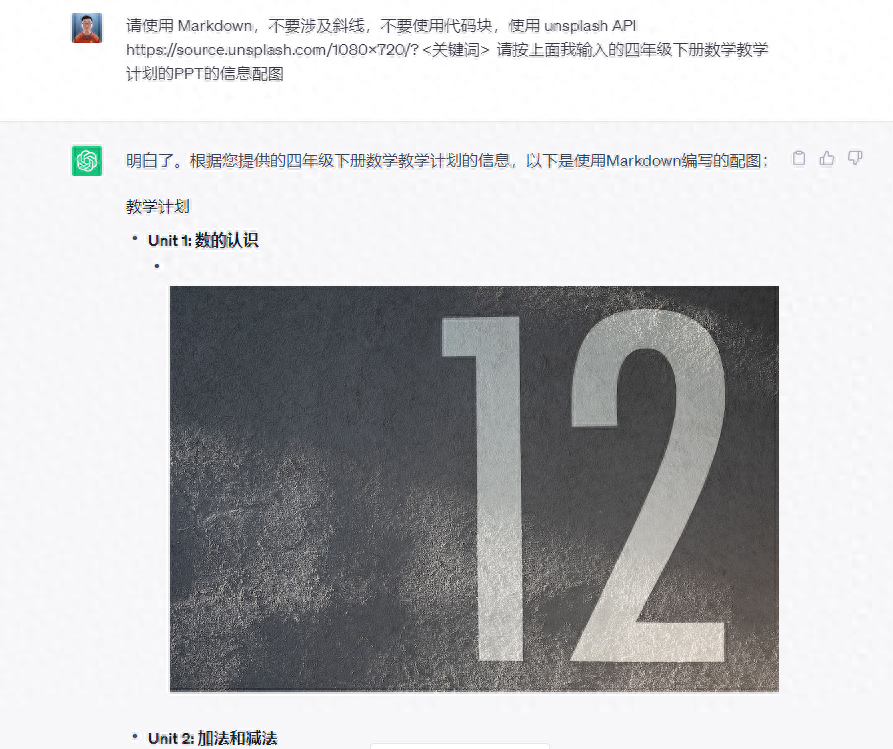
At present, Chatgpt cannot directly output into PPT format, so we still need to do a step of conversion work. First, let Chatgpt output all the content into a Markdown code, and enter the command in the dialog box:
Please write the PPT of the mathematics teaching plan for the second volume of the fourth grade that I entered above, including the pictures, into a code block in Markdown language and output it.
Chatgpt begins to output:
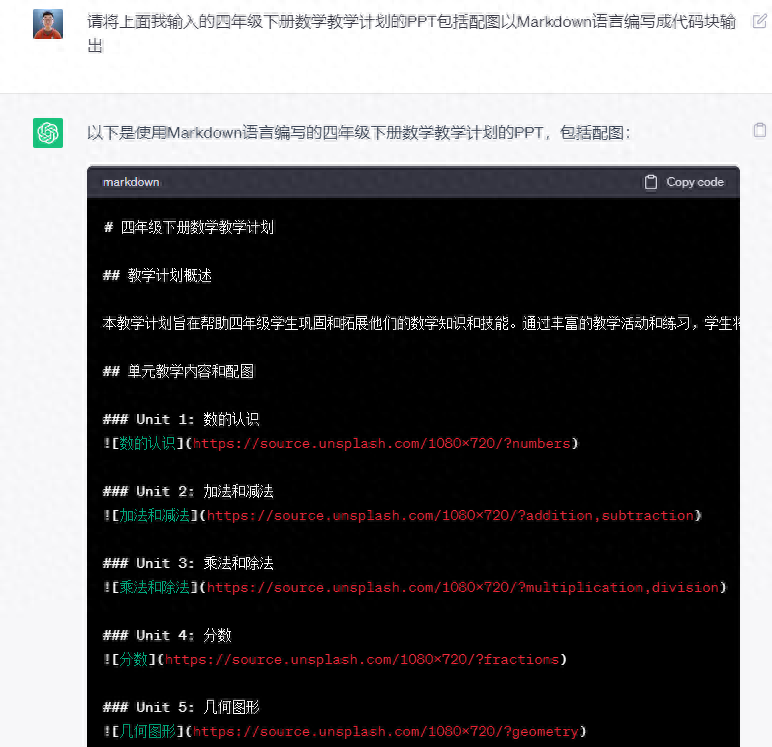
After the output is completed, it is more convenient to press the copy code button above to copy all the code at once.
The last step is the output. We need to go to a new website mindshow.fun, which is also a tool of a domestic company.
We choose to import Markdown and paste the previously copied code into the input box.
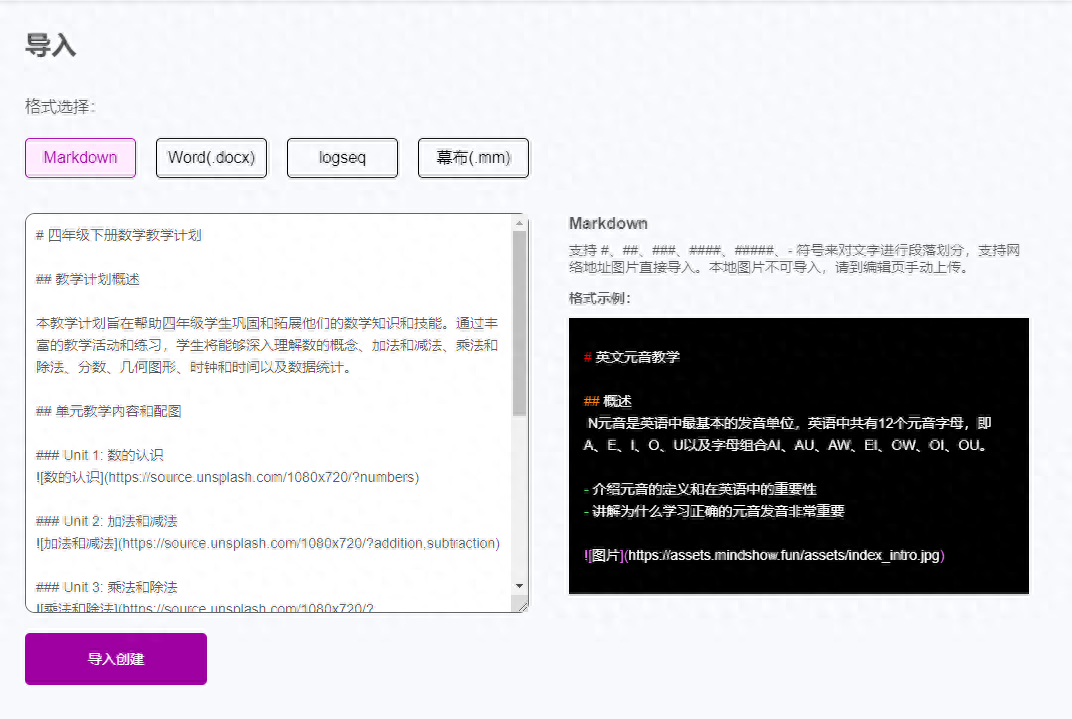
The website also provides many templates to choose from:
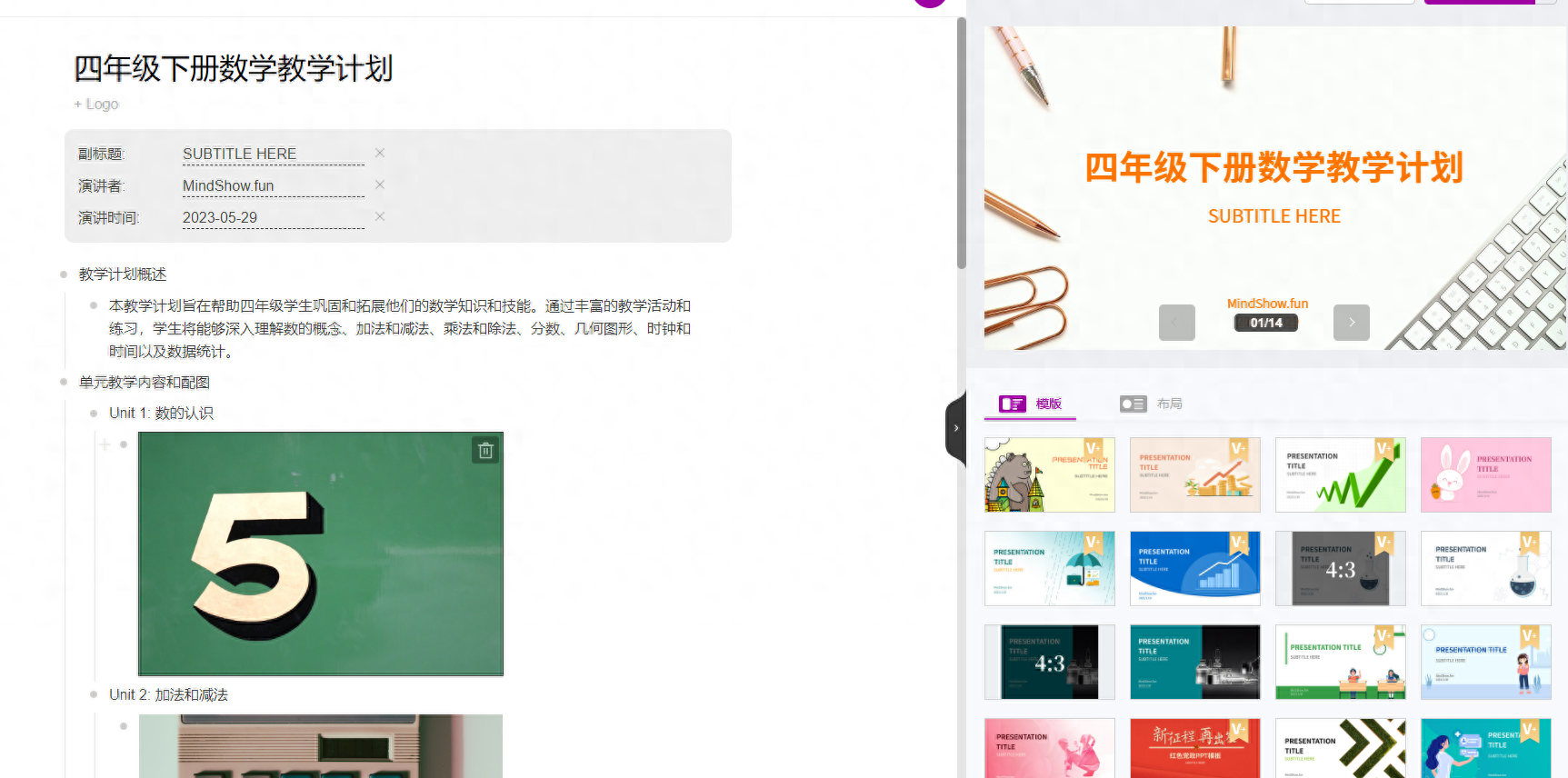
After all is completed, it can be downloaded directly, and PPT format is supported.
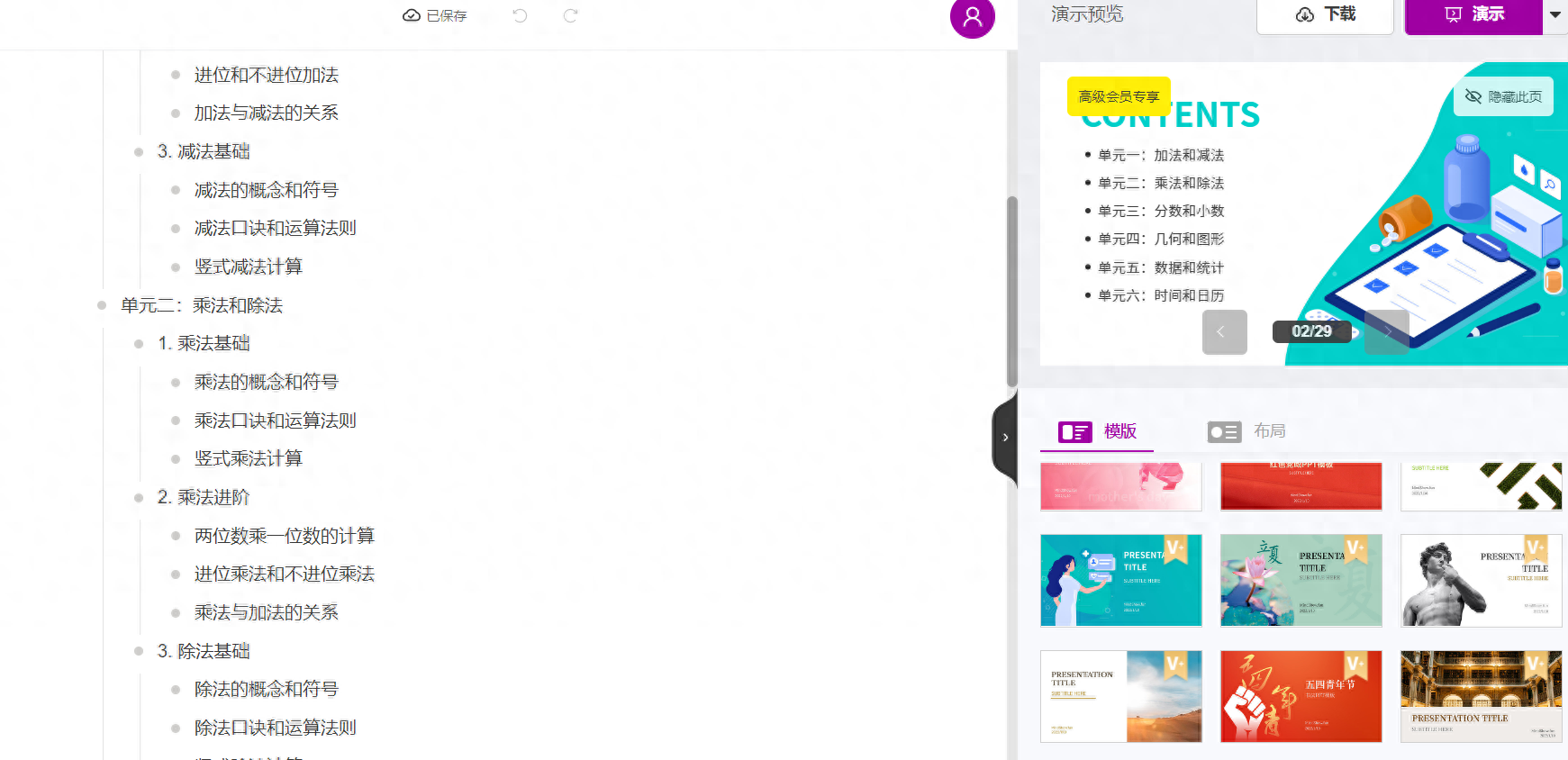
3. Finally, to summarize, in the age of AI, there is really no need to find a template first when making PPT, which is cumbersome and rigid. We can use the following steps:
1. Confirm the theme content of the PPT.
2. Use the two AI tools introduced above to publish a version of specific content first.
3. If the content is not satisfactory enough, copy the content and modify it.
4. Copy the modified content to Chatgpt and let it generate a complete set of markdown code.
5. Finally, use AI tools to convert the markdown code into PPT format, and you are done.
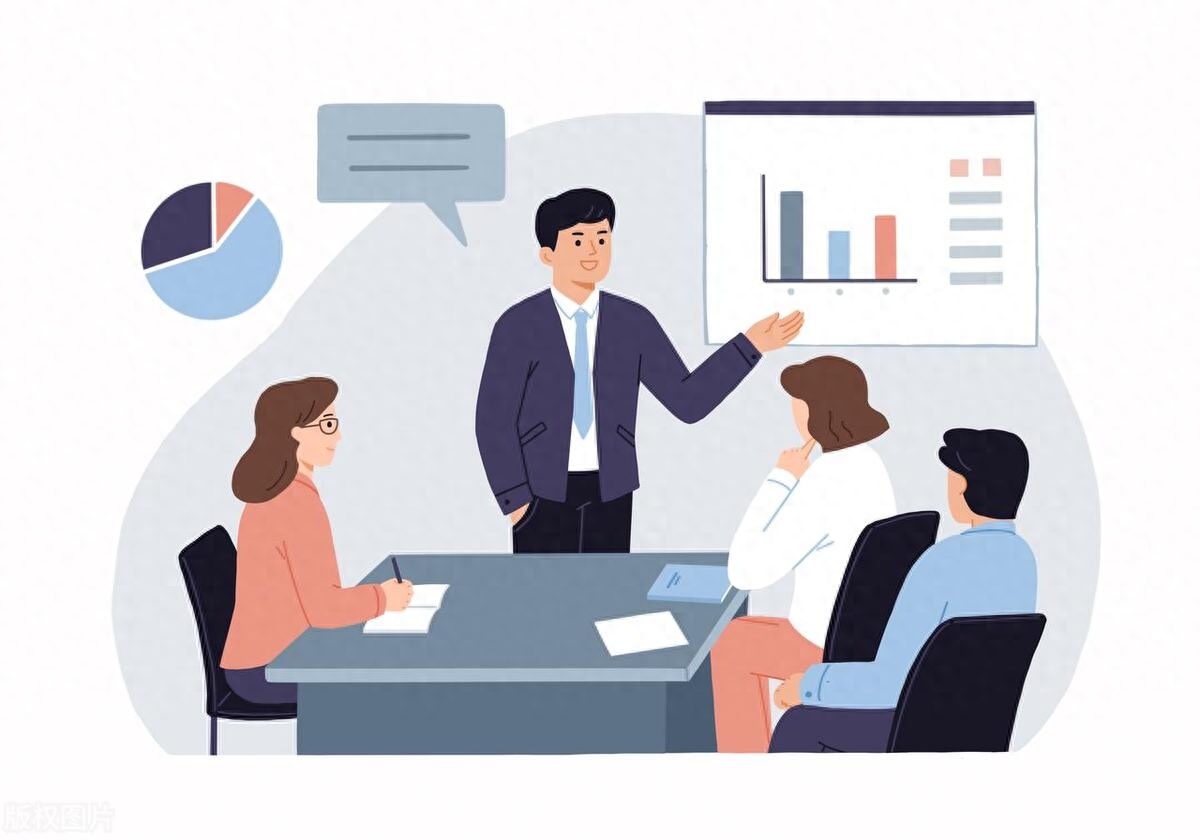
Then you have completed a PPT that fully meets your needs and is very beautiful. It not only saves a lot of time, but also makes you no longer need to ask around for advice, and you can do it yourself. Friends who are in need, please give it a try. If you have any questions during use, please feel free to comment and communicate.
Articles are uploaded by users and are for non-commercial browsing only. Posted by: Lomu, please indicate the source: https://www.daogebangong.com/en/articles/detail/shou-ba-shou-jiao-ni-yong-zui-xin-AI-gong-ju-wu-fen-zhong-zhi-zuo-jing-mei-PPT-ling-ji-chu-shang-shou.html

 支付宝扫一扫
支付宝扫一扫 
评论列表(196条)
测试