

Hello , Hello everyone, I am Brother Li!
Previous Two days ago, a reader asked me a question, asking me to explain the usage of Boolean operations?
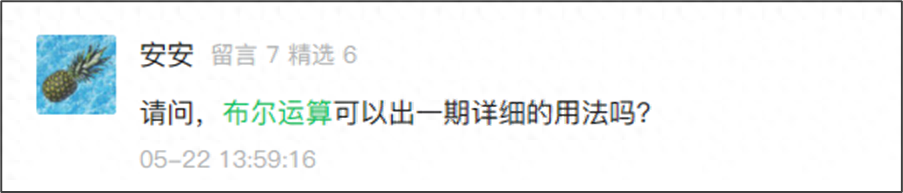
I have written this article before It has been written before, but this reader may have just followed it not long ago. It’s okay, Then we are writing an article and adding some new cases.
What are Boolean operations Woolen cloth? In fact, it is the Merge Shape Tool, includingFive calculation methods.
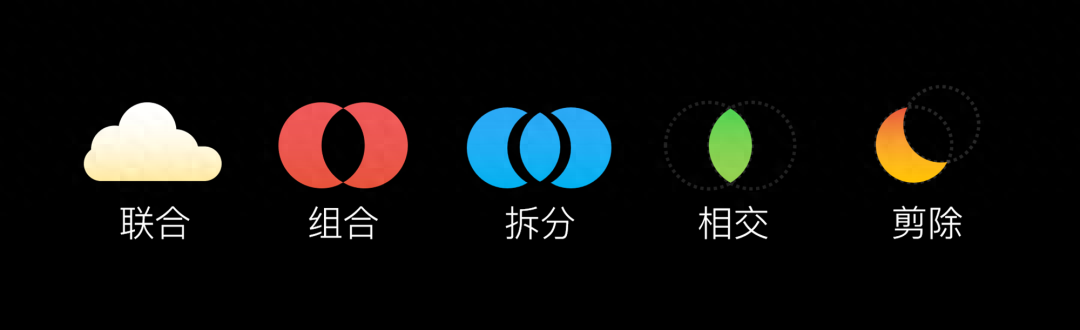
This merge shapes tool , it is not in the menu bar at the beginning, you must select two shapes will appearShape format menu, which only has merged shapes.
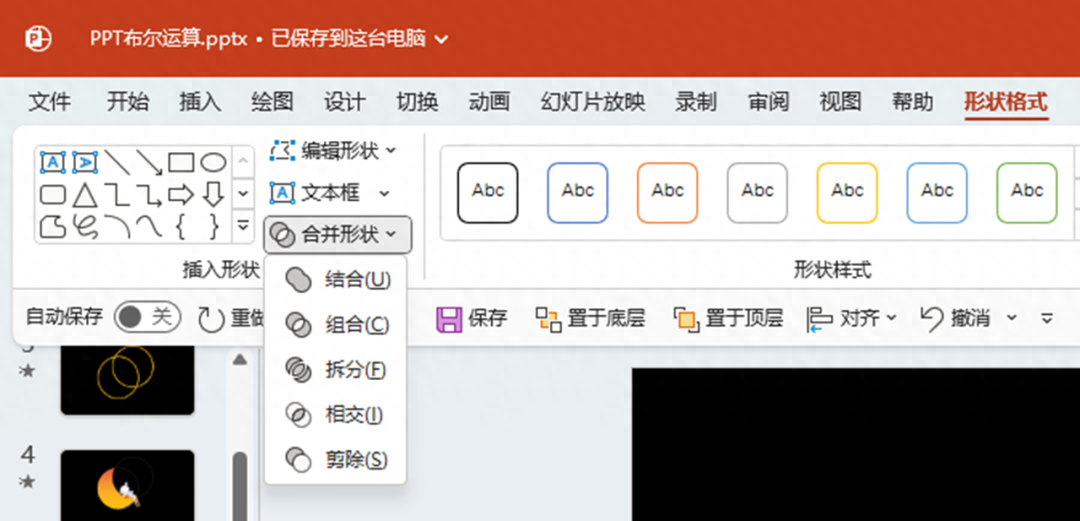
Then these five What are the uses of operations? It’s not that many people don’t know it, but they don’t know how to use it.
First type The usage is
Create new graphics
What does this mean? Woolen cloth? There are relatively few shapes in our PPT shape tool. If you want to be more creative, Many shapes require Boolean operations.

The structure diagram in the middle , which is obtained by adding a circle and several triangular arrows.
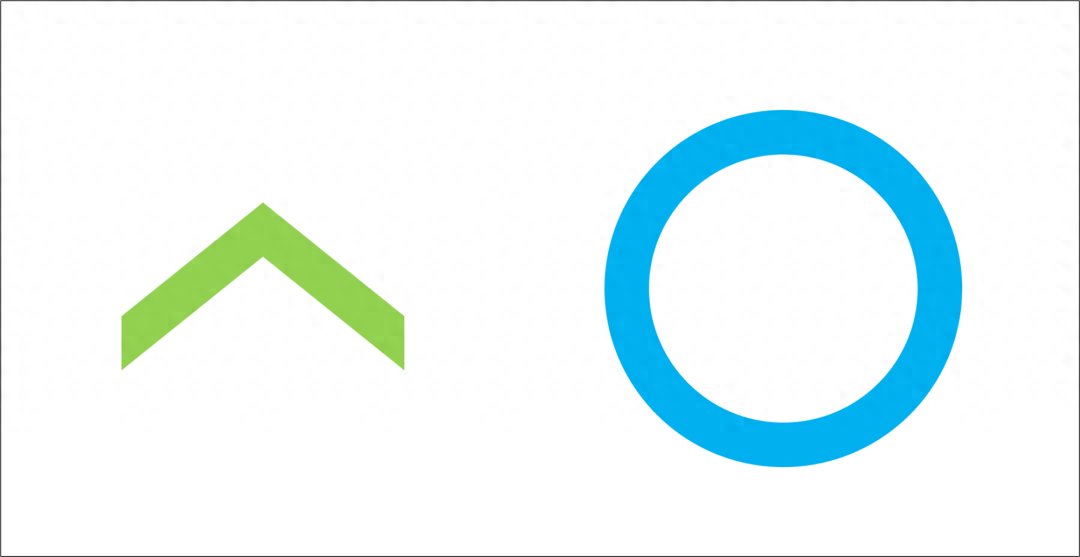
Let’s do it , first place the triangular arrows on the four corners of the ring.
Then select blue Ring, then select the triangle at the same time, click Split operation.
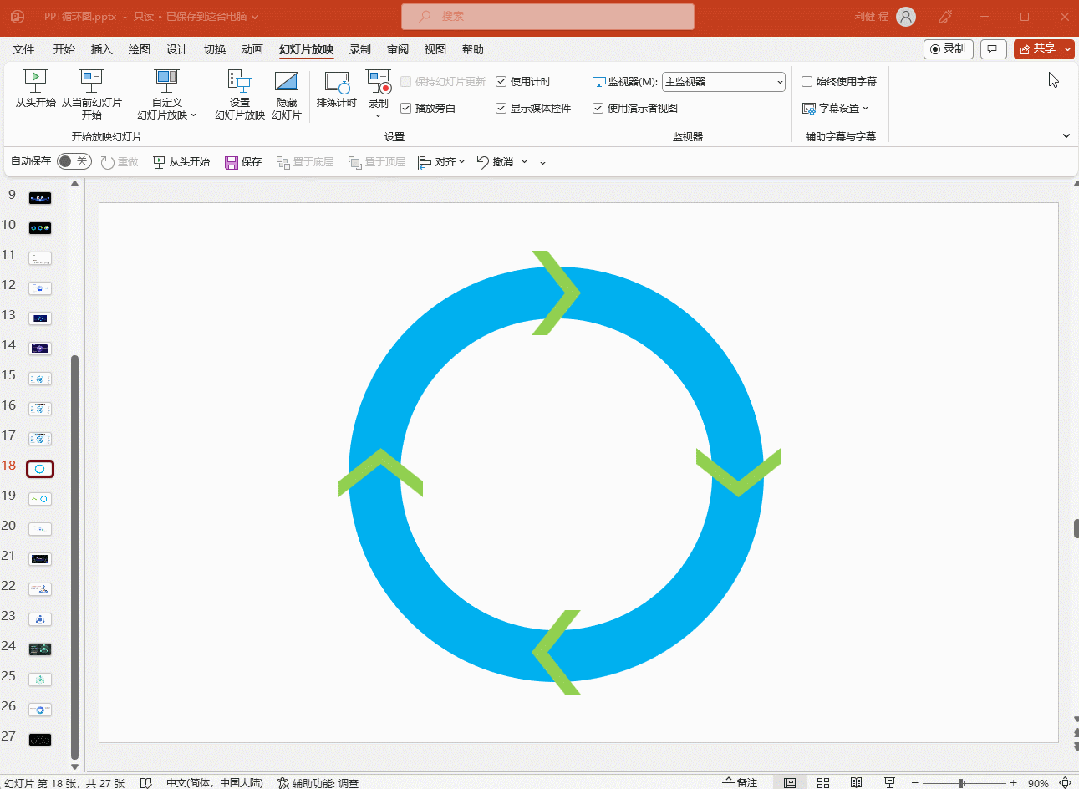
This way you can The ring is split apart and a new structural diagram is obtained. Isn't it very good.
Let’s look at another one The new graphic, this pyramid diagram, what do you think of it?
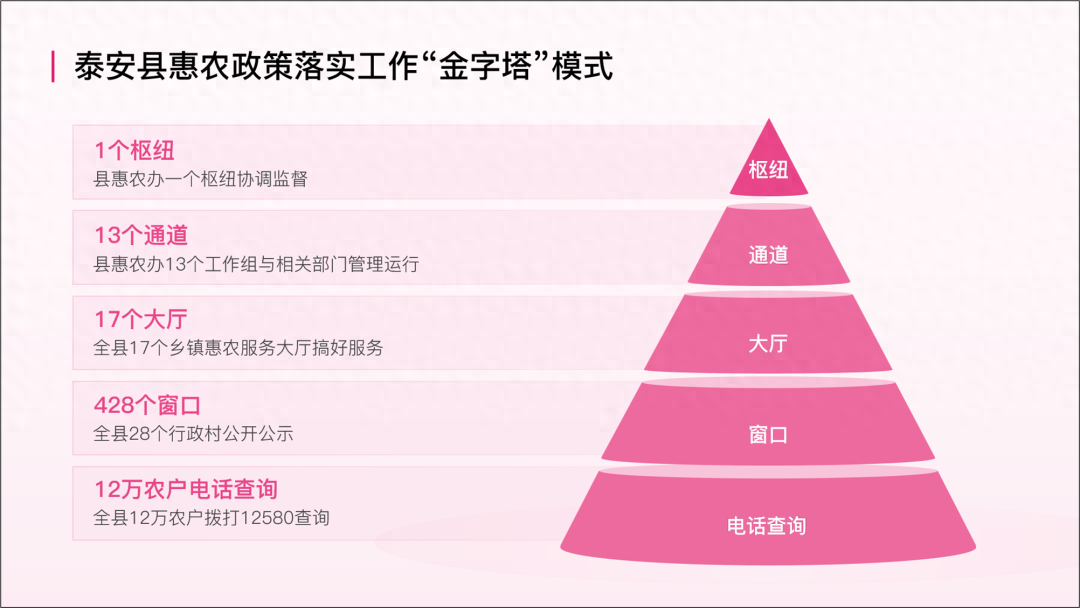
Actually, it’s just some basic combination of shapes. Triangle+trapezoid+oval.

Even the graphic on the right , which can be obtained directly using Boolean operations. We select the triangle, then select the rectangle, and click Split in the Merge Shape Tool.
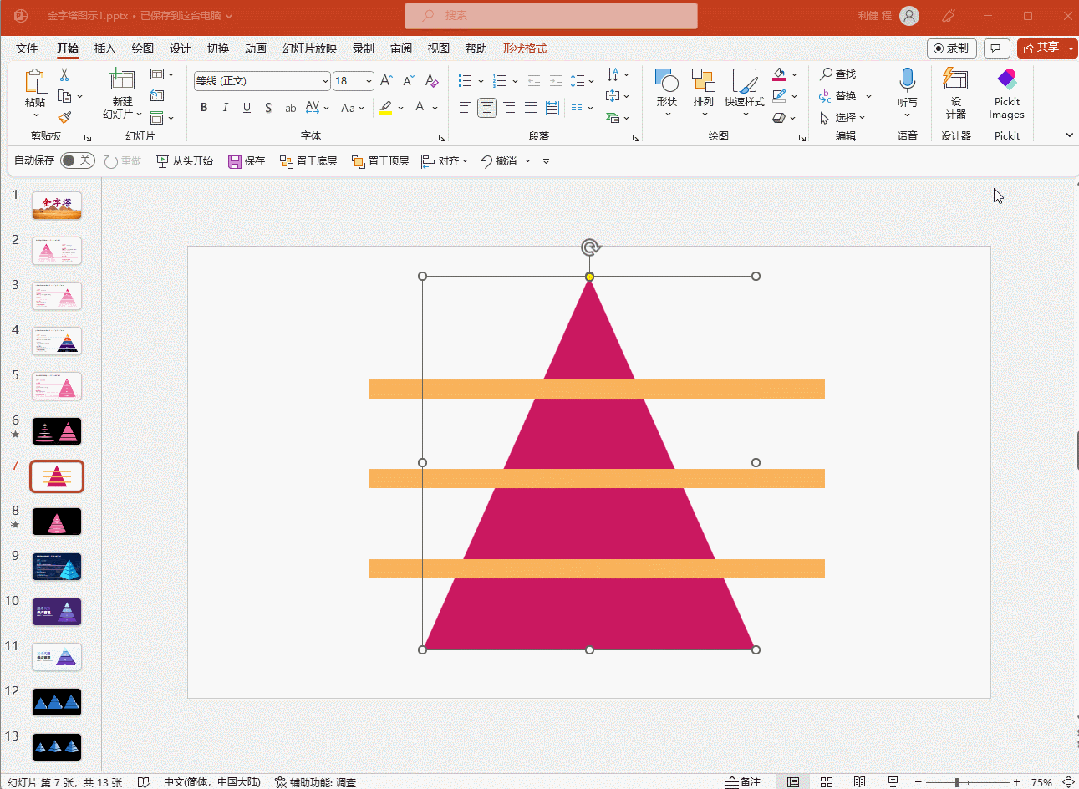
Connect the trapezoid and the following By combining the ellipses, we get a three-dimensional cone.
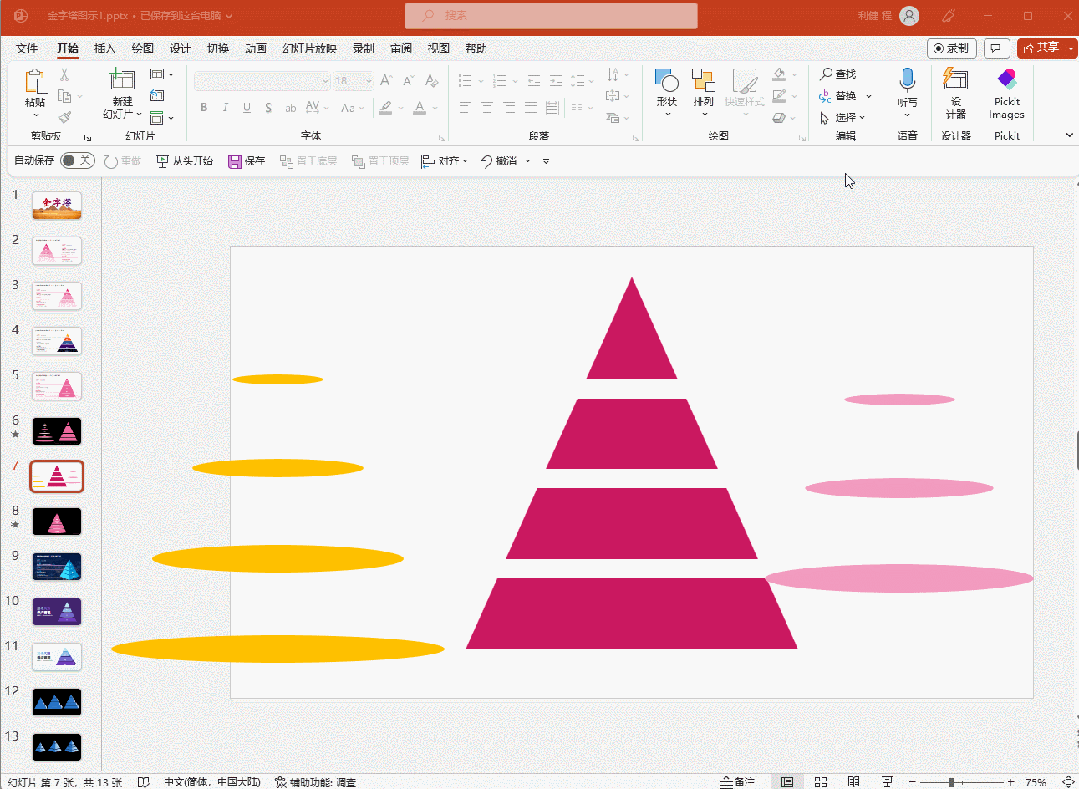
Second usage That's it
Create new picture effects
Our usual PPT The pictures are all quadrilateral, which is sometimes too regular. At this time, you can try new ways of playing.

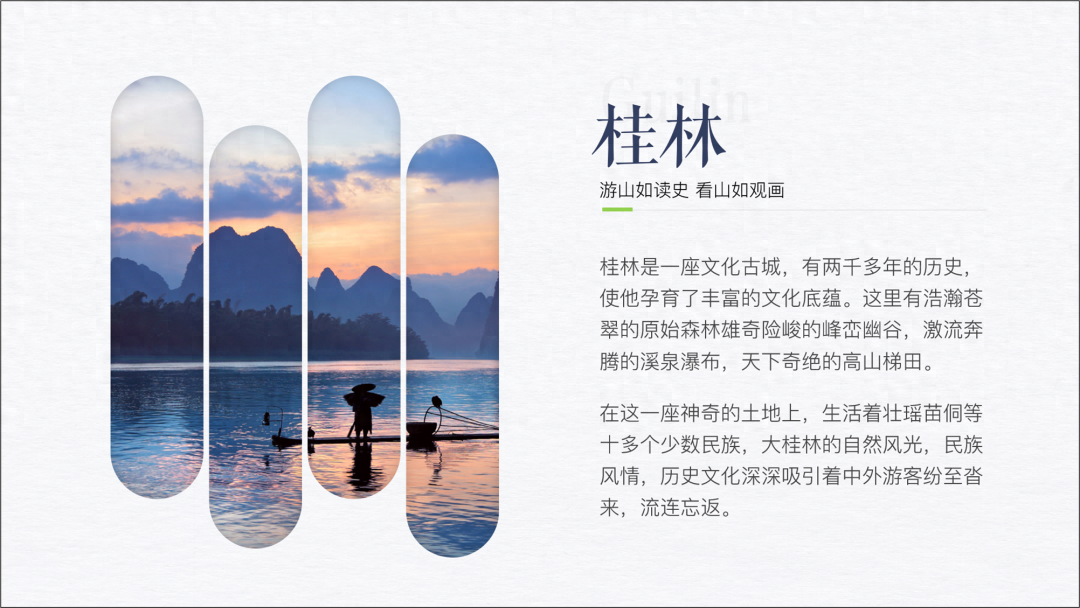
So like this How to make creative pictures? It is also a Boolean operation.
Usually, we start with Insert some shapes, place them, and prepare a picture.
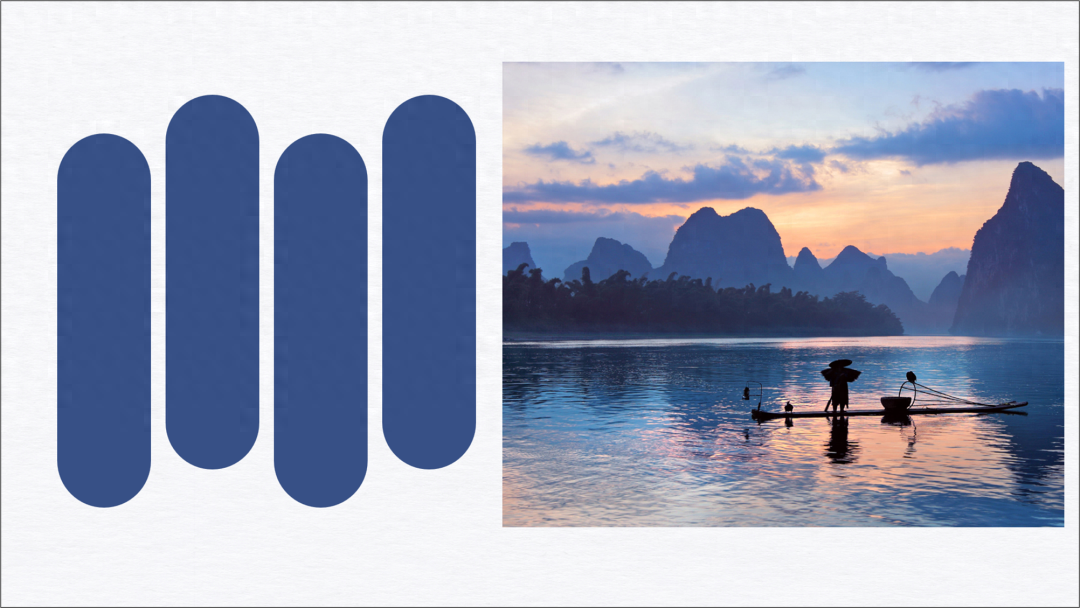
First change all shapes Select, click Combined operation, becomes a shape.
Then add the image Put it up, select the picture first, then the shape, click Intersect operation, you can get the raster picture effect.
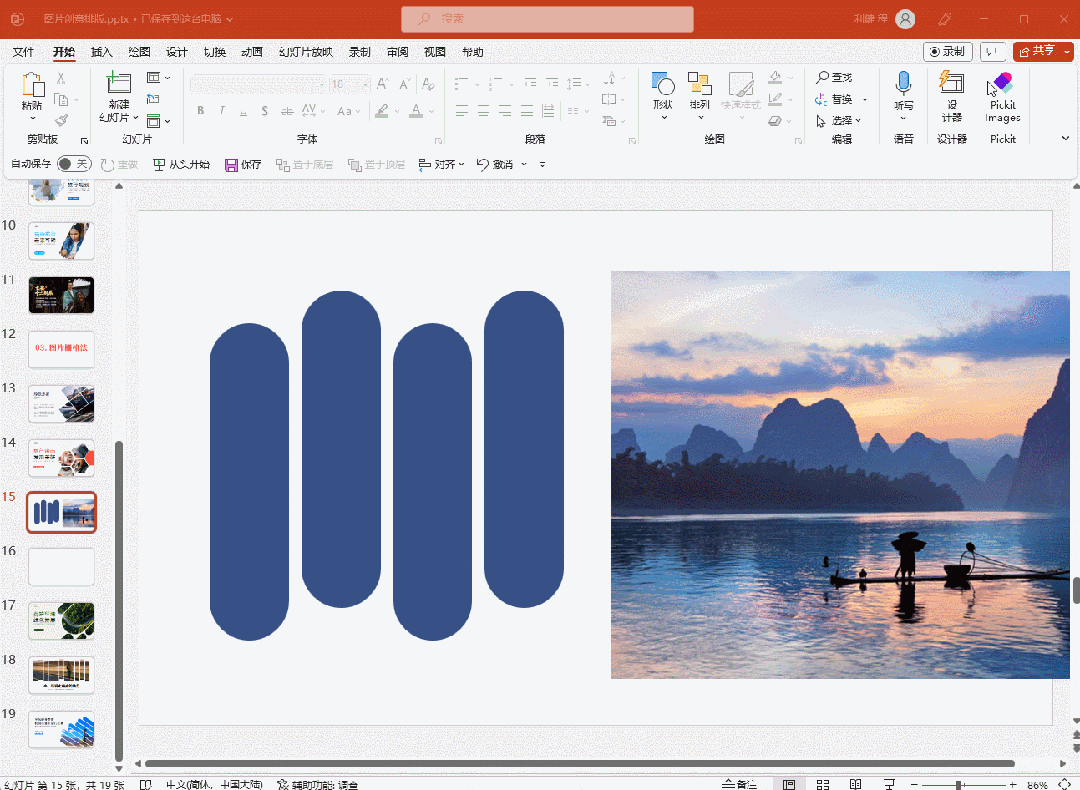
Creative ways to play with pictures In addition to performing Boolean operations with shapes.
Image You can also perform Boolean operations on text.
Third usage That's it
Create new text effects
For example, the following case.

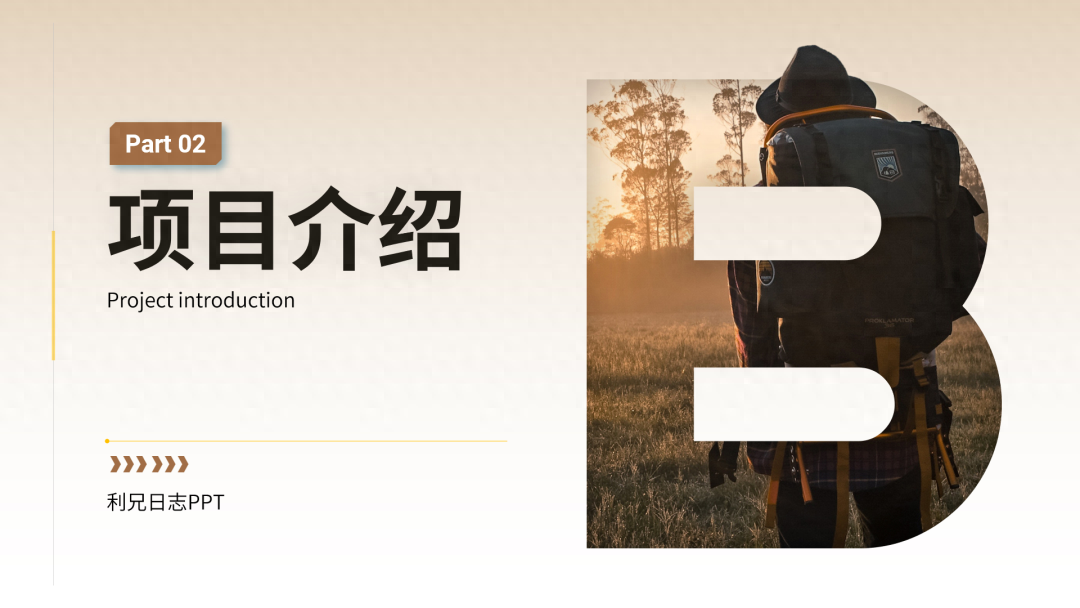
This is relatively simple Now, prepare a text and a picture, then overlap them together and perform an intersection operation.
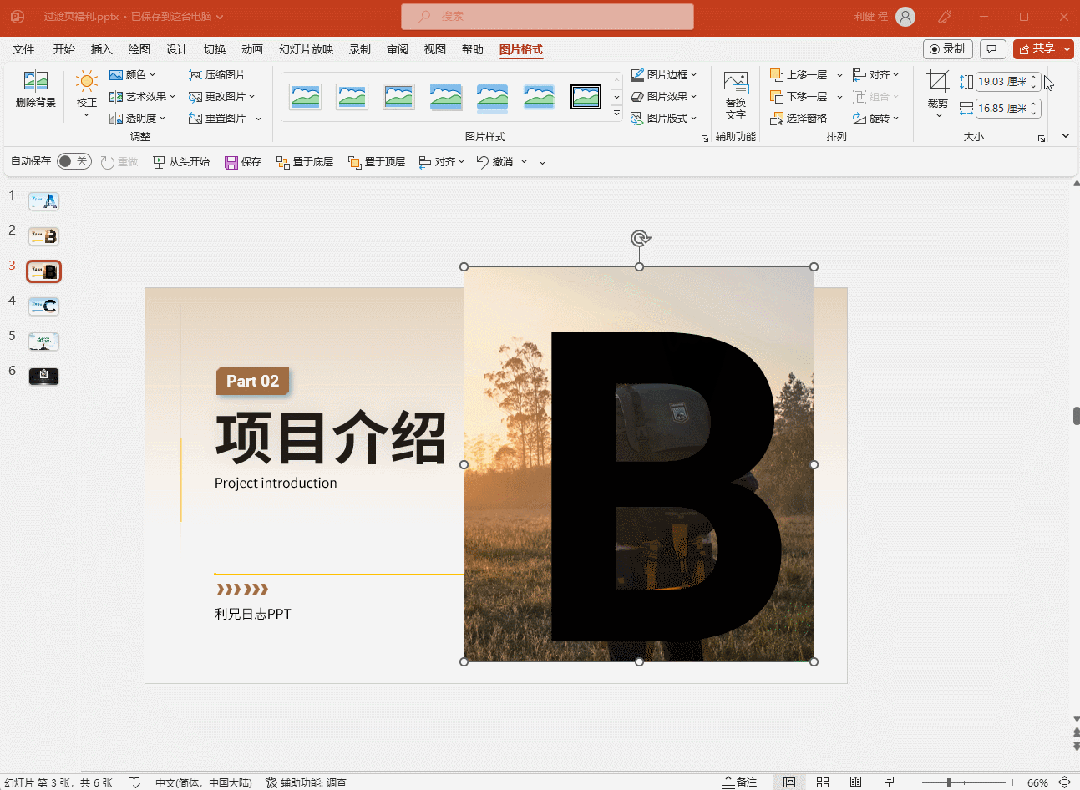
This effect, It can make the text more textured, such as some hot stamping characters.

In addition to text and pictures Can perform Boolean operations.
Text and shapes also It can perform Boolean operations. After both Boolean operations, the text can be made more creative.
For example, split the strokes open.


We select the text, Then select the shape and click the Split operation in the Merge Shape tool to split the strokes.

You can check it out for details Animation operations.

After taking it apart, We can change the color, replace the strokes, etc.

Especially stroke replacement , sometimes very eye-catching.

Watch At this point, you understand the use of Boolean operations.
Overall , that is, if you want to make PPT creative and innovative, you should try Boolean operations.
This article is finished.
PS: I am Brother Li, a PPT designer who has been working as a PPT designer for 9 years.
If you also want to make beautiful PPT, you can learn from Brother Li. The column has a total of 40 video lessons , which are very systematic and of super high quality.
There is also a Q&A community and 5G PPT materials are given away
In addition, I will give you some benefits. The ways to obtain them are as follows:
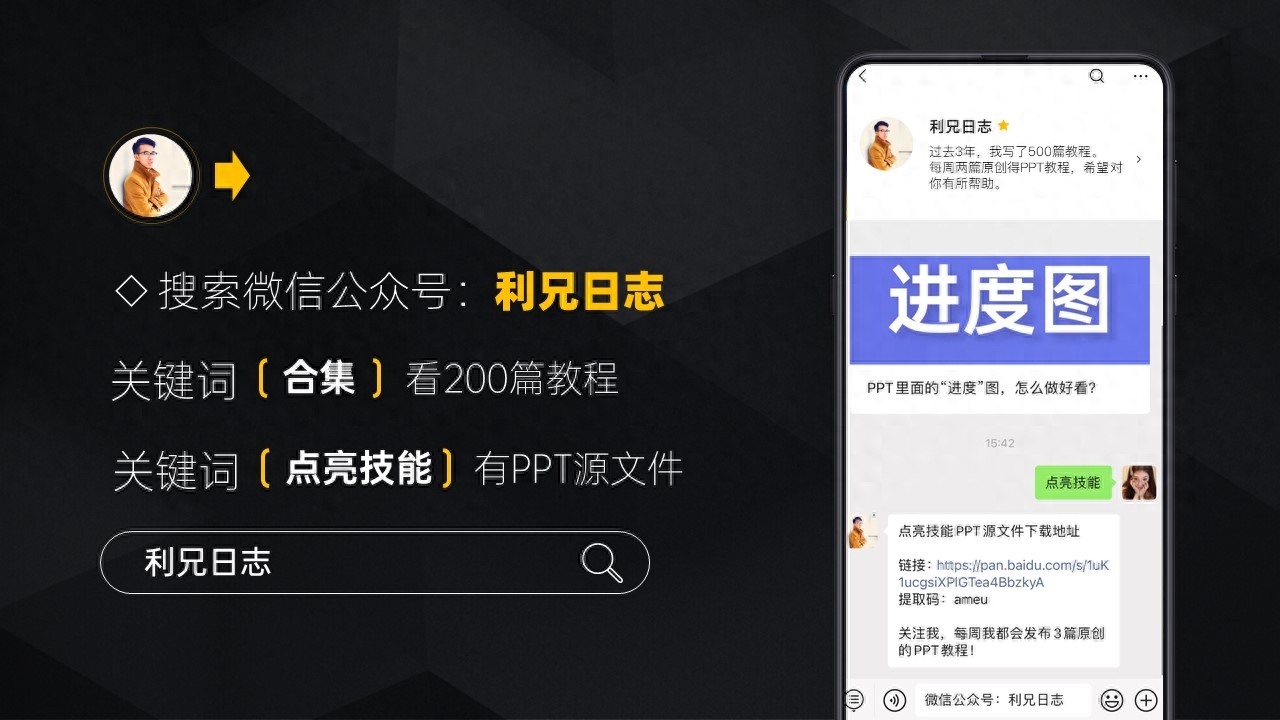
Articles are uploaded by users and are for non-commercial browsing only. Posted by: Lomu, please indicate the source: https://www.daogebangong.com/en/articles/detail/shi-shi-yong-PPT-chuang-zao-xin-tu-xing.html

 支付宝扫一扫
支付宝扫一扫 
评论列表(196条)
测试