Have you ever wondered what the little arrows on the screen are? This is called a mouse pointer, but do you know what a mouse pointer is and what it does?
Well, stop wondering! In this article, I will briefly introduce the mouse pointer and discuss its uses and functions. Plus, here are some tips on getting the most out of this important tool.
So whether you are a beginner or an experienced computer user, read on to learn more about the mouse pointer!
What is the mouse pointer?
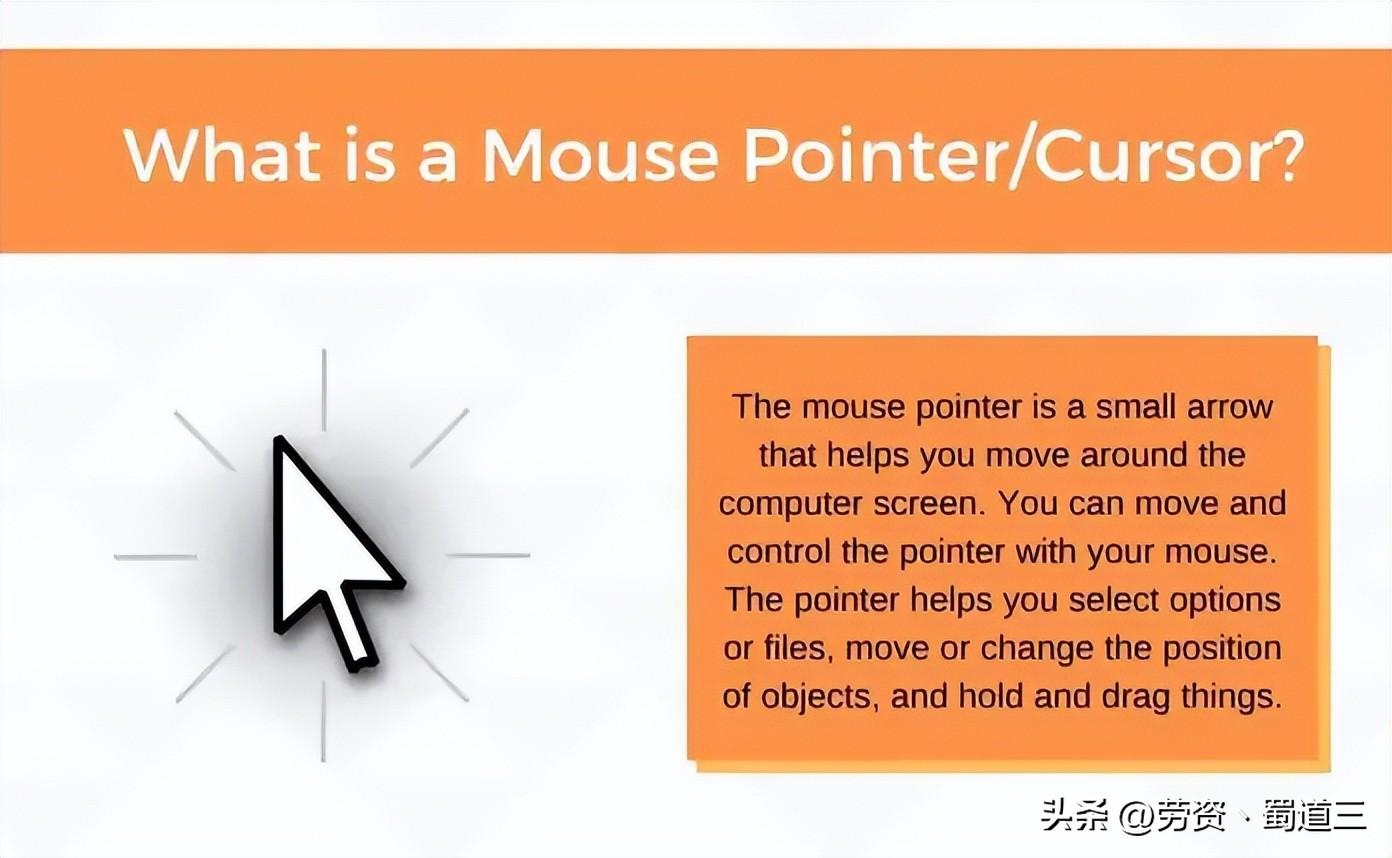
The mouse pointer is a small arrow that appears on your computer screen and moves when you move your small pointing input device (mouse). It helps you navigate the screen, select options or open files, move or change the position of objects, hold and drag objects.
For laptops, there is usually a small pointing stick in the middle of the keyboard to move the cursor. In short, it can replace your hands in the computer world.
The mouse pointer was originally called an arrow because it looked like an arrow. The name was later changed to Mouse Pointer, since pointers were used for more than just arrows. It now comes in different cursor types and shapes, and is constantly changing; however, the most common one is the arrow.
Other types of mouse cursors include:
Hands are used to click links.
The text selection cursor is used to select text.
The crosshairs are used to identify objects within a specific program.
The I-beam is a special type of cursor used for entering text used in word processing. It looks like a small vertical line with two horizontal lines above and below it. When the mouse pointer is over a text field, it changes to an I-shaped cursor.
What are the functions of the mouse pointer?
The mouse pointer interacts with the graphical user interface (GUI). It allows the user to move around the screen and select different options, such as clicking buttons, links, and other elements in the GUI. This is done via motion sensors and a red light on the bottom of the mouse.
The mouse pointer functions differently depending on what you are doing on your computer at the time.
In general, however, the mouse pointer has three main functions: indicating where you click on the screen, showing the location of a link or button, and initiating drag-and-drop operations. and displays currently open programs.
For example, if you hover your mouse pointer over a link, the pointer changes to a hand, telling you that you can click the link to go to the website. Or, if you have two windows open on your computer and you move the mouse pointer to the edge of one of the windows, the pointer will change to a double arrow, telling you that you can click and hold to resize the window.
As a result, some computer mouse pointers are animated, sometimes changing shape when you hover over different objects.
The mouse pointer cannot be used for pointing and is only used for operations such as opening and closing a document or selecting one or more elements.
In fact, the change in its appearance indicates that some processes are taking place in the system. Who doesn’t remember Hourglass from the early days of Windows? Then it is direct evidence that the system is "thinking" or performing a specific function, i.e. busy. Each icon is designed to provide specific information to the user.
What are the main advantages and disadvantages of mouse pointers?
The main advantage of the mouse pointer is that it is easy to use and provides an accurate method of controlling content on the screen. The main disadvantage of the mouse pointer is that it can be confusing to new users, causing hand-eye coordination and repetitive stress injuries. Additionally, the mouse cursor may not work properly on surfaces such as glass or mirrors (such as with laser mice).
Getting the most out of your mouse pointer - Tips
Now you know what a mouse pointer is , here are 10 tips to help you get the most out of it:
If you're not sure what an object or file is, hover over it to see more information.
If your mouse pointer moves too fast or too slow, you can adjust the speed in your computer settings.
To select a block of text, place the pointer at one end of the text and drag it to the other end.
If you need to scroll up or down the page, place your pointer on the scroll bar on the right side of the screen, and then drag up or down.
If you have trouble seeing your mouse pointer, you can increase the size, color, or opacity of the cursor to make it easier to see on your monitor.
To make the mouse pointer easier to find, you can add a track behind it.
If you are using a laptop, you can enable tap-to-click, which will allow you to tap the touchpad instead of clicking the mouse button, and enable gestures, which will allow you to use multiple fingers. Perform a specific action.
Move the object to a new location by clicking the object and holding down the left mouse button while moving it to the new location.
Finally, if you're in a situation where you can't use your mouse pointer. Start by holding down the Windows key on your keyboard, then hold down R at the same time. Next enter main.cpl in the Run command box, which will immediately open the Mouse Properties window. You can enable or disable the mouse pointer, change its size and shape, and more.
Articles are uploaded by users and are for non-commercial browsing only. Posted by: Lomu, please indicate the source: https://www.daogebangong.com/en/articles/detail/shen-me-shi-shu-biao-zhi-zhen-huo-shu-biao-guang-biao-jian-dan-jie-shi.html

 支付宝扫一扫
支付宝扫一扫 
评论列表(196条)
测试