As we all know, PDF and PPT are widely used in office life file format. Let’s take a look at some comparisons between them. From the perspective of file type, PDF is a static file type used to store documents, while PPT is a slide presentation software that can create dynamic presentations. From the perspective of file editing, PDF files are read-only files and usually do not support direct editing. PPT files are very flexible and easy to edit and modify, and support a variety of text, images, multimedia and other content. PDF files are suitable for displaying and sharing documents that need to be printed and easy to read, such as contracts, academic papers, etc. PPT files are suitable for making presentations or speeches, and have good dynamic effects and interactive features. PDF files typically have smaller file sizes and can be quickly transferred via email or cloud storage services. PPT files may fail to be transferred or cannot be opened due to reasons such as excessive file size or version issues.
In general, PDF and PPT have their own advantages, disadvantages and applicable scenarios. Which file format you choose depends on what kind of file you need to make, and how the file will be used and transferred. So there is a need to convert pdf to ppt, so how to achieve it? Let’s take a look at the detailed steps with pictures and text.
Method 1: PDF tool you need to use: Yousu PDF Factory
Tool download address: https://download.yososoft.com/YSPdf/YSPdf_TTY.exe

Process 1. First, download and run the "Usu PDF Factory" tool software on the computer, and then click the [PDF Convert] function item on the homepage of the software. Here, we can see the function introduction below, which supports the conversion of pdf to word, excel, TXT, etc.
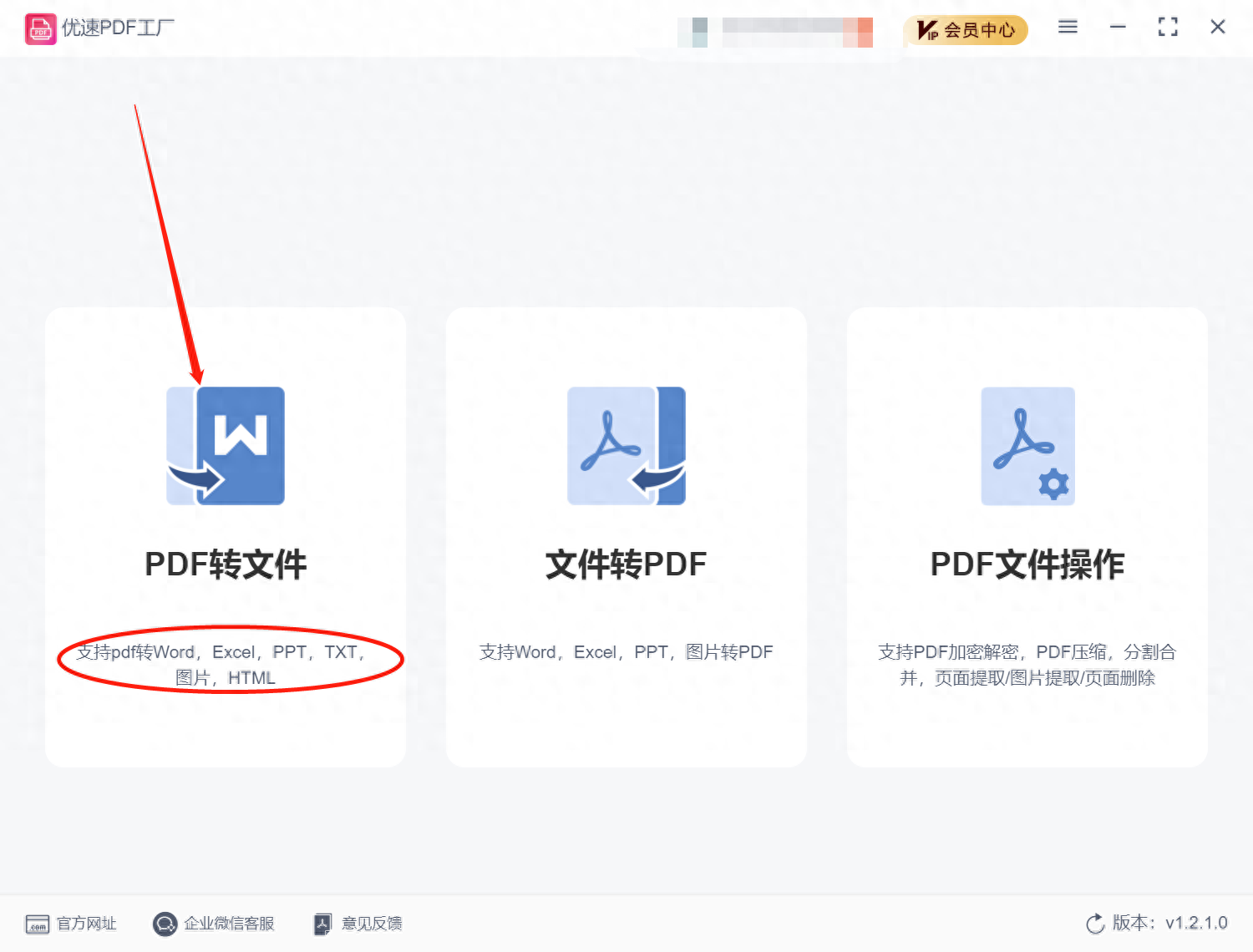
Process 2. Click the [PDF to PPT] function item in the [PDF to File] drop-down, and then click the [Add File] button in the upper left corner of the software to add the PDF file that needs to be converted. In the software, the software supports batch operations, so you can upload multiple files that need to be converted.

Process 3. After the file upload is completed, set the output directory folder. Used to save converted PPT files. Then you can click the [Start Conversion] button to start the software's PDF to PPT conversion program. When the conversion is completed, the system will automatically pop up to open the output folder, where you can view the converted PPT file.

Process 4. As shown in the figure, it is a comparison chart of the changes in file format before and after the software conversion. It can be seen that the software successfully converted the PDF file we uploaded into the required format. The file in PPT format is obtained, indicating that the conversion is successful. Isn’t this method very simple? You only need to download this software tool, which will make it easier to use in the future and improve our overall office efficiency.

Method 2: Use WPS directly for conversion
Process 1: WPS is our commonly used office software. In fact, in wps, you can also convert pdf to ppt. Open the PDF document we need to convert and click "Featured Application" - "PDF to PPT"
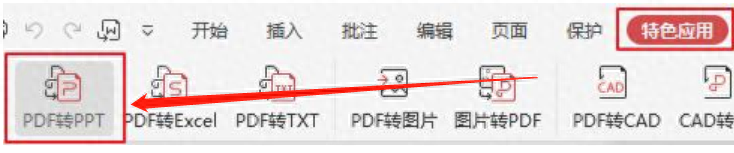
Process 2: Then select the output directory in the pop-up interface and save it to the location we want. It is recommended to check "Extract text from the image" before conversion and finally click to start the conversion. Can.

Method 3: Use the export method to convert directly
Process 1: Open the PDF file drop-down list, click on the "Export as" list, and select the "PPT" option.

Process 2: Add pdf files, jump to the conversion interface, use the "Add File" function to add pdf files, and ensure the integrity and accuracy of the files.

Process three: The next step is to directly convert to ppt format. Here you need to click the "Start Conversion" function to convert to ppt format. The entire operation process is also relatively simple. We only need to select the appropriate conversion tool for conversion based on the actual conversion needs.
This article introduces the steps to convert PDF files to PPT format. I believe readers have already learned it. In addition, you may encounter some format problems during the conversion process. It is recommended to check whether the generated PPT file meets the requirements after the conversion is completed to avoid format conversion failure and avoid impact on our original files. In short, the purpose of this article is to help you convert PDF files to PPT format quickly and easily. If you encounter other problems during the conversion process, please feel free to contact me for help. If you think these methods are simple and easy to learn, remember to like and save them!
Articles are uploaded by users and are for non-commercial browsing only. Posted by: Lomu, please indicate the source: https://www.daogebangong.com/en/articles/detail/san-zhong-fang-shi-kuai-su-jiang-pdf-zhuan-huan-cheng-ppt.html

 支付宝扫一扫
支付宝扫一扫 
评论列表(196条)
测试