In order to be different, many people like to install it on their computers Use personalized fonts. However, fonts are the underlying components of the system. If fonts are accidentally deleted or damaged during operation, it may cause abnormal use of the system or some applications. So if Windows 10 system encounters font failure, how should we solve it?
One-click recovery to resolve font display failure
When we encounter a system font failure, such as using a third-party theme that causes font display errors, we can reset the font component and quickly restore the system's original default font. In Windows 10, open "Control Panel → Appearance and Personalization → Fonts", click "Change Font Settings", and then click "Restore Default Font Settings" in the window that opens to restore the system fonts to their original state ( figure 1).
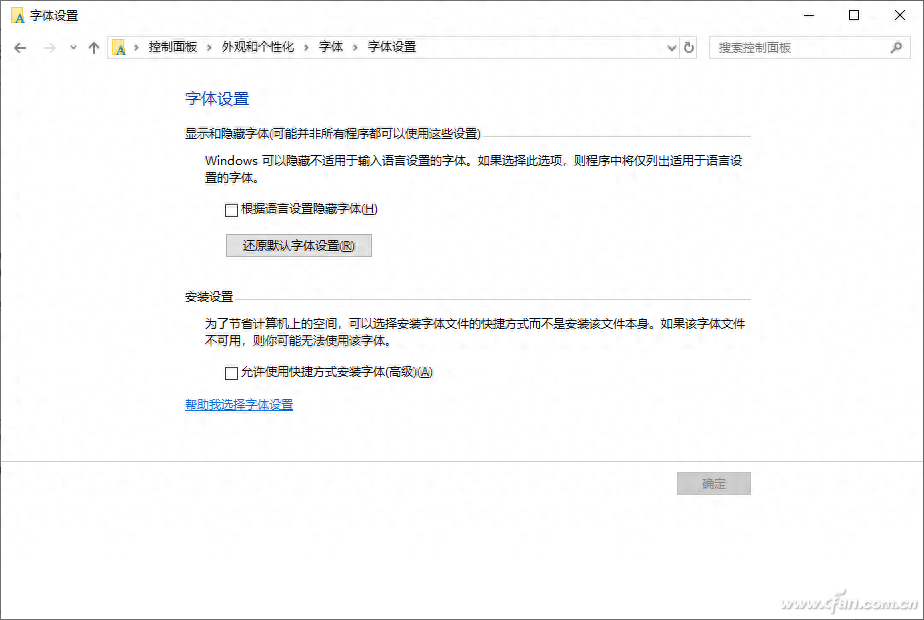
Figure 1 Restore default settings
The default font of Windows 10 is actually determined by the relevant keys in the registry. If the fault persists after performing the above operations, the cause may be that a third-party program has changed the registry. At this time, start the registry editor as an administrator, expand [HKEY_LOCAL_MACHINE\SOFTWARE\Microsoft\Windows NT\CurrentVersion\Fonts] in order, find "Microsoft YaHei & Microsoft YaHei UI (TrueType)" on the right, and after opening it, change "Value Data" value is changed to the default "Msyh.ttc". Next, change "Microsoft YaHei Bold & Microsoft YaHei UI Bold(TrueType)" to the default "Msyhbd.ttc", and change "Microsoft YaHei Light & Microsoft YaHei UI Light (TrueType)" to the default "Msyhl.ttc" "After restarting, you can restore the default settings (Figure 2).
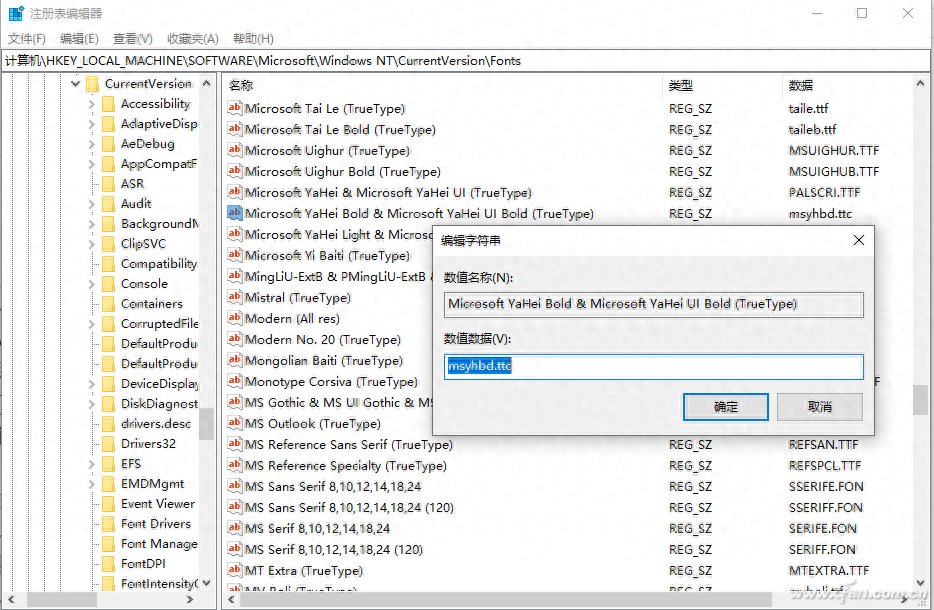
Figure 2 Restoring registry settings
Microsoft Yahei has been the default font in Windows since Windows Vista (the default font in Windows XP is Song Dynasty), which includes Msyh.ttc (Yahei regular font, mainly used in the Explorer menu , start menu and other system UI), Msyhbd.ttc (elegant black bold font) and Msyhl.ttc (elegant black thin font). Msyhl.ttc is commonly used in development. For example, it is used for menu text in many APPs. After understanding the settings of these system fonts, we can restore the system default font by modifying the corresponding key values in the registry.
Quickly restore registered fonts from the command line
By default, after we download the font file, right-click and select "Install" to complete the installation of a specific font. However, when installing some applications with bugs, you may encounter a problem where fonts cannot be registered.
When encountering the above situation, we can use the FontReg.exe command line to repair it. First go to https://www.rizonesoft.com/download/6033/ to download the command line software and extract it to the root directory of drive D (d:\). Then select the corresponding command according to your system type (32 or 64-bit). Here we take the 64-bit system as an example. Start the command prompt as an administrator and execute "D:\FontReg_x64.exe". This command will automatically register all unregistered fonts in the system, which is very fast (Figure 3).
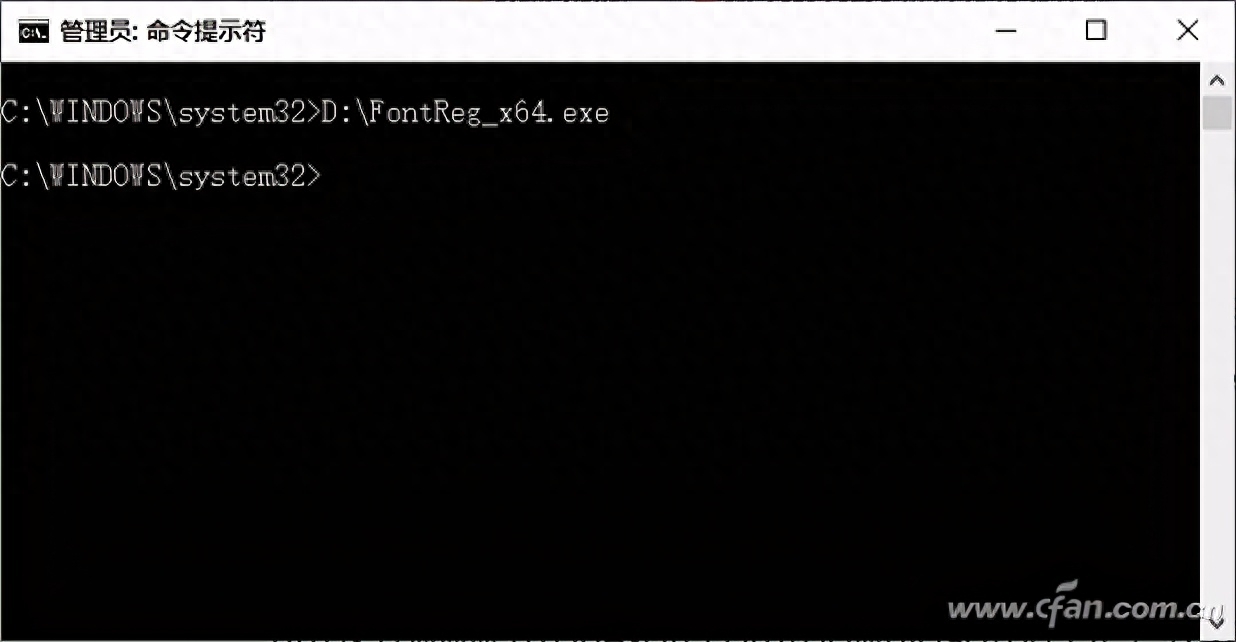
Figure 3 Command line registration font
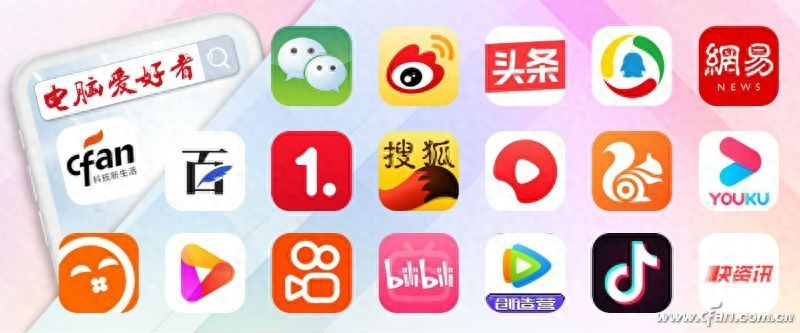
Articles are uploaded by users and are for non-commercial browsing only. Posted by: Lomu, please indicate the source: https://www.daogebangong.com/en/articles/detail/ruan-wang-tui-jian-zi-ji-dong-shou-jie-jue-Windows-10-zi-ti-gu-zhang.html

 支付宝扫一扫
支付宝扫一扫 
评论列表(196条)
测试