The company has a standard PPT template, but I don’t know how to use it!
Download a few online A G template, after applying the content, everything changed, it’s so ugly!
These are the problems reported by friends about the use of PPT templates.
This is because when using PPT templates, the picture coordination, color, and layout of the template will vary depending on the specific content. changes. The final effect after applying the template is quite different from the original template.
Most people choose PPT templates based on "feeling" and "good-looking".
So, in order to use PPT templates correctly and efficiently to make PPT, we must start from understanding PPT templates and follow effective processes. use.
How to use PPT templates correctly
Many friends rarely do PPT, or are exposed to PPT for the first time. They feel that PPT templates are a very advanced thing. When making PPT, I often "dare not" change the template at will, and just fill in the text in the template. In the end, when words, paragraphs, and pictures are inconsistent, I don’t know how to adjust them.
So, we must first understand the PPT template, which is just a layout design suitable for most PPT usage scenarios. Don't worry about changing it, just do the best layout for your content.
PPT The correct order and habits of using templates:
1. Complete the text content first, and then apply the template
Use a table of contents framework to outline and write content. After completing the content, according to your usage scenario, plan roughly what content needs to be presented on each page of PPT, so that you have a good idea.
2. Select PPT template
Choose a template that meets your requirements based on the nature of the written PPT content, the nature of the company's industry, and the tone of the LOGOVI. For example, in the Internet technology industry, you can choose a blue technology-style template. One thing worth noting is that you should not choose a PPT template with English matching, unless the content you are doing requires communication in Chinese and English. This type of template has a lot of English decorations. If you remove it, the overall page layout will lose its beauty, and even look awkward. If you don’t remove it, you will need to spend more time translating the content into English for use.
3. Understand the selected PPT template
In PPT templates, you need to understand the concepts of distinguishing three words: template, layout, master
Template: refers to a PPT standard design document
Such as these PPT templates on the website

Format: refers to a certain element in the PPT template One page of specific layout design
For example, each page design in this template is a layout
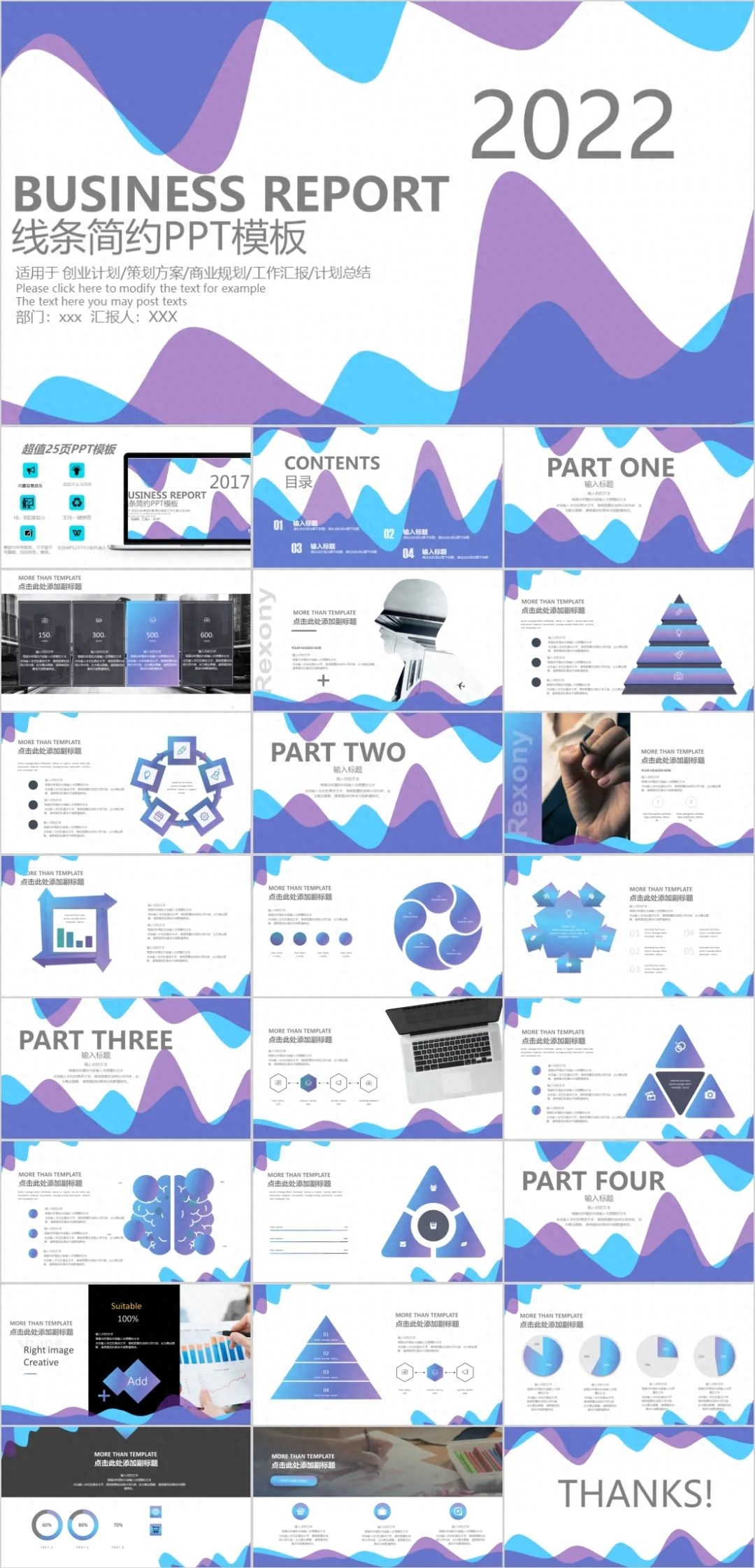
Master: refers to the PPT software Some kind of editing mode
You can control the page layout in the master page, which is equivalent to the backend control room of the PPT page. After selecting the template you want, the first thing to do when applying a template is to open the master view of this template to see which page layouts and elements are controlled by the master. After understanding it clearly, you can apply the template and Editing and typesetting.
For example, in View>Slide Master mode, the It is the master area. The pictures inside are used as background elements and can be modified in this mode. In the normal PPT page state, they cannot be selected or modified.

4. The PPT template uses its style
Under the condition that the overall tone and elements are unified, the template can be used to disrupt the layout at will (the order of each page can be disrupted, and the layout Integrate with each other)
5. About animation processing
In daily work, animated presentations are not always conducive to work, and most templates are animated dynamic templates. If the PPT page If there are too many, deleting animations one by one will be very time-consuming. We can check "No animation during show" in the playback settings. Then this PPT will not play animations during full-screen presentation. .

Use templates to learn skills and improve work efficiency
PPT template, as a standardized design, can be regarded as a design resource , which can be used to learn and improve efficiency. How to improve PPT production capabilities and work efficiency through excellent templates?
1. See more high-quality PPT templates to improve your aesthetics
Look at other people's designs and improve your own design ideas.
2. Pay attention to good-looking layouts, disassemble them and form your own style
For example, the page below is an uncommon design form. You can break it down into modules so that it is easier to remember. , to be applied later.


3. Extract excellent color matching
When you see a PPT with good-looking colors, suck up the color with a straw, or go to Design>Variations>Color>Auto In defining the color, keep the color tone of the entire PPT.
4. Collect useful graphic elements for good-looking work
For example, computers, mobile phones, trophies, various Chinese landscape painting elements, and technological elements can all be collected and used in PPT production. While work efficiency improves, layout design will also get better and better.

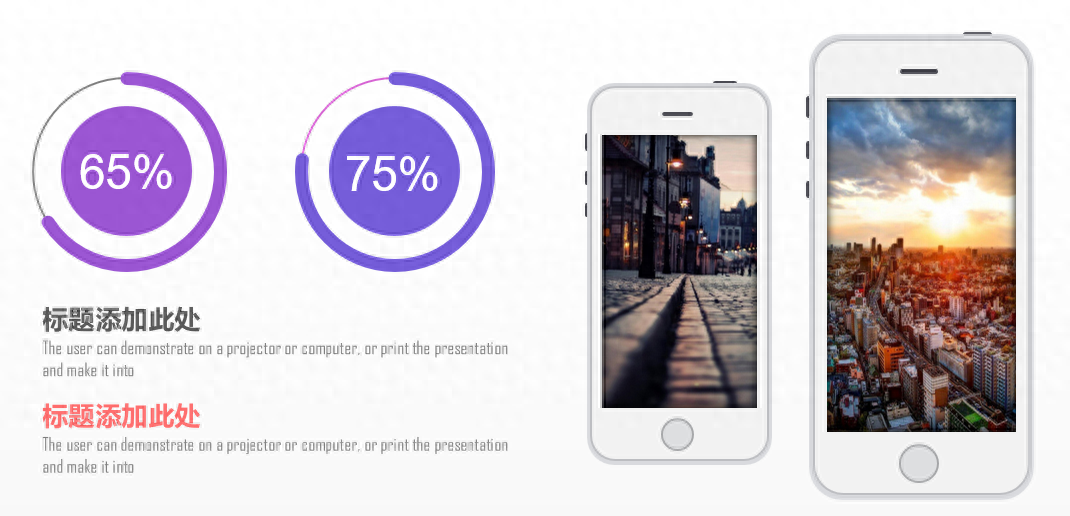
High-quality templates are the carefully polished works of excellent designers. We must be good at using them to learn and improve and serve our work .
Articles are uploaded by users and are for non-commercial browsing only. Posted by: Lomu, please indicate the source: https://www.daogebangong.com/en/articles/detail/ru-he-zheng-que-gao-xiao-shi-yong-PPT-mu-ban-xia-zai-tao-yong-PPT-mu-ban.html

 支付宝扫一扫
支付宝扫一扫 
评论列表(196条)
测试