Mac users tend to change the font size of file names, folders and other text in Finder. Some of the default text sizes of Finder fonts are very small and difficult to read, which can be solved by adjusting the font size. Let’s see how to change Finder font size on Mac.
Note: The default text size for Finder items is 12, which can be reduced to 10, The maximum can be increased to 16.
How to adjust or increase the text size of Finder fonts in macOS?
1. Select any folder that contains files.
2. Go to the Display menu and click View Display Options .
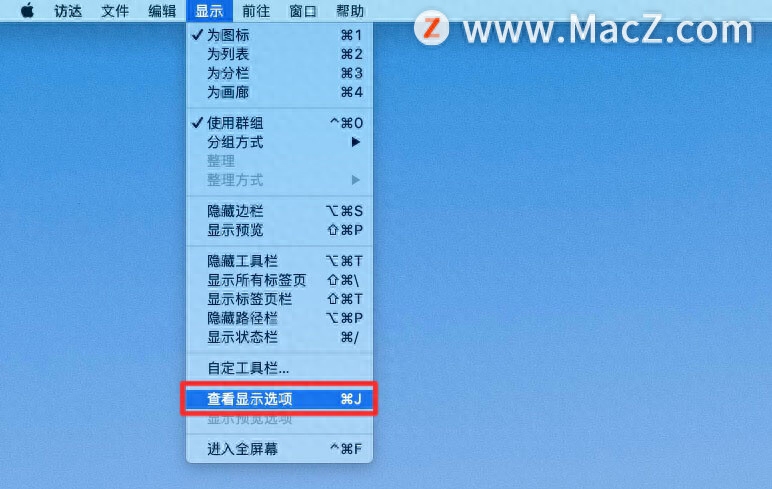
3. Find the "Text Size" drop-down menu.
4. Select the text size you want to keep and click under the same navigation panel See the "Use as Default" button.
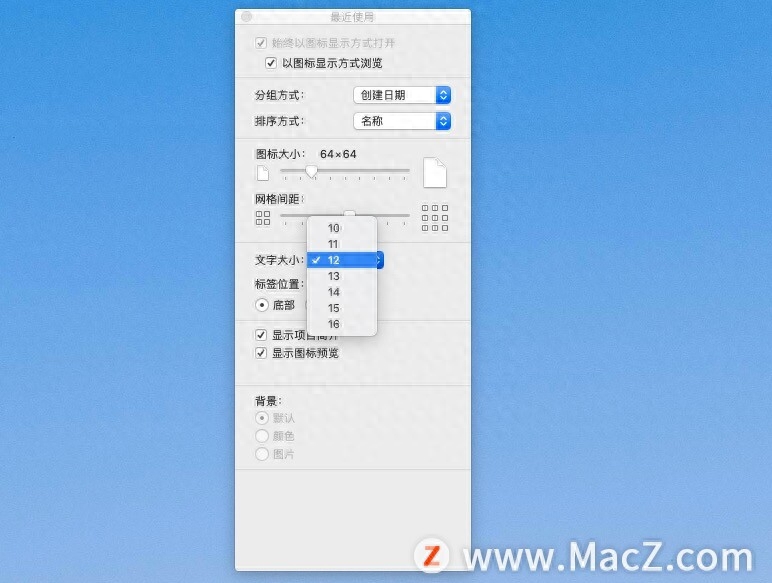
This will adjust the font size in all other Finder windows. If "Use as Default" is not selected, you will only see text size changes in specific folders in Finder.
Articles are uploaded by users and are for non-commercial browsing only. Posted by: Lomu, please indicate the source: https://www.daogebangong.com/en/articles/detail/ru-he-zai-ping-guo-Mac-shang-de-Finder-zhong-geng-gai-zi-ti-da-xiao.html

 支付宝扫一扫
支付宝扫一扫 
评论列表(196条)
测试