When making PPT, the animation effects and display order can be set Make your slides more interesting and attract your audience's attention. The following will introduce the specific steps on how to set animation effects and display order in PPT!
Step 1: Choose the right animation effect
In PPT, click the "Animation" option on the "PPT" menu bar. In the pop-up animation panel, select a suitable animation effect, such as fade in, bounce, rotate, etc. You can preview the effect to choose the animation effect that suits you best.
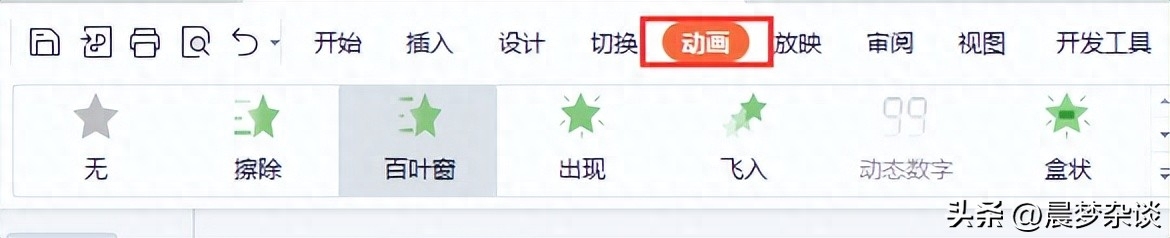
Step 2: Set animation trigger method
Select the object (such as text, picture, etc.) you want to add animation effects, and select the "Trigger" option in the animation panel (or animation pane). You can choose to trigger the animation when the object enters or leaves, or set the mouse to trigger the animation. Choose the appropriate trigger method based on your needs.
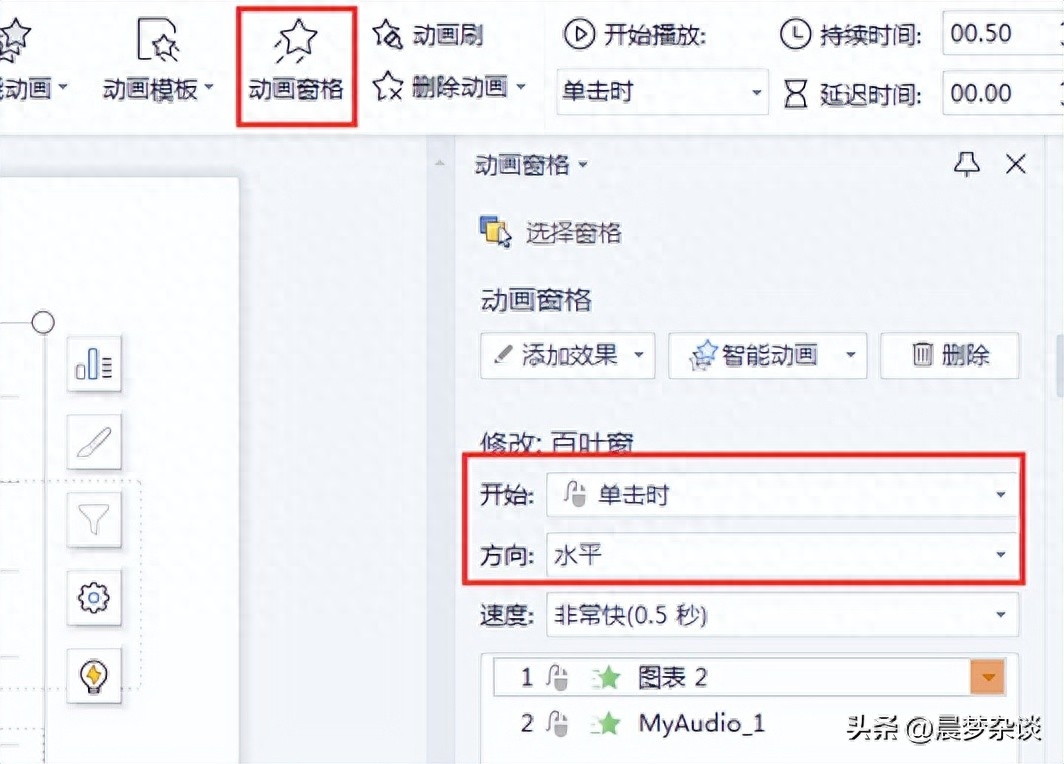
Step 3: Adjust animation order
In the animation pane, you can drag the order of animation effects to adjust their playback order. Arranging animation effects in the order you want can make your slide show smoother. At the same time, you can also set the delay time of the animation to make the animation effect more layered.
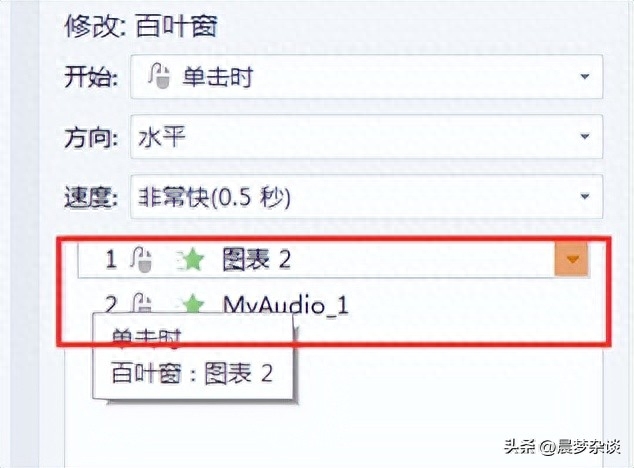
Step 4: Set animation duration
In the animation panel, you can set the duration of the animation. Depending on your needs, you can have the animation play quickly or slowly. Properly setting the animation duration can make the rhythm of the slides smoother and increase the audience's viewing experience.
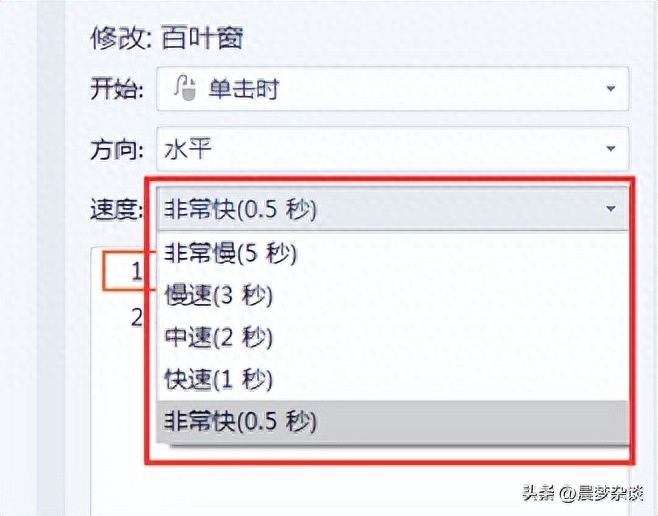
Step 5: Add transition animation
In the animation panel, you can choose to add switching animations to make the switching between slides smoother. For example, you can choose transition effects such as fade, push, or overlay. By adding switching animations, you can make the transition of slides more natural and increase the visual enjoyment of the audience.
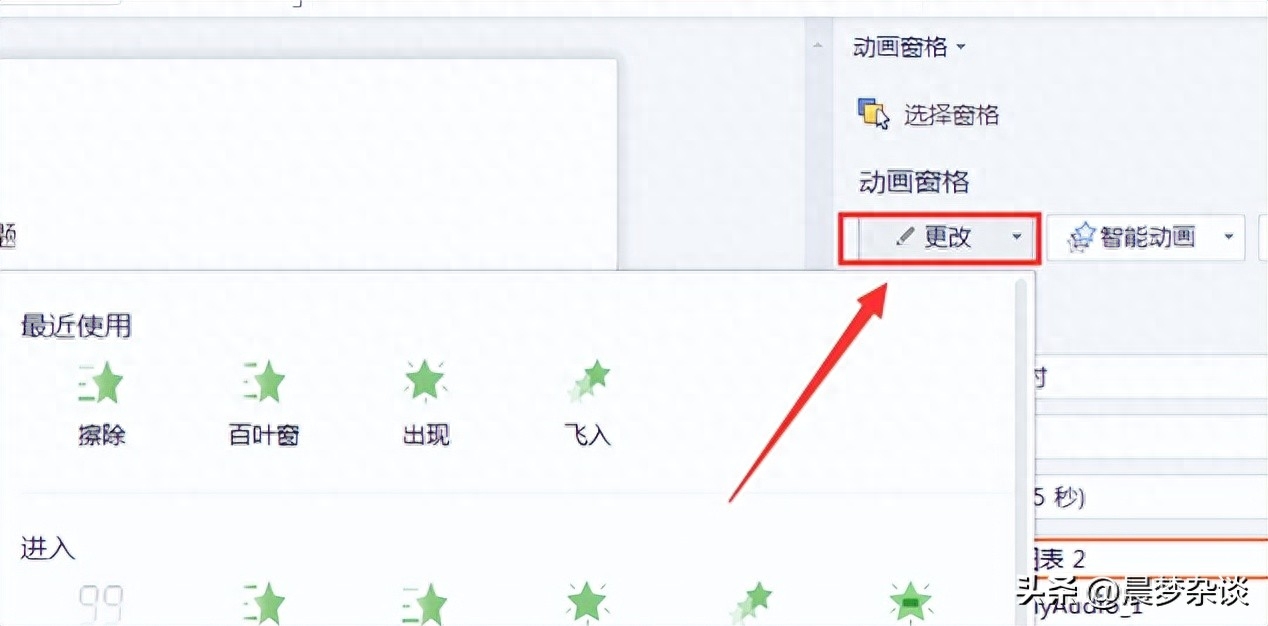
Step 6: Preview and Play
Click "Slideshow" on the "PPT" menu bar, and then select "Start show from current slide" to preview and play the slideshow. During playback, the animation effects will be displayed gradually according to the order and triggering method you set, bringing surprise and visual impact to the audience.
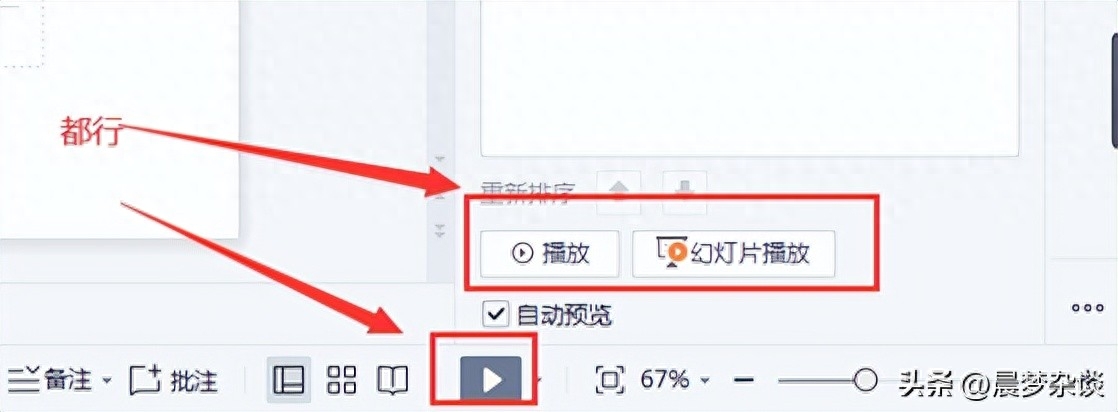
Through the above steps, you can easily set up cool animation effects and display sequences to make your PPT display become a hit in seconds! Reasonable animation settings can increase the attractiveness of your slides and attract the audience's attention. Remember to choose the appropriate animation effects and triggering methods according to the specific situation to make the slides more lively and interesting.
Articles are uploaded by users and are for non-commercial browsing only. Posted by: Lomu, please indicate the source: https://www.daogebangong.com/en/articles/detail/ru-he-zai-PPT-zhong-she-zhi-dong-hua-xiao-guo-he-zhan-shi-shun-xu.html

 支付宝扫一扫
支付宝扫一扫 
评论列表(196条)
测试