If you use Microsoft Word to create event flyers, party invitations, or greeting cards, you're probably looking for an upbeat and fun style. For text, consider using bubble letters to add some whimsy to your creations.
The bubble letters look curved and elastic, giving them an almost cartoonish feel. It makes it ideal for casual creation. You can use one of Word's built-in font styles or download a bubble font from an online source. Then just apply the style and touch it up to your liking. Here's how to create bubble letters in Word on Windows and Mac.
Use Word font style for bubble letters
Microsoft Word offers a variety of font styles to choose from, one of which is perfect for bubble letters. The style is called Jumble and is available in Word on Windows and Mac.
- Select the text you want to turn into bubble letters, Then go to the Home tab. Tip: Bubble letter words usually look better in all caps, but you can include lowercase if you prefer.
- Open the font drop-down box that displays the current font style .
- Select Jumble.

Then you'll see those flowing letters, and you can leave them as they are, It's also possible to add some style, as we'll describe later.
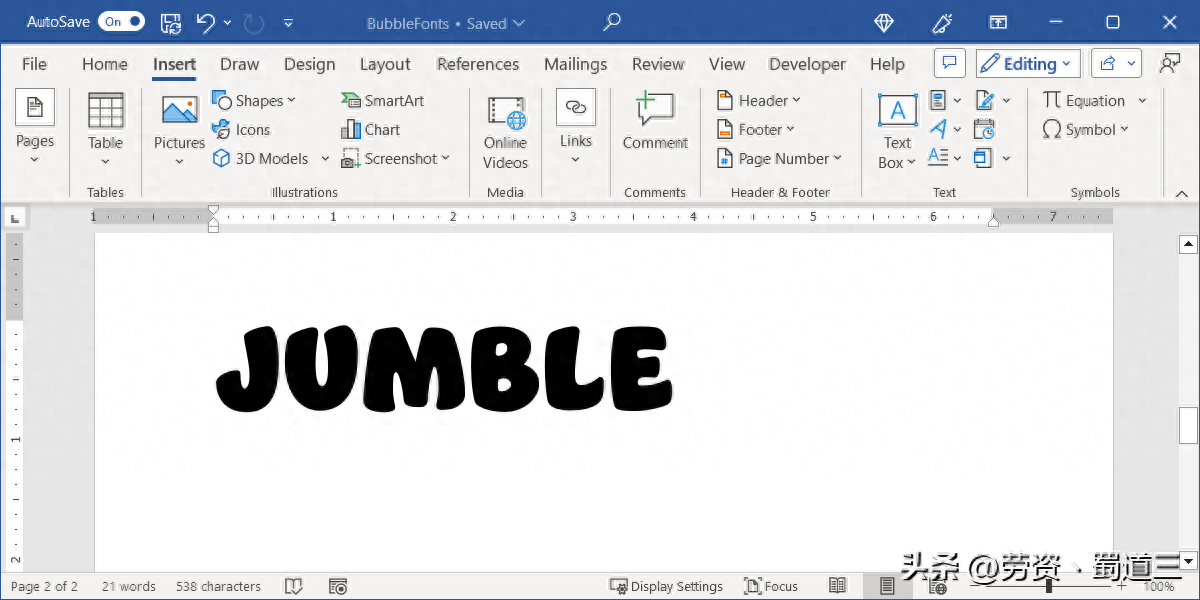
Download and install bubble letter font
If you have never added a new font to your computer before, there are many websites that offer free and paid styles. Once downloaded, just follow the tutorial below to install it.
Install your bubble letter font
Once you find a bubble style you like and download it, you can simply install the font on your Windows computer or Mac to use it in Microsoft Word.
Install fonts on Windows
- You can select the Download option in the web browser you are using, or launch File Explorer and open the Downloads folder . The file should be in ZIP format.
- When you double-click the ZIP file to extract the contents, you will see various files depending on the exact font you selected. You may see TrueType, OpenType, or both file types. Right-click the program you want to install and select Open.
- In the subsequent window you will see a preview of the font. Select Install at the top and close the window.
When you return to Microsoft Word, you should see the new bubble style in the Font drop-down box on the Home tab.

Note: You may need to restart Microsoft Word for the new font to appear.
Install fonts on Mac
- As on Windows, you can install fonts on Mac by opening the download location in a web browser or by launching Finder and opening the Downloads folder .
- Double-click the ZIP file and open the folder within it. You may see multiple files depending on the fonts you downloaded.
- Then, double-click the file to open and you'll see a preview of it in the macOS Font Book, showing the bubble letter alphabet. Select Install and close the window.
Restart Microsoft Word, go to the "Home" tab, and you will see the new bubble style in the "Font" drop-down box.

In addition, you can also try other font formatting features of Word, such as glow, Reflections or shadows, apply different unique looks to your letters.
Articles are uploaded by users and are for non-commercial browsing only. Posted by: Lomu, please indicate the source: https://www.daogebangong.com/en/articles/detail/ru-he-zai-Microsoft-Word-zhong-zhi-zuo-qi-pao-zi-mu.html

 支付宝扫一扫
支付宝扫一扫 
评论列表(196条)
测试