- Picture and text skills
Many friends want to know how to use slides to count down to remind speakers of the remaining time or intermission time.
Here are some tips on how touse PPT to create a countdown.

■First, use a 3-second countdown as an example. Click "Insert" - "Text Box" on the menu bar and enter "3" in the text box.
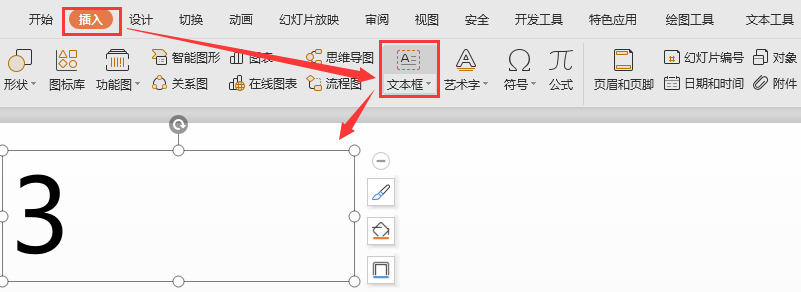
■Select the text box, click "Animation" - "Custom Animation" in the menu bar, and click the "Add Effect" drop-down button.
Select "Gradient Zoom" for both "Enter" and "Exit" effectsSelect "Gradient Zoom".
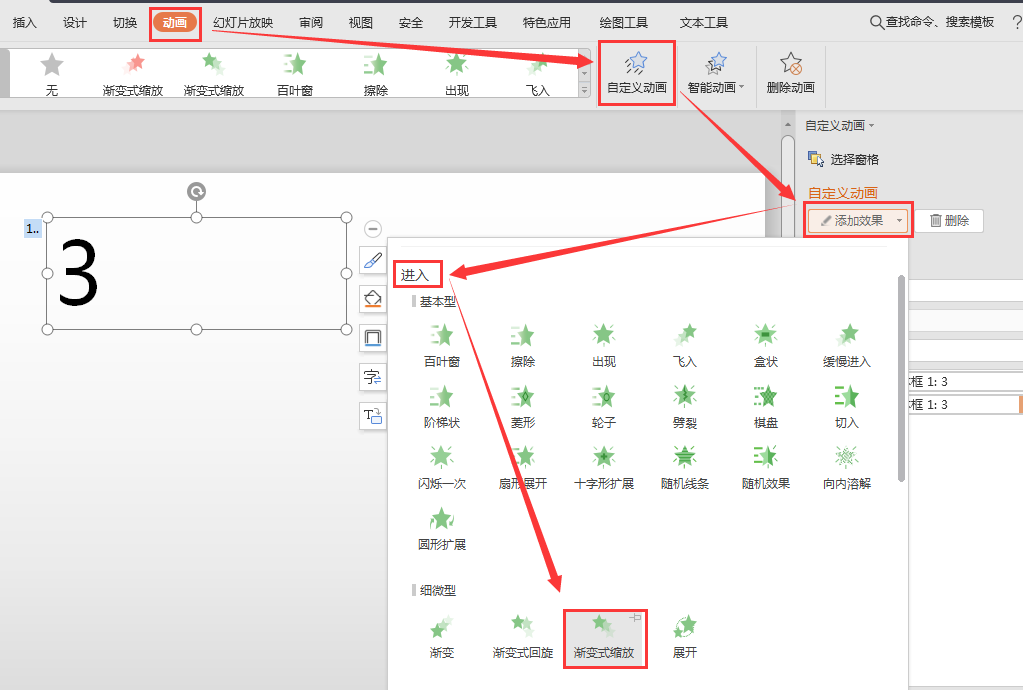
■ Next, hold down the "Ctrl" key while dragging the text box. A new text box will appear. Change the content to "2".
Repeat the above operation and change the content of the dragged text box to "1".
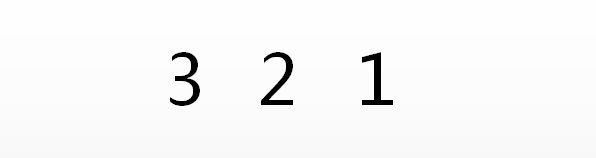
■In order to facilitate subsequent editing of objects individually, first modify the name of the text box and click "Start" - "Select Window" in the menu bar.
Change the names of the text boxes to (3s, 2s, 1s).
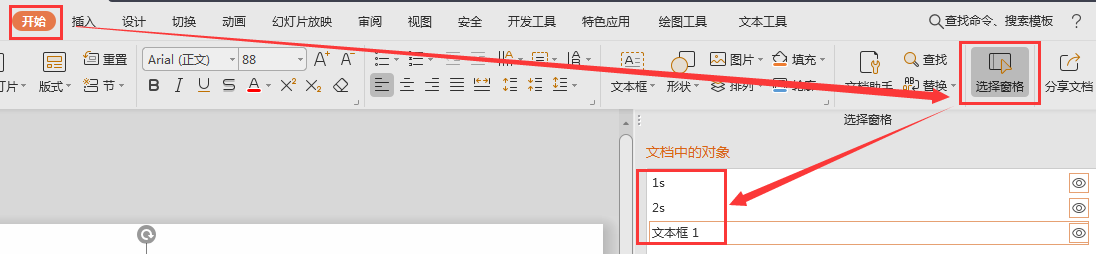
■Now adjust the position of the text boxes and select these three text boxes at the same time.
Click "Drawing Tools" - "Alignment" in the menu bar to set "Vertical Center" and "Horizontal Center".
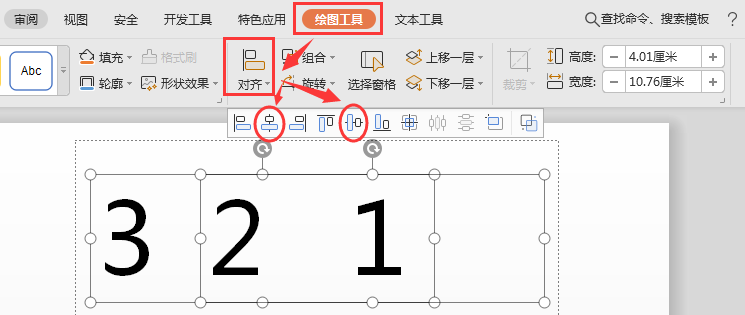
■ Then adjust the position of the number, click "Text Tool" to set "Horizontal Center" and "Vertical Center".

■Go back to the "Custom Animation" selection window and set the timing for the animation to appear. While holding down the "shift" key.
Click the first animation itemand the last animation item in the "Custom Animation" window to set the animation "Start" to "Before".
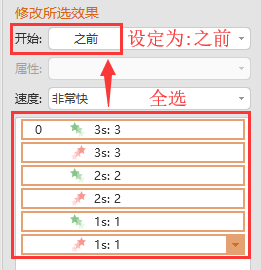
■Double-click the disappearing animation item of the number "3" in the task pane. In the pop-up dialog box, click "Timing" and change the "Delay" to "1" second.
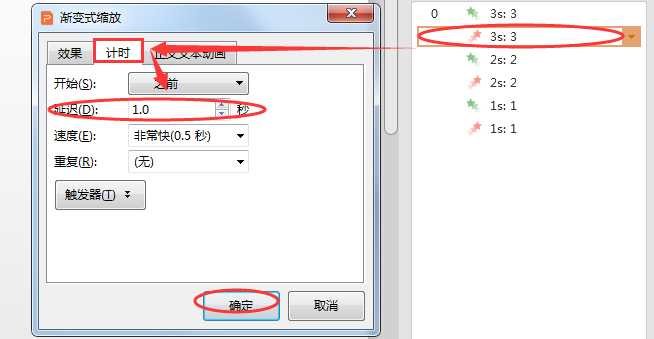
■Double-click the entry animation item with the number "2" again, change the "delay" to "1" second, and change the "delay" of the exit animation item to "2" seconds.
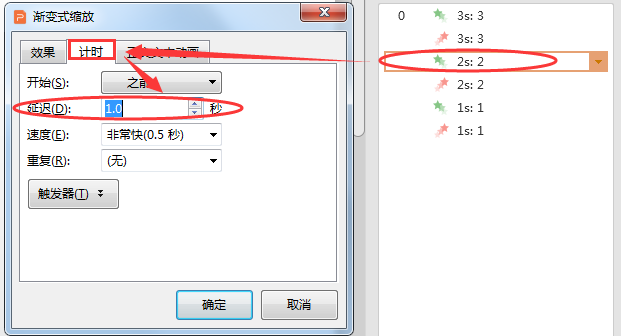
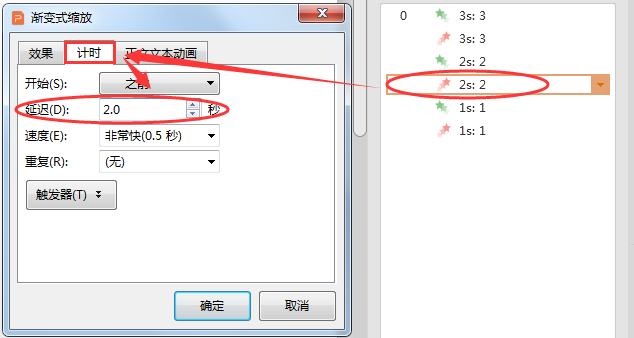
■Similarly, the "delay" of the entry animation item for the number "1" is changed to "2" seconds, and the delay for the exit animation item is "3" seconds.
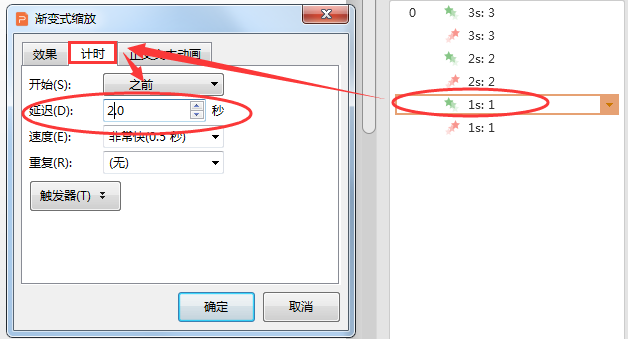
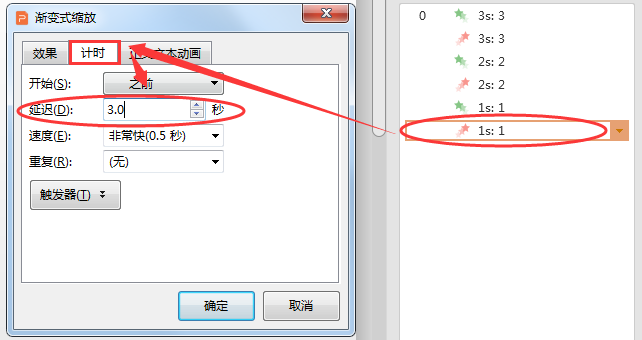
■In addition to numbers, you can also make a prompt text of "Time is up".
Insert the input content in the text box and move the text box to the position where it overlaps the number 1.
Set it to enter the animation effect "Gradient Zoom" and double-click its animation item.
The "Start" item in "Timing" is changed to "Before", and the delay is changed to "3" seconds.
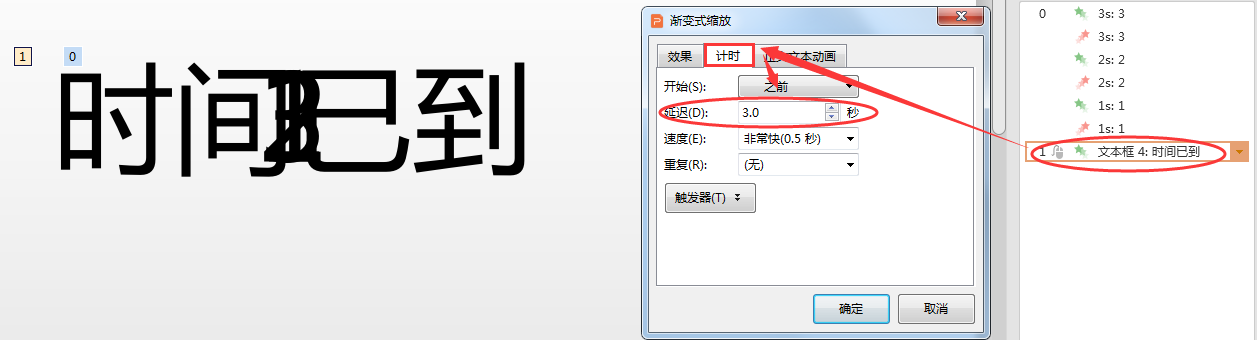
■ Then press the F5 key to play the slideshow, and a simple countdown PPT is completed.
In actual application, you can also add some decorations to the slideshow to make the countdowntimer effect more beautiful.
Articles are uploaded by users and are for non-commercial browsing only. Posted by: Lomu, please indicate the source: https://www.daogebangong.com/en/articles/detail/ru-he-yong-PPT-zuo-dao-ji-shi.html

 支付宝扫一扫
支付宝扫一扫 
评论列表(196条)
测试