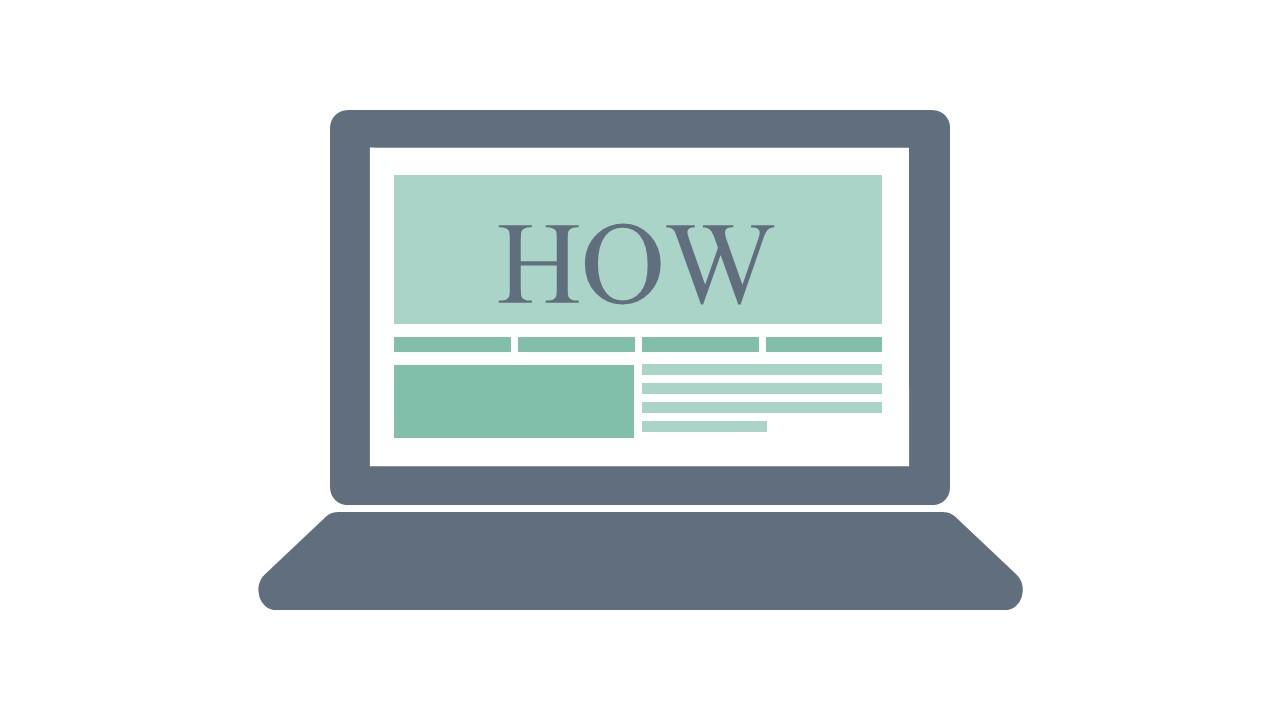
Before this moment, I believe many people have a problem, that is: the PPT template downloaded online has animations in it and automatically switches to the next page. When reporting on work, it has already switched before it starts. Sorry, so embarrassing.
But when you read this short article carefully, you will find that learning makes people happy, and you no longer have to worry about it.
In fact, I only concluded this after surfing the Internet. There are many online methods, but most of them are impractical and messy. Without further ado, let’s start SOLO.
Remember, you only need one step to cancel the animation and automatic show. Open PPT>Slide show>Show options (check the box without animation during show), advance the slide (change to manual)>OK , this is OK.


If you think the method is good, remember to save it in case you need it one day!
Articles are uploaded by users and are for non-commercial browsing only. Posted by: Lomu, please indicate the source: https://www.daogebangong.com/en/articles/detail/ru-he-yi-bu-qu-xiao-PPT-zhong-dong-hua-he-zi-dong-fang-ying.html

 支付宝扫一扫
支付宝扫一扫 
评论列表(196条)
测试