How to compress ppt file size? Larger PPT files will increase the file transfer time, especially under poor network conditions. By compressing the size of PPT files, you can reduce the file size, speed up file uploading, downloading and sharing, and improve work efficiency and user experience. When transferring PPT files over the Internet, larger file sizes consume more network traffic. For mobile device users or network environments with traffic restrictions, compressing the size of PPT files can effectively reduce network traffic consumption and reduce expenses. Compressing the size of PPT files can facilitate file sharing, especially when sending files via email, online document sharing platforms, or instant messaging tools. Smaller file sizes reduce transfer times and restrictions, ensuring files can be sent and received quickly, improving work efficiency and communication.
ppt files can be said to be very common. Whether you are working or studying, you need to use ppt to summarize your work. However, if you submit a very large ppt to your boss, it may It will create a bad impression. Let the editor share with you several methods for compressing the size of ppt files. There are operation tutorials for each method.

Method 1, use "Super File Compressor" to compress ppt file size
Tool software download: https://download.yososoft.com/YSCompress/YSCompress_TTY.exe
Step 1. Install the "Super File Compressor" that you will use today into your computer. After installation, open the software, find the "PPT Compression" function on its homepage, and click on it directly. .
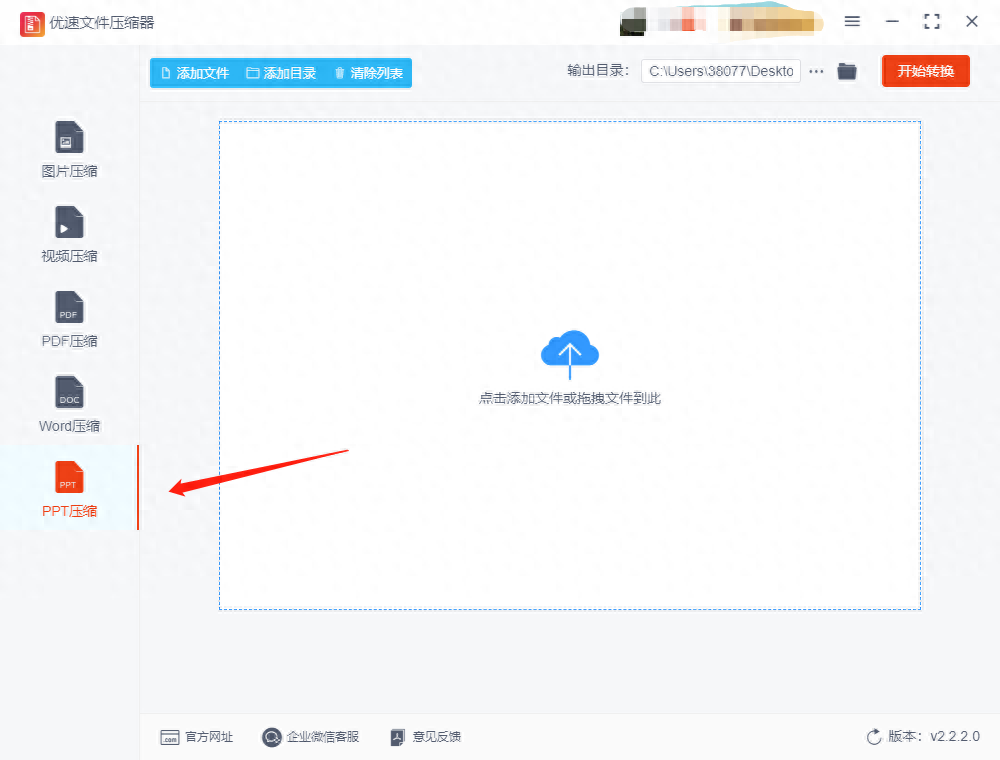
Step 2. Click the "Add File" button to import the PPT files that need to be compressed into the software. This software supports batch file compression, so friends can add multiple ppt files to compress together. , which saves a lot of trouble.
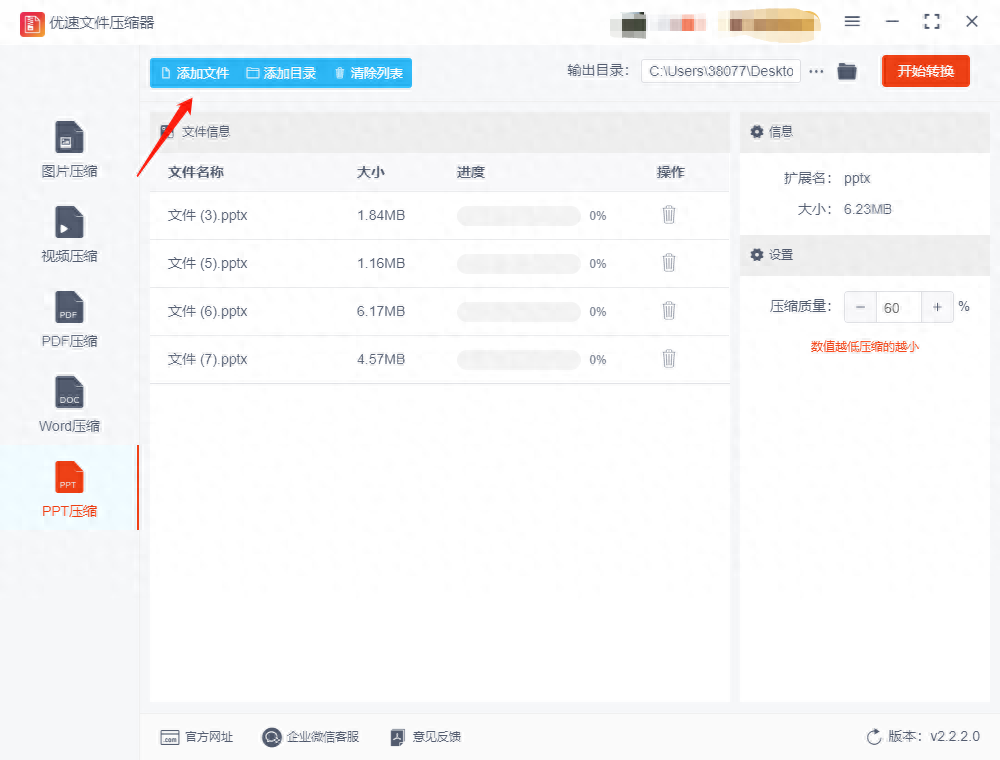
Step 3. Set the compression quality on the right according to the actual compression requirements. The lower this value is set, the smaller the ppt will be compressed.
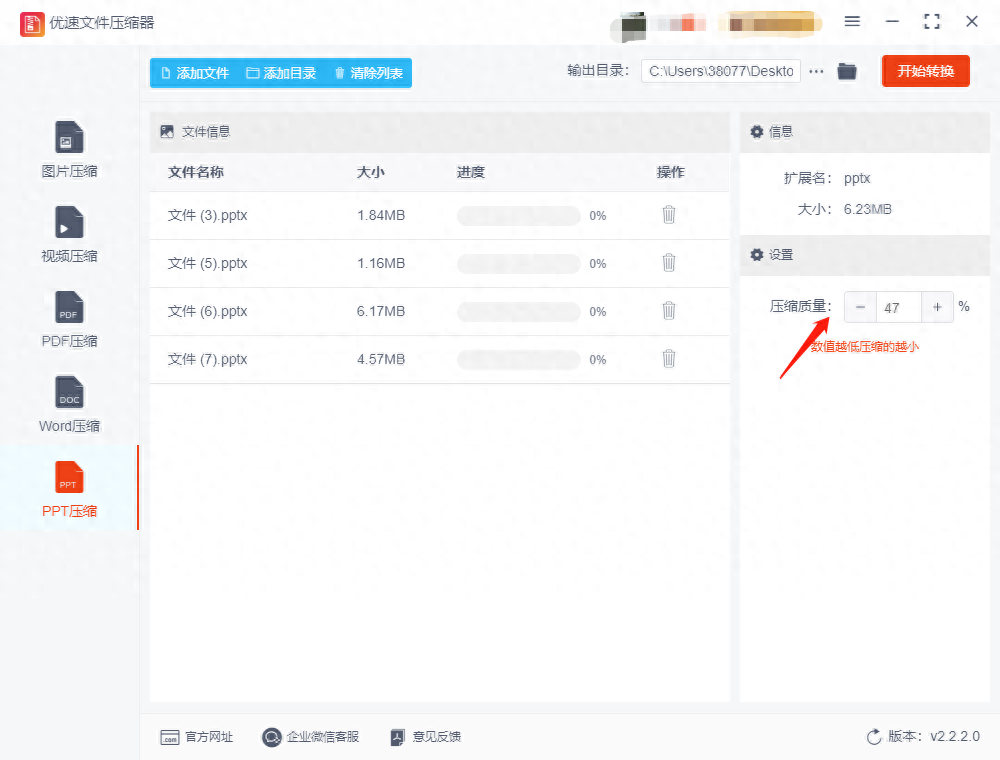
Step 4. After completing the settings, directly click the "Start Conversion" button in the upper right corner of the software to start the file compression program. When the software automatically opens the output folder, explain the content added to the software. All ppt files are compressed.
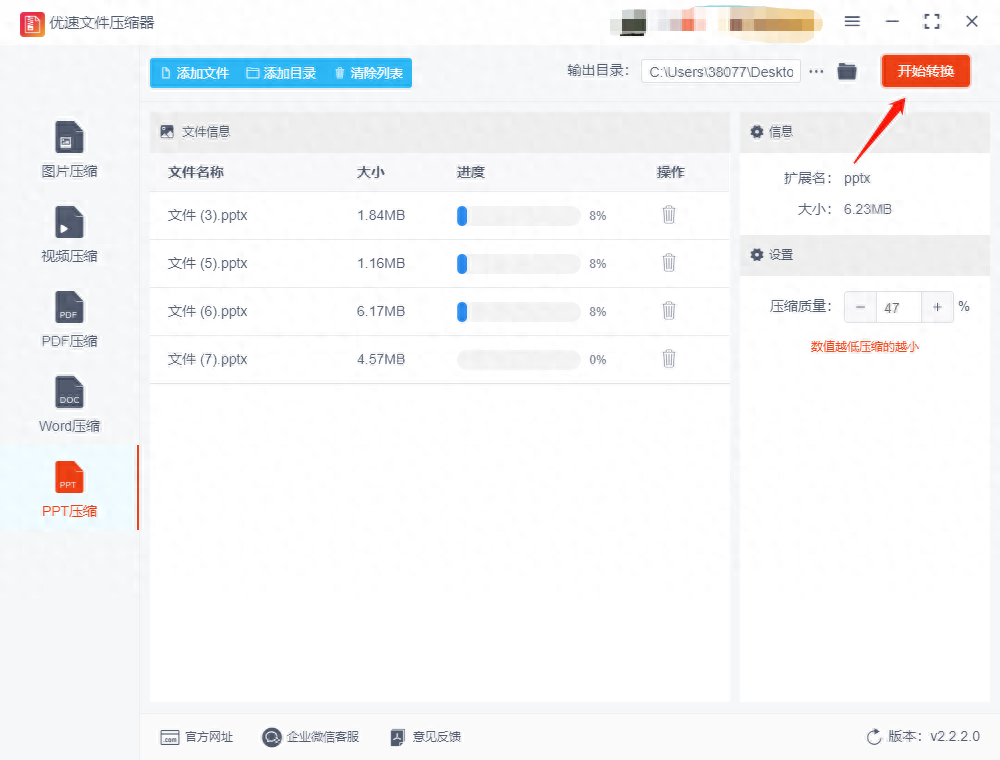
Step 5. As shown in the figure below, compare the file sizes after completing the PPT file compression. You can find that the size of the compressed PPT file is much smaller than before compression.
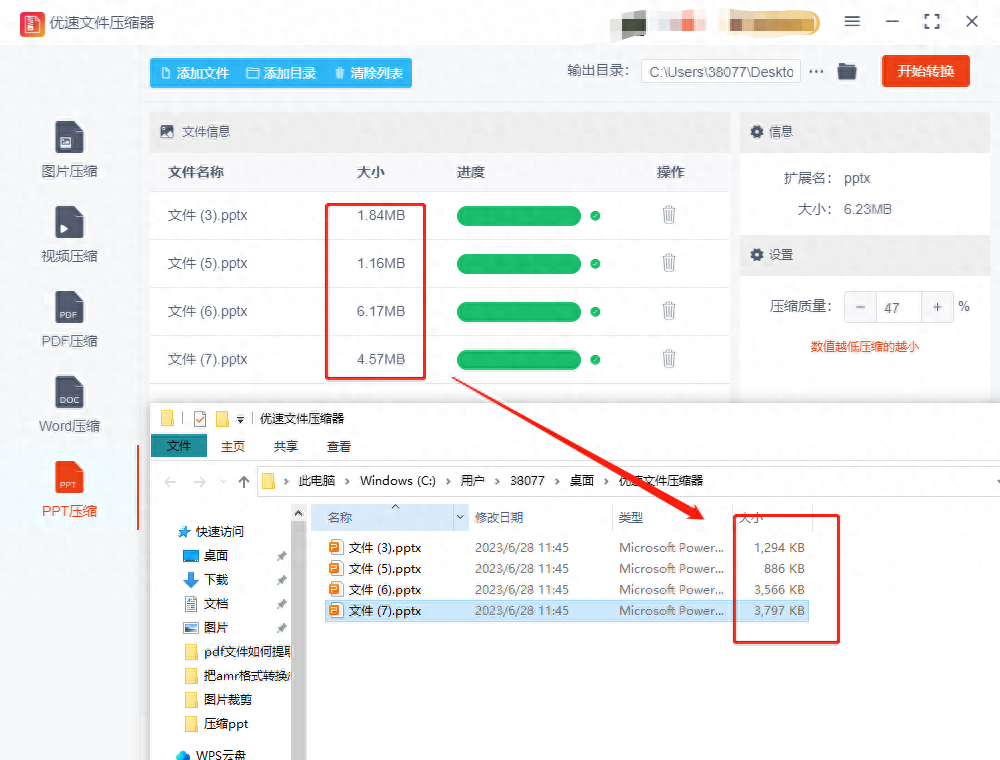
Method 2: The computer comes with a compression tool to compress the ppt file size
Step 1: In the top menu bar of Windows Explorer, click the "Compression Tools" tab. In the pop-up drop-down menu, select the "Compression" option.
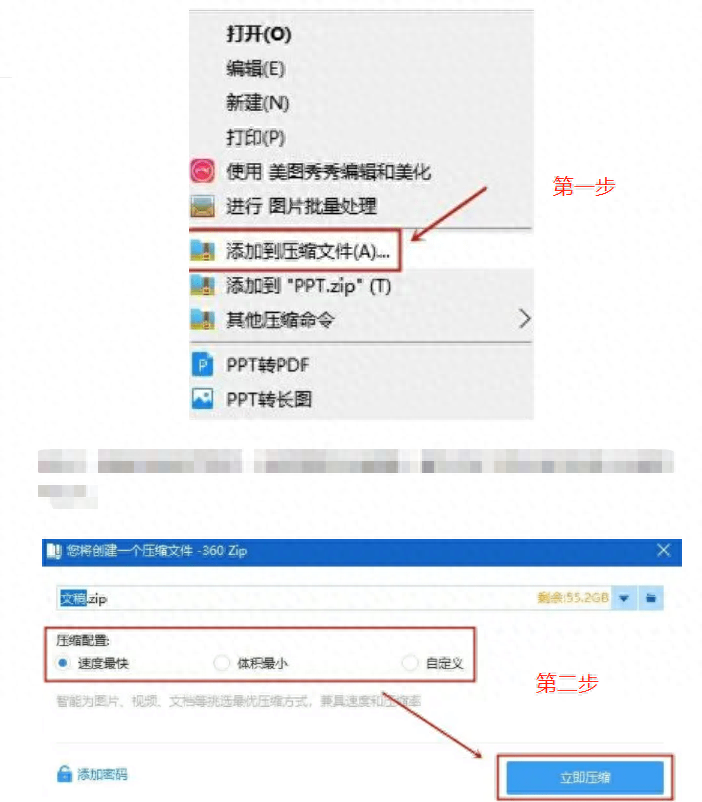
Step 2: In the compression menu, you can choose different compression formats, such as ".zip" or ".rar", etc. Select your preferred compression format. Click the "Compress" button or the Confirm button to start compressing the PPT file. Once the compression is complete, you will see a new compressed file in the same folder with a similar name to the original PPT file name but with a compressed format extension.
Method 3: Use WPS software to compress ppt file size
Step 1: In the main interface of the WPS software, click the "Open" option, browse and select the PPT file you want to compress, and then click the "OK" button to open the file. In the top menu bar of the WPS software, click the "File" tab and select "Compressed Document" in the drop-down menu.
Step 2: In the pop-up compression settings window, you can choose different compression levels. Generally, WPS provides three compression levels to choose from: "low", "normal" and "high". Choose an appropriate compression level. After completing the compression settings, click the "OK" button at the bottom of the window to start compressing the PPT file.
Step 3: The WPS software will prompt you to choose the location and file name to save the compressed file. Select an appropriate save path, name the compressed file, and click the "Save" button. Once saved, you will have a compressed PPT file that has been reduced in size.
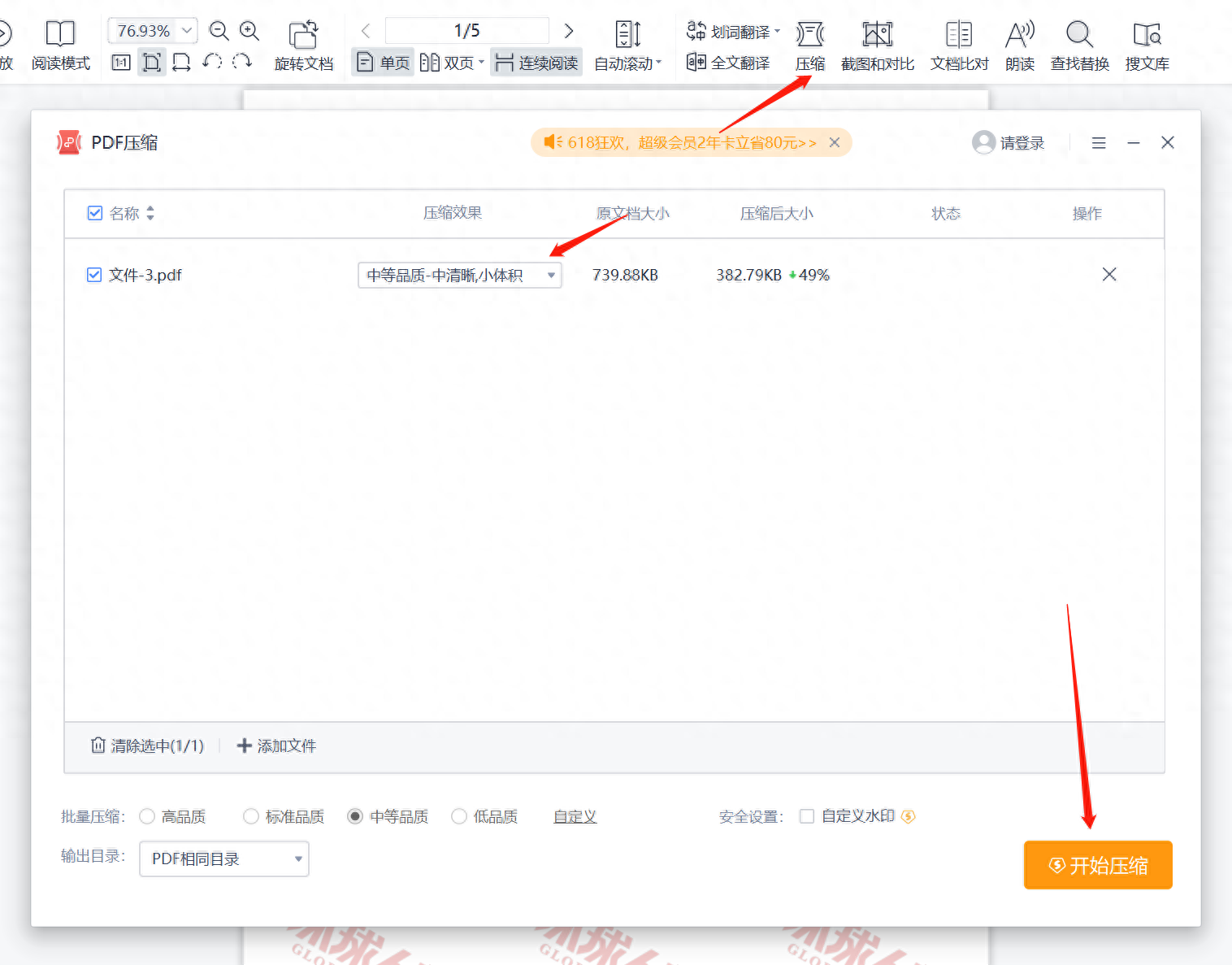
Method 4: Duoduo Office software compresses ppt file size
Step 1: Start the Duoduo office tools installed on our computer, and click the [File Management] function on the homepage. Select the [PPT Compression] option for the sub-function. Click the [Add File] button under this function to upload all files that need to be compressed.
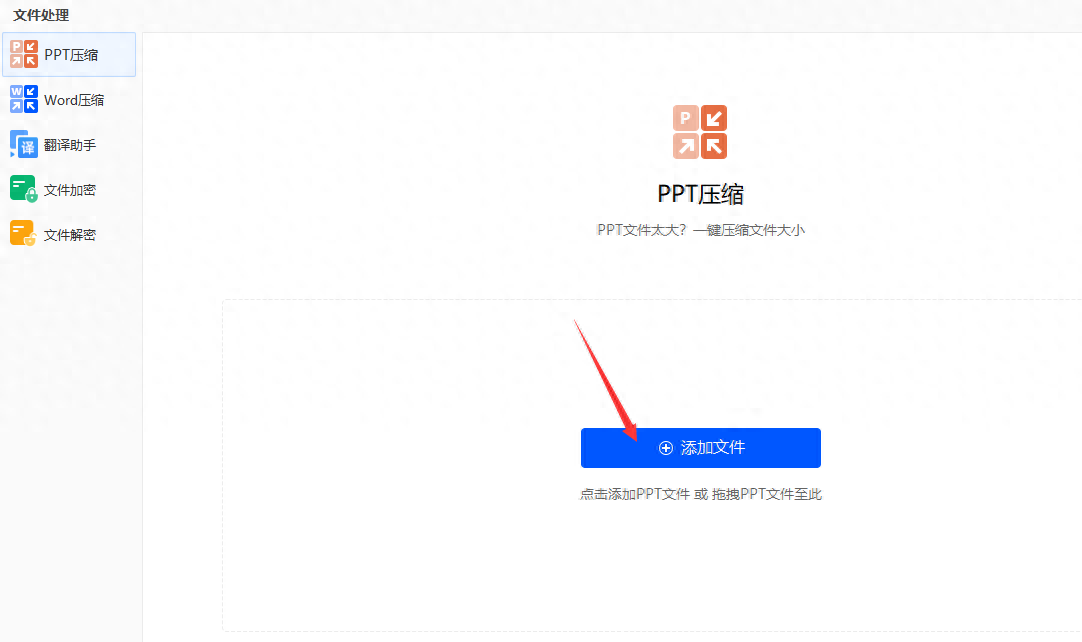
Step 2: Once all files have been uploaded, select the compression level: reduction priority, normal compression and clarity priority.
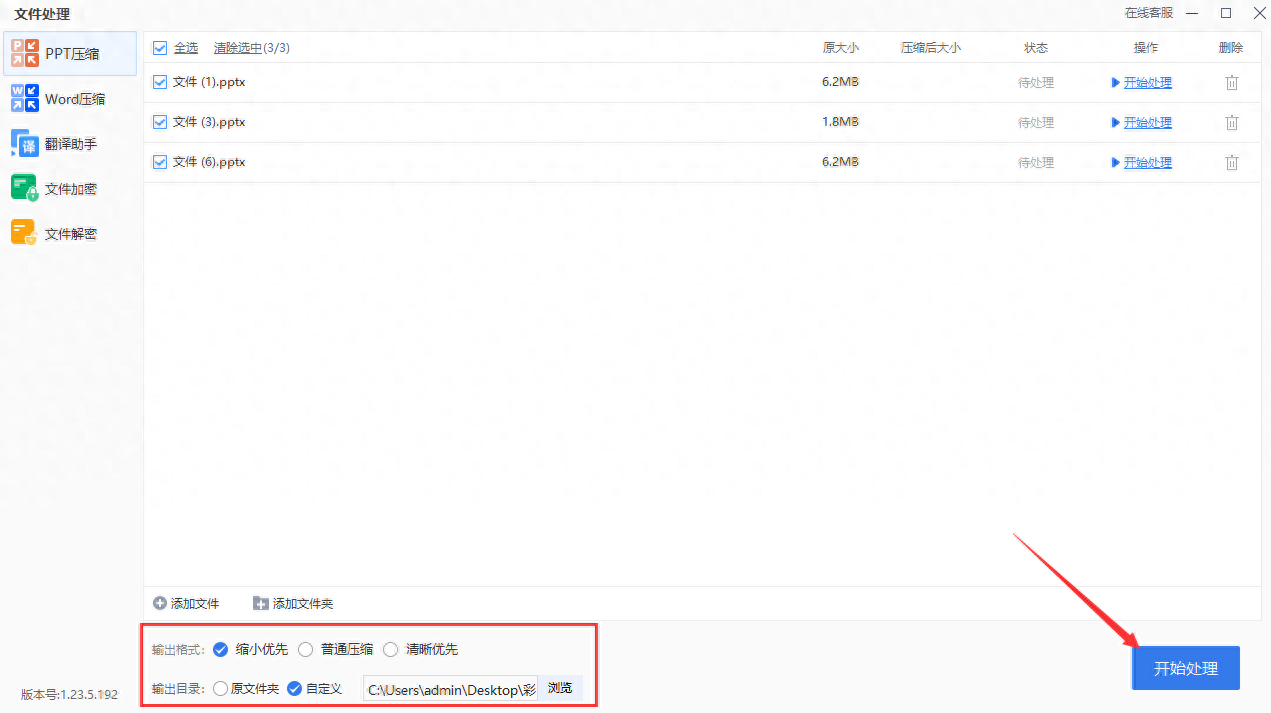
Step 3: After selecting, click the [Start Processing] button, and the tool will start to perform the compression operation. After compressing the ppt file size, the files we need can be viewed in the output directory.
How to compress ppt file size? After reading the above methods, don’t you think it’s very simple? By compressing the size of PPT files, you can achieve the following goals: save storage space, increase file transfer speed, reduce network traffic consumption, facilitate file sharing, and improve display effects. This is very important for optimizing file management and improving work efficiency. Compressing the size of PPT files can save storage space, allowing the files to be better stored and managed. At the same time, it can also speed up file transfer, reduce network traffic consumption, and improve the convenience of file sharing. To sum up, compressing PPT file size plays an important role in file management, work efficiency and user experience.
Articles are uploaded by users and are for non-commercial browsing only. Posted by: Lomu, please indicate the source: https://www.daogebangong.com/en/articles/detail/ru-he-ya-suo-ppt-wen-jian-da-xiao-4-ge-chang-yong-fang-fa-jiao-cheng.html

 支付宝扫一扫
支付宝扫一扫 
评论列表(196条)
测试