In our daily study and daily work, we very often use PPT for presentations. Many materials in the company are in PPT format (powerpoint), but you will often find that after you finish editing, the PPT appears to be very large due to the addition of many pictures. If you need to send the file to a client for viewing, then it will be dozens of M or more. Hundreds of M of data will be very troublesome. Most customers receive it via email. If it is too large, it will take a long time to send and download, which often makes people feel unhappy.
Therefore, it is necessary to slim down PPT files. How to compress the size of PPT? The editor will share with you a few methods.


Tools/Materials
Computer Windows 10
Storm compression
office2007
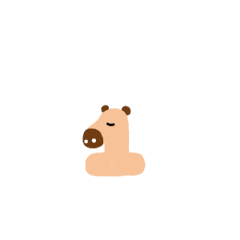
Method 1
1. The PPT file is too large, usually due to several reasons.
Pictures, especially if there are too many and they are large. Solution: Select a picture, and in the [Format] toolbar at the top, there is a [Compress Picture] button on the left to compress the picture. Uncheck the "Apply to this image only" option to compress all images in the document at the same time.
Audio, video results. Solution: In [Information] under the [File] option, there are two buttons [Optimize Media Compatibility] and [Compress Media]. Clicking them in sequence can make the PPT "slim down" a lot.
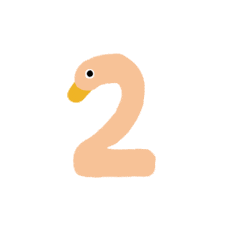
Method 2
1. Since third-party compression software is required, Fengyun Compression is used as an example. After downloading the software on your computer, double-click to open the software.
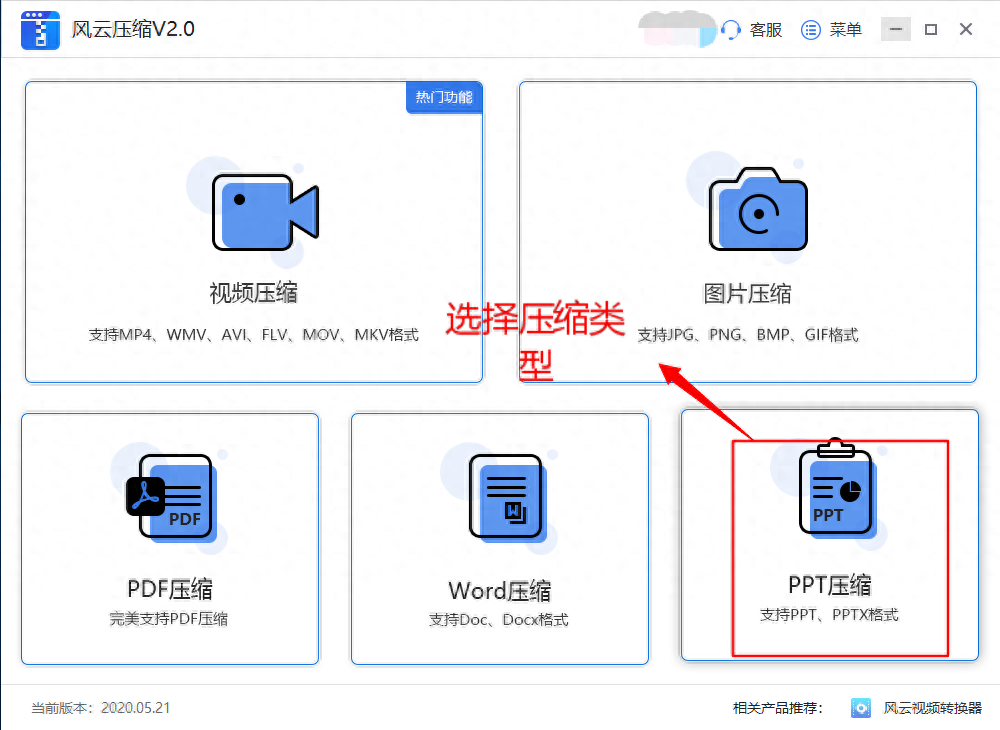
2. First select the compressed PPT, and then click Add File. (If you want to compress other files, such as PDF, you can do that. But remember to select the corresponding operation for the corresponding file.)
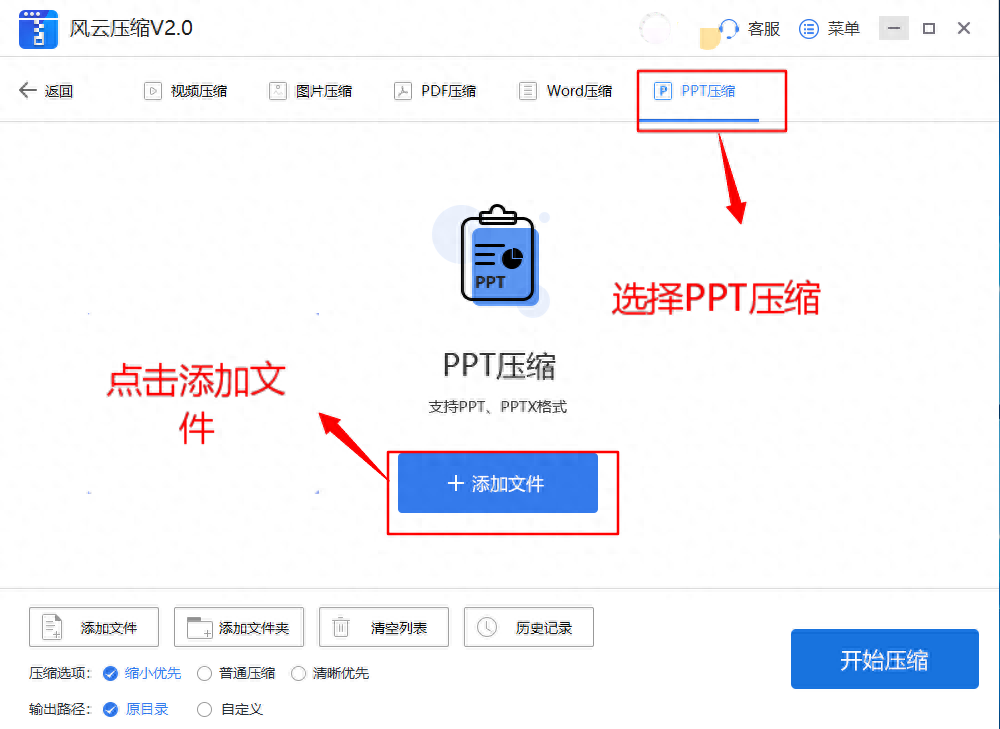
3. Add the files you need to compress into the software.
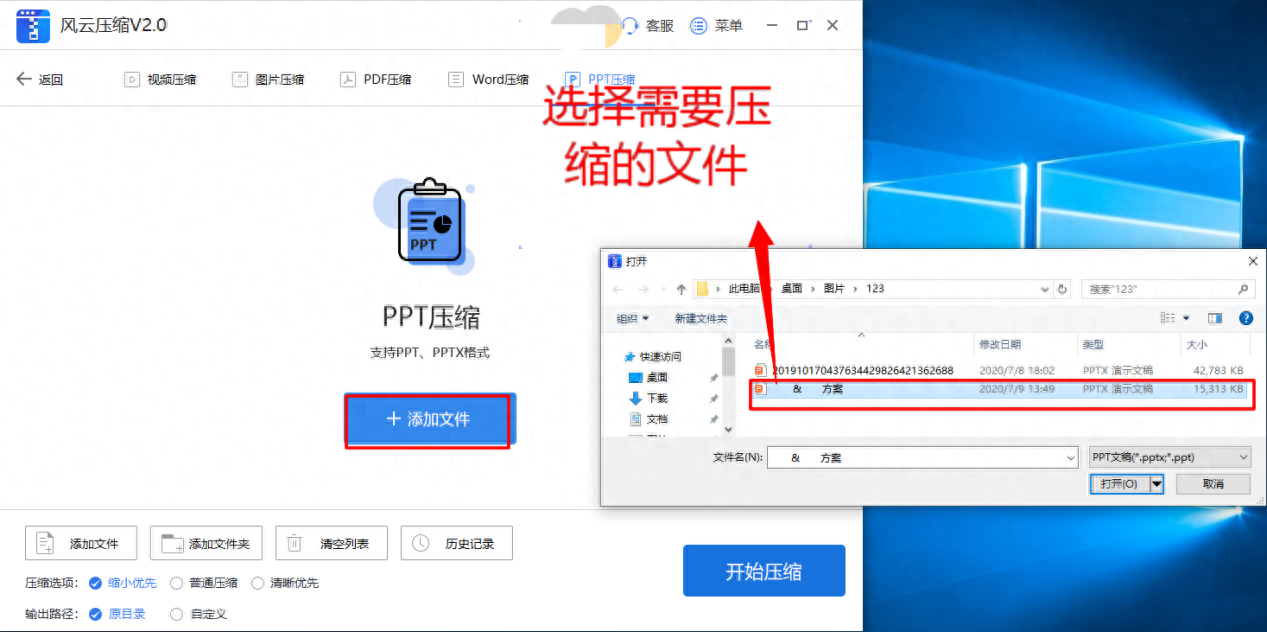
4. Click to start compression and wait for a moment. After the compression is successful, the software will show that it is completed. Click to open the file and check whether the file is damaged or cannot be opened.

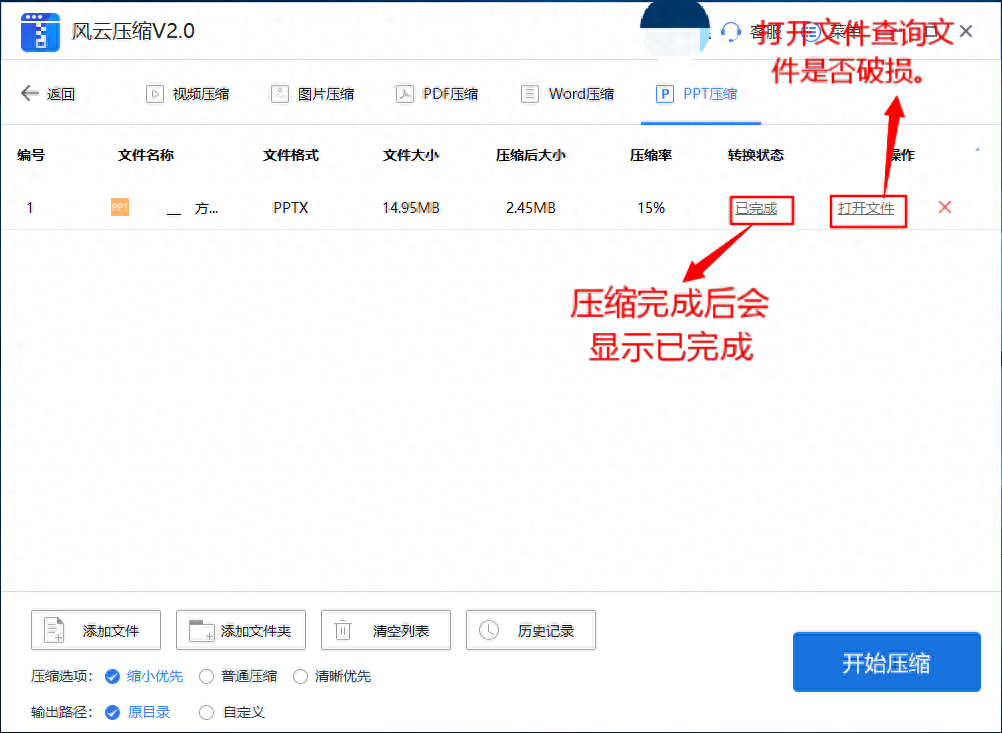
5. Check the file size. The compressed file takes up much less memory than the original file.
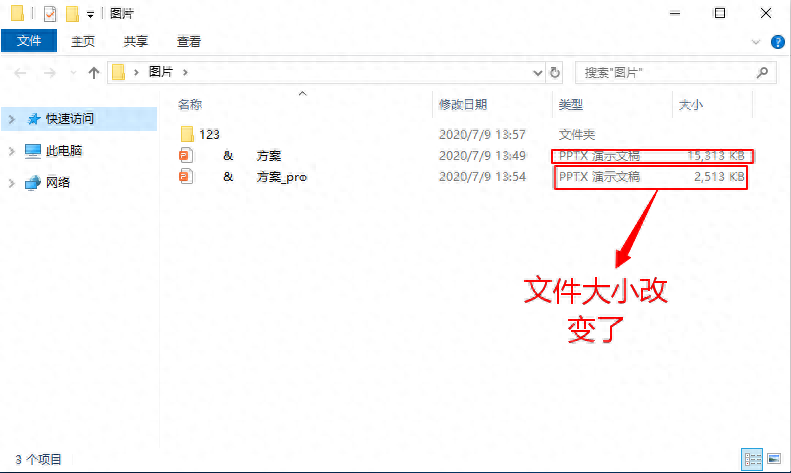
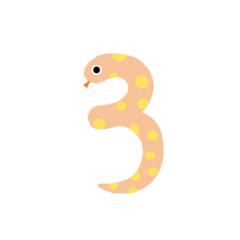
Method 3
office2019
1. Click the office icon button in the upper left corner of the PPT presentation and click Save As.

2. Click the tool button below, find and click to compress the image. A "Save As" dialog box pops up.
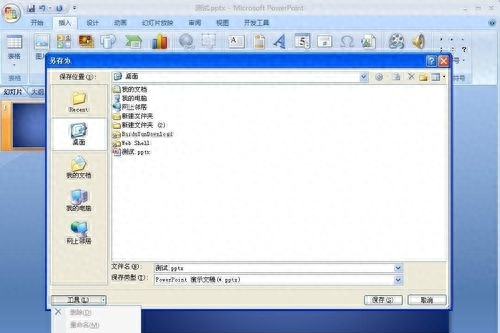
3. A small pop-up window for compressing images pops up. After clicking the option, a dialog box will pop up again. Click the option on the screen and confirm to save to achieve PPT compression.


Articles are uploaded by users and are for non-commercial browsing only. Posted by: Lomu, please indicate the source: https://www.daogebangong.com/en/articles/detail/ru-he-ya-suo-PPT-da-xiao-PPT-tai-da-yong-zhe-ji-zhao-wan-mei-jie-jue.html

 支付宝扫一扫
支付宝扫一扫 
评论列表(196条)
测试