In the process of editing documents, in order to facilitate finding specific information in long data, you can use some techniques to improve efficiency. Two key functions are involved here: inserting captions and cross-referencing. First, taking the two pictures in the document as an example, we need to insert captions for them to facilitate subsequent searches. The operation steps are as follows: 1. Select the picture in the document and click "Caption" in the "Citation" menu bar. 2. In the pop-up dialog box, select "Picture" for the "Label" item, and then click "New Label" to name the picture to facilitate subsequent searches. 3. Next, click "Number", usually the format is the default 1, 2, 3..., and then click "OK". 4. In this way, a caption will appear below the picture, such as "Eiffel Tower 1". Next, how to cite image captions: 1. Position the cursor in the document where the image needs to be quoted. 2. Select the content you want to quote, click "Citation" and select "Cross-reference". 3. In the pop-up dialog box, find the corresponding picture caption in "Reference Type", such as "Eiffel Tower", check "Insert as Hyperlink", and then click "Insert". 4. Now, the selected reference content will become the corresponding caption, for example, "Picture 1" becomes "Eiffel Tower 1". In this way, even if the document content is very long, you can quickly navigate to any location in the document by holding down the Ctrl key and clicking on the caption to quickly jump to the corresponding picture location. The following is the image address cited in the article, which can be used directly in HTML: ```html

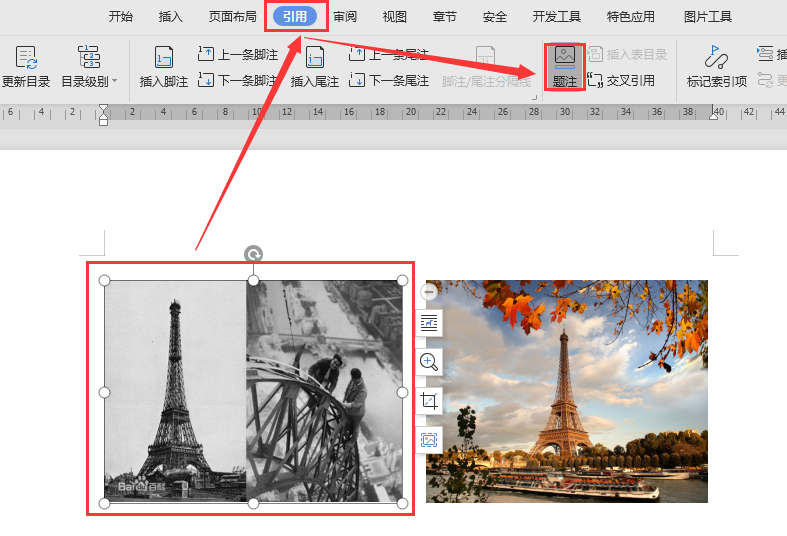
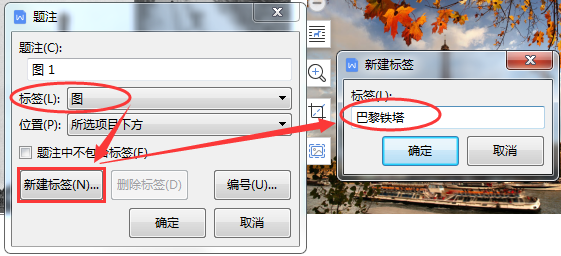
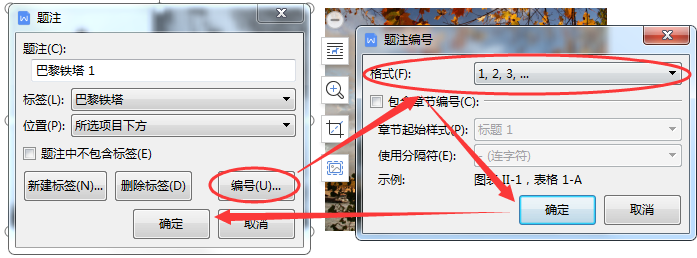
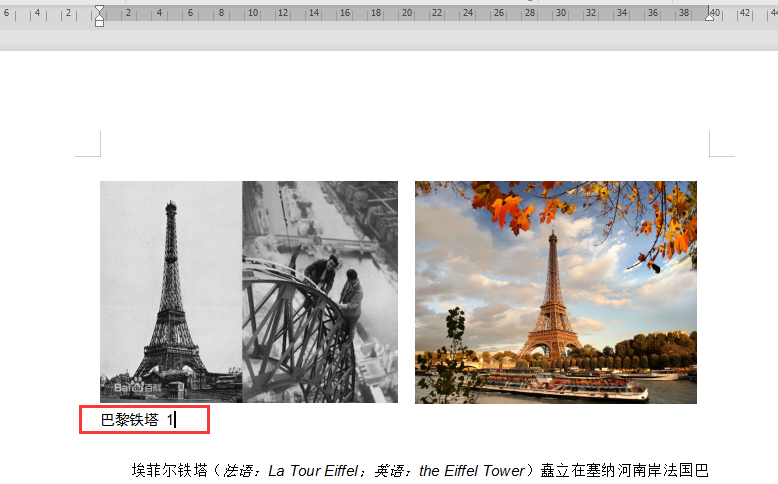
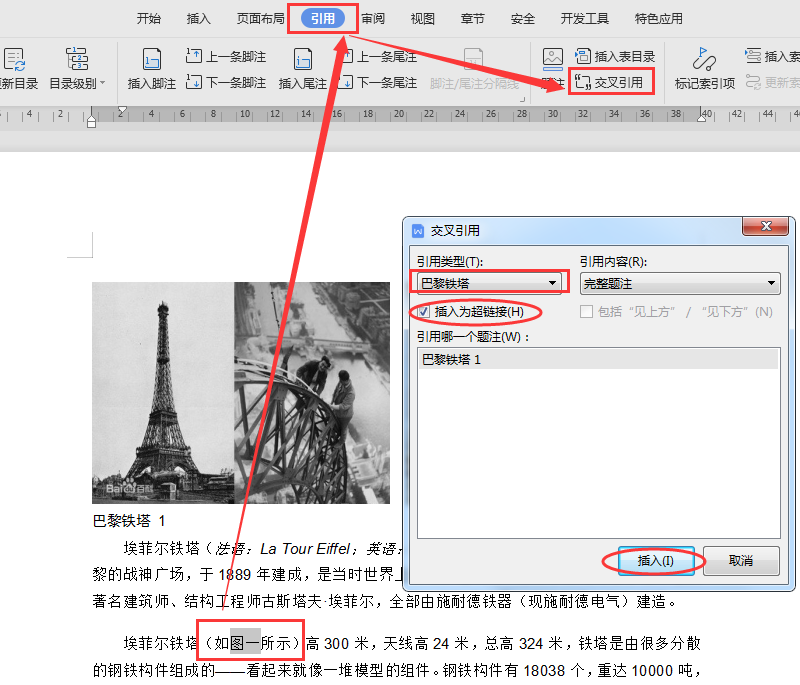

``These images should be inserted into the corresponding location according to the document's flow and instructions.
Articles are uploaded by users and are for non-commercial browsing only. Posted by: Lomu, please indicate the source: https://www.daogebangong.com/en/articles/detail/ru-he-wei-tu-pian-tian-jia-ti-zhu-ji-yin-yong-ji-qiao.html

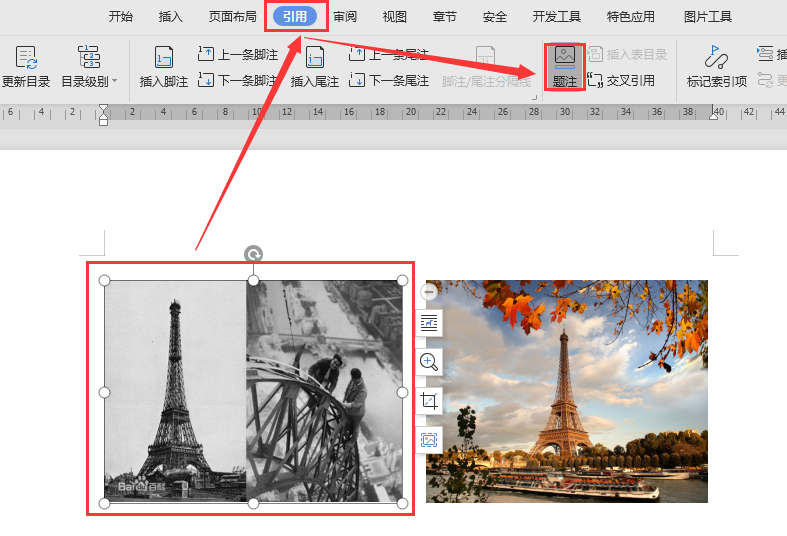
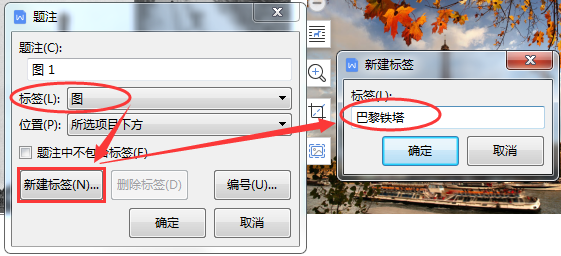
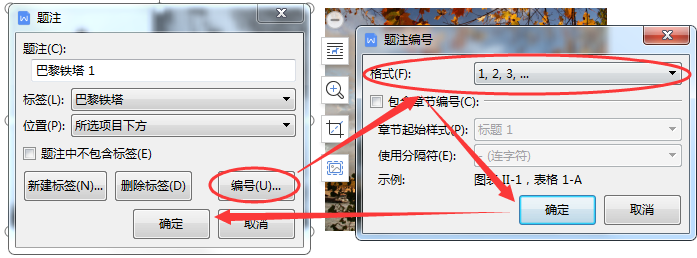
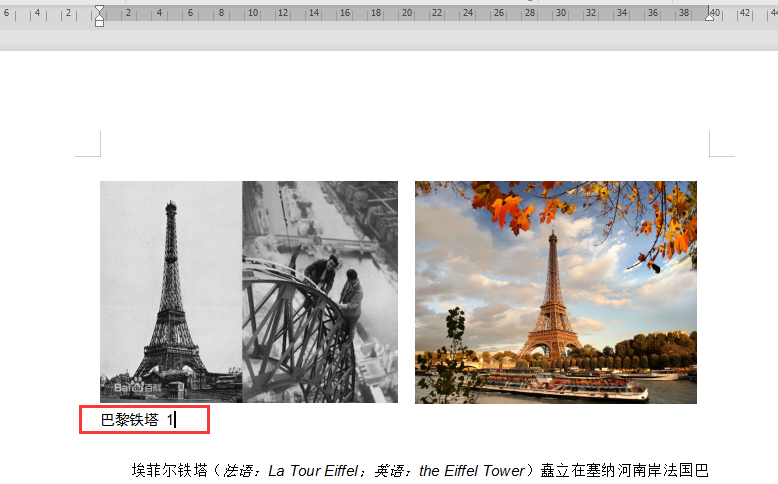
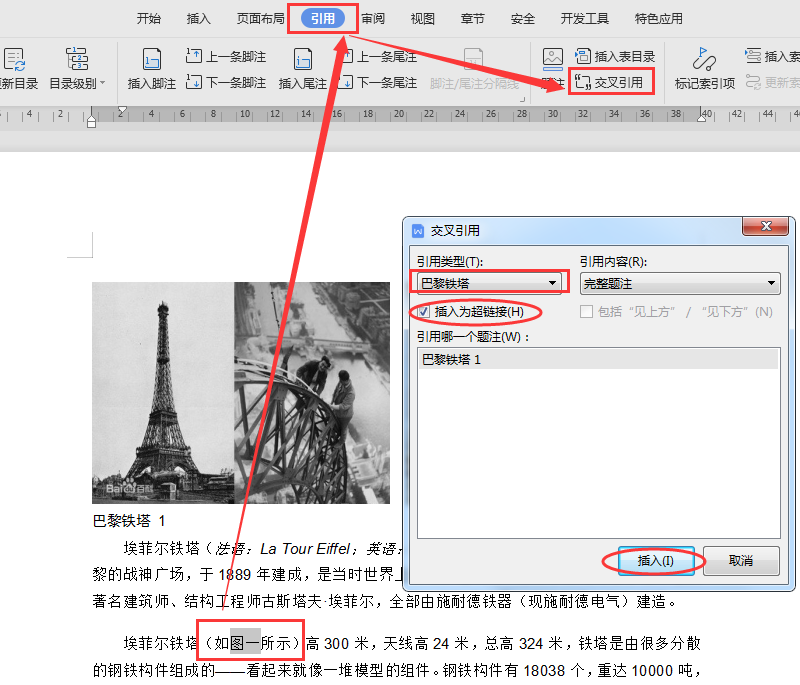
 ``These images should be inserted into the corresponding location according to the document's flow and instructions.
``These images should be inserted into the corresponding location according to the document's flow and instructions.

 支付宝扫一扫
支付宝扫一扫 
评论列表(196条)
测试