When using a WPS table, if you need to lock certain cells, rows, columns or formulas, here are some basic operations: 1. Lock the worksheet: - Click the "Review" option in the menu bar. - Select "Protect Sheet". - In the pop-up dialog box, you can set a password to protect the security of the worksheet and select the operations that the user is allowed to perform. - If you need to prevent users from inserting rows and columns, uncheck the "Insert rows" and "Insert columns" options. - After setting up, click OK, the worksheet will be locked, and only allowed operations can be performed. 2. Unlock the worksheet: - Select the "Unprotect Worksheet" option in the "Review" menu and enter the previously set password to unlock it. 3. Lock and hide formulas: - Select the cells containing the formulas that need to be locked. - Right click and select "Format Cells". - In the pop-up window, switch to the "Protect" tab. - Tick the "Lock" and "Hide" options. - Click "OK" to save settings. - Set a password and protect the sheet again via Protect Sheet in the Review menu. The following is the HTML tag address of the image and video resources mentioned in the article: ```html

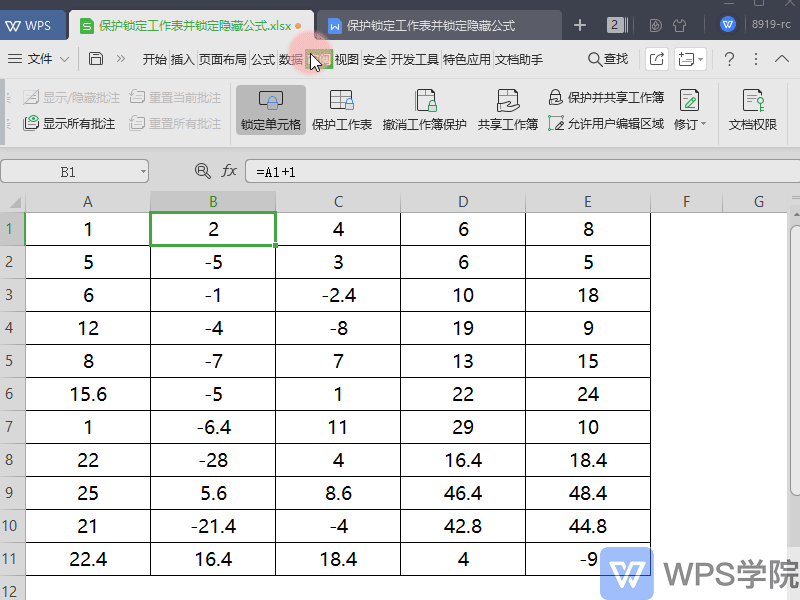
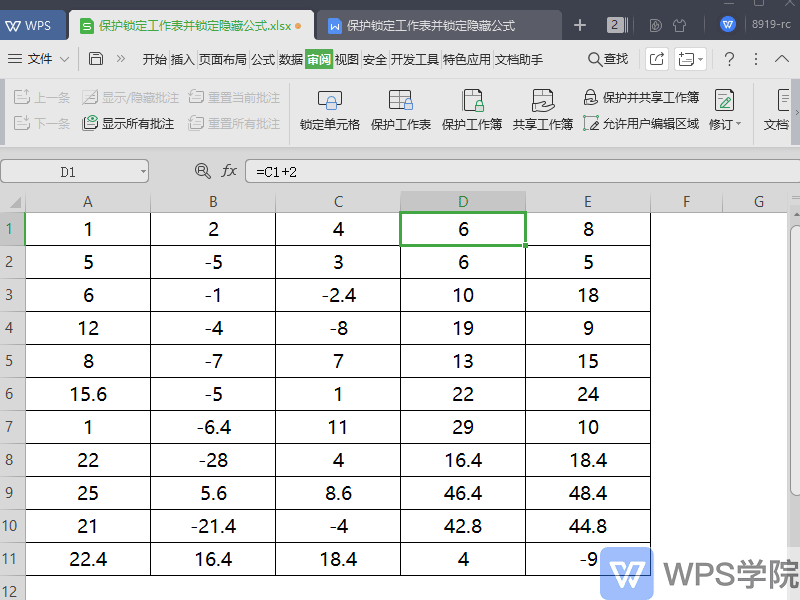
```Please note that to use the above HTML code normally in a web page, you need to ensure that the URLs of the video and image resources are accessible and have the corresponding permissions.
Articles are uploaded by users and are for non-commercial browsing only. Posted by: Lomu, please indicate the source: https://www.daogebangong.com/en/articles/detail/ru-he-suo-ding-gong-zuo-biao-bing-yin-cang-gong-shi.html

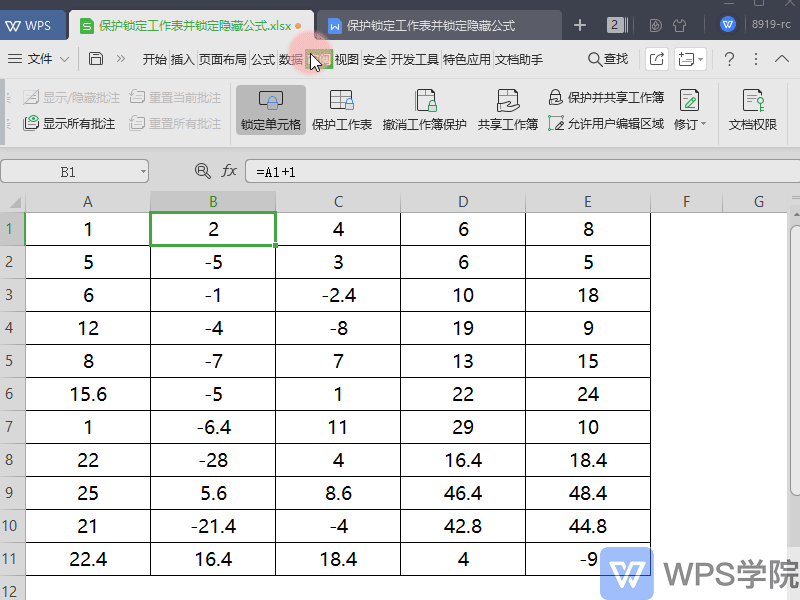
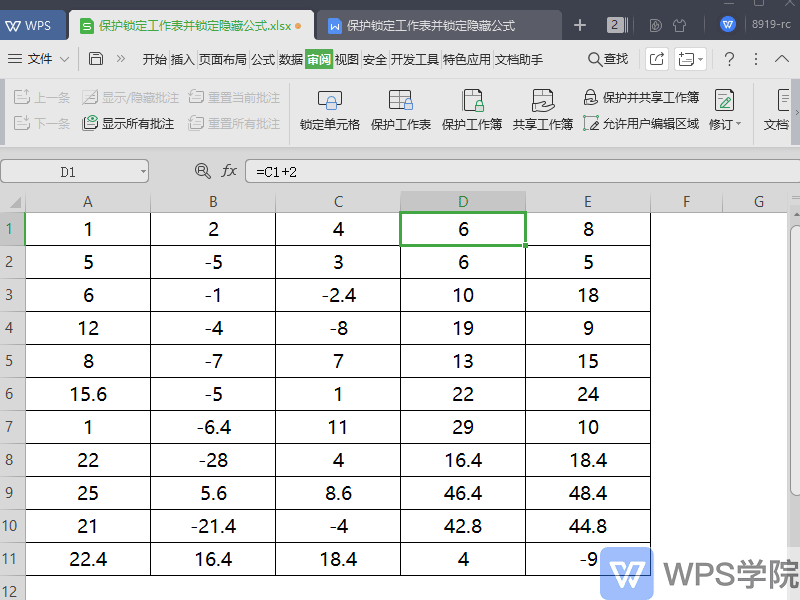 ```Please note that to use the above HTML code normally in a web page, you need to ensure that the URLs of the video and image resources are accessible and have the corresponding permissions.
```Please note that to use the above HTML code normally in a web page, you need to ensure that the URLs of the video and image resources are accessible and have the corresponding permissions.

 支付宝扫一扫
支付宝扫一扫 
评论列表(196条)
测试