- Picture and text skills
"Smart graphics" can intuitively express information relationships through various types of complex graphics such as lists, processes, and loops.
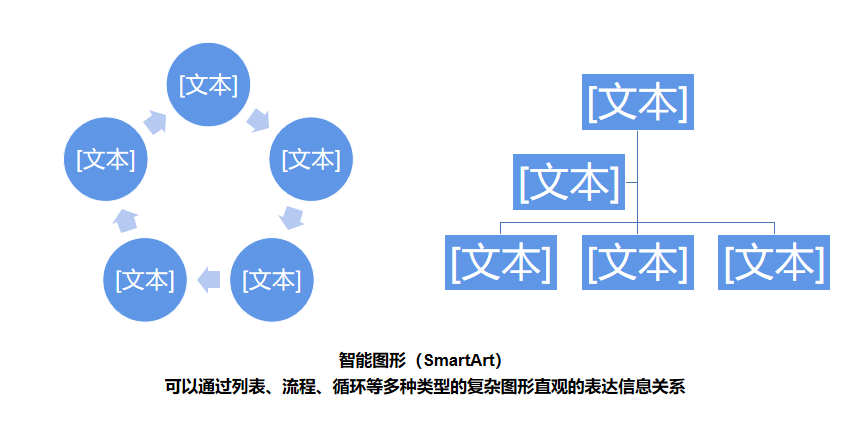

▪Click the "Insert" tab - click the "Smart Graphics" button.
In the pop-up "Smart Graphics" window, you can select graphics and insert them into the document.
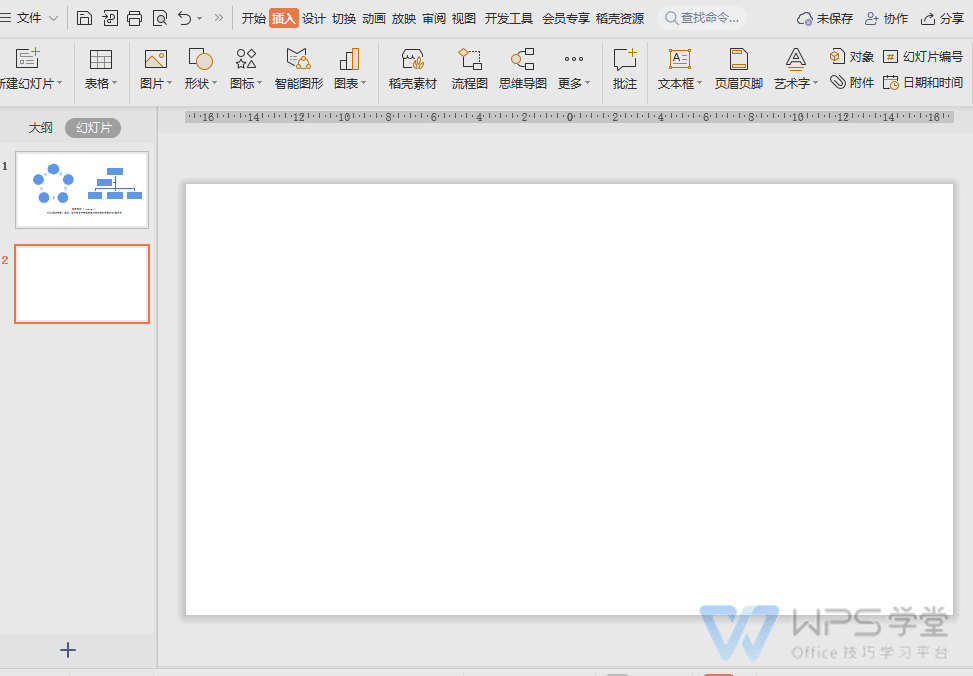
▪Different graphics are used in documents in different scenarios. If we want to show the subordinate-superior relationship of employees at each level, we can use a hierarchy chart.
WPS Rice Husk provides us with more refined graphics, and we can also select the number of items to insert.
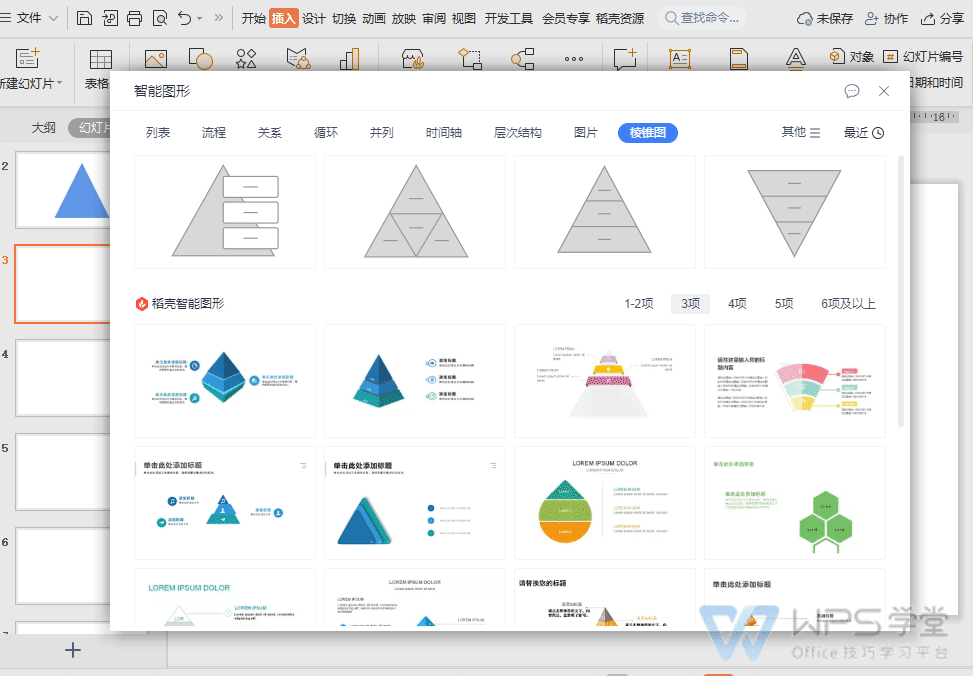
▪Taking basic smart graphics as an example, after inserting, double-click the text box to edit the content.
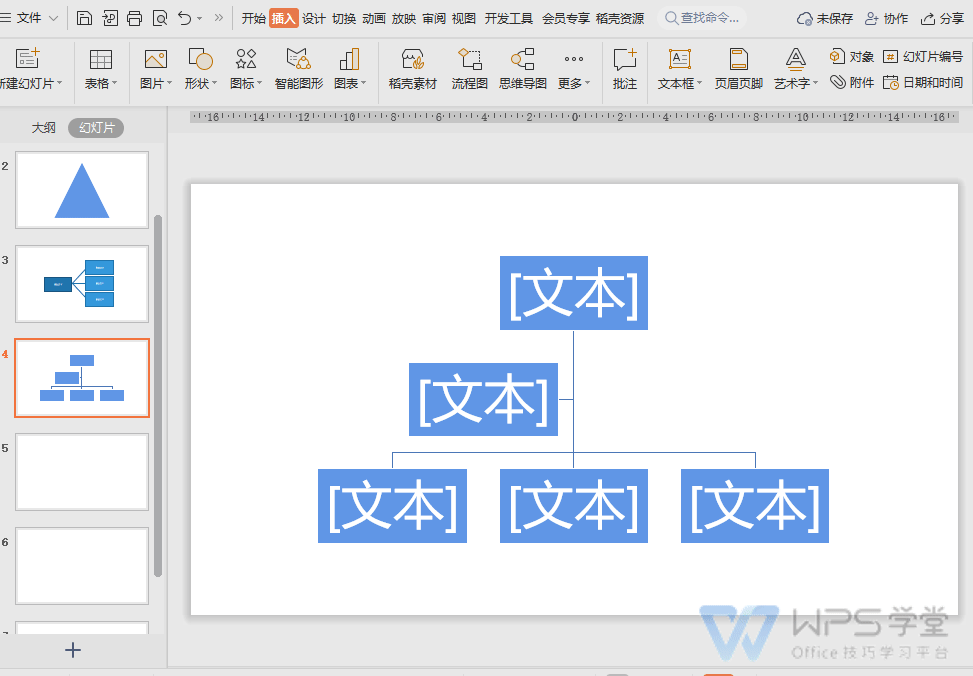
▪If you want to insert an item, double-click the smart graphic to enter the editing mode. In the "Design" tab, click "Add Item" to add items as needed.
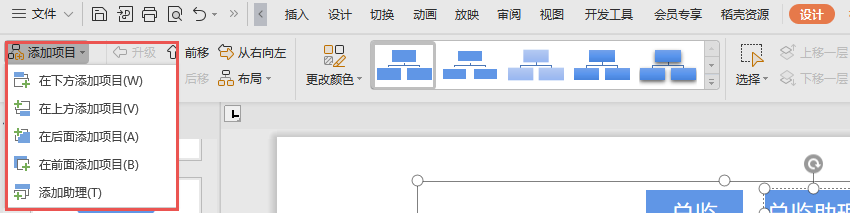
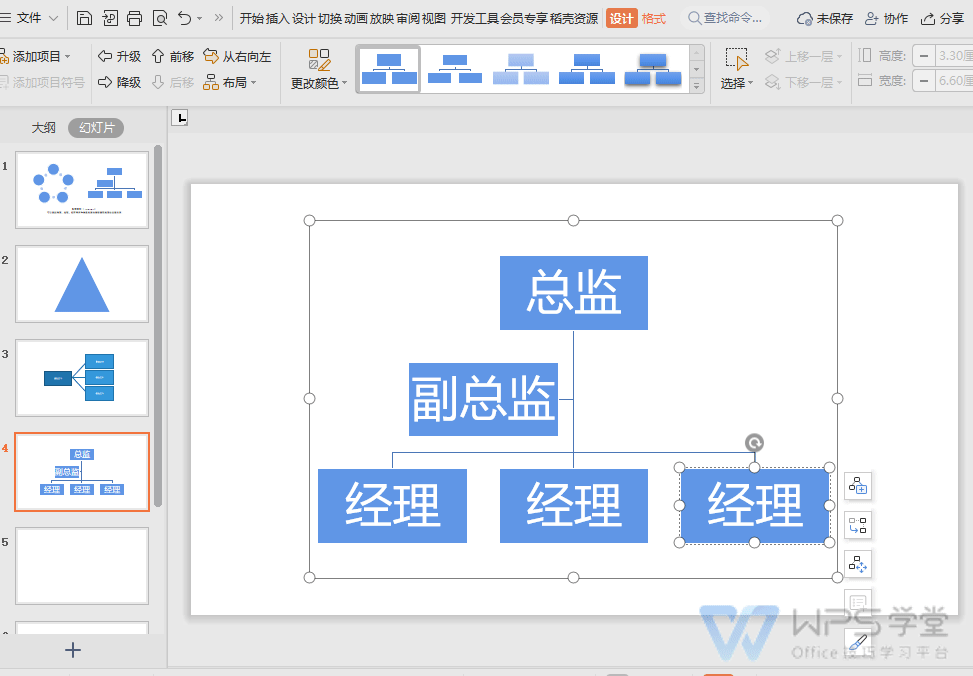
▪If you want to upgrade or downgrade the project, you can upgrade, downgrade, move it forward, or move it back in the "Design" tab.
And change the layout settings for Smart Graphics.

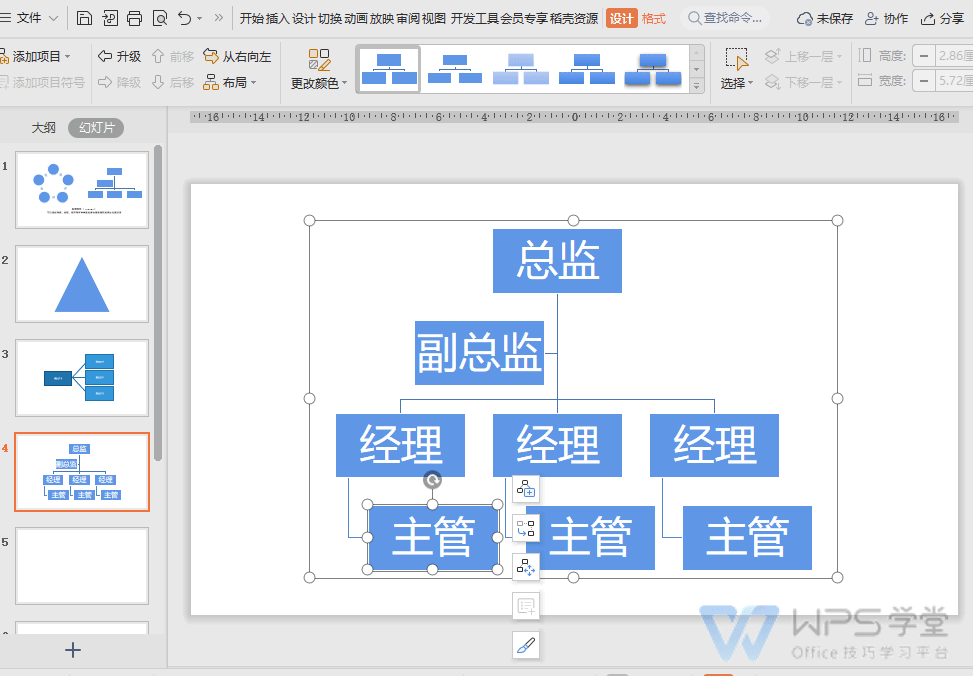
▪When we insert smart graphics designed by WPS Rice Husk.
Click the "Smart Graphics Processing" button on the right side of the smart graphics, where you can change the number of items and the color of the items.
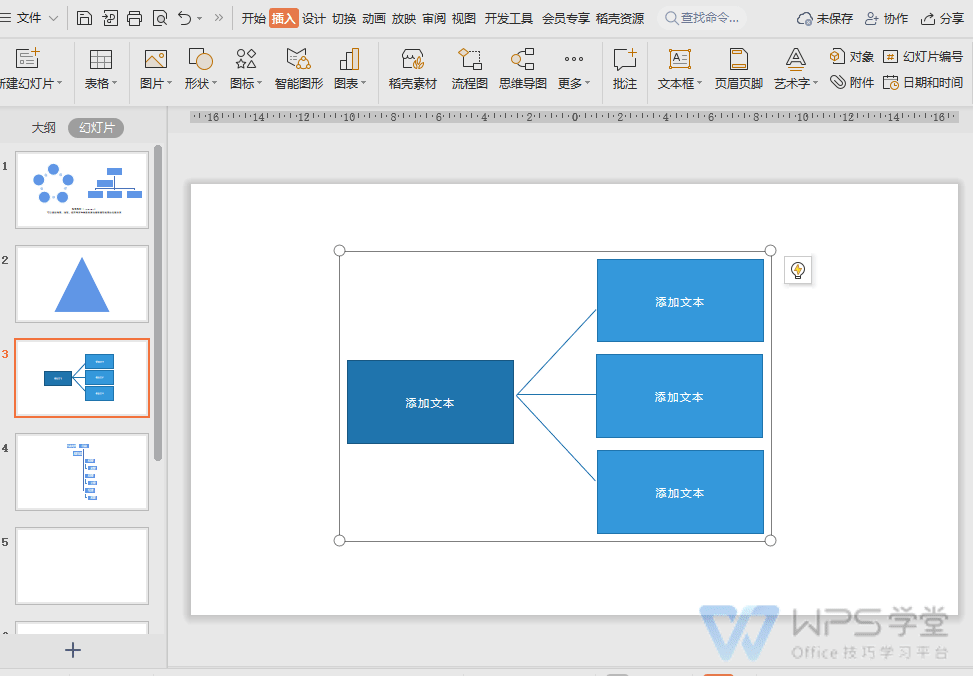
The smart graphics designed by WPS Rice Husk are beautiful and practical, and you can use them for free if you become a Rice Husk member.
Articles are uploaded by users and are for non-commercial browsing only. Posted by: Lomu, please indicate the source: https://www.daogebangong.com/en/articles/detail/ru-he-shi-yong-zhi-neng-tu-xing-SmartArt.html

 支付宝扫一扫
支付宝扫一扫 
评论列表(196条)
测试