- Image and text skills
In daily work, you may encounter situations where the picture background is inappropriate.WPS 's background cutout function can help us quickly remove and replace image backgrounds.
Click the "Insert" tab - "Picture" button to insert the picture.

▪Then select the picture, and the "Picture Tools" tab will appear.
Click on the "Picture Tools" tab , drop down "Remove Background", and click "Remove" background".
In the pop-up "Smart Cutout" interface, we can choose to cut out manually or automatically.
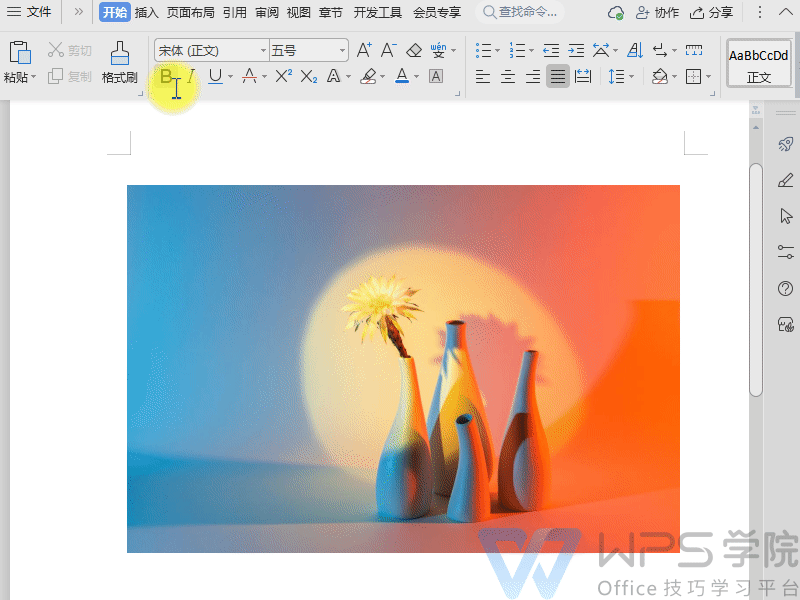
▪If you want to manually set the areas to retain and remove, you can choose to manually cut out the image.
If you want to intelligently cut out the images and products provided for you with one click, you can choose to automatically cut out the images.
Let's first look at the manual cutout operation. First, we make basic settings and set the magnification ratio, brush size, etc.
On the left side of the panel, we can click Reserve to circle the area that needs to be retained.
Then click Remove and circle the area that needs to be removed. At this time, the processing has been completed.Pull out The effect can be seen in the panel after the image.
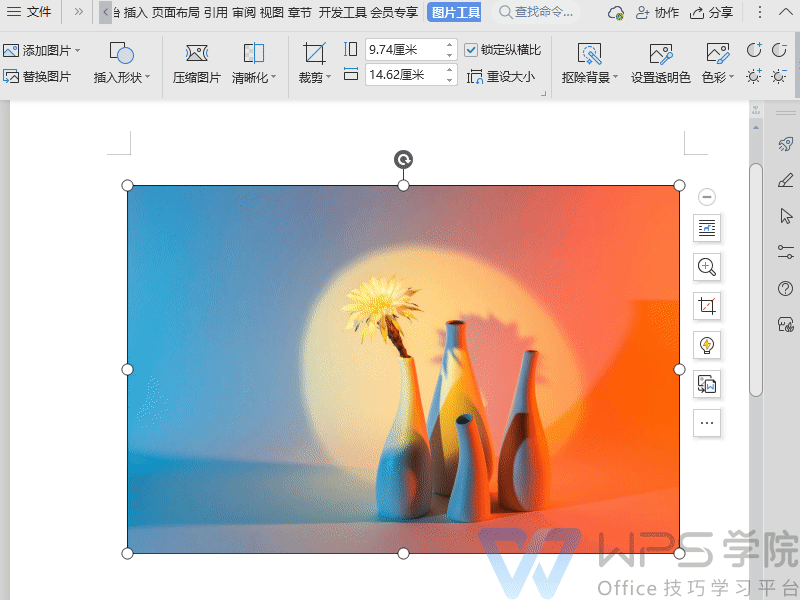
▪If you need to erase part of the area that has been set to retain/remove, click the eraser. Just circle the area that needs to be processed, and then cut out the image.
We can also change the background and crop the area of the cutout image.
After setting up, click to copy the image and then paste it, or click to complete the cutout.
After clicking to complete the cutout, the cutout image will replace the original image in the document.
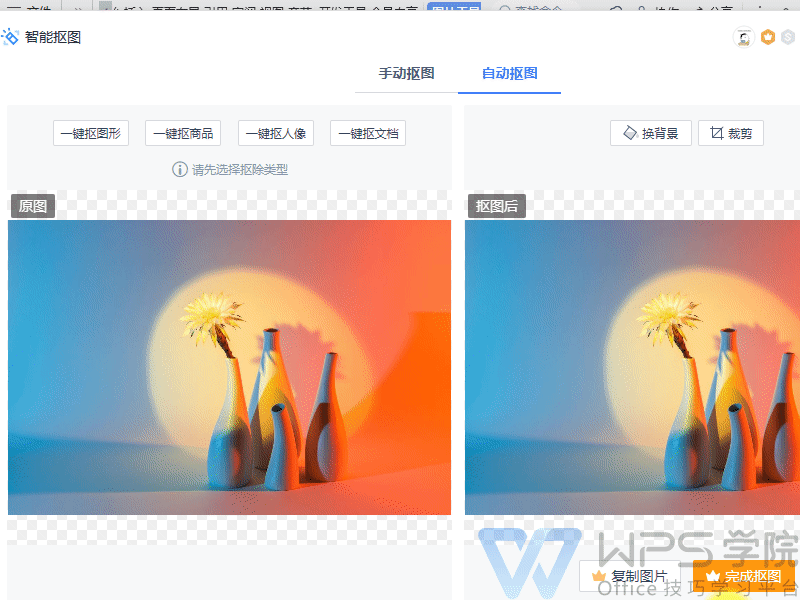
▪Let’s take a look at the automatic cutout operation. On the left side of the panel, we can cut out the image based on the type we need.
Take one-click cutting out graphics as an example. At this time, the AI algorithm will process it, and the effect can be seen on the panel after cutting out the graphics.
After cutting out the image, we can also change the background and crop the area of the cutout image.
After setting up, click to copy the image and then paste it, or click to complete the cutout.
After clicking to complete the cutout, the cutout image will replace the original image in the document.
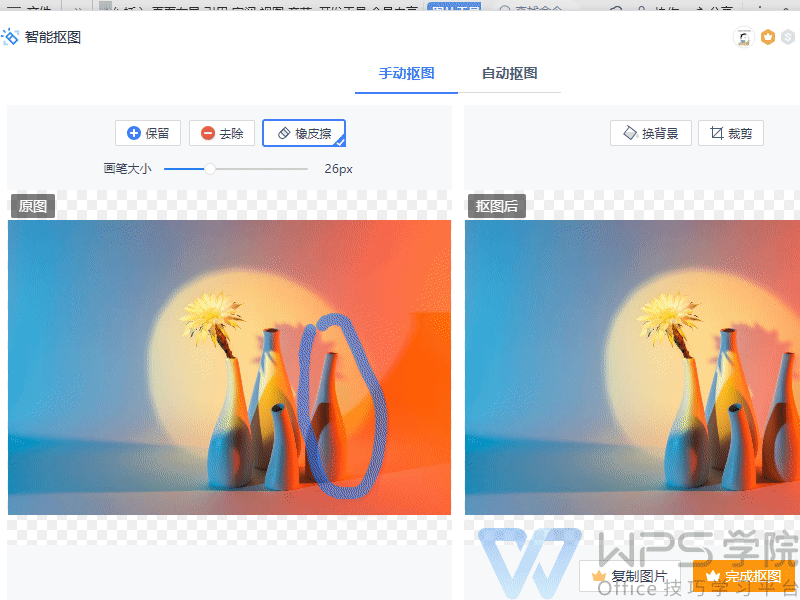
Articles are uploaded by users and are for non-commercial browsing only. Posted by: Lomu, please indicate the source: https://www.daogebangong.com/en/articles/detail/ru-he-shi-yong-WPS-yi-jian-kou-chu-bei-jing.html

 支付宝扫一扫
支付宝扫一扫 
评论列表(196条)
测试